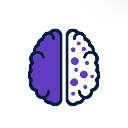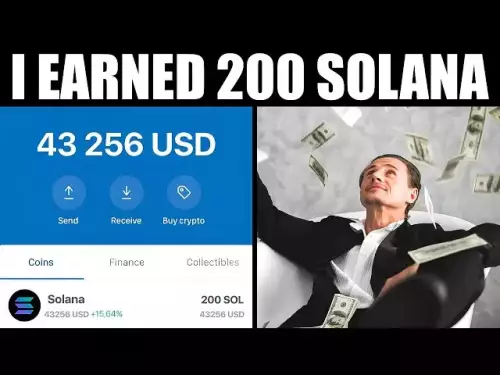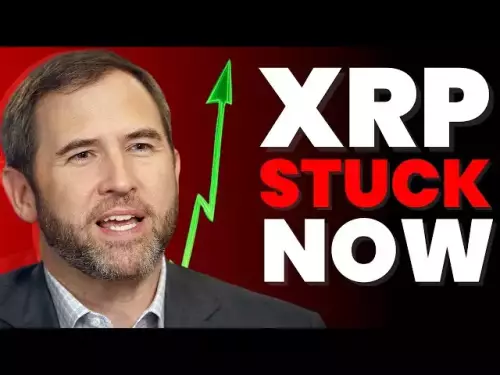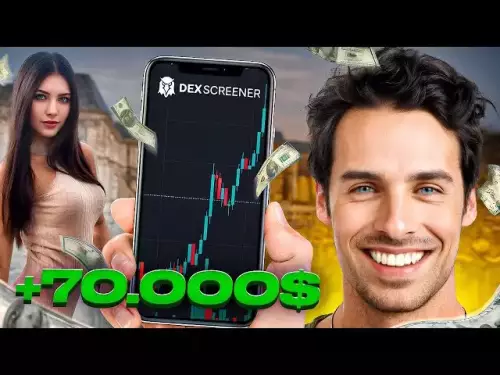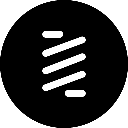-
 bitcoin
bitcoin $108183.343957 USD
1.12% -
 ethereum
ethereum $3953.318181 USD
2.13% -
 tether
tether $1.000758 USD
0.05% -
 bnb
bnb $1102.411872 USD
1.73% -
 xrp
xrp $2.377410 USD
1.30% -
 solana
solana $185.715867 USD
0.05% -
 usd-coin
usd-coin $1.000561 USD
0.08% -
 tron
tron $0.320859 USD
2.39% -
 dogecoin
dogecoin $0.194561 USD
3.07% -
 cardano
cardano $0.647327 USD
2.68% -
 hyperliquid
hyperliquid $37.310392 USD
1.96% -
 ethena-usde
ethena-usde $0.999792 USD
0.04% -
 chainlink
chainlink $17.181017 USD
2.56% -
 stellar
stellar $0.316938 USD
1.13% -
 bitcoin-cash
bitcoin-cash $472.186880 USD
1.35%
How to install the browser extension for Exodus Wallet?
The Exodus Wallet browser extension securely connects to dApps via the desktop app, requiring both for transaction signing—enhancing security by keeping keys offline.
Oct 17, 2025 at 04:19 pm
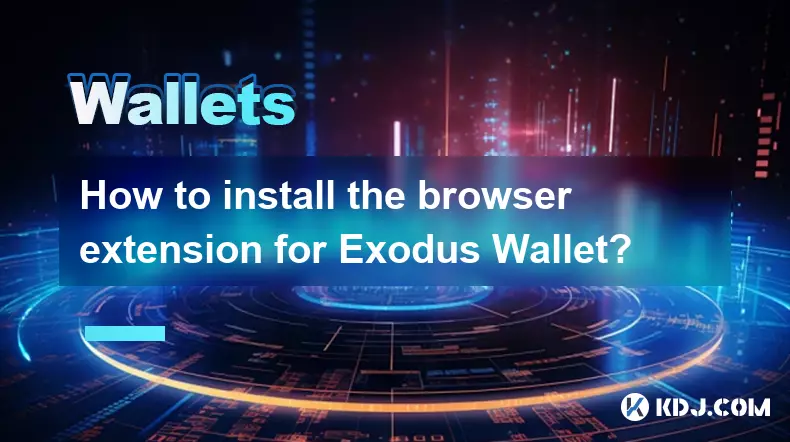
Understanding Exodus Wallet Browser Extension
1. Exodus Wallet is a non-custodial cryptocurrency wallet that supports a wide range of digital assets. The browser extension version allows users to interact seamlessly with decentralized applications (dApps) across various blockchains including Ethereum, Binance Smart Chain, and Solana. It functions similarly to other Web3 wallets by enabling secure signing of transactions directly from the browser.
2. Before installing the extension, ensure you are visiting the official Exodus website. Phishing sites often mimic legitimate platforms to steal private keys or seed phrases. Always verify the URL: https://www.exodus.com. Downloading from unofficial sources can compromise your funds.
3. The Exodus extension integrates with the desktop application. Unlike standalone extensions such as MetaMask, Exodus requires the desktop client to be installed and running in the background for full functionality. This adds an extra layer of security since private keys remain stored locally on the device.
4. Compatibility includes major browsers like Google Chrome, Microsoft Edge, and Brave. Firefox support may vary depending on updates. Ensure your browser is up to date to avoid installation issues or connectivity errors between the extension and desktop app.
5. Once connected, the extension enables access to dApps, token swaps via the built-in exchange aggregator, and NFT management. All actions require confirmation through the desktop interface, reinforcing the principle of keeping sensitive data offline.
Step-by-Step Installation Process
1. Navigate to https://exodus.com using a supported browser. Locate the 'Download' section and select the appropriate version for your operating system (Windows, macOS, or Linux).
2. Install the Exodus desktop application and complete the initial setup. During this process, you will generate a recovery phrase. Store it securely—never digitally—and never share it with anyone.
3. After setting up the desktop wallet, open your browser and go to the Chrome Web Store, Edge Add-ons store, or Brave Extensions marketplace. Search for “Exodus Wallet” and confirm the publisher is listed as “Exodus Movement, Inc.”
4. Click “Add to Chrome” (or equivalent) and approve the permissions requested by the extension. These typically include reading and changing data on websites you visit, which is necessary for interacting with dApps.
5. Once installed, click the puzzle icon in your browser toolbar, pin the Exodus extension, and launch it. It will prompt you to connect to the desktop app. Make sure Exodus is open on your computer, then follow the on-screen instructions to pair the two.
Security Practices When Using Exodus Extension
1. Never enter your recovery phrase into any website or software field outside the official Exodus application. Scammers often create fake prompts designed to harvest credentials.
2. Enable system-level protections such as disk encryption and firewall settings. Since the desktop app stores private keys locally, physical access to your machine could pose a risk if not properly secured.
3. Regularly check for updates to both the desktop app and browser extension. Developers frequently release patches addressing vulnerabilities or improving compatibility with evolving blockchain protocols.
4. Disable unused features like automatic connection to dApps. Manually approve each site connection to reduce exposure to malicious contracts or phishing attempts disguised as legitimate services.
5. Monitor transaction details carefully before confirming. Some dApps may request excessive permissions or attempt to drain tokens through approval exploits. Review smart contract interactions within the Exodus interface for anomalies.
Frequently Asked Questions
How do I know if the Exodus extension is genuine?Check the developer name in the extension store—it should be 'Exodus Movement, Inc.' Verify the number of users (typically hundreds of thousands) and look for consistent reviews. Cross-reference the download link with the official Exodus website.
Can I use the Exodus browser extension without the desktop app?No. The extension acts as a bridge to the desktop wallet. Without the desktop application running, the extension cannot sign transactions or manage keys. This design prioritizes security over convenience.
What should I do if the extension fails to connect to the desktop app?Ensure both the extension and desktop app are updated. Restart the Exodus desktop client and relaunch the browser. If problems persist, reinstall both components and re-pair them, ensuring no firewall or antivirus software is blocking communication.
Does Exodus support hardware wallet integration through the extension?Currently, Exodus does not integrate with external hardware wallets like Ledger or Trezor through the browser extension. All key management occurs within the Exodus desktop environment, relying on its own internal security model.
Disclaimer:info@kdj.com
The information provided is not trading advice. kdj.com does not assume any responsibility for any investments made based on the information provided in this article. Cryptocurrencies are highly volatile and it is highly recommended that you invest with caution after thorough research!
If you believe that the content used on this website infringes your copyright, please contact us immediately (info@kdj.com) and we will delete it promptly.
- Vitalik Buterin, GKR Protocol, and ZK Computations: A New Era of Efficiency
- 2025-10-20 16:25:12
- Altcoin Market Crash in October: Navigating the Crypto Turbulence
- 2025-10-20 16:25:12
- OpenSea's SEA Token: Buybacks, 'Trade Everything,' and a Second Chance?
- 2025-10-20 14:25:16
- Bitcoin, Tariffs, and Altcoins: Navigating the Crypto Crossroads
- 2025-10-20 14:25:16
- Solana, HYPE, and 30x ROI: Catching the Crypto Wave Like a Pro
- 2025-10-20 14:30:00
- Digitap Presale: Your Ethereum and Solana Safety Net?
- 2025-10-20 15:10:01
Related knowledge

How to set up a new wallet on an existing Trezor Model T?
Oct 20,2025 at 12:36am
Initializing a New Wallet on Your Trezor Model T1. Connect your Trezor Model T to your computer using the provided USB cable. Ensure that the device i...
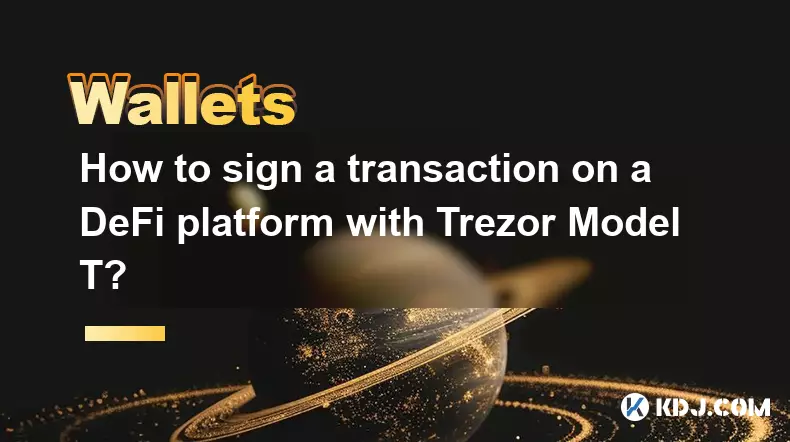
How to sign a transaction on a DeFi platform with Trezor Model T?
Oct 19,2025 at 05:00pm
Understanding the Role of Liquidity Pools in Decentralized Finance1. Liquidity pools are foundational components within decentralized exchanges (DEXs)...

What should I do if my Trezor Model T is stolen?
Oct 20,2025 at 02:54pm
Immediate Steps to Take After Your Trezor Model T Is Stolen1. Secure your recovery seed immediately. The thief may have physical access to your device...

How to store Monero (XMR) on a Trezor Model T?
Oct 19,2025 at 09:55am
Understanding the Role of Liquidity Pools in Decentralized Finance1. Liquidity pools are foundational elements within decentralized exchanges (DEXs), ...

What is coin control on the Trezor Model T and how do I use it?
Oct 20,2025 at 09:54am
Coin Control on the Trezor Model T: An Essential Feature for Advanced Users1. Coin control refers to the ability to manually select specific transacti...

Why is my Trezor Model T asking for a PIN I never set?
Oct 20,2025 at 11:36am
Understanding Unexpected PIN Prompts on Trezor Model T1. The Trezor Model T may request a PIN even if you believe you never set one due to device reco...

How to set up a new wallet on an existing Trezor Model T?
Oct 20,2025 at 12:36am
Initializing a New Wallet on Your Trezor Model T1. Connect your Trezor Model T to your computer using the provided USB cable. Ensure that the device i...
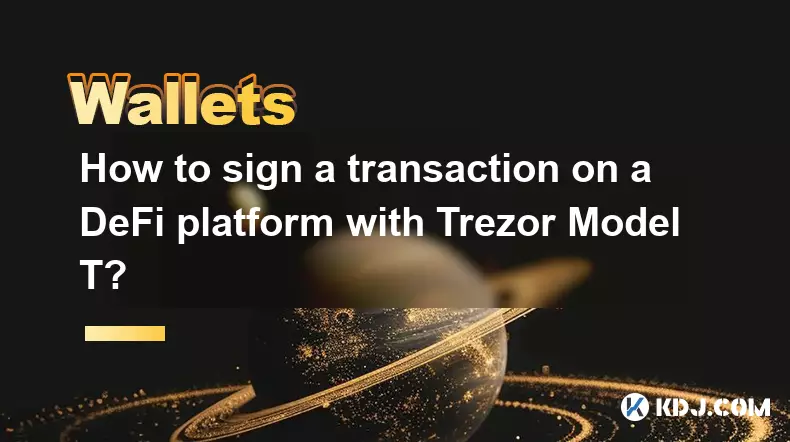
How to sign a transaction on a DeFi platform with Trezor Model T?
Oct 19,2025 at 05:00pm
Understanding the Role of Liquidity Pools in Decentralized Finance1. Liquidity pools are foundational components within decentralized exchanges (DEXs)...

What should I do if my Trezor Model T is stolen?
Oct 20,2025 at 02:54pm
Immediate Steps to Take After Your Trezor Model T Is Stolen1. Secure your recovery seed immediately. The thief may have physical access to your device...

How to store Monero (XMR) on a Trezor Model T?
Oct 19,2025 at 09:55am
Understanding the Role of Liquidity Pools in Decentralized Finance1. Liquidity pools are foundational elements within decentralized exchanges (DEXs), ...

What is coin control on the Trezor Model T and how do I use it?
Oct 20,2025 at 09:54am
Coin Control on the Trezor Model T: An Essential Feature for Advanced Users1. Coin control refers to the ability to manually select specific transacti...

Why is my Trezor Model T asking for a PIN I never set?
Oct 20,2025 at 11:36am
Understanding Unexpected PIN Prompts on Trezor Model T1. The Trezor Model T may request a PIN even if you believe you never set one due to device reco...
See all articles