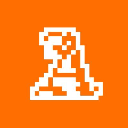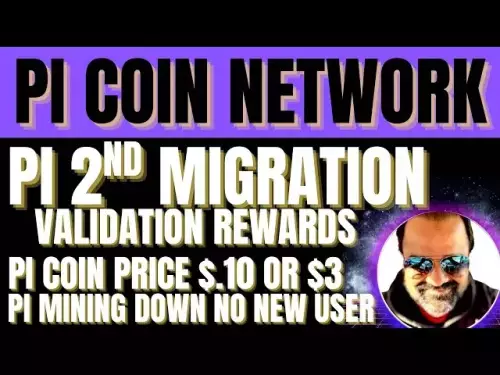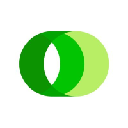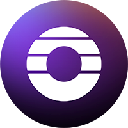-
 bitcoin
bitcoin $109523.663807 USD
-0.13% -
 ethereum
ethereum $4019.526508 USD
2.06% -
 tether
tether $1.000482 USD
0.00% -
 xrp
xrp $2.776815 USD
0.18% -
 bnb
bnb $958.942396 USD
0.12% -
 solana
solana $204.294698 USD
3.84% -
 usd-coin
usd-coin $0.999693 USD
0.00% -
 dogecoin
dogecoin $0.232115 USD
2.09% -
 tron
tron $0.338028 USD
0.84% -
 cardano
cardano $0.790920 USD
1.50% -
 hyperliquid
hyperliquid $44.871443 USD
5.60% -
 ethena-usde
ethena-usde $1.000322 USD
0.04% -
 chainlink
chainlink $21.034165 USD
2.60% -
 avalanche
avalanche $28.794831 USD
-0.54% -
 stellar
stellar $0.360466 USD
1.24%
How to import a wallet from Solflare to Phantom?
Migrate your Solana wallet from Solflare to Phantom by importing your recovery phrase or private key for enhanced features and seamless dApp integration.
Jul 02, 2025 at 05:15 pm

What Is a Wallet Migration and Why Do It?
Importing a wallet from Solflare to Phantom involves transferring your Solana-based cryptocurrency assets from one wallet provider to another. This process is often necessary when users prefer the interface, security features, or additional functionalities offered by Phantom over Solflare. Before starting the migration, it's important to understand that this does not involve moving funds directly but rather transferring access rights via private keys or recovery phrases.
Phantom and Solflare are both non-custodial wallets, meaning you retain full control of your private keys at all times. This makes them secure choices for managing SOL tokens and SPL tokens. However, each wallet has its own user experience and integration capabilities with decentralized applications (dApps), which might prompt users to switch platforms.
Preparing Your Solflare Wallet for Export
Before you can import your wallet into Phantom, ensure that you have access to your Solflare wallet credentials. You will need either your secret recovery phrase (12-word mnemonic) or your private key. If you haven’t already backed up your wallet, do so now through the Solflare app.
- Open the Solflare application.
- Navigate to the wallet you want to export.
- Go to settings or the account section.
- Look for an option labeled “Export” or “Show Secret Recovery Phrase.”
- Confirm your action using biometric authentication or your password.
Make sure you store this information securely. Never share it online or with anyone else. This step is critical because losing this data could result in irreversible loss of access to your funds.
Setting Up Phantom Wallet for Import
Once you’ve exported your Solflare wallet details, the next step is preparing Phantom to receive them. Begin by downloading and installing the Phantom wallet browser extension or mobile app, depending on your preference.
- Visit the official Phantom website.
- Download the appropriate version for your device.
- Install the extension or app.
- Create a new wallet within Phantom.
- Set a strong password and enable two-factor authentication if available.
During the setup, Phantom will ask you to choose between creating a new wallet or importing an existing one. At this point, select the import option instead of generating a new wallet. This ensures that you can use your Solflare credentials to regain access to your existing funds without generating a new address.
Importing the Wallet Using the Recovery Phrase
The most common method to import a wallet is through the recovery phrase. This 12-word phrase was generated when you first created your Solflare wallet and serves as the master key to your funds.
- In the Phantom setup screen, select 'Import Wallet.'
- Enter your 12-word recovery phrase exactly as provided by Solflare.
- Type in a new password for your Phantom wallet.
- Click or tap “Import Wallet.”
Phantom will now sync with the Solana blockchain and retrieve your balance and transaction history. This may take a few moments depending on network congestion. Once completed, your SOL and SPL tokens should appear under your Phantom wallet balance.
Importing Using a Private Key (Advanced)
If you prefer not to use your recovery phrase, you can also import your wallet using the private key. This method is typically used by more advanced users who understand the risks involved with exposing their private keys.
- Within Solflare, navigate to the wallet you wish to migrate.
- Choose the option to display the private key.
- Copy it carefully without any typos.
- Open Phantom and go to the import screen.
- Select the option to import using a private key.
- Paste the key into the input field.
- Set a new password and confirm the import.
Be extremely cautious when handling private keys. Any exposure could lead to theft of your digital assets. Always double-check that you're pasting the correct key and that no third parties are observing your screen during this process.
Verifying Your Imported Wallet
After completing the import process, it’s crucial to verify that everything went smoothly. Check your Phantom wallet balance to ensure it matches what was shown in Solflare. Additionally, review recent transactions to confirm they are present in the Phantom interface.
You can also test the functionality by sending a small amount of SOL or an SPL token to another wallet or back to yourself. This confirms that the imported wallet is fully functional and that you have retained control over your funds.
- Review your SOL and SPL token balances.
- Check transaction history for accuracy.
- Perform a small test transaction if unsure.
If discrepancies occur, recheck your recovery phrase or private key for any errors during entry. If issues persist, consider reaching out to Phantom’s support team for further assistance.
Frequently Asked Questions
Can I use the same recovery phrase for multiple wallets?
Yes, the 12-word recovery phrase can be used across different wallet providers as long as they support the BIP-39 standard, which both Solflare and Phantom do. However, it's generally advised to avoid using the same seed phrase across multiple wallets unless necessary due to potential security implications.
Will importing my wallet affect my transaction history?
No, importing your wallet into Phantom will not alter your transaction history. The blockchain records remain immutable. Phantom simply retrieves this data from the Solana network and displays it based on your wallet address.
Is it safe to import my wallet from Solflare to Phantom?
Yes, the process is safe as long as you follow best practices: never expose your private key or recovery phrase to third-party websites, always download Phantom from the official source, and double-check all entered information before confirming the import.
Can I still use my Solflare wallet after importing to Phantom?
Yes, importing your wallet does not deactivate your Solflare wallet. Both wallets will control the same funds since they derive from the same recovery phrase or private key. However, using multiple wallets simultaneously increases the risk of accidental fund loss if not managed carefully.
Disclaimer:info@kdj.com
The information provided is not trading advice. kdj.com does not assume any responsibility for any investments made based on the information provided in this article. Cryptocurrencies are highly volatile and it is highly recommended that you invest with caution after thorough research!
If you believe that the content used on this website infringes your copyright, please contact us immediately (info@kdj.com) and we will delete it promptly.
- XRP Tundra: Dual-Token Innovation in the XRP Ecosystem
- 2025-09-27 20:25:12
- MUTM: Is This Crypto the Smartest Buy Now?
- 2025-09-27 20:25:12
- Crypto Millionaires: Unlocking Financial Freedom with the Right Investments
- 2025-09-27 20:30:01
- ETH Price Check: Crypto Analysts Favor These Moves Now
- 2025-09-27 20:30:01
- BlockchainFX, Bitcoin Hyper, and Crypto Presales: Finding the Next Big Thing
- 2025-09-27 20:30:01
- Galaxy CEO, Bitcoin, and the Powell Replacement: A $200K Prediction?
- 2025-09-27 20:30:15
Related knowledge

How do I view smart contract interaction history in Coinbase Wallet?
Sep 24,2025 at 01:36am
Accessing Smart Contract Interaction History in Coinbase Wallet1. Open the Coinbase Wallet application on your mobile device and log in using your cre...

How do I use the token swap feature in Coinbase Wallet?
Sep 24,2025 at 05:00pm
Understanding Token Swaps in Coinbase Wallet1. The token swap feature in Coinbase Wallet enables users to exchange one cryptocurrency for another dire...

How do I participate in governance voting in Coinbase Wallet?
Sep 25,2025 at 01:55pm
Understanding Market Volatility in the Crypto Space1. Cryptocurrency markets are known for their extreme price fluctuations, often driven by sentiment...

How do I set up a custom RPC node in Coinbase Wallet?
Sep 24,2025 at 12:00pm
Understanding Custom RPC Nodes in Coinbase Wallet1. A custom RPC (Remote Procedure Call) node allows users to connect their Coinbase Wallet to a block...

How do I manage multiple assets in Coinbase Wallet?
Sep 23,2025 at 10:00am
Understanding Multi-Asset Support in Coinbase Wallet1. Coinbase Wallet allows users to store a wide variety of digital assets beyond just Bitcoin and ...

How do I connect Coinbase Wallet to a hardware wallet?
Sep 26,2025 at 02:54am
Connecting Coinbase Wallet to a Hardware Device1. Open the Coinbase Wallet app on your mobile device and ensure it is updated to the latest version. N...

How do I view smart contract interaction history in Coinbase Wallet?
Sep 24,2025 at 01:36am
Accessing Smart Contract Interaction History in Coinbase Wallet1. Open the Coinbase Wallet application on your mobile device and log in using your cre...

How do I use the token swap feature in Coinbase Wallet?
Sep 24,2025 at 05:00pm
Understanding Token Swaps in Coinbase Wallet1. The token swap feature in Coinbase Wallet enables users to exchange one cryptocurrency for another dire...

How do I participate in governance voting in Coinbase Wallet?
Sep 25,2025 at 01:55pm
Understanding Market Volatility in the Crypto Space1. Cryptocurrency markets are known for their extreme price fluctuations, often driven by sentiment...

How do I set up a custom RPC node in Coinbase Wallet?
Sep 24,2025 at 12:00pm
Understanding Custom RPC Nodes in Coinbase Wallet1. A custom RPC (Remote Procedure Call) node allows users to connect their Coinbase Wallet to a block...

How do I manage multiple assets in Coinbase Wallet?
Sep 23,2025 at 10:00am
Understanding Multi-Asset Support in Coinbase Wallet1. Coinbase Wallet allows users to store a wide variety of digital assets beyond just Bitcoin and ...

How do I connect Coinbase Wallet to a hardware wallet?
Sep 26,2025 at 02:54am
Connecting Coinbase Wallet to a Hardware Device1. Open the Coinbase Wallet app on your mobile device and ensure it is updated to the latest version. N...
See all articles