-
 Bitcoin
Bitcoin $119600
0.72% -
 Ethereum
Ethereum $4175
-0.54% -
 XRP
XRP $3.207
0.44% -
 Tether USDt
Tether USDt $0.9997
-0.03% -
 BNB
BNB $795.8
-0.80% -
 Solana
Solana $178.4
-0.74% -
 USDC
USDC $0.9998
-0.01% -
 Dogecoin
Dogecoin $0.2273
-2.09% -
 TRON
TRON $0.3405
-0.28% -
 Cardano
Cardano $0.7864
-0.90% -
 Hyperliquid
Hyperliquid $44.43
1.35% -
 Chainlink
Chainlink $21.29
-0.96% -
 Stellar
Stellar $0.4411
0.55% -
 Sui
Sui $3.715
-2.92% -
 Bitcoin Cash
Bitcoin Cash $583.0
2.23% -
 Hedera
Hedera $0.2521
-2.12% -
 Ethena USDe
Ethena USDe $1.000
-0.05% -
 Avalanche
Avalanche $23.18
-1.96% -
 Litecoin
Litecoin $125.0
2.79% -
 Toncoin
Toncoin $3.311
-0.44% -
 UNUS SED LEO
UNUS SED LEO $8.996
-0.53% -
 Shiba Inu
Shiba Inu $0.00001305
-2.49% -
 Uniswap
Uniswap $10.60
-0.11% -
 Polkadot
Polkadot $3.910
-2.51% -
 Dai
Dai $0.9999
-0.03% -
 Cronos
Cronos $0.1640
2.00% -
 Ethena
Ethena $0.7932
4.93% -
 Bitget Token
Bitget Token $4.371
-1.10% -
 Monero
Monero $267.2
-1.09% -
 Pepe
Pepe $0.00001154
-3.46%
How to import a wallet to MetaMask
Importing a wallet into MetaMask restores access using a recovery phrase, private key, or JSON file—always verify credentials and use the official app to avoid phishing.
Aug 11, 2025 at 06:01 pm
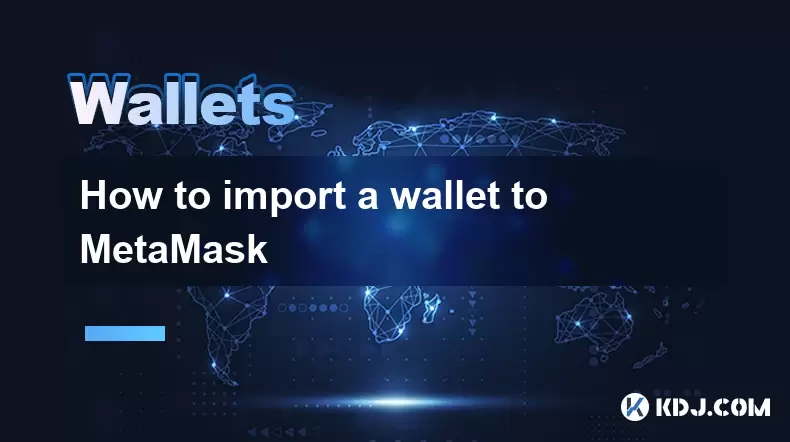
Understanding Wallet Importing in MetaMask
Importing a wallet into MetaMask allows users to regain access to an existing cryptocurrency wallet by using its recovery phrase, private key, or JSON file. This process is essential when switching devices, recovering lost access, or consolidating wallets. MetaMask supports several import methods, each tailored to different types of wallet data. It is crucial to understand that importing does not create a new wallet but instead restores access to an already existing one. Users must ensure they are using the official MetaMask application or browser extension to avoid phishing attacks.
Before proceeding, confirm that you have the correct credentials. If you are using a recovery phrase (seed phrase), it must consist of exactly 12, 18, or 24 words, separated by single spaces. For private key imports, ensure it is in the correct format—typically a 64-character hexadecimal string. JSON file imports require both the encrypted file and its corresponding password.
Preparing Your Environment for Import
To securely import a wallet, begin by installing the official MetaMask extension from a trusted source such as the Chrome Web Store or the MetaMask website. Avoid third-party download sites. Once installed, open the extension and click "Import Wallet" instead of "Create a Wallet". This ensures you are not generating a new wallet unnecessarily.
Ensure your device is free from malware and that no one is observing your screen. Disable screen recording or screenshot tools. Connect to a secure network. Open the MetaMask interface and prepare your import credentials. Never enter your recovery phrase or private key on any website other than the official MetaMask interface. Confirm the URL in your browser reads exactly https://metamask.io.
Importing via Recovery Phrase
Using a recovery phrase is the most common method to import a wallet. This phrase was generated during the initial setup of most cryptocurrency wallets and serves as a universal backup.
- Click "Import Wallet" in the MetaMask setup screen
- Select the "Seed phrase" option
- Carefully enter your 12, 18, or 24-word recovery phrase into the input field, ensuring correct spelling and word order
- Create a new password for your MetaMask vault—this encrypts your local data but does not protect the seed phrase itself
- Confirm the password and click "Import"
After submission, MetaMask will restore all accounts associated with the seed phrase. The first account (Account 1) is derived from the master seed. Additional accounts can be accessed by switching within the interface. Transactions and balances from the original wallet will begin syncing once the network connection is established.
Importing Using a Private Key
If you have a private key instead of a recovery phrase, MetaMask allows direct import. This method is typically used for single-address wallets or when migrating from certain hardware or custodial services.
- Open MetaMask and select "Import Wallet"
- Choose the "Private Key" tab
- Paste or manually enter the private key into the designated field
- Set a password for local encryption
- Click "Import"
The private key must correspond to an Ethereum-compatible address (beginning with 0x). Once imported, the associated address will appear in your account list. Note that importing a private key does not grant access to other addresses from the same seed—only the single address tied to that key will be available.
Importing from a JSON File
Some wallets, such as Geth or Parity, export account data in encrypted JSON format. MetaMask supports this method for advanced users.
- Select "Import Wallet" in MetaMask
- Switch to the "JSON File" option
- Click "Select File" and locate your JSON key file on your device
- Enter the password used to encrypt the JSON file when it was created
- Click "Import"
If the password is incorrect or the file is corrupted, MetaMask will display an error. Ensure the JSON file has not been modified and that the password matches exactly, including case sensitivity. Upon success, the corresponding Ethereum address will be added to your wallet list.
Verifying Imported Wallet Details
After completing the import process, verify that the correct address has been restored. Click the account icon in the top-right corner of MetaMask and view the displayed Ethereum address. Compare this with a known transaction or previous wallet interface. You can also check the balance by connecting to a blockchain explorer like Etherscan.
If the balance appears incorrect or the address differs, double-check the import method and credentials. A common mistake is entering a recovery phrase in the private key field or using a password that does not match the JSON file. Do not attempt repeated imports with the same data, as this may lead to confusion in account indexing.
Ensure network settings are correct—MetaMask defaults to Ethereum Mainnet, but if your assets are on a different network (e.g., BSC, Polygon), you must manually add and switch to that network under "Networks" settings.
Security Best Practices After Import
Once the wallet is imported, take immediate steps to secure access. Never share your recovery phrase, private key, or JSON password with anyone. Store them offline in a secure location such as a hardware wallet or encrypted USB drive. Avoid cloud storage or plaintext files.
Enable MetaMask’s built-in security features, such as biometric authentication (if available) and automatic lock timers. Regularly update the MetaMask extension to benefit from the latest security patches. Be cautious of phishing sites mimicking MetaMask—always verify the extension’s authenticity in your browser settings.
Frequently Asked Questions
Can I import a wallet from another browser extension into MetaMask?
Yes, if the other extension uses a BIP39-compliant recovery phrase, you can import it directly into MetaMask using the seed phrase method. Examples include Trust Wallet or Coinbase Wallet. Export the recovery phrase from the original wallet (if supported), then follow the seed import steps in MetaMask.
What happens if I enter the wrong password for a JSON file?
MetaMask will display an error message stating "Invalid password". The JSON file is encrypted, and there is no way to recover the key without the correct password. You must retry with the exact password used during the file’s creation. No attempts are logged, and repeated failures will not unlock the file.
Will importing a wallet affect my transaction history?
MetaMask does not store transaction history locally. After import, transaction data is fetched from the blockchain via connected nodes. Your complete history will reappear as the wallet syncs with the network. Pending or failed transactions from before the import will also be visible if they remain on-chain.
Is it safe to import a wallet on a public computer?
No. Public or shared computers may have keyloggers or screen capture software. Always import wallets on a trusted, private device. After import, clear browser data if necessary and ensure no traces of the recovery phrase or private key remain in memory or cache.
Disclaimer:info@kdj.com
The information provided is not trading advice. kdj.com does not assume any responsibility for any investments made based on the information provided in this article. Cryptocurrencies are highly volatile and it is highly recommended that you invest with caution after thorough research!
If you believe that the content used on this website infringes your copyright, please contact us immediately (info@kdj.com) and we will delete it promptly.
- Superman Takes Flight: A Deep Dive into the Comic Program and Coin Medals
- 2025-08-11 20:30:12
- Shiba Inu's Comeback Trail and the Meme Coin Mania: Can $SHIB Deliver a 12,000x Return?
- 2025-08-11 18:30:11
- Proof of Trust, Transparency, and User Safety: Keeping Crypto Real
- 2025-08-11 18:50:12
- Pudgy Penguins, Bitcoin Penguins, and the $22M Meme Coin Mania: A New York Perspective
- 2025-08-11 17:10:11
- Bitcoin L2 Heats Up: SatLayer (SLAY) Lists on KuCoin Amidst Layer-2 Boom
- 2025-08-11 16:50:12
- Ethereum, Coin Market Cap, and Solfart Token: A Wild Ride in the Crypto Universe
- 2025-08-11 17:50:12
Related knowledge

How to manage your portfolio in Exodus wallet
Aug 08,2025 at 10:07pm
Understanding the Exodus Wallet InterfaceThe Exodus wallet is a non-custodial cryptocurrency wallet that supports a wide range of digital assets. When...

How to reset your MetaMask password
Aug 08,2025 at 01:28pm
Understanding the MetaMask Password Reset ProcessMany users confuse the MetaMask password with the seed phrase or private key, but they serve differen...

How to buy Dogecoin on MetaMask
Aug 08,2025 at 03:42am
Understanding Dogecoin and MetaMask CompatibilityDogecoin (DOGE) is a popular meme-based cryptocurrency that operates on its own blockchain, originall...

How to switch between networks in Trust Wallet
Aug 09,2025 at 11:07am
Understanding Network Switching in Trust WalletSwitching between networks in Trust Wallet allows users to manage assets across different blockchains, ...

How to set up Face ID for MetaMask
Aug 11,2025 at 09:28am
Understanding Face ID and Its Role in MetaMask SecurityFace ID is a biometric authentication system developed by Apple that uses facial recognition to...

How to receive HBAR in your Exodus wallet
Aug 08,2025 at 11:28pm
Understanding HBAR and the Hedera NetworkThe HBAR cryptocurrency is the native token of the Hedera Hashgraph network, a distributed ledger technology ...

How to manage your portfolio in Exodus wallet
Aug 08,2025 at 10:07pm
Understanding the Exodus Wallet InterfaceThe Exodus wallet is a non-custodial cryptocurrency wallet that supports a wide range of digital assets. When...

How to reset your MetaMask password
Aug 08,2025 at 01:28pm
Understanding the MetaMask Password Reset ProcessMany users confuse the MetaMask password with the seed phrase or private key, but they serve differen...

How to buy Dogecoin on MetaMask
Aug 08,2025 at 03:42am
Understanding Dogecoin and MetaMask CompatibilityDogecoin (DOGE) is a popular meme-based cryptocurrency that operates on its own blockchain, originall...

How to switch between networks in Trust Wallet
Aug 09,2025 at 11:07am
Understanding Network Switching in Trust WalletSwitching between networks in Trust Wallet allows users to manage assets across different blockchains, ...

How to set up Face ID for MetaMask
Aug 11,2025 at 09:28am
Understanding Face ID and Its Role in MetaMask SecurityFace ID is a biometric authentication system developed by Apple that uses facial recognition to...

How to receive HBAR in your Exodus wallet
Aug 08,2025 at 11:28pm
Understanding HBAR and the Hedera NetworkThe HBAR cryptocurrency is the native token of the Hedera Hashgraph network, a distributed ledger technology ...
See all articles

























































































