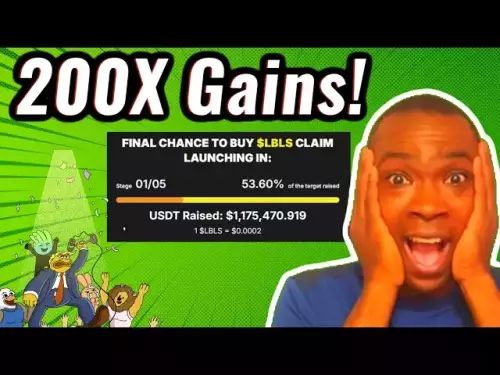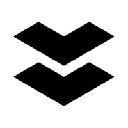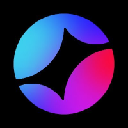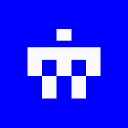-
 Bitcoin
Bitcoin $111100
0.49% -
 Ethereum
Ethereum $4304
0.21% -
 XRP
XRP $2.888
2.36% -
 Tether USDt
Tether USDt $0.9999
-0.03% -
 BNB
BNB $879.1
1.62% -
 Solana
Solana $207.9
2.67% -
 USDC
USDC $0.9998
-0.01% -
 Dogecoin
Dogecoin $0.2320
7.05% -
 TRON
TRON $0.3306
0.59% -
 Cardano
Cardano $0.8407
1.68% -
 Hyperliquid
Hyperliquid $48.50
3.55% -
 Chainlink
Chainlink $22.52
0.46% -
 Ethena USDe
Ethena USDe $1.001
-0.02% -
 Sui
Sui $3.395
0.74% -
 Bitcoin Cash
Bitcoin Cash $602.5
0.82% -
 Stellar
Stellar $0.3645
1.67% -
 Avalanche
Avalanche $24.82
0.93% -
 Hedera
Hedera $0.2211
0.99% -
 UNUS SED LEO
UNUS SED LEO $9.606
0.00% -
 Cronos
Cronos $0.2583
-2.44% -
 Litecoin
Litecoin $113.7
0.82% -
 Toncoin
Toncoin $3.094
0.39% -
 Shiba Inu
Shiba Inu $0.00001254
1.50% -
 Polkadot
Polkadot $4.040
4.96% -
 Uniswap
Uniswap $9.429
0.08% -
 Dai
Dai $0.9999
-0.01% -
 Ethena
Ethena $0.7629
3.04% -
 World Liberty Financial
World Liberty Financial $0.2111
-13.16% -
 Monero
Monero $269.9
0.50% -
 Aave
Aave $300.9
-0.41%
How to use a hardware wallet with MetaMask?
Connecting a hardware wallet to MetaMask enhances security by keeping private keys offline while allowing safe interaction with dApps.
Jul 11, 2025 at 02:42 pm

What is a Hardware Wallet and Why Use It with MetaMask?
A hardware wallet is a physical device that stores your cryptocurrency private keys offline, offering the highest level of security for digital asset management. Unlike software wallets like MetaMask, which are browser extensions and connected to the internet, hardware wallets protect against online threats such as phishing attacks and malware. When you connect a hardware wallet to MetaMask, you get the convenience of interacting with decentralized applications (dApps) while maintaining the security of cold storage.
MetaMask supports integration with several popular hardware wallets, including Ledger, Trezor, and KeepKey. This compatibility allows users to maintain control over their private keys without exposing them to potential vulnerabilities associated with hot wallets.
Setting Up Your Hardware Wallet Before Connecting
Before connecting your hardware wallet to MetaMask, ensure it is properly set up and secured. Begin by purchasing a reputable hardware wallet from an official source to avoid counterfeit devices. Once received, follow the manufacturer’s instructions to initialize the wallet. During this process:
- You will be asked to create a PIN code for device access.
- A recovery phrase consisting of 12 or 24 words will be provided; store this securely in a safe location.
- Confirm the recovery phrase by entering it back into the device.
- Install the latest firmware updates through the manufacturer's desktop application.
Never share your recovery phrase or PIN with anyone, and avoid storing them digitally unless encrypted. The goal is to ensure that even if your computer is compromised, your funds remain safe.
Installing and Configuring MetaMask
If you haven’t already, install the MetaMask browser extension on your preferred browser—Chrome, Firefox, Edge, or Brave. After installation, create a MetaMask wallet or import an existing one. Since you’re planning to use a hardware wallet, you do not need to fund this MetaMask wallet with real assets initially.
Once installed, open MetaMask and click on the profile icon at the top right. From the dropdown menu, select 'Connect Hardware Wallet.' MetaMask will guide you through the next steps to detect and link your hardware wallet.
Ensure your hardware wallet is plugged into your computer via USB before proceeding. If using a Ledger, for instance, navigate to the Ethereum app on the device and confirm access when prompted by MetaMask.
Connecting Your Hardware Wallet to MetaMask
After selecting 'Connect Hardware Wallet,' MetaMask will begin searching for compatible devices. Follow these steps carefully:
- Unlock your hardware wallet and enter your PIN if required.
- Open the Ethereum application on your hardware wallet.
- Wait for MetaMask to recognize the device.
- Select the account you wish to import from your hardware wallet. Most devices allow multiple accounts to be derived from the same seed phrase.
- Click 'Connect' to finalize the connection.
Once linked, MetaMask will display your hardware wallet address and balance. Any transactions initiated through dApps will now require confirmation directly on your hardware wallet, adding an extra layer of security.
Sending and Receiving Transactions via Hardware Wallet in MetaMask
With your hardware wallet successfully connected, you can now send and receive cryptocurrencies through MetaMask just as you would with a standard wallet. However, every transaction must be confirmed on the hardware wallet itself, ensuring no unauthorized transfers occur.
To send ETH or tokens:
- Click the 'Send' button in MetaMask.
- Enter the recipient's address or scan a QR code.
- Specify the amount and gas fees.
- Review the details and click 'Next.'
- Confirm the transaction on your hardware wallet screen using the physical buttons.
For receiving funds, simply share your MetaMask address linked to the hardware wallet. Always double-check incoming transactions on both MetaMask and your hardware wallet’s interface to ensure accuracy.
Troubleshooting Common Issues When Linking Hardware Wallets with MetaMask
Occasionally, users may encounter issues when trying to connect their hardware wallet to MetaMask. Here are some common problems and solutions:
- Device Not Recognized: Ensure the hardware wallet is unlocked and running the correct app (e.g., Ethereum). Try a different USB port or cable.
- Wrong Account Displayed: MetaMask might display a different derived account than expected. Use the 'Next' button in MetaMask to cycle through available accounts.
- Transaction Signing Failures: Restart both MetaMask and your hardware wallet. Make sure firmware and apps are updated to the latest versions.
- Browser Permissions Denied: Check if your browser has blocked USB access for MetaMask. Go to site settings and grant permission.
If problems persist, consult the support documentation of your hardware wallet provider or reach out to their customer service for further assistance.
Frequently Asked Questions
Q: Can I use multiple hardware wallets with one MetaMask account?Yes, you can connect and switch between multiple hardware wallets within the same MetaMask extension. Each hardware wallet will appear as a separate account under your MetaMask profile.
Q: Do I need to keep my hardware wallet connected at all times when using MetaMask?No, you only need to connect your hardware wallet when signing transactions or importing accounts. Once imported, you can disconnect the device but will need to reconnect it for any future transaction approvals.
Q: Is there a fee for connecting a hardware wallet to MetaMask?There is no fee charged by MetaMask for linking a hardware wallet. However, standard network fees (gas) will apply when sending transactions on the Ethereum blockchain.
Q: Can I use MetaMask Mobile with a hardware wallet?Currently, MetaMask Mobile does not support direct connections to hardware wallets. To use a hardware wallet with MetaMask on mobile, consider using third-party apps like WalletConnect to bridge the connection through your desktop.
Disclaimer:info@kdj.com
The information provided is not trading advice. kdj.com does not assume any responsibility for any investments made based on the information provided in this article. Cryptocurrencies are highly volatile and it is highly recommended that you invest with caution after thorough research!
If you believe that the content used on this website infringes your copyright, please contact us immediately (info@kdj.com) and we will delete it promptly.
- Aster's Token Unveiling: Decentralized Exchanges Hit New Heights
- 2025-09-08 13:05:16
- HBAR Short Squeeze: A $35 Million Liquidation Opportunity?
- 2025-09-08 12:25:12
- BCH Price: Bitcoin Cash Technical Momentum Eyes $650 Target
- 2025-09-08 12:45:12
- Worldcoin's Bullish Run: Rallying Towards New Heights?
- 2025-09-08 12:25:12
- Altcoin Surge Incoming? Strategic Accumulation and the Fed Rate Cut
- 2025-09-08 12:45:12
- Dyson's New PencilVac and AI Innovations: A Glimpse into the Future of Clean
- 2025-09-08 12:50:12
Related knowledge

How to find my Ethereum address in Exodus?
Sep 06,2025 at 06:18pm
Accessing Your Ethereum Address in Exodus Wallet1. Launch the Exodus wallet application on your desktop or mobile device. Ensure that you have success...
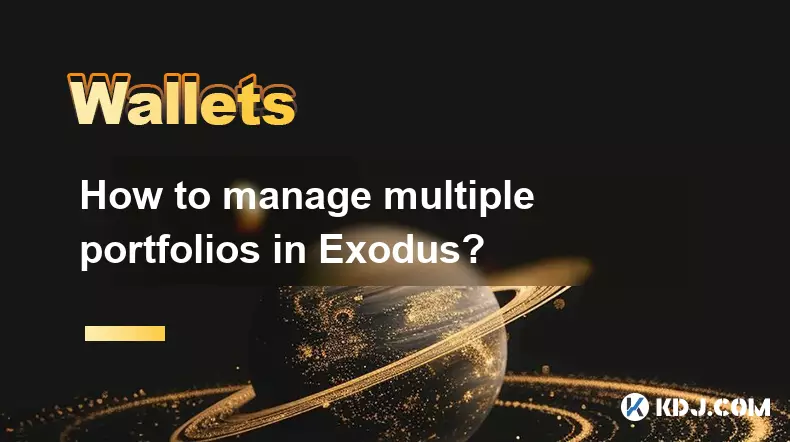
How to manage multiple portfolios in Exodus?
Sep 07,2025 at 04:00pm
Understanding Portfolio Management in ExodusExodus is a digital wallet that supports a wide range of cryptocurrencies, allowing users to store, exchan...

What is the difference between Exodus and Trust Wallet?
Sep 05,2025 at 05:36pm
Differences in Wallet Architecture and Design Philosophy1. Exodus operates as a multi-asset desktop and mobile wallet with an emphasis on user experie...
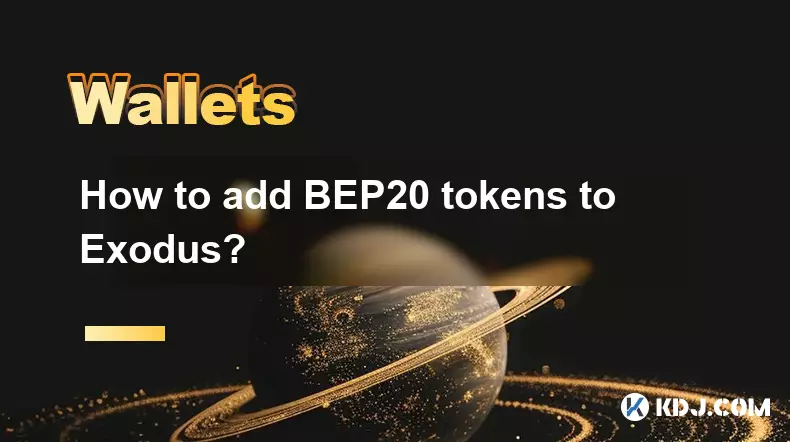
How to add BEP20 tokens to Exodus?
Sep 06,2025 at 09:36am
Understanding BEP20 Tokens and Exodus Wallet Compatibility1. BEP20 is a token standard used on the Binance Smart Chain, designed to support smart cont...

How to resolve a "Transaction not found" error in Exodus?
Sep 06,2025 at 08:36pm
Encountering a 'Transaction not found' error in Exodus can be frustrating, especially when expecting incoming funds or verifying a completed transfer....

How to backup my Exodus wallet?
Sep 06,2025 at 11:18pm
Understanding Exodus Wallet Backup Basics1. Exodus is a software wallet that stores private keys locally on your device. Unlike custodial wallets, use...

How to find my Ethereum address in Exodus?
Sep 06,2025 at 06:18pm
Accessing Your Ethereum Address in Exodus Wallet1. Launch the Exodus wallet application on your desktop or mobile device. Ensure that you have success...
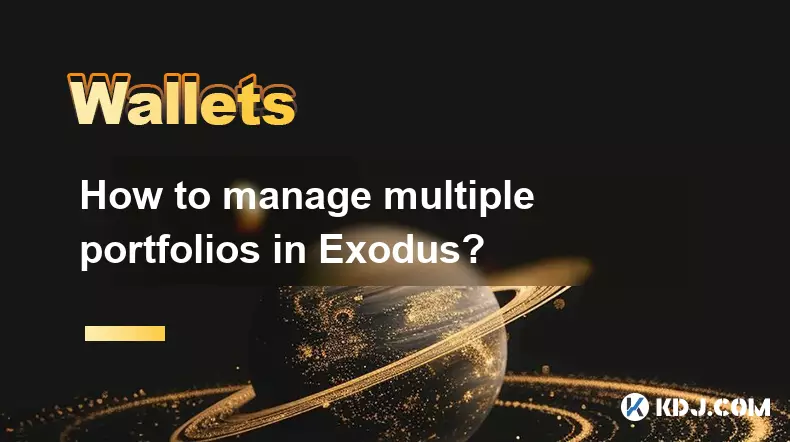
How to manage multiple portfolios in Exodus?
Sep 07,2025 at 04:00pm
Understanding Portfolio Management in ExodusExodus is a digital wallet that supports a wide range of cryptocurrencies, allowing users to store, exchan...

What is the difference between Exodus and Trust Wallet?
Sep 05,2025 at 05:36pm
Differences in Wallet Architecture and Design Philosophy1. Exodus operates as a multi-asset desktop and mobile wallet with an emphasis on user experie...
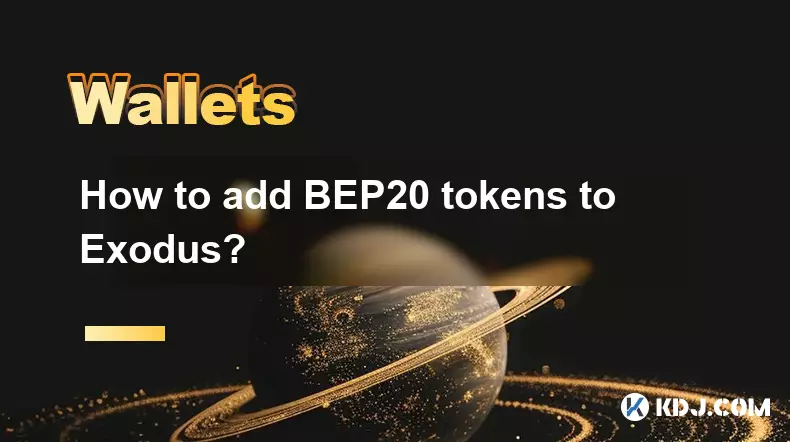
How to add BEP20 tokens to Exodus?
Sep 06,2025 at 09:36am
Understanding BEP20 Tokens and Exodus Wallet Compatibility1. BEP20 is a token standard used on the Binance Smart Chain, designed to support smart cont...

How to resolve a "Transaction not found" error in Exodus?
Sep 06,2025 at 08:36pm
Encountering a 'Transaction not found' error in Exodus can be frustrating, especially when expecting incoming funds or verifying a completed transfer....

How to backup my Exodus wallet?
Sep 06,2025 at 11:18pm
Understanding Exodus Wallet Backup Basics1. Exodus is a software wallet that stores private keys locally on your device. Unlike custodial wallets, use...
See all articles