-
 Bitcoin
Bitcoin $115100
1.27% -
 Ethereum
Ethereum $3675
2.71% -
 XRP
XRP $2.995
1.45% -
 Tether USDt
Tether USDt $1.000
0.02% -
 BNB
BNB $769.8
2.64% -
 Solana
Solana $168.0
3.25% -
 USDC
USDC $0.9999
-0.01% -
 TRON
TRON $0.3371
1.48% -
 Dogecoin
Dogecoin $0.2051
3.36% -
 Cardano
Cardano $0.7394
2.30% -
 Hyperliquid
Hyperliquid $38.15
0.42% -
 Stellar
Stellar $0.3966
-0.36% -
 Sui
Sui $3.486
2.93% -
 Chainlink
Chainlink $16.72
2.52% -
 Bitcoin Cash
Bitcoin Cash $568.0
4.36% -
 Hedera
Hedera $0.2440
2.59% -
 Ethena USDe
Ethena USDe $1.001
0.04% -
 Avalanche
Avalanche $22.16
2.06% -
 Litecoin
Litecoin $119.1
-0.73% -
 UNUS SED LEO
UNUS SED LEO $8.991
0.04% -
 Toncoin
Toncoin $3.232
-0.39% -
 Shiba Inu
Shiba Inu $0.00001233
2.82% -
 Uniswap
Uniswap $9.717
2.53% -
 Polkadot
Polkadot $3.664
1.85% -
 Dai
Dai $1.000
0.01% -
 Monero
Monero $281.2
-3.89% -
 Bitget Token
Bitget Token $4.350
1.55% -
 Cronos
Cronos $0.1428
5.07% -
 Pepe
Pepe $0.00001050
3.68% -
 Aave
Aave $262.3
3.54%
which exodus wallet import private key
Exodus offers the option to import private keys into its wallet, allowing for easy recovery, transfer, and consolidation of crypto assets from other wallets.
Nov 01, 2024 at 05:36 pm
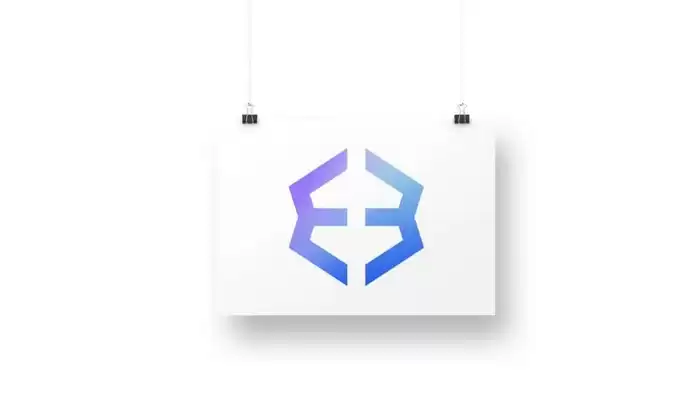
How to Import a Private Key into Exodus Wallet: A Step-by-Step Guide
Exodus is a popular cryptocurrency wallet that supports a wide range of crypto assets. It offers an easy-to-use interface and robust security features, making it a good choice for both beginners and experienced users.
One of the key advantages of Exodus is that it allows users to import private keys from other wallets. This can be useful for recovering access to funds, transferring assets between wallets, or consolidating funds from multiple sources.
Importing a private key into Exodus is a relatively straightforward process. Here is a step-by-step guide:
Step 1: Obtain Your Private Key
The first step is to obtain the private key for the cryptocurrency you wish to import. You can typically find the private key in the wallet from which you are exporting the funds. In most wallets, you will need to enable the "Show Private Keys" option to view them.
Step 2: Launch Exodus and Create a New Wallet
Now, launch the Exodus wallet application on your computer or mobile device. If you do not have an Exodus wallet yet, create a new one by following the on-screen instructions.
Step 3: Select the "Wallet" Tab
Once you have created a new wallet, select the "Wallet" tab located in the bottom navigation bar.
Step 4: Click on the "Import" Button
On the Wallet tab, click on the "Import" button located in the upper-right corner.
Step 5: Choose "Private Key Import"
A pop-up window will appear. Select the "Private Key Import" option.
Step 6: Paste the Private Key
In the text field provided, paste the private key you obtained in Step 1. Ensure that the private key is entered correctly, as errors can lead to the loss of funds.
Step 7: Select the Cryptocurrency
Select the cryptocurrency for which you are importing the private key. Exodus supports a wide range of cryptocurrencies, including Bitcoin, Ethereum, and many others.
Step 8: Verify and Import
Carefully review the details displayed on the screen. If everything looks correct, click on the "Import" button to import the private key into your Exodus wallet.
Step 9: Check Your Balance
Once the private key has been imported, your cryptocurrency should appear in your Exodus wallet. You can check your balance by selecting the appropriate cryptocurrency from the "Wallet" tab.
Additional Notes:
- Importing a private key will not recover the seed phrase or passphrase for your Exodus wallet.
- If you lose your private key, you will not be able to access the funds in your imported wallet.
- It is crucial to back up your private key in a secure location.
- Exodus also allows you to import seed phrases from other wallets. The process is similar to importing private keys.
- Exodus supports multiple private keys per cryptocurrency.
- If you encounter any issues while importing a private key, please contact Exodus support for assistance.
Disclaimer:info@kdj.com
The information provided is not trading advice. kdj.com does not assume any responsibility for any investments made based on the information provided in this article. Cryptocurrencies are highly volatile and it is highly recommended that you invest with caution after thorough research!
If you believe that the content used on this website infringes your copyright, please contact us immediately (info@kdj.com) and we will delete it promptly.
- BlockDAG, Litecoin, and Cardano: Charting the Course in Crypto's Dynamic Waters
- 2025-08-07 09:09:06
- Fireverse Token: Igniting a Musical Revolution in Web3
- 2025-08-07 08:27:45
- Ethereum, L2 Withdrawals, and Decentralization: A New Yorker's Take
- 2025-08-07 08:32:33
- Avalanche vs. Ruvi AI: Daily Sales Tell a Story of Crypto Disruption
- 2025-08-07 06:29:35
- DeSoc: The Crypto to Buy Now for a Decentralized Future (and Maybe 43x Gains!)
- 2025-08-07 06:50:16
- Arctic Pablo Coin: Riding the Meme Coin Wave with a Deflationary Twist
- 2025-08-07 07:18:13
Related knowledge

How to add Fantom network to MetaMask
Aug 07,2025 at 08:21am
Understanding the Fantom Network and MetaMask IntegrationThe Fantom network is a high-performance, scalable, and secure blockchain platform designed f...

How to export your transaction history from Coinbase Wallet
Aug 07,2025 at 06:50am
Understanding Coinbase Wallet and Transaction HistoryCoinbase Wallet is a self-custodial cryptocurrency wallet that allows users to store, manage, and...

How to export your transaction history from Coinbase Wallet
Aug 07,2025 at 08:49am
Understanding Coinbase Wallet and Transaction HistoryCoinbase Wallet is a self-custodial cryptocurrency wallet that allows users to store, manage, and...

How to set up a new Ledger Nano S Plus
Aug 07,2025 at 06:01am
Unboxing and Initial InspectionWhen you receive your Ledger Nano S Plus, begin by carefully unboxing the package. Inside, you should find the Ledger N...

How to receive Polkadot (DOT) in your hardware wallet
Aug 07,2025 at 07:03am
Understanding Polkadot (DOT) and Hardware Wallet CompatibilityReceiving Polkadot (DOT) into a hardware wallet begins with understanding the ecosystem ...

How to receive NFTs in your Ledger Nano X
Aug 07,2025 at 02:45am
Understanding NFTs and Ledger Nano X CompatibilityNFTs (Non-Fungible Tokens) are unique digital assets stored on a blockchain, typically on networks l...

How to add Fantom network to MetaMask
Aug 07,2025 at 08:21am
Understanding the Fantom Network and MetaMask IntegrationThe Fantom network is a high-performance, scalable, and secure blockchain platform designed f...

How to export your transaction history from Coinbase Wallet
Aug 07,2025 at 06:50am
Understanding Coinbase Wallet and Transaction HistoryCoinbase Wallet is a self-custodial cryptocurrency wallet that allows users to store, manage, and...

How to export your transaction history from Coinbase Wallet
Aug 07,2025 at 08:49am
Understanding Coinbase Wallet and Transaction HistoryCoinbase Wallet is a self-custodial cryptocurrency wallet that allows users to store, manage, and...

How to set up a new Ledger Nano S Plus
Aug 07,2025 at 06:01am
Unboxing and Initial InspectionWhen you receive your Ledger Nano S Plus, begin by carefully unboxing the package. Inside, you should find the Ledger N...

How to receive Polkadot (DOT) in your hardware wallet
Aug 07,2025 at 07:03am
Understanding Polkadot (DOT) and Hardware Wallet CompatibilityReceiving Polkadot (DOT) into a hardware wallet begins with understanding the ecosystem ...

How to receive NFTs in your Ledger Nano X
Aug 07,2025 at 02:45am
Understanding NFTs and Ledger Nano X CompatibilityNFTs (Non-Fungible Tokens) are unique digital assets stored on a blockchain, typically on networks l...
See all articles

























































































