-
 Bitcoin
Bitcoin $116700
0.24% -
 Ethereum
Ethereum $3973
4.34% -
 XRP
XRP $3.283
7.68% -
 Tether USDt
Tether USDt $1.000
0.01% -
 BNB
BNB $789.8
2.27% -
 Solana
Solana $176.2
3.31% -
 USDC
USDC $0.9999
0.00% -
 Dogecoin
Dogecoin $0.2238
5.14% -
 TRON
TRON $0.3389
-0.51% -
 Cardano
Cardano $0.7907
4.03% -
 Stellar
Stellar $0.4527
10.02% -
 Hyperliquid
Hyperliquid $41.07
4.27% -
 Sui
Sui $3.794
1.77% -
 Chainlink
Chainlink $19.49
10.40% -
 Bitcoin Cash
Bitcoin Cash $580.9
0.74% -
 Hedera
Hedera $0.2617
4.32% -
 Avalanche
Avalanche $23.41
3.67% -
 Ethena USDe
Ethena USDe $1.001
-0.03% -
 Litecoin
Litecoin $122.4
1.38% -
 Toncoin
Toncoin $3.364
1.49% -
 UNUS SED LEO
UNUS SED LEO $8.988
0.37% -
 Shiba Inu
Shiba Inu $0.00001295
2.82% -
 Uniswap
Uniswap $10.62
5.75% -
 Polkadot
Polkadot $3.922
4.46% -
 Dai
Dai $1.000
0.01% -
 Bitget Token
Bitget Token $4.494
2.15% -
 Monero
Monero $268.0
-1.30% -
 Cronos
Cronos $0.1523
3.68% -
 Pepe
Pepe $0.00001127
4.43% -
 Aave
Aave $285.4
4.85%
how to use exodus wallet on android
To easily manage your crypto assets on Android, consider using Exodus Wallet, which provides a secure and user-friendly platform for storing, receiving, and sending various digital currencies.
Nov 01, 2024 at 11:18 am
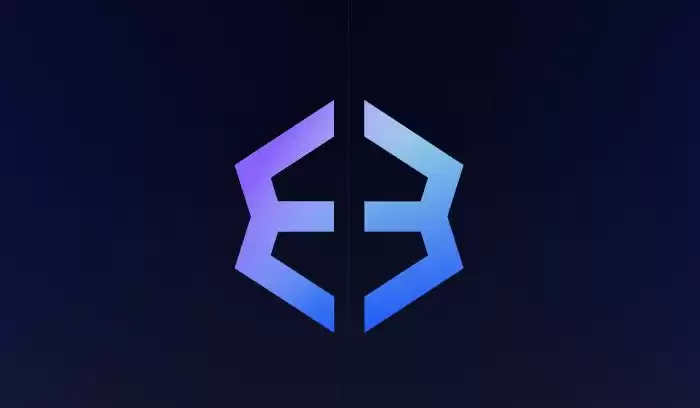
How to Use Exodus Wallet on Android
Exodus is a popular cryptocurrency wallet that allows users to store, manage, and exchange various digital assets. The wallet is available on multiple platforms, including Android, iOS, and desktop. This article will provide a detailed guide on how to use Exodus wallet on Android.
1. Download and Install the Exodus Wallet
Visit the Google Play Store and search for "Exodus Wallet." Click on the official Exodus app and tap on "Install."
2. Create a New Wallet
Once the installation is complete, launch the Exodus app. You will be prompted to create a new wallet. Enter a strong password and click on "Create New Wallet."
3. Backup Your Recovery Phrase
Exodus will generate a 12-word recovery phrase. This is a crucial security measure that allows you to restore your wallet in case of loss or damage. Write down the recovery phrase in order and store it in a safe place.
4. Set Up Your Wallet
After you have backed up your recovery phrase, click on "Continue." You will now be able to access your Exodus wallet.
5. Add Cryptocurrencies
To add cryptocurrencies to your wallet, tap on the "Add Funds" button. You can search for specific assets or browse the available categories.
6. Receive Cryptocurrencies
To receive cryptocurrencies, tap on the "Receive" tab. Select the desired asset and generate a receiving address. Share the address with the sender to initiate the transaction.
7. Send Cryptocurrencies
To send cryptocurrencies, tap on the "Send" tab. Enter the recipient's address, the amount you wish to send, and the network fee. Confirm the transaction and enter your password to complete the process.
8. Exchange Cryptocurrencies
Exodus allows you to exchange cryptocurrencies within the wallet. Tap on the "Exchange" tab and select the assets you wish to exchange. Enter the amount and confirm the transaction.
9. Secure Your Wallet
Exodus provides several security features to protect your funds. Enable the following options:
- Enable two-factor authentication (2FA)
- Set a passcode
- Use biometrics (fingerprint or face unlock)
Conclusion
Using Exodus wallet on Android is straightforward and convenient. By following the steps outlined above, you can easily manage your digital assets and enjoy the benefits of cryptocurrency ownership. Remember to prioritize security by keeping your recovery phrase secret and enabling additional security measures.
Disclaimer:info@kdj.com
The information provided is not trading advice. kdj.com does not assume any responsibility for any investments made based on the information provided in this article. Cryptocurrencies are highly volatile and it is highly recommended that you invest with caution after thorough research!
If you believe that the content used on this website infringes your copyright, please contact us immediately (info@kdj.com) and we will delete it promptly.
- Navigating the Crypto Market in 2025: Smart Decisions for the Meme Supercycle
- 2025-08-09 08:50:12
- DeFi, Tokenized Stocks, and NFTs: A Wild Ride in the Crypto Cosmos
- 2025-08-09 08:30:11
- AERO Price Skyrockets: Aerodrome Finance Sees Massive Surge Amid Coinbase Buzz
- 2025-08-09 08:55:19
- Coinbase, Cosmos, and dYdX: Navigating the Crypto Currents
- 2025-08-09 06:30:16
- BNB Price, Altcoins, and Predictions: What's the Buzz?
- 2025-08-09 06:30:16
- Crypto Presale Projects Primed for Gains in 2025: A New Yorker's Take
- 2025-08-09 06:50:15
Related knowledge

How to manage your portfolio in Exodus wallet
Aug 08,2025 at 10:07pm
Understanding the Exodus Wallet InterfaceThe Exodus wallet is a non-custodial cryptocurrency wallet that supports a wide range of digital assets. When...

How to reset your MetaMask password
Aug 08,2025 at 01:28pm
Understanding the MetaMask Password Reset ProcessMany users confuse the MetaMask password with the seed phrase or private key, but they serve differen...

How to buy Dogecoin on MetaMask
Aug 08,2025 at 03:42am
Understanding Dogecoin and MetaMask CompatibilityDogecoin (DOGE) is a popular meme-based cryptocurrency that operates on its own blockchain, originall...

How to receive HBAR in your Exodus wallet
Aug 08,2025 at 11:28pm
Understanding HBAR and the Hedera NetworkThe HBAR cryptocurrency is the native token of the Hedera Hashgraph network, a distributed ledger technology ...

How to receive HBAR in your Exodus wallet
Aug 09,2025 at 06:07am
Understanding HBAR and the Hedera NetworkHBAR is the native cryptocurrency of the Hedera Hashgraph network, a distributed ledger technology that uses ...
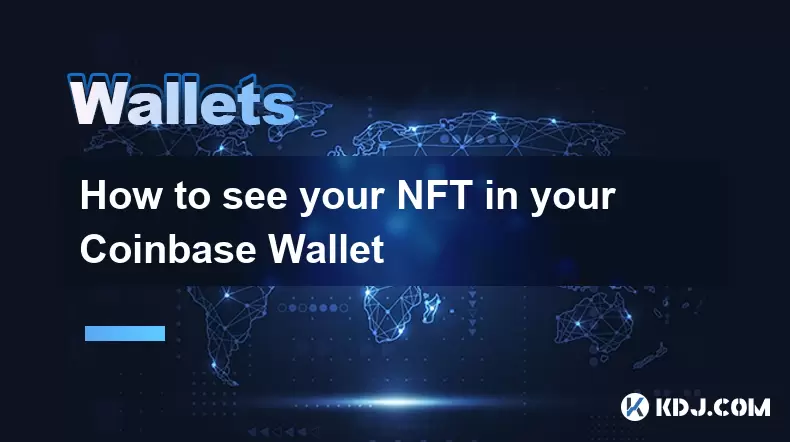
How to see your NFT in your Coinbase Wallet
Aug 09,2025 at 09:08am
Understanding NFTs in Coinbase WalletNon-fungible tokens (NFTs) are unique digital assets stored on a blockchain, often representing art, collectibles...

How to manage your portfolio in Exodus wallet
Aug 08,2025 at 10:07pm
Understanding the Exodus Wallet InterfaceThe Exodus wallet is a non-custodial cryptocurrency wallet that supports a wide range of digital assets. When...

How to reset your MetaMask password
Aug 08,2025 at 01:28pm
Understanding the MetaMask Password Reset ProcessMany users confuse the MetaMask password with the seed phrase or private key, but they serve differen...

How to buy Dogecoin on MetaMask
Aug 08,2025 at 03:42am
Understanding Dogecoin and MetaMask CompatibilityDogecoin (DOGE) is a popular meme-based cryptocurrency that operates on its own blockchain, originall...

How to receive HBAR in your Exodus wallet
Aug 08,2025 at 11:28pm
Understanding HBAR and the Hedera NetworkThe HBAR cryptocurrency is the native token of the Hedera Hashgraph network, a distributed ledger technology ...

How to receive HBAR in your Exodus wallet
Aug 09,2025 at 06:07am
Understanding HBAR and the Hedera NetworkHBAR is the native cryptocurrency of the Hedera Hashgraph network, a distributed ledger technology that uses ...
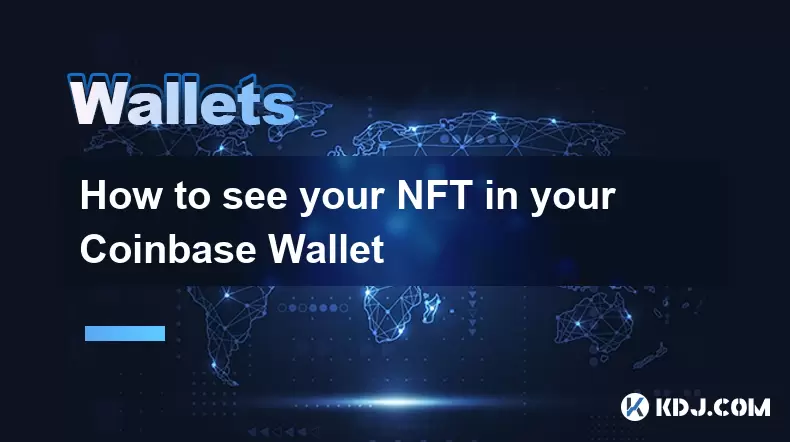
How to see your NFT in your Coinbase Wallet
Aug 09,2025 at 09:08am
Understanding NFTs in Coinbase WalletNon-fungible tokens (NFTs) are unique digital assets stored on a blockchain, often representing art, collectibles...
See all articles

























































































