-
 bitcoin
bitcoin $124586.364639 USD
0.62% -
 ethereum
ethereum $4670.671710 USD
3.33% -
 xrp
xrp $2.983701 USD
0.18% -
 tether
tether $1.000175 USD
-0.03% -
 bnb
bnb $1209.430642 USD
2.76% -
 solana
solana $231.365861 USD
0.51% -
 usd-coin
usd-coin $0.999665 USD
-0.02% -
 dogecoin
dogecoin $0.264657 USD
4.46% -
 tron
tron $0.346415 USD
1.60% -
 cardano
cardano $0.871586 USD
3.70% -
 chainlink
chainlink $23.451270 USD
7.56% -
 hyperliquid
hyperliquid $46.860071 USD
-2.96% -
 ethena-usde
ethena-usde $1.000120 USD
0.04% -
 sui
sui $3.611279 USD
1.08% -
 stellar
stellar $0.407149 USD
0.96%
How do I enable U2F on Trezor?
U2F boosts crypto security by using physical devices like Trezor for phishing-resistant two-factor authentication, ensuring safer logins without exposing private keys.
Sep 26, 2025 at 10:37 am

Understanding U2F and Its Role in Crypto Security
1. U2F, or Universal Second Factor, is an open authentication standard developed to enhance online account security by enabling strong two-factor authentication through physical devices like the Trezor hardware wallet. This protocol operates independently of traditional SMS or app-based 2FA, reducing risks associated with phishing and SIM swapping.
2. When used within the cryptocurrency ecosystem, U2F allows users to verify login attempts on supported exchanges and platforms using their Trezor device. The cryptographic handshake between the website and the hardware wallet ensures that only the legitimate user can authenticate, even if credentials are compromised.
3. Unlike TOTP (Time-Based One-Time Passwords), U2F generates unique session keys for each service, preventing replay attacks. These keys are stored securely within the Trezor’s isolated environment, inaccessible to external software or malware.
4. Websites supporting U2F detect compatible hardware when a login prompt appears. The user must physically confirm the action by pressing the button on the Trezor, adding a layer of physical control over digital access.
5. While primarily designed for account logins, U2F does not directly sign blockchain transactions. It serves as an identity verification tool rather than a transaction signing mechanism, distinguishing its function from other features of the Trezor suite.
Prerequisites for Enabling U2F on Trezor
1. Ensure your Trezor device runs the latest firmware version, which can be checked and updated via the official Trezor Suite application. Older firmware versions may lack full U2F support or contain unresolved vulnerabilities.
2. Use a compatible browser such as Google Chrome, Brave, or Firefox with U2F enabled. Some browsers require manual activation of the WebAuthn API, which underpins modern U2F functionality.
3. Connect your Trezor to the computer using the original USB cable. Avoid wireless connections or third-party adapters that might interfere with secure communication between the device and browser.
4. Make sure no conflicting security extensions or antivirus software are blocking HID (Human Interface Device) communication. These tools sometimes misidentify U2F signals as unauthorized input devices.
5. Visit only HTTPS-secured websites offering U2F registration. Insecure connections prevent U2F enrollment and expose the authentication process to interception.
Step-by-Step Guide to Activate U2F
1. Navigate to a platform supporting U2F authentication, such as GitHub, Bitstamp, or Kraken. Locate the security settings section where two-factor authentication options are listed.
2. Select “Security Key” or “U2F” as the preferred 2FA method. The site will prompt you to insert your Trezor and approve the registration request.
3. Plug in your Trezor and unlock it using your PIN. The device screen will display a message asking for confirmation to register a new key.
4. Press the button on your Trezor to authorize the registration. Each service receives a distinct cryptographic credential, ensuring isolation between accounts.
5. Complete the setup by following any additional prompts on the website. Once registered, the Trezor will be required for future logins to that specific service.
Troubleshooting Common U2F Issues
1. If the browser fails to recognize the Trezor during U2F setup, restart the browser with U2F flags enabled. In Chrome, navigate to chrome://flags and activate “Web Authentication API”.
2. A blinking screen or unresponsive device may indicate outdated firmware. Reconnect the Trezor to Trezor Suite and apply pending updates before retrying.
3. Some platforms limit the number of registered U2F devices. Remove old or unused keys from the account settings before adding the Trezor.
4. On Linux systems, permission errors can block access to USB devices. Add a udev rule to grant non-root users access to the Trezor’s interface.
5. If login attempts fail despite correct procedure, ensure the website hasn’t deprecated U2F in favor of WebAuthn-only FIDO2 credentials, which remain compatible with Trezor but require different backend handling.
Frequently Asked Questions
Can I use U2F on mobile devices with Trezor?Yes, but only on Android devices with native USB OTG and browser support for WebAuthn. iOS imposes restrictions on external authenticators, limiting U2F functionality on iPhones and iPads.
Does enabling U2F affect my seed phrase security?No. U2F keys are generated independently of the BIP39 seed and do not expose private keys. The authentication layer operates separately from transaction signing and wallet recovery mechanisms.
What happens if I lose my Trezor after registering U2F?You must use backup authentication methods provided by the service—such as recovery codes or alternate 2FA—to regain access. Without these, account recovery may not be possible.
Is U2F supported on all Trezor models?Trezor Model T fully supports U2F. The original Trezor One also supports it, though some early production units may require firmware upgrades to activate the feature.
Disclaimer:info@kdj.com
The information provided is not trading advice. kdj.com does not assume any responsibility for any investments made based on the information provided in this article. Cryptocurrencies are highly volatile and it is highly recommended that you invest with caution after thorough research!
If you believe that the content used on this website infringes your copyright, please contact us immediately (info@kdj.com) and we will delete it promptly.
- BlockDAG, DOGE, HYPE Sponsorship: Crypto Trends Shaping 2025
- 2025-10-01 00:25:13
- Deutsche Börse and Circle: A StableCoin Adoption Powerhouse in Europe
- 2025-10-01 00:25:13
- BlockDAG's Presale Buzz: Is It the Crypto to Watch in October 2025?
- 2025-10-01 00:30:13
- Bitcoin, Crypto, and IQ: When Genius Meets Digital Gold?
- 2025-10-01 00:30:13
- Stablecoins, American Innovation, and Wallet Tokens: The Next Frontier
- 2025-10-01 00:35:12
- NBU, Coins, and Crypto in Ukraine: A New Yorker's Take
- 2025-10-01 00:45:14
Related knowledge

How to find my BEP20 address on Trust Wallet?
Oct 04,2025 at 06:19pm
Understanding BEP20 and Trust Wallet Compatibility1. Trust Wallet is a widely used cryptocurrency wallet that supports multiple blockchain networks, i...

How to sync my Trust Wallet with the browser extension?
Oct 03,2025 at 06:19pm
Understanding Trust Wallet and Browser Extension IntegrationTrust Wallet is a popular non-custodial cryptocurrency wallet that supports a wide range o...

How to check if a token is supported by Trust Wallet?
Oct 04,2025 at 05:18am
Understanding Token Compatibility with Trust Wallet1. Trust Wallet supports a wide range of blockchain networks, including Ethereum, Binance Smart Cha...

How to get the Trust Wallet browser extension?
Oct 01,2025 at 12:37am
How to Access the Trust Wallet Browser Extension1. Visit the official Trust Wallet website through a secure internet connection. Navigate to the downl...
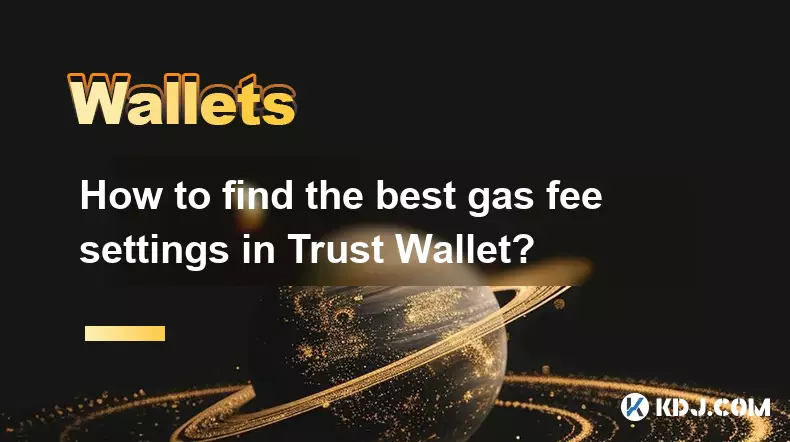
How to find the best gas fee settings in Trust Wallet?
Oct 08,2025 at 02:19am
Understanding Gas Fees in Trust Wallet1. Gas fees are transaction costs paid to miners or validators on blockchain networks like Ethereum and Binance ...

How to interact with a DApp using Trust Wallet?
Oct 02,2025 at 10:00pm
Connecting Trust Wallet to a DApp1. Open the Trust Wallet app on your mobile device and ensure your wallet is unlocked with access to your assets. Nav...

How to find my BEP20 address on Trust Wallet?
Oct 04,2025 at 06:19pm
Understanding BEP20 and Trust Wallet Compatibility1. Trust Wallet is a widely used cryptocurrency wallet that supports multiple blockchain networks, i...

How to sync my Trust Wallet with the browser extension?
Oct 03,2025 at 06:19pm
Understanding Trust Wallet and Browser Extension IntegrationTrust Wallet is a popular non-custodial cryptocurrency wallet that supports a wide range o...

How to check if a token is supported by Trust Wallet?
Oct 04,2025 at 05:18am
Understanding Token Compatibility with Trust Wallet1. Trust Wallet supports a wide range of blockchain networks, including Ethereum, Binance Smart Cha...

How to get the Trust Wallet browser extension?
Oct 01,2025 at 12:37am
How to Access the Trust Wallet Browser Extension1. Visit the official Trust Wallet website through a secure internet connection. Navigate to the downl...
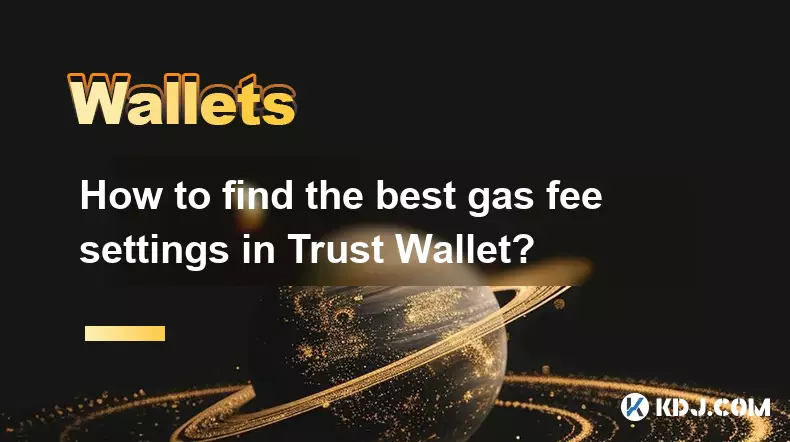
How to find the best gas fee settings in Trust Wallet?
Oct 08,2025 at 02:19am
Understanding Gas Fees in Trust Wallet1. Gas fees are transaction costs paid to miners or validators on blockchain networks like Ethereum and Binance ...

How to interact with a DApp using Trust Wallet?
Oct 02,2025 at 10:00pm
Connecting Trust Wallet to a DApp1. Open the Trust Wallet app on your mobile device and ensure your wallet is unlocked with access to your assets. Nav...
See all articles










































































