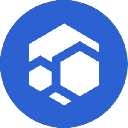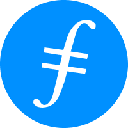-
 bitcoin
bitcoin $102877.190955 USD
1.88% -
 ethereum
ethereum $3430.435064 USD
4.52% -
 tether
tether $0.999264 USD
-0.05% -
 xrp
xrp $2.307310 USD
4.49% -
 bnb
bnb $987.740692 USD
3.82% -
 solana
solana $161.947760 USD
3.97% -
 usd-coin
usd-coin $0.999712 USD
-0.05% -
 tron
tron $0.292810 USD
2.93% -
 dogecoin
dogecoin $0.179738 USD
10.70% -
 cardano
cardano $0.580716 USD
8.75% -
 hyperliquid
hyperliquid $42.463448 USD
8.40% -
 chainlink
chainlink $15.763437 USD
7.05% -
 zcash
zcash $649.595636 USD
17.21% -
 bitcoin-cash
bitcoin-cash $511.610261 USD
7.19% -
 stellar
stellar $0.292537 USD
7.91%
How to enable Face ID or Touch ID for Trust Wallet?
Trust Wallet uses Face ID and Touch ID for secure, quick access without exposing private keys, relying on device-level encryption and local biometric systems.
Aug 29, 2025 at 12:42 am
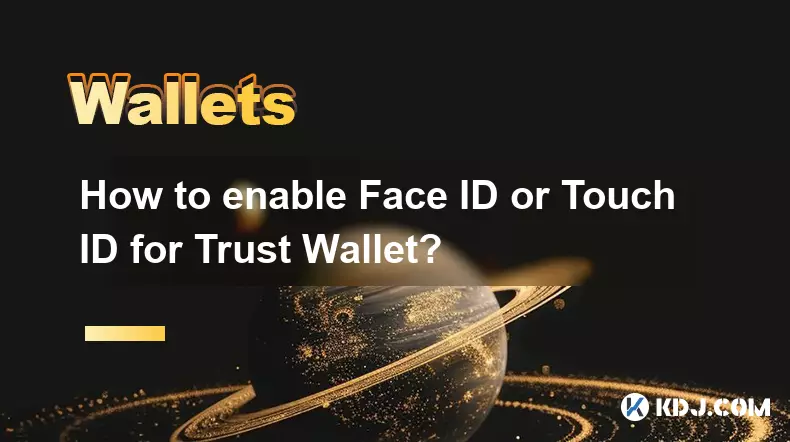
Understanding Biometric Authentication in Trust Wallet
1. Trust Wallet supports biometric authentication methods such as Face ID and Touch ID to enhance security and streamline user access. These features allow users to unlock the app quickly without entering a password each time. The integration relies on the native biometric systems built into iOS and Android devices, ensuring that sensitive data remains encrypted and stored securely within the device’s hardware.
2. Enabling biometric login does not compromise the wallet’s private keys or seed phrase. All cryptographic operations continue to occur locally, and biometric data is never transmitted to external servers. This ensures that even if a device is lost or stolen, the digital assets remain protected behind multiple layers of encryption and device-level security protocols.
3. Users must have a compatible device with either a fingerprint sensor or facial recognition capability. Most modern smartphones released in the past five years support one or both of these technologies. The Trust Wallet app detects available biometric options automatically during setup or when adjusting security preferences within the app settings.
Steps to Enable Face ID or Touch ID on iOS
1. Open the Trust Wallet application on your iPhone or iPad. Navigate to the Settings menu, typically accessible via the gear icon located in the top-right corner of the main screen. This section contains various configuration options related to security, currency display, and network preferences.
2. Scroll down to find the 'Security' section and tap on 'Use Biometrics.' If your device supports both Face ID and Touch ID, the option will reflect the primary method available. iOS automatically prioritizes Face ID on devices equipped with TrueDepth cameras, such as iPhone X and later models.
3. Confirm your identity using the existing passcode or biometric prompt. Once verified, the system activates biometric unlocking for future sessions. From this point forward, opening Trust Wallet will trigger Face ID or Touch ID authentication based on your device’s capabilities.
4. To disable the feature later, return to the same menu and toggle off 'Use Biometrics.' You will be required to re-enter your passcode to confirm the change, preventing unauthorized deactivation if someone gains temporary access to your unlocked device.
Configuring Fingerprint or Face Unlock on Android
1. Launch Trust Wallet on your Android device and access the Settings panel. Look for the 'Security' category and select 'Enable Fingerprint' or 'Use Face Unlock,' depending on what your device supports. Android 6.0 (Marshmallow) and higher versions include native APIs that allow apps to integrate with the system’s biometric framework.
2. Follow the on-screen instructions to authenticate using your registered fingerprint or facial data. The app does not store any biometric information; it only requests verification through the operating system’s secure enclave. This means the actual fingerprint template or facial map is managed entirely by Android’s hardware-backed keystore.
3. After successful validation, the biometric option becomes active. Each time you open Trust Wallet, the system will prompt for fingerprint or face recognition before granting access. This reduces reliance on manual password entry while maintaining a high level of protection against unauthorized usage.
4. In case of failed attempts, the app will fall back to the backup PIN or pattern set during wallet creation. This fail-safe mechanism ensures continued access even if the sensor fails to recognize the user due to environmental factors like dirt on the scanner or poor lighting for face detection.
Frequently Asked Questions
Can I use biometric authentication if my device doesn’t support Face ID or Touch ID?No. Biometric login in Trust Wallet depends entirely on the device’s hardware capabilities. If your phone lacks a fingerprint sensor or facial recognition module, you must rely on the standard passcode or PIN for access. Some older devices may only support pattern locks, which are less secure and not integrated with Trust Wallet’s biometric option.
Does enabling Face ID or Touch ID expose my private keys?Absolutely not. Private keys are encrypted and stored locally within the device’s secure environment. Biometric systems only verify identity to unlock the app interface; they do not interact with or transmit any blockchain-related credentials. The actual signing of transactions occurs separately and requires explicit user confirmation within the app.
What happens if I reset my device’s biometrics?If you remove all fingerprints or reset facial data in your device settings, Trust Wallet will automatically disable biometric access. You will need to re-enable it manually by navigating back to the security settings and re-authenticating with your wallet’s backup password. This prevents unauthorized reactivation in case someone else configures new biometrics after gaining physical access.
Is biometric authentication available for all cryptocurrencies in Trust Wallet?Yes. Once enabled, biometric login applies universally across all supported assets, including Bitcoin, Ethereum, Binance Coin, and thousands of tokens. The authentication layer sits at the application level, meaning it secures access to the entire wallet rather than individual coins or networks.
Disclaimer:info@kdj.com
The information provided is not trading advice. kdj.com does not assume any responsibility for any investments made based on the information provided in this article. Cryptocurrencies are highly volatile and it is highly recommended that you invest with caution after thorough research!
If you believe that the content used on this website infringes your copyright, please contact us immediately (info@kdj.com) and we will delete it promptly.
- Ripple (XRP) in 2026: Hold or Fold? A Look at XRP's Future and Emerging DeFi Alternatives
- 2025-11-08 18:35:01
- Zcash ZEC Coin Price Explosion: From Privacy Niche to Center Stage
- 2025-11-08 18:55:01
- Berachain Price Prediction: Navigating the Honeycomb Hype in Crypto
- 2025-11-08 18:55:01
- Arthur Hayes, Gold, and Bitcoin: A Modern Monetary Trinity?
- 2025-11-08 19:15:01
- Shiba Inu's Next Move: Navigating a Shifting Market
- 2025-11-08 19:20:01
- Pakistan's Crypto Crossroads: Balancing Opportunity with Asset-Backed Realities
- 2025-11-08 19:20:01
Related knowledge

How to use MetaMask Portfolio to track assets?
Nov 08,2025 at 05:40am
Getting Started with MetaMask Portfolio1. Download and install the MetaMask mobile app from the App Store or Google Play. Open the app and select 'Imp...

How to check your NFT collection in MetaMask?
Nov 06,2025 at 08:20pm
Accessing Your NFTs in MetaMask Wallet1. Open the MetaMask browser extension or mobile app and ensure you are logged into your wallet account. Once in...

Why is the MetaMask swap feature failing?
Nov 06,2025 at 09:20pm
Understanding MetaMask Swap FailuresMetaMask, one of the most widely used cryptocurrency wallets, enables users to swap tokens directly within the int...

How to update the MetaMask extension in Chrome?
Nov 08,2025 at 07:39am
Updating the MetaMask extension in Chrome is a simple process that ensures you have access to the latest security features, performance improvements, ...

How to import an account into MetaMask using a private key?
Nov 07,2025 at 07:40am
Importing an Account into MetaMask with a Private KeyMetaMask is one of the most widely used cryptocurrency wallets, particularly within decentralized...

What to do if my MetaMask wallet was compromised?
Nov 06,2025 at 04:59pm
Immediate Steps to Take After a Compromised MetaMask Wallet1. Disconnect your device from any phishing websites immediately. If you clicked on a suspi...

How to use MetaMask Portfolio to track assets?
Nov 08,2025 at 05:40am
Getting Started with MetaMask Portfolio1. Download and install the MetaMask mobile app from the App Store or Google Play. Open the app and select 'Imp...

How to check your NFT collection in MetaMask?
Nov 06,2025 at 08:20pm
Accessing Your NFTs in MetaMask Wallet1. Open the MetaMask browser extension or mobile app and ensure you are logged into your wallet account. Once in...

Why is the MetaMask swap feature failing?
Nov 06,2025 at 09:20pm
Understanding MetaMask Swap FailuresMetaMask, one of the most widely used cryptocurrency wallets, enables users to swap tokens directly within the int...

How to update the MetaMask extension in Chrome?
Nov 08,2025 at 07:39am
Updating the MetaMask extension in Chrome is a simple process that ensures you have access to the latest security features, performance improvements, ...

How to import an account into MetaMask using a private key?
Nov 07,2025 at 07:40am
Importing an Account into MetaMask with a Private KeyMetaMask is one of the most widely used cryptocurrency wallets, particularly within decentralized...

What to do if my MetaMask wallet was compromised?
Nov 06,2025 at 04:59pm
Immediate Steps to Take After a Compromised MetaMask Wallet1. Disconnect your device from any phishing websites immediately. If you clicked on a suspi...
See all articles

















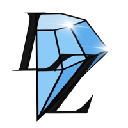



![The Graph Price Prediction [GRT Crypto Price News Today] The Graph Price Prediction [GRT Crypto Price News Today]](/uploads/2025/11/07/cryptocurrencies-news/videos/690d4df44fe69_image_500_375.webp)