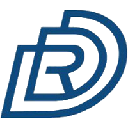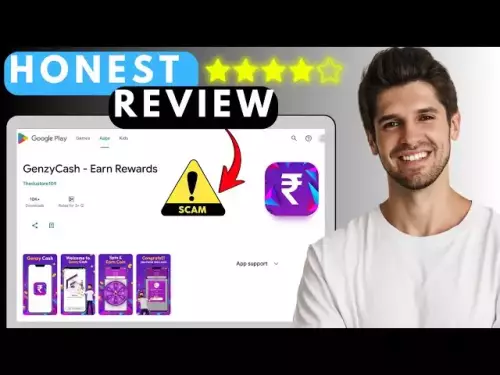-
 bitcoin
bitcoin $108842.957301 USD
-1.88% -
 ethereum
ethereum $3931.777121 USD
-1.66% -
 tether
tether $1.000186 USD
-0.03% -
 bnb
bnb $1153.250882 USD
-2.20% -
 xrp
xrp $2.367904 USD
-1.94% -
 solana
solana $186.182050 USD
-4.20% -
 usd-coin
usd-coin $0.999997 USD
0.00% -
 tron
tron $0.316949 USD
-1.00% -
 dogecoin
dogecoin $0.190780 USD
-3.12% -
 cardano
cardano $0.651324 USD
-2.67% -
 hyperliquid
hyperliquid $37.141055 USD
-0.85% -
 ethena-usde
ethena-usde $0.999224 USD
-0.09% -
 chainlink
chainlink $17.579031 USD
-2.47% -
 bitcoin-cash
bitcoin-cash $509.426284 USD
-2.79% -
 stellar
stellar $0.315298 USD
-2.93%
How to enable Face ID or Touch ID on Exodus Wallet?
Exodus Wallet supports Face ID or Touch ID for secure, easy access, with biometric data stored only in your device’s secure zone.
Oct 13, 2025 at 12:01 am

Understanding Biometric Authentication in Exodus Wallet
Exodus Wallet supports biometric authentication to enhance security and ease of access. Users can enable Face ID or Touch ID depending on their device's capabilities. This feature allows quick access without repeatedly entering passwords while maintaining a high level of protection for digital assets. The integration works seamlessly across both iOS and Android platforms, adapting to the native biometric systems provided by the operating system.
- Open the Exodus Wallet application on your smartphone.
- Navigate to the Settings menu, typically represented by a gear icon located in the top-right corner.
- Scroll down and locate the 'Security' section within the settings.
- Tap on 'Enable Face ID' or 'Enable Touch ID,' depending on your device model and supported features.
- Confirm your choice by authenticating using your current passcode or pattern.
Device Compatibility and Requirements
Not all devices support both Face ID and Touch ID, so users must verify compatibility before attempting setup. Apple devices such as iPhone X and later models support Face ID, while earlier iPhones with fingerprint sensors support Touch ID. On Android, fingerprint authentication is widely available, though facial recognition depends on hardware specifications.
- Ensure your smartphone’s operating system is updated to the latest version for optimal performance.
- Check that biometric features are already configured in your phone's settings outside of Exodus.
- Restart the Exodus app after enabling system-level biometrics to ensure proper synchronization.
- If prompted, grant Exodus permission to access the device’s biometric sensor during the initial setup.
- Avoid using third-party screen locks or security apps that may interfere with biometric detection.
Troubleshooting Common Setup Issues
Some users encounter difficulties when activating biometric login. These issues are often related to permissions, outdated software, or incorrect configuration at the device level rather than flaws within the Exodus application itself.
- Reinstall the Exodus Wallet if the biometric option does not appear despite meeting requirements.
- Verify that no recent OS updates disabled app permissions accidentally.
- Clear the app cache through your device’s Application Manager to reset temporary glitches.
- Test the Face ID or Touch ID function in other apps to confirm it is working system-wide.
- Contact Exodus support directly if error messages persist after multiple attempts.
Enhancing Security Beyond Biometrics
While Face ID and Touch ID provide convenient access, they should be part of a broader security strategy. Relying solely on biometric data can pose risks if the device is compromised or if spoofing techniques bypass the sensor. Combining multiple layers ensures better asset protection.
- Always set a strong alphanumeric password as a fallback method.
- Keep your recovery phrase stored offline in a secure location inaccessible to others.
- Regularly review connected devices and revoke access from any unfamiliar sessions.
- Enable two-factor authentication where supported for additional verification steps.
- Monitor wallet activity frequently to detect unauthorized transactions immediately.
Frequently Asked Questions
Can I use Face ID on an Android phone? Most Android devices do not support Apple’s Face ID technology. However, some offer facial recognition features that serve a similar purpose. Exodus integrates with these system-level face unlock tools when available, but accuracy and security vary by manufacturer.
What happens if my fingerprint scanner fails to recognize me? You can still access your wallet using your backup passcode. After several failed attempts, the app will require manual entry of the password to prevent unauthorized access. Make sure this passcode is memorized or securely stored.
Is my biometric data saved inside the Exodus app? No. Biometric information is never stored by Exodus. It remains encrypted and isolated within your device’s secure enclave or trusted execution environment, managed exclusively by the operating system.
Will disabling biometrics affect my funds? Disabling Face ID or Touch ID does not impact your cryptocurrency holdings. Your assets remain safe in the wallet. You’ll simply need to use your passcode to log in each time until biometrics are re-enabled.
Disclaimer:info@kdj.com
The information provided is not trading advice. kdj.com does not assume any responsibility for any investments made based on the information provided in this article. Cryptocurrencies are highly volatile and it is highly recommended that you invest with caution after thorough research!
If you believe that the content used on this website infringes your copyright, please contact us immediately (info@kdj.com) and we will delete it promptly.
- HBAR Under Pressure: Geopolitical Tensions and a Weekly Decline
- 2025-10-18 06:25:13
- WIF Trades, Bollinger Bands, and Bitcoin's Wobble: A Crypto Roundup
- 2025-10-18 06:25:13
- PEPE, Bitcoin, and Meme Coins: Navigating the Wild Ride
- 2025-10-18 06:30:14
- BlockDAG, Litecoin, VeChain: Navigating Crypto's Past, Present, and Future
- 2025-10-18 06:45:13
- Gold Coins, Spanish Shipwrecks, and Divers' Discoveries: A Treasure Trove of History
- 2025-10-18 06:30:14
- Floki Price Wobbles: Bollinger Bands, Macro Headwinds, and Meme Coin Mania
- 2025-10-18 06:35:12
Related knowledge

What happens if I lose my Trezor Model T?
Oct 18,2025 at 03:00am
Recovering Access to Your Cryptocurrency After Losing a Trezor Model T1. The Trezor Model T is a hardware wallet designed to securely store private ke...
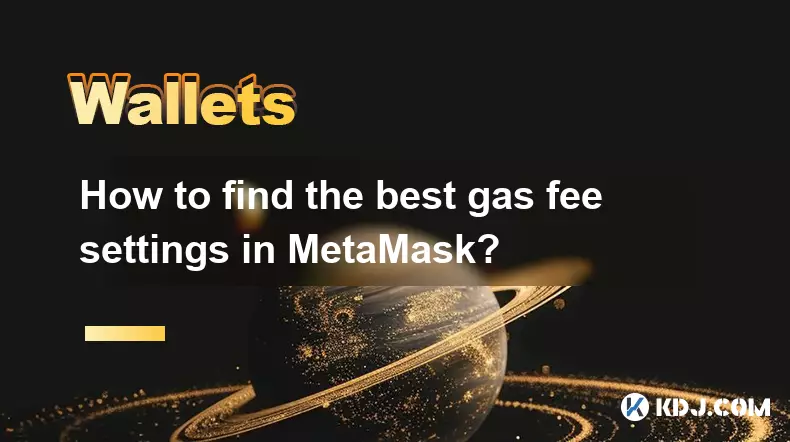
How to find the best gas fee settings in MetaMask?
Oct 17,2025 at 05:54pm
Understanding Gas Fees in MetaMask1. Gas fees are payments made by users to cover the computational energy required to process and validate transactio...

Why is my MetaMask swap failing?
Oct 17,2025 at 04:01am
Common Reasons for MetaMask Swap Failures1. Insufficient gas fees – Transactions on Ethereum and other EVM-compatible blockchains require gas to execu...

How to set up a new MetaMask wallet?
Oct 16,2025 at 11:37pm
Creating a New MetaMask Wallet1. Navigate to the official MetaMask website or download the MetaMask extension from your browser’s web store. Supported...
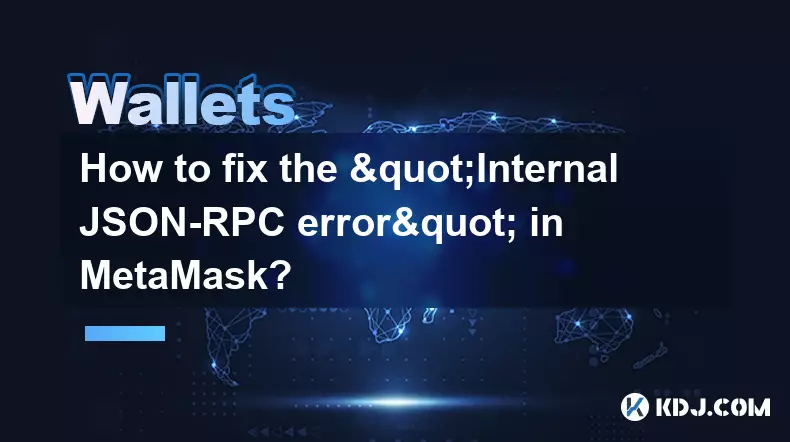
How to fix the "Internal JSON-RPC error" in MetaMask?
Oct 17,2025 at 08:00am
Understanding the 'Internal JSON-RPC Error' in MetaMask1. The 'Internal JSON-RPC error' is a common issue encountered by users interacting with decent...

How to secure your MetaMask wallet from scams?
Oct 17,2025 at 02:55pm
Understanding Common MetaMask Scams1. Fake phishing websites are one of the most prevalent threats to MetaMask users. These sites mimic legitimate pla...

What happens if I lose my Trezor Model T?
Oct 18,2025 at 03:00am
Recovering Access to Your Cryptocurrency After Losing a Trezor Model T1. The Trezor Model T is a hardware wallet designed to securely store private ke...
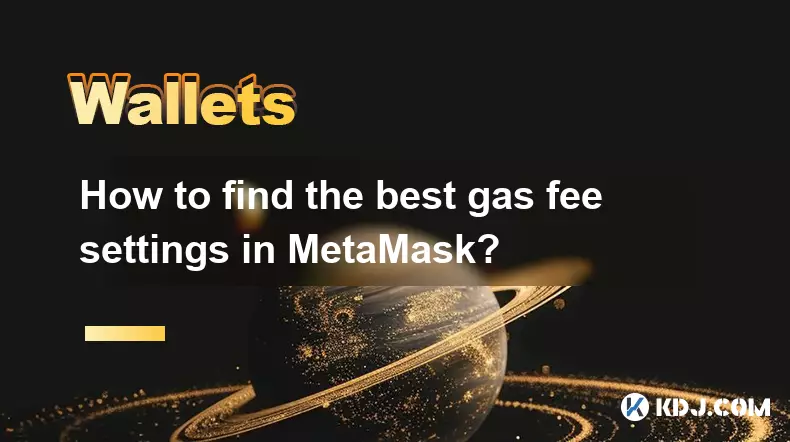
How to find the best gas fee settings in MetaMask?
Oct 17,2025 at 05:54pm
Understanding Gas Fees in MetaMask1. Gas fees are payments made by users to cover the computational energy required to process and validate transactio...

Why is my MetaMask swap failing?
Oct 17,2025 at 04:01am
Common Reasons for MetaMask Swap Failures1. Insufficient gas fees – Transactions on Ethereum and other EVM-compatible blockchains require gas to execu...

How to set up a new MetaMask wallet?
Oct 16,2025 at 11:37pm
Creating a New MetaMask Wallet1. Navigate to the official MetaMask website or download the MetaMask extension from your browser’s web store. Supported...
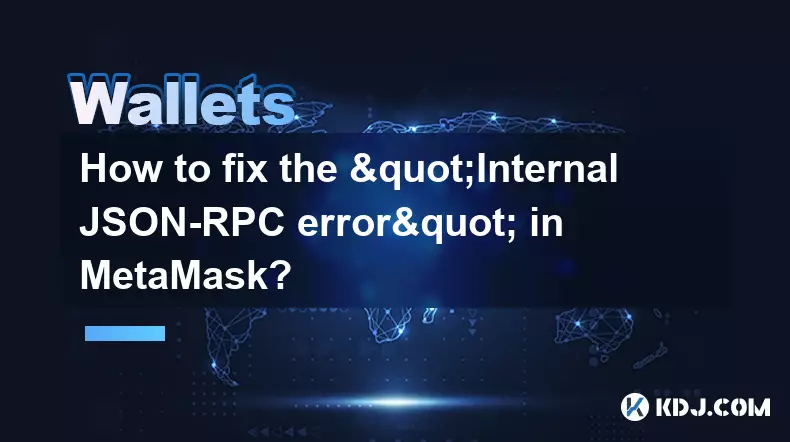
How to fix the "Internal JSON-RPC error" in MetaMask?
Oct 17,2025 at 08:00am
Understanding the 'Internal JSON-RPC Error' in MetaMask1. The 'Internal JSON-RPC error' is a common issue encountered by users interacting with decent...

How to secure your MetaMask wallet from scams?
Oct 17,2025 at 02:55pm
Understanding Common MetaMask Scams1. Fake phishing websites are one of the most prevalent threats to MetaMask users. These sites mimic legitimate pla...
See all articles