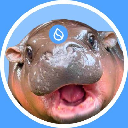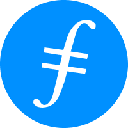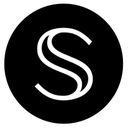-
 bitcoin
bitcoin $100977.009184 USD
-2.05% -
 ethereum
ethereum $3282.009150 USD
-3.23% -
 tether
tether $0.999813 USD
-0.02% -
 xrp
xrp $2.208254 USD
-4.89% -
 bnb
bnb $951.411089 USD
0.55% -
 solana
solana $155.761205 USD
-2.84% -
 usd-coin
usd-coin $1.000217 USD
0.02% -
 tron
tron $0.284475 USD
-1.28% -
 dogecoin
dogecoin $0.162363 USD
-1.53% -
 cardano
cardano $0.533988 USD
-0.47% -
 hyperliquid
hyperliquid $39.174339 USD
-3.22% -
 chainlink
chainlink $14.724828 USD
-1.16% -
 bitcoin-cash
bitcoin-cash $477.297986 USD
-1.28% -
 zcash
zcash $554.227426 USD
17.30% -
 ethena-usde
ethena-usde $0.998995 USD
-0.03%
How to enable and disable assets in your Exodus wallet?
Customize your Exodus Wallet by enabling or disabling cryptocurrencies to streamline your portfolio, improve clarity, and reduce errors during transactions.
Oct 27, 2025 at 04:54 pm
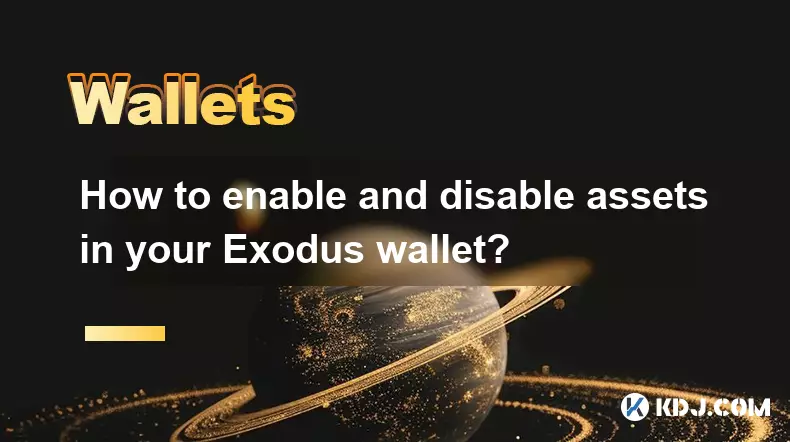
Understanding Asset Management in Exodus Wallet
Exodus Wallet provides users with the ability to manage a wide variety of digital assets directly from their interface. One of the core features is the option to enable or disable specific cryptocurrencies. This functionality allows users to customize their wallet view, reducing clutter and focusing only on the assets they actively use. The process is intuitive and designed for both beginners and experienced users.
- Open the Exodus application on your desktop or mobile device.
- Navigate to the main portfolio screen where all available assets are listed.
- Click on the 'Add Crypto' button, typically located at the bottom of the asset list.
- A full list of supported cryptocurrencies will appear, showing both enabled and disabled assets.
- To enable an asset, locate it in the list and click the toggle switch next to its name.
How to Disable Unwanted Cryptocurrencies
Disabling assets in Exodus helps streamline your wallet experience by hiding coins or tokens you're not currently using. This does not affect your holdings; your funds remain secure and can be re-enabled at any time. Disabling simply removes the asset from your main view.
- Access the wallet dashboard and tap on the three-dot menu or settings icon near the search bar.
- Select “Manage Assets” or “Add Crypto” to view all currently enabled and available cryptocurrencies.
- Scroll through the list to find the assets that are already active (indicated by a filled toggle).
- Click the toggle to turn it off, which will disable the selected cryptocurrency.
- Confirm the action if prompted, and the asset will disappear from your main portfolio.
Benefits of Customizing Your Asset List
Customization enhances usability and reduces confusion, especially when managing multiple tokens across different blockchains. By enabling only the assets you frequently interact with, transaction tracking becomes more efficient. It also minimizes the risk of selecting the wrong token during swaps or transfers.
- Improved visual clarity makes it easier to monitor portfolio performance.
- Faster access to frequently used coins without scrolling through long lists.
- Reduced chance of errors during sending, receiving, or exchanging assets.
- Ability to focus on specific investment strategies by isolating relevant tokens.
- Enhanced privacy by hiding low-balance or inactive accounts from casual view.
Re-enabling Previously Disabled Assets
If you've disabled a cryptocurrency and later decide to use it again, re-enabling is as simple as the initial setup. Your transaction history and balance remain intact, even after being hidden from view. This ensures continuity in tracking and managing your complete portfolio.
- Go to the main wallet screen and select “Add Crypto” or “Manage Assets.”
- Use the search bar to quickly locate the previously disabled cryptocurrency.
- Find the asset in the list and click the toggle to enable it.
- The asset will immediately reappear in your portfolio with all historical data preserved.
- You can now send, receive, or exchange the asset as usual.
Frequently Asked Questions
Q: Does disabling an asset in Exodus delete my private keys?A: No. Disabling an asset only hides it from your interface. Your private keys and blockchain data remain fully intact and secured within your wallet.
Q: Can I still receive funds for a disabled cryptocurrency?A: Yes. Even if an asset is disabled, you can still receive funds to your existing addresses. However, the balance won’t be visible until you re-enable the asset.
Q: Are there any fees associated with enabling or disabling assets?A: There are no fees charged by Exodus for managing your asset list. Blockchain transaction fees only apply when sending or swapping cryptocurrencies.
Q: Will disabling a token affect staking rewards or accrued interest?A: No. If you’re earning rewards through integrated staking or yield programs, those continue unaffected. Rewards accumulate on-chain regardless of visibility in the wallet interface.
Disclaimer:info@kdj.com
The information provided is not trading advice. kdj.com does not assume any responsibility for any investments made based on the information provided in this article. Cryptocurrencies are highly volatile and it is highly recommended that you invest with caution after thorough research!
If you believe that the content used on this website infringes your copyright, please contact us immediately (info@kdj.com) and we will delete it promptly.
- BlockDAG, Avalanche, Dogecoin: Crypto's Leading Trio in 2025
- 2025-11-07 22:05:01
- Layer 2 Coins: Will There Be a Potential Explosion by 2026?
- 2025-11-07 16:50:02
- Filecoin, ICP, and the AI Infrastructure Renaissance: Is History Repeating?
- 2025-11-07 16:50:02
- Bitcoin's Wild Ride: Surges, Zeros, and the Search for Stability
- 2025-11-07 17:05:01
- XRP, Bitcoin, and the Rally: What's the Deal, New York?
- 2025-11-07 17:25:01
- Filecoin, DePIN, and a Technical Breakout: What's the Buzz?
- 2025-11-07 17:05:01
Related knowledge

How to check your NFT collection in MetaMask?
Nov 06,2025 at 08:20pm
Accessing Your NFTs in MetaMask Wallet1. Open the MetaMask browser extension or mobile app and ensure you are logged into your wallet account. Once in...

Why is the MetaMask swap feature failing?
Nov 06,2025 at 09:20pm
Understanding MetaMask Swap FailuresMetaMask, one of the most widely used cryptocurrency wallets, enables users to swap tokens directly within the int...

How to import an account into MetaMask using a private key?
Nov 07,2025 at 07:40am
Importing an Account into MetaMask with a Private KeyMetaMask is one of the most widely used cryptocurrency wallets, particularly within decentralized...

What to do if my MetaMask wallet was compromised?
Nov 06,2025 at 04:59pm
Immediate Steps to Take After a Compromised MetaMask Wallet1. Disconnect your device from any phishing websites immediately. If you clicked on a suspi...
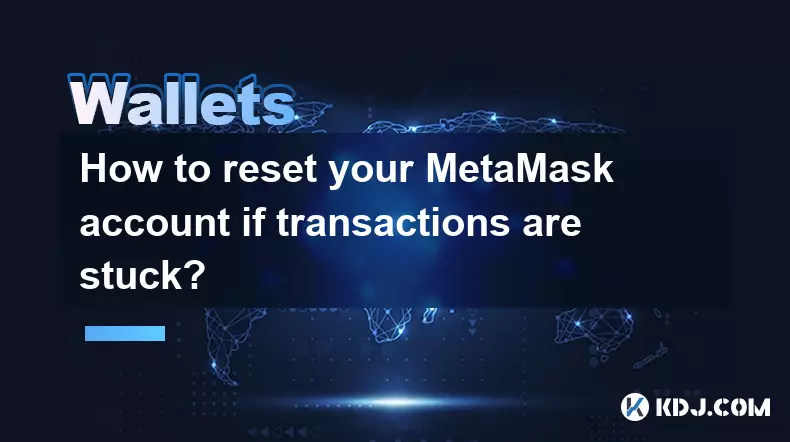
How to reset your MetaMask account if transactions are stuck?
Nov 06,2025 at 05:39pm
Understanding the MetaMask Account Reset Process1. When transactions appear stuck in MetaMask, users often consider resetting their account to resolve...

Why won't MetaMask connect to a website?
Nov 07,2025 at 06:40am
Common Reasons MetaMask Fails to Connect to Websites1. The browser extension is not properly installed or activated. Users may think MetaMask is ready...

How to check your NFT collection in MetaMask?
Nov 06,2025 at 08:20pm
Accessing Your NFTs in MetaMask Wallet1. Open the MetaMask browser extension or mobile app and ensure you are logged into your wallet account. Once in...

Why is the MetaMask swap feature failing?
Nov 06,2025 at 09:20pm
Understanding MetaMask Swap FailuresMetaMask, one of the most widely used cryptocurrency wallets, enables users to swap tokens directly within the int...

How to import an account into MetaMask using a private key?
Nov 07,2025 at 07:40am
Importing an Account into MetaMask with a Private KeyMetaMask is one of the most widely used cryptocurrency wallets, particularly within decentralized...

What to do if my MetaMask wallet was compromised?
Nov 06,2025 at 04:59pm
Immediate Steps to Take After a Compromised MetaMask Wallet1. Disconnect your device from any phishing websites immediately. If you clicked on a suspi...
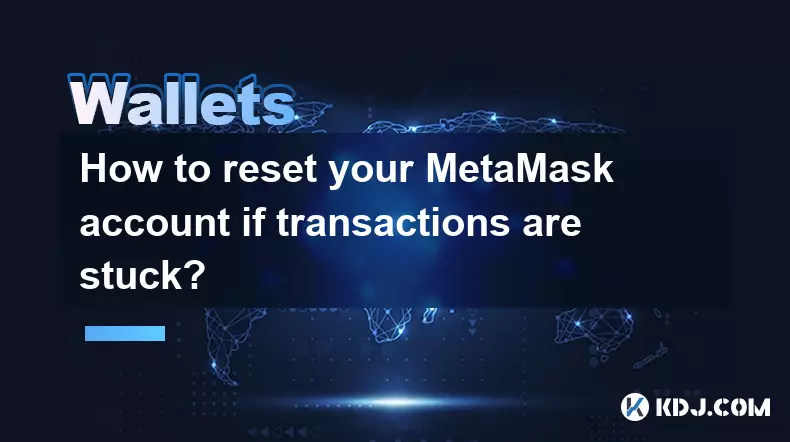
How to reset your MetaMask account if transactions are stuck?
Nov 06,2025 at 05:39pm
Understanding the MetaMask Account Reset Process1. When transactions appear stuck in MetaMask, users often consider resetting their account to resolve...

Why won't MetaMask connect to a website?
Nov 07,2025 at 06:40am
Common Reasons MetaMask Fails to Connect to Websites1. The browser extension is not properly installed or activated. Users may think MetaMask is ready...
See all articles





















![The Graph Price Prediction [GRT Crypto Price News Today] The Graph Price Prediction [GRT Crypto Price News Today]](/uploads/2025/11/07/cryptocurrencies-news/videos/690d4df44fe69_image_500_375.webp)