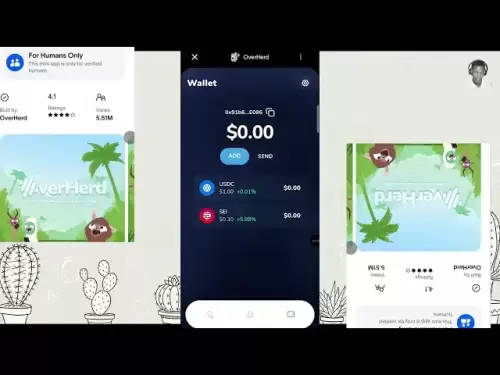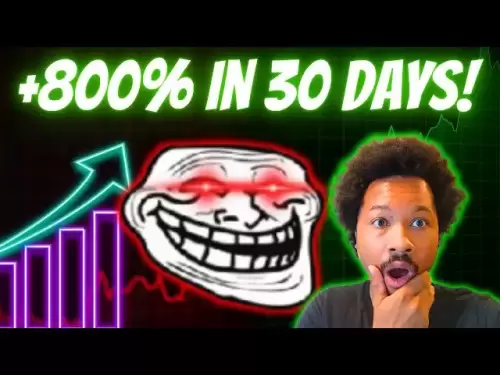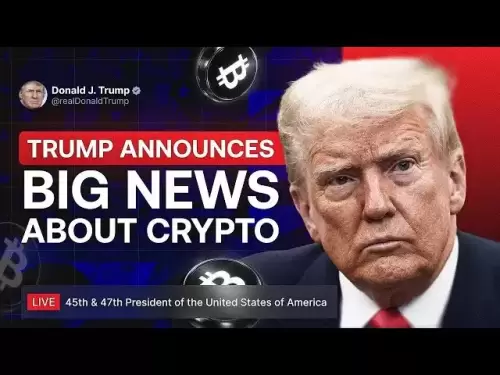-
 Bitcoin
Bitcoin $114200
0.00% -
 Ethereum
Ethereum $3637
0.56% -
 XRP
XRP $2.950
-2.01% -
 Tether USDt
Tether USDt $0.9999
0.02% -
 BNB
BNB $761.0
0.55% -
 Solana
Solana $164.1
-1.38% -
 USDC
USDC $0.9999
0.02% -
 TRON
TRON $0.3332
0.36% -
 Dogecoin
Dogecoin $0.2012
-0.52% -
 Cardano
Cardano $0.7261
-1.41% -
 Hyperliquid
Hyperliquid $37.62
-2.13% -
 Stellar
Stellar $0.3930
-2.65% -
 Sui
Sui $3.441
-0.16% -
 Bitcoin Cash
Bitcoin Cash $563.8
0.70% -
 Chainlink
Chainlink $16.50
0.09% -
 Hedera
Hedera $0.2424
-0.14% -
 Ethena USDe
Ethena USDe $1.001
0.01% -
 Avalanche
Avalanche $22.20
0.00% -
 Litecoin
Litecoin $118.0
-2.48% -
 UNUS SED LEO
UNUS SED LEO $8.991
0.12% -
 Toncoin
Toncoin $3.195
-3.87% -
 Shiba Inu
Shiba Inu $0.00001217
0.12% -
 Uniswap
Uniswap $9.674
-0.21% -
 Polkadot
Polkadot $3.633
1.00% -
 Monero
Monero $295.3
-0.82% -
 Dai
Dai $0.9999
0.00% -
 Bitget Token
Bitget Token $4.321
-0.41% -
 Cronos
Cronos $0.1392
0.73% -
 Pepe
Pepe $0.00001027
-0.89% -
 Aave
Aave $258.5
0.32%
How to enable advanced gas controls in MetaMask?
MetaMask's advanced gas controls let you manually adjust gas price and limit for faster or cheaper Ethereum transactions—use real-time trackers like Etherscan to optimize costs.
Aug 06, 2025 at 07:07 am

Understanding Gas and Its Role in Ethereum Transactions
When interacting with the Ethereum blockchain through MetaMask, every transaction requires a fee known as gas. This fee compensates network validators for processing and confirming your transaction. Gas is priced in gwei, a subunit of ETH, and the total cost depends on two main factors: gas limit and gas price. The gas limit refers to the maximum amount of gas you're willing to spend on a transaction, while the gas price is how much you're willing to pay per unit of gas. Understanding these values is crucial for optimizing transaction speed and cost.
By default, MetaMask uses an automated gas estimation system. While convenient, this system may not always offer the most cost-effective or fastest option, especially during network congestion. This is where advanced gas controls come into play. Enabling these controls allows users to manually adjust gas price and gas limit, giving greater control over transaction execution. This is particularly useful for users who want to avoid overpaying or need to expedite a transaction during peak network usage.
Accessing Advanced Gas Controls in MetaMask
To enable advanced gas controls, you must first ensure you are using the latest version of the MetaMask browser extension or mobile app. Open MetaMask and initiate any transaction, such as sending ETH or interacting with a decentralized application (dApp). On the transaction confirmation screen, locate the "Edit" button next to the gas settings. This button is typically represented by a pencil icon.
Clicking "Edit" will reveal a dropdown menu with multiple gas fee options: Low, Medium, High, and Advanced Options. Select Advanced Options to unlock full manual control. This action opens a new interface where you can modify the Gas Price (GWEI) and Gas Limit fields directly. These fields are initially populated with MetaMask’s suggested values based on network conditions.
It's important to note that incorrect values can lead to failed transactions or excessive fees. For example, setting a Gas Limit too low may cause the transaction to fail, consuming all allocated gas without executing the intended action. Conversely, setting a Gas Price too high results in unnecessary spending. Always verify suggested values using external tools like Etherscan’s Gas Tracker or ETH Gas Station before making adjustments.
Configuring Custom Gas Price and Limit
Once Advanced Options are enabled, you can begin customizing your gas settings. Start by analyzing current network conditions. Navigate to a real-time gas price tracker such as https://etherscan.io/gastracker. Here, you'll find live data on Safe Low, Standard, and Fast gas prices in gwei.
To set a custom Gas Price, enter a value in the Gas Price (GWEI) field. For example, if the current Standard rate is 25 gwei, inputting 25 will likely result in confirmation within a few minutes. If you need faster processing, you might enter 40 or higher. Be cautious—values significantly above the recommended range will increase your transaction cost without necessarily improving speed beyond a certain threshold.
Next, adjust the Gas Limit. This value depends on the complexity of the transaction. Simple ETH transfers typically require 21,000 units of gas. More complex operations, such as interacting with smart contracts or NFT minting, may require 50,000 to 150,000 or more. MetaMask usually auto-fills this field accurately. Never reduce the Gas Limit below the recommended amount unless you are certain of the required minimum, as doing so will result in a failed transaction and loss of gas fees.
After entering your desired values, review the Estimated Transaction Fee displayed below. This is calculated as Gas Price × Gas Limit and shown in both ETH and USD equivalents. Ensure this amount aligns with your expectations before proceeding.
Confirming and Submitting the Transaction
Once you’ve configured your custom gas settings, click Save to apply the changes. You will be returned to the main transaction confirmation screen. Here, double-check all details: the recipient address, the amount being sent, and the updated Max Fee. Any mistake in these fields cannot be reversed after submission.
Click Confirm to broadcast the transaction to the Ethereum network. Your transaction will appear in the Activity tab of MetaMask with a pending status. You can click on it to view detailed information, including the Gas Price and Gas Limit used. From here, you can also choose to Speed Up or Cancel the transaction if it remains pending for too long.
To Speed Up, MetaMask will create a new transaction with a higher Gas Price to replace the original. To Cancel, it sends a zero-value transaction to yourself using the same nonce but a higher gas fee. Both actions require additional gas payments. These options are only available if the original transaction has not yet been confirmed.
Best Practices for Using Advanced Gas Controls
Always verify gas recommendations from trusted sources before making manual adjustments. Relying solely on MetaMask’s estimates may not reflect sudden changes in network demand. Use tools like Blocknative’s Gas Platform or GasNow for real-time, accurate data.
Avoid setting fixed gas prices for extended periods. Network conditions fluctuate, especially during NFT drops or DeFi token launches. Monitor the Pending Transactions count on Etherscan to gauge congestion. A high number indicates slower confirmations and potentially higher gas prices.
For frequent transactions, consider scheduling non-urgent actions during off-peak hours, typically late at night UTC. This often results in significantly lower Gas Prices. Also, never reuse gas settings from previous transactions without re-evaluating current conditions, as outdated values can lead to overpayment or delays.
Frequently Asked Questions
Can I enable advanced gas controls before initiating a transaction?
No, advanced gas controls are only accessible during a transaction. You must start a transaction—such as sending funds or connecting to a dApp—before the Edit option appears on the confirmation screen.
What happens if I set the gas limit too low?
If the Gas Limit is insufficient, the transaction will fail with an Out of Gas error. The network will consume all the gas you allocated, and the transaction will not be completed. You will need to resend with a higher gas limit.
Is it safe to use third-party gas trackers?
Yes, reputable sites like Etherscan, ETH Gas Station, and Blocknative provide reliable, real-time gas data. Avoid entering your wallet information on any gas tracking site. These tools are informational only and do not require login.
Can I change gas settings after confirming a transaction?
You cannot modify a confirmed transaction. However, if it remains pending, you can use MetaMask’s Speed Up or Cancel feature. This works by replacing the original transaction with a new one using a higher gas fee and the same nonce.
Disclaimer:info@kdj.com
The information provided is not trading advice. kdj.com does not assume any responsibility for any investments made based on the information provided in this article. Cryptocurrencies are highly volatile and it is highly recommended that you invest with caution after thorough research!
If you believe that the content used on this website infringes your copyright, please contact us immediately (info@kdj.com) and we will delete it promptly.
- Binance, CZ, and the FTX Fallout: The $1.8 Billion Question
- 2025-08-06 18:30:12
- Brendan Rodgers, Celtic, and the Greg Taylor Role: A Tactical Conundrum
- 2025-08-06 18:50:12
- Coinbase Stock, Investment, and Earnings: Navigating Crypto's Tides
- 2025-08-06 18:55:54
- DALPY Coin: Investor Buzz Swirls Around Upcoming 'Game-Changing' Features
- 2025-08-06 18:30:12
- BlockchainFX: Your Ticket to 1000x Crypto Gains in '25?
- 2025-08-06 19:30:12
- Dogecoin Price, Technical Indicators, and Trader Sentiment: A NYC Perspective
- 2025-08-06 19:35:12
Related knowledge

How to add TRC20 token to Trust Wallet?
Aug 04,2025 at 11:35am
Understanding TRC20 and Trust Wallet CompatibilityTrust Wallet is a widely used cryptocurrency wallet that supports multiple blockchain networks, incl...

How to securely store my Trust Wallet recovery phrase?
Aug 06,2025 at 07:14am
Understanding the Importance of Your Trust Wallet Recovery PhraseYour Trust Wallet recovery phrase, also known as a seed phrase or mnemonic phrase, is...

How to change the currency in Trust Wallet?
Aug 06,2025 at 07:14pm
Understanding Currency Display in Trust WalletTrust Wallet does not allow users to change the base currency used for valuation in the same way traditi...

Why am I receiving random tokens in my Trust Wallet (dusting attack)?
Aug 06,2025 at 10:57am
What Is a Dusting Attack in the Cryptocurrency Space?A dusting attack occurs when malicious actors send minuscule amounts of cryptocurrency—often frac...

What is a watch-only wallet in Trust Wallet?
Aug 02,2025 at 03:36am
Understanding the Concept of a Watch-Only WalletA watch-only wallet in Trust Wallet allows users to monitor a cryptocurrency address without having ac...

Why can't I connect my Trust Wallet to a DApp?
Aug 04,2025 at 12:00pm
Understanding DApp Connectivity and Trust WalletConnecting your Trust Wallet to a decentralized application (DApp) is a common process in the cryptocu...

How to add TRC20 token to Trust Wallet?
Aug 04,2025 at 11:35am
Understanding TRC20 and Trust Wallet CompatibilityTrust Wallet is a widely used cryptocurrency wallet that supports multiple blockchain networks, incl...

How to securely store my Trust Wallet recovery phrase?
Aug 06,2025 at 07:14am
Understanding the Importance of Your Trust Wallet Recovery PhraseYour Trust Wallet recovery phrase, also known as a seed phrase or mnemonic phrase, is...

How to change the currency in Trust Wallet?
Aug 06,2025 at 07:14pm
Understanding Currency Display in Trust WalletTrust Wallet does not allow users to change the base currency used for valuation in the same way traditi...

Why am I receiving random tokens in my Trust Wallet (dusting attack)?
Aug 06,2025 at 10:57am
What Is a Dusting Attack in the Cryptocurrency Space?A dusting attack occurs when malicious actors send minuscule amounts of cryptocurrency—often frac...

What is a watch-only wallet in Trust Wallet?
Aug 02,2025 at 03:36am
Understanding the Concept of a Watch-Only WalletA watch-only wallet in Trust Wallet allows users to monitor a cryptocurrency address without having ac...

Why can't I connect my Trust Wallet to a DApp?
Aug 04,2025 at 12:00pm
Understanding DApp Connectivity and Trust WalletConnecting your Trust Wallet to a decentralized application (DApp) is a common process in the cryptocu...
See all articles