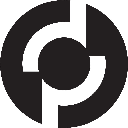-
 bitcoin
bitcoin $112715.707551 USD
-1.71% -
 ethereum
ethereum $4101.475385 USD
-3.01% -
 tether
tether $1.000644 USD
-0.02% -
 bnb
bnb $1207.619465 USD
-6.77% -
 xrp
xrp $2.501451 USD
-3.98% -
 solana
solana $202.947124 USD
-3.32% -
 usd-coin
usd-coin $1.000295 USD
0.04% -
 dogecoin
dogecoin $0.203884 USD
-4.47% -
 tron
tron $0.317154 USD
-1.72% -
 cardano
cardano $0.695009 USD
-4.43% -
 hyperliquid
hyperliquid $38.853961 USD
-8.23% -
 chainlink
chainlink $18.988674 USD
-4.64% -
 ethena-usde
ethena-usde $1.000233 USD
-0.03% -
 stellar
stellar $0.337050 USD
-3.63% -
 bitcoin-cash
bitcoin-cash $536.861728 USD
-1.28%
How to download Web3 wallet on Safari browser?
Safari users can enhance their Web3 experience by installing a reputable Web3 wallet extension, enabling interaction with decentralized applications and cryptocurrency management.
Oct 19, 2024 at 02:53 am

How to Download a Web3 Wallet on Safari Browser: A Step-by-Step Guide
Web3 wallets allow users to interact with the decentralized web, including dApps, blockchain networks, and cryptocurrencies. For Safari users, there are several reputable Web3 wallets available for download.
Step 1: Choose a Web3 Wallet
Several popular Web3 wallets are compatible with Safari, including:
- MetaMask
- Coinbase Wallet
- Trust Wallet
Select a wallet based on your personal preferences and needs.
Step 2: Install Safari Extension
For the chosen Web3 wallet, visit its official website and click on the "Download" or "Install" button.
- MetaMask: https://metamask.io/
- Coinbase Wallet: https://www.coinbase.com/wallet
- Trust Wallet: https://trustwallet.com/
Follow the on-screen instructions to add the wallet extension to your Safari browser.
Step 3: Create or Import a Wallet
After installing the extension, you will be prompted to create a new wallet or import an existing one.
- Create a New Wallet: Choose a strong password and write down your seed phrase for recovery purposes.
- Import an Existing Wallet: Enter your existing wallet's private key or seed phrase.
Step 4: Configure the Wallet
Once the wallet is set up, you can configure its settings as needed. This may include adjusting the network settings, setting custom gas fees, and managing your crypto assets.
Step 5: Connect to dApps
To interact with Web3 applications, connect your Safari Web3 wallet to the dApp you want to use. Most dApps will provide a "Connect Wallet" button that will allow you to select your wallet.
Conclusion
Downloading a Web3 wallet on Safari browser is a straightforward process that allows you to access the decentralized web. By following these steps, you can choose and install a reputable wallet, create or import a wallet, configure its settings, and connect to dApps seamlessly.
Disclaimer:info@kdj.com
The information provided is not trading advice. kdj.com does not assume any responsibility for any investments made based on the information provided in this article. Cryptocurrencies are highly volatile and it is highly recommended that you invest with caution after thorough research!
If you believe that the content used on this website infringes your copyright, please contact us immediately (info@kdj.com) and we will delete it promptly.
- Coinbase and CoinDCX: Navigating the Crypto Exchange Landscape in 2025
- 2025-10-15 13:05:16
- Elon Musk, Dogecoin, and the Elusive Rally: What's the Deal?
- 2025-10-15 12:25:13
- Jamaica, ILO Principles, and Labour Commitment: Navigating a Changing World
- 2025-10-15 13:05:16
- BTC, ETH, and Crypto Presales: Navigating the Storm with MoonBull & LivLive
- 2025-10-15 11:05:13
- BlackRock's Bitcoin ETF Buzz Down Under: Australia's Crypto Scene Heats Up
- 2025-10-15 11:45:15
- Trump, Bitcoin, and Trump Media: A New York Minute on Crypto's Latest Twist
- 2025-10-15 11:05:13
Related knowledge

How can I be sure my Exodus Wallet is the official version?
Oct 14,2025 at 12:00pm
Verifying the Authenticity of Your Exodus Wallet1. Download Exodus only from the official website, exodus.com. Third-party app stores or peer-to-peer ...

What is the "Magic" password recovery for Exodus Wallet?
Oct 13,2025 at 05:36pm
Magic Password Recovery in Exodus WalletExodus Wallet does not have a feature known as 'Magic' password recovery. The term might be misleading or misi...

How to add Monero (XMR) to my Exodus Wallet?
Oct 10,2025 at 07:55am
Adding Monero (XMR) to Your Exodus WalletExodus Wallet supports Monero, one of the most privacy-focused cryptocurrencies available. Adding XMR to your...

Is my personal information stored by Exodus Wallet?
Oct 15,2025 at 06:01am
Understanding Data Privacy in Exodus Wallet1. Exodus Wallet operates as a non-custodial cryptocurrency wallet, meaning users retain full control over ...

How to change the theme or skin of my Exodus Wallet?
Oct 13,2025 at 05:18pm
Understanding Exodus Wallet CustomizationExodus Wallet is known for its user-friendly interface and vibrant design elements. One of the appealing feat...
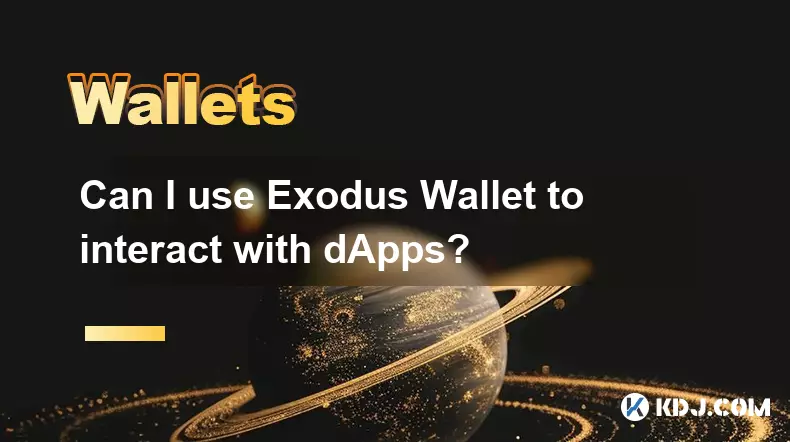
Can I use Exodus Wallet to interact with dApps?
Oct 10,2025 at 01:18pm
Exodus Wallet and dApp Integration1. Exodus Wallet has evolved into a multi-chain cryptocurrency wallet that supports a growing number of blockchains,...

How can I be sure my Exodus Wallet is the official version?
Oct 14,2025 at 12:00pm
Verifying the Authenticity of Your Exodus Wallet1. Download Exodus only from the official website, exodus.com. Third-party app stores or peer-to-peer ...

What is the "Magic" password recovery for Exodus Wallet?
Oct 13,2025 at 05:36pm
Magic Password Recovery in Exodus WalletExodus Wallet does not have a feature known as 'Magic' password recovery. The term might be misleading or misi...

How to add Monero (XMR) to my Exodus Wallet?
Oct 10,2025 at 07:55am
Adding Monero (XMR) to Your Exodus WalletExodus Wallet supports Monero, one of the most privacy-focused cryptocurrencies available. Adding XMR to your...

Is my personal information stored by Exodus Wallet?
Oct 15,2025 at 06:01am
Understanding Data Privacy in Exodus Wallet1. Exodus Wallet operates as a non-custodial cryptocurrency wallet, meaning users retain full control over ...

How to change the theme or skin of my Exodus Wallet?
Oct 13,2025 at 05:18pm
Understanding Exodus Wallet CustomizationExodus Wallet is known for its user-friendly interface and vibrant design elements. One of the appealing feat...
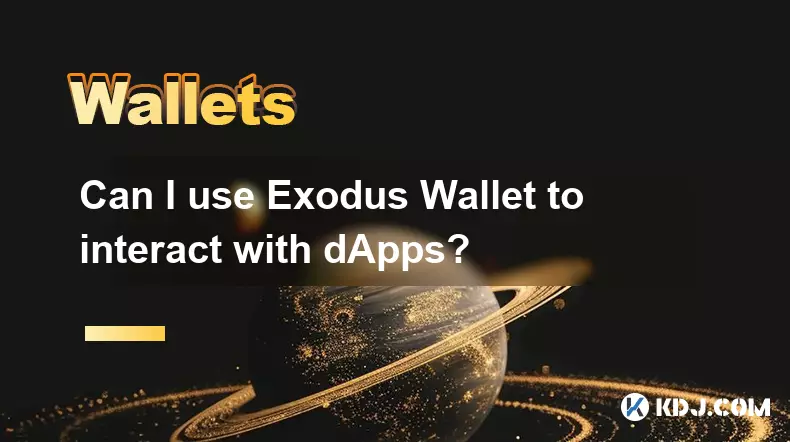
Can I use Exodus Wallet to interact with dApps?
Oct 10,2025 at 01:18pm
Exodus Wallet and dApp Integration1. Exodus Wallet has evolved into a multi-chain cryptocurrency wallet that supports a growing number of blockchains,...
See all articles


















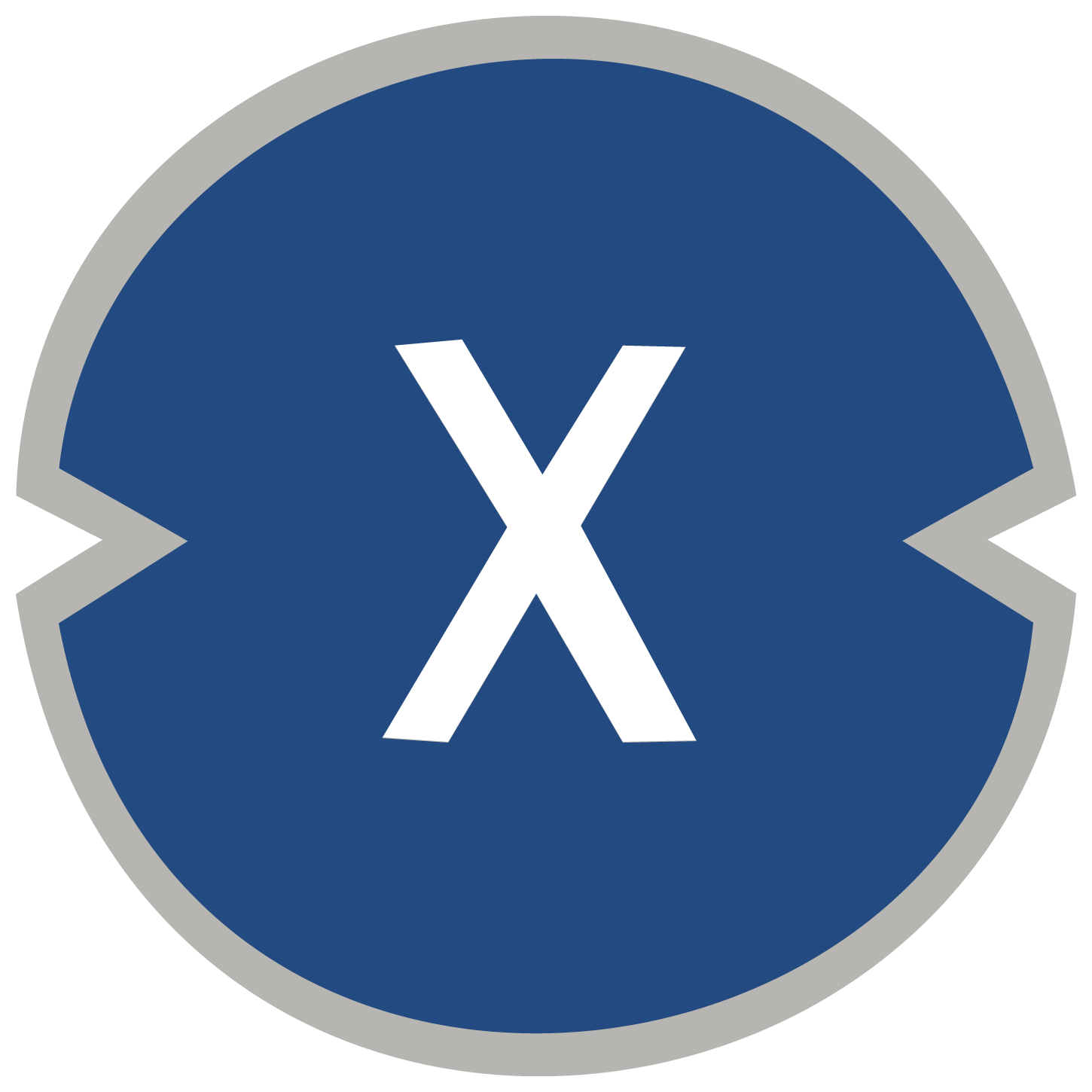

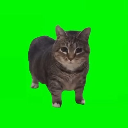
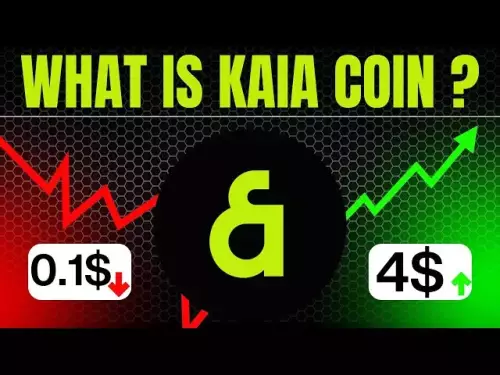




![Staking ATH: How To Stake $ATH in October 2025 with 523% APY — [Step-By-Step Guide] Staking ATH: How To Stake $ATH in October 2025 with 523% APY — [Step-By-Step Guide]](/uploads/2025/10/15/cryptocurrencies-news/videos/staking-ath-stake-ath-october-apy-stepstep-guide/68eef94d80903_image_500_375.webp)