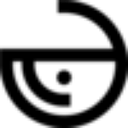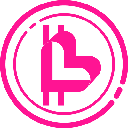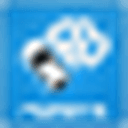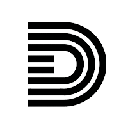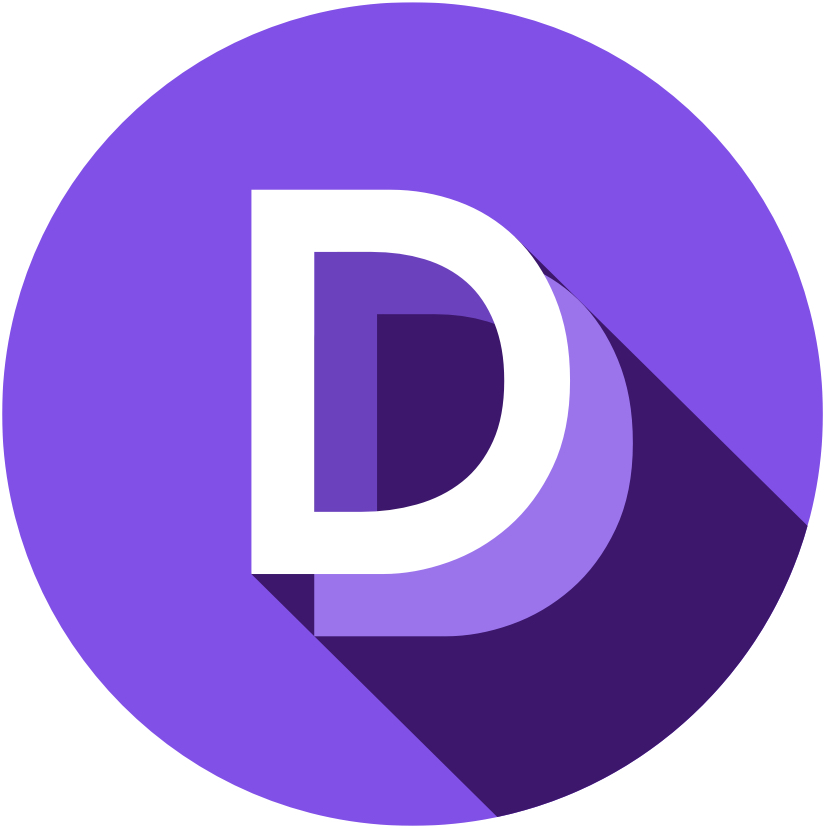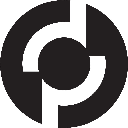-
 bitcoin
bitcoin $95203.028270 USD
-4.12% -
 ethereum
ethereum $3151.730711 USD
-1.61% -
 tether
tether $0.999170 USD
-0.04% -
 xrp
xrp $2.273039 USD
-1.55% -
 bnb
bnb $924.288432 USD
0.14% -
 solana
solana $141.112899 USD
-2.02% -
 usd-coin
usd-coin $0.999964 USD
0.02% -
 tron
tron $0.293976 USD
0.82% -
 dogecoin
dogecoin $0.160772 USD
-1.84% -
 cardano
cardano $0.506357 USD
-3.90% -
 hyperliquid
hyperliquid $37.900515 USD
0.03% -
 zcash
zcash $644.358451 USD
26.66% -
 chainlink
chainlink $14.062007 USD
-2.60% -
 bitcoin-cash
bitcoin-cash $484.381072 USD
-5.12% -
 unus-sed-leo
unus-sed-leo $9.199874 USD
0.27%
How to download Web3 wallet on Mac system?
By installing a Web3 wallet extension, Mac users can conveniently manage their cryptocurrency assets, interact with decentralized apps, and securely engage in the web3 ecosystem.
Oct 28, 2024 at 08:04 am

How to Download a Web3 Wallet on a Mac System
Web3 wallets are essential for managing and storing cryptocurrency assets in the decentralized web3 ecosystem. They provide a secure and convenient platform for interacting with blockchain-based applications and managing digital currencies. If you're new to web3 and want to get started with managing your crypto assets, this guide will show you how to download and set up a Web3 wallet on a Mac system.
1. Choose a Web3 Wallet Provider
There are several different Web3 wallet providers available, each with its own features and capabilities. Some popular options include:
- MetaMask
- Argent
- Coinbase Wallet
- Gnosis Safe
Select a wallet provider that meets your needs and security requirements.
2. Install the Wallet Extension
Most Web3 wallets are available as browser extensions, which can be installed directly into your web browser. To install a Web3 wallet extension:
- Visit the website of your chosen wallet provider.
- Click on the "Download" or "Install" button.
- Select the version compatible with your Mac system and browser (e.g., Safari, Chrome).
- Follow the on-screen instructions to complete the extension installation.
3. Create a New Wallet
Once the wallet extension is installed, create a new wallet by following the steps provided by the wallet provider. This will typically involve setting a strong password and optionally backing up your wallet using a recovery phrase.
4. Add Your Crypto Assets
To use your Web3 wallet, you'll need to add your cryptocurrency assets. You can import your assets from an existing wallet, purchase cryptocurrencies using the wallet's built-in exchange, or receive crypto from other users.
5. Connect to dApps
Web3 wallets allow you to connect to decentralized applications (dApps) built on the blockchain. To connect to a dApp, simply click on the appropriate button within the wallet extension. This will establish a connection between the wallet and the dApp, allowing you to interact with its features and functionality.
6. Use Your Wallet
With your Web3 wallet set up and funded, you can start managing your crypto assets and interacting with the web3 ecosystem. You can send and receive cryptocurrencies, stake your tokens, or engage in decentralized finance (DeFi) activities.
Conclusion
Downloading and setting up a Web3 wallet on a Mac system is a straightforward process that allows you to securely manage your crypto assets and explore the decentralized web3 ecosystem. By following these steps, you can easily get started with managing your digital currencies and interacting with the latest innovations in blockchain technology.
Disclaimer:info@kdj.com
The information provided is not trading advice. kdj.com does not assume any responsibility for any investments made based on the information provided in this article. Cryptocurrencies are highly volatile and it is highly recommended that you invest with caution after thorough research!
If you believe that the content used on this website infringes your copyright, please contact us immediately (info@kdj.com) and we will delete it promptly.
- Decoding the Crypto Crystal Ball: Will Apeing Outpace XRP and BNB in 2025?
- 2025-11-15 12:25:02
- HBAR, Zero Knowledge, and the Privacy Revolution: What's the Smart Money Doing?
- 2025-11-15 11:40:02
- Crypto Presales Face-Off: Is Digitap ($TAP) Really Toppling BlockDAG?
- 2025-11-15 11:35:01
- Tokenization, 24/7 Markets, and Vlad Tenev: The Future of Finance?
- 2025-11-15 11:30:01
- Bull Market Bonanza: Crypto Presales and Explosive Growth Opportunities
- 2025-11-15 11:25:01
- Crypto Carnage: Navigating Selling and Liquidations in a Wild Market
- 2025-11-14 16:50:01
Related knowledge

How to Use a Testnet Wallet for Development and Testing?
Nov 14,2025 at 06:20pm
Understanding Testnet Wallets in Blockchain Development1. A testnet wallet functions similarly to a mainnet wallet but operates on a blockchain networ...

How to Create a Watch-Only Wallet for Monitoring Funds?
Nov 15,2025 at 02:39am
Understanding Watch-Only Wallets in the Crypto Ecosystem1. A watch-only wallet is a type of cryptocurrency wallet that allows users to monitor blockch...

How to Sweep a Paper Wallet into a Software Wallet?
Nov 14,2025 at 10:59pm
Understanding Paper Wallets and Software Wallets1. A paper wallet is a physical document that contains a cryptocurrency public address and a private k...

Understanding Transaction Fees in Your Crypto Wallet.
Nov 15,2025 at 02:40pm
How Transaction Fees Work in Cryptocurrency Wallets1. Every time a user sends cryptocurrency from one wallet to another, the transaction must be verif...

The Ultimate Guide to Choosing the Right Crypto Wallet.
Nov 14,2025 at 01:20pm
Understanding the Types of Crypto Wallets1. Hot wallets are digital wallets connected to the internet, making them convenient for frequent transaction...

How to Set Up and Use a Solana Phantom Wallet?
Nov 14,2025 at 09:19am
Creating Your Solana Phantom Wallet1. Navigate to the official Phantom wallet website using a secure browser. Download the extension compatible with y...

How to Use a Testnet Wallet for Development and Testing?
Nov 14,2025 at 06:20pm
Understanding Testnet Wallets in Blockchain Development1. A testnet wallet functions similarly to a mainnet wallet but operates on a blockchain networ...

How to Create a Watch-Only Wallet for Monitoring Funds?
Nov 15,2025 at 02:39am
Understanding Watch-Only Wallets in the Crypto Ecosystem1. A watch-only wallet is a type of cryptocurrency wallet that allows users to monitor blockch...

How to Sweep a Paper Wallet into a Software Wallet?
Nov 14,2025 at 10:59pm
Understanding Paper Wallets and Software Wallets1. A paper wallet is a physical document that contains a cryptocurrency public address and a private k...

Understanding Transaction Fees in Your Crypto Wallet.
Nov 15,2025 at 02:40pm
How Transaction Fees Work in Cryptocurrency Wallets1. Every time a user sends cryptocurrency from one wallet to another, the transaction must be verif...

The Ultimate Guide to Choosing the Right Crypto Wallet.
Nov 14,2025 at 01:20pm
Understanding the Types of Crypto Wallets1. Hot wallets are digital wallets connected to the internet, making them convenient for frequent transaction...

How to Set Up and Use a Solana Phantom Wallet?
Nov 14,2025 at 09:19am
Creating Your Solana Phantom Wallet1. Navigate to the official Phantom wallet website using a secure browser. Download the extension compatible with y...
See all articles