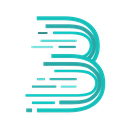-
 bitcoin
bitcoin $122090.672462 USD
1.59% -
 ethereum
ethereum $4493.758974 USD
0.56% -
 xrp
xrp $3.033145 USD
0.65% -
 tether
tether $1.000629 USD
0.00% -
 bnb
bnb $1169.854250 USD
7.07% -
 solana
solana $230.954786 USD
-0.19% -
 usd-coin
usd-coin $0.999785 USD
0.00% -
 dogecoin
dogecoin $0.256108 USD
-1.12% -
 tron
tron $0.342333 USD
-0.12% -
 cardano
cardano $0.859632 USD
-0.10% -
 hyperliquid
hyperliquid $48.932146 USD
-2.25% -
 chainlink
chainlink $22.345466 USD
-1.29% -
 ethena-usde
ethena-usde $1.000217 USD
-0.03% -
 avalanche
avalanche $31.203456 USD
1.93% -
 sui
sui $3.579145 USD
1.05%
How do I disconnect Phantom from a DApp?
Always manually disconnect your Phantom wallet from DApps to prevent unauthorized access and reduce risks from compromised or malicious sites.
Sep 29, 2025 at 10:19 am

Understanding Phantom Wallet Connections
1. Phantom wallet operates as a non-custodial digital wallet primarily used for interacting with decentralized applications on the Solana blockchain. When users connect Phantom to a DApp, they grant temporary access to their public key and allow transaction signing through approval prompts. This connection does not automatically expose private keys but enables the DApp to request actions from the wallet holder.
2. Many users mistakenly believe that closing the browser tab or navigating away from the DApp severs the link. In reality, the active session often persists until manually disconnected. Persistent connections can pose risks if the DApp interface is compromised or if phishing sites mimic legitimate platforms.
3. The integration between Phantom and DApps occurs via injected JavaScript providers. Once connected, the DApp can detect the wallet’s presence and initiate interactions such as token swaps, NFT mints, or staking activities. Disconnecting breaks this communication channel, preventing further requests unless reconnected.
4. Some DApps store connection status in local storage, meaning even after disconnection, returning to the site might auto-detect previous sessions. Users must actively manage these links to maintain control over their digital footprint and reduce exposure to unauthorized operations.
Steps to Disconnect Phantom from a DApp
1. Open the DApp website where Phantom is currently connected. Ensure you are logged into your Phantom wallet extension so the active connection is visible.
2. Locate the wallet connection indicator, typically displayed in the top-right corner of the DApp interface. It may show your wallet address in abbreviated form or an icon representing Phantom.
3. Click on the connected wallet button. A dropdown menu should appear with options related to your wallet session.
4. Look for a label such as “Disconnect,” “Disconnect Wallet,” or “Disconnect from Phantom.” The exact wording varies depending on the DApp's design and user interface framework.
5. Confirm the action if prompted. Once selected, the DApp will no longer have permission to interact with your Phantom wallet. Transaction requests will cease unless you reconnect manually.
Risks of Leaving Phantom Connected
1. Continuous connectivity increases the attack surface for malicious actors. If a DApp suffers a front-end compromise, attackers could inject scripts that trigger fake transaction requests to your wallet.
2. Phishing replicas of popular DApps often rely on users being already connected. An active Phantom session allows these clones to immediately prompt for approvals, increasing the likelihood of accidental authorization.
3. Certain DApps implement persistent data tracking that logs wallet activity across sessions. Disconnection limits the ability of such platforms to monitor behavior or build usage profiles tied to your public address.
4. Unintended transactions may occur if shared devices are used. Without explicit disconnection, another user accessing the same browser profile could initiate actions using your authenticated session.
Verifying Successful Disconnection
1. After selecting “Disconnect,” check the wallet indicator on the DApp. It should revert to a “Connect Wallet” state instead of displaying your address or balance.
2. Attempt to perform an action requiring wallet approval, such as initiating a swap or claiming rewards. If the DApp fails to detect Phantom or prompts for reconnection, the disengagement was successful.
3. Open the Phantom extension panel and review recent sites accessed. Though Phantom does not provide a built-in revocation list, observing which domains appear helps assess active integrations.
4. Clear site-specific cookies or use private browsing modes when engaging with high-risk DApps. This adds a layer of isolation and reduces chances of residual session data maintaining a hidden link.
Frequently Asked Questions
Does disconnecting Phantom revoke token approvals?No. Disconnecting only terminates the communication bridge between the DApp and your wallet. Any prior token allowances—such as ERC-20 equivalent SPL tokens granted for spending—remain active and must be revoked separately through tools like Solana’s Token Approvals manager.
Can a DApp reconnect without my knowledge?A DApp cannot automatically reconnect without user input. However, some interfaces restore previous connection states upon revisit if local storage retains session data. Always verify the wallet status before approving transactions.
Is it necessary to disconnect Phantom on mobile?Yes. The Phantom mobile app supports wallet connections to web-based DApps through its in-app browser. The same principles apply: manual disconnection ensures that no background interaction continues after usage.
Do hardware wallets change how disconnection works?Phantom does not support hardware wallet integration. For users relying on external devices like Ledger for Solana, the disconnection process remains identical since Phantom manages the software-side interface regardless of signing method.
Disclaimer:info@kdj.com
The information provided is not trading advice. kdj.com does not assume any responsibility for any investments made based on the information provided in this article. Cryptocurrencies are highly volatile and it is highly recommended that you invest with caution after thorough research!
If you believe that the content used on this website infringes your copyright, please contact us immediately (info@kdj.com) and we will delete it promptly.
- BlockDAG, DOGE, HYPE Sponsorship: Crypto Trends Shaping 2025
- 2025-10-01 00:25:13
- Deutsche Börse and Circle: A StableCoin Adoption Powerhouse in Europe
- 2025-10-01 00:25:13
- BlockDAG's Presale Buzz: Is It the Crypto to Watch in October 2025?
- 2025-10-01 00:30:13
- Bitcoin, Crypto, and IQ: When Genius Meets Digital Gold?
- 2025-10-01 00:30:13
- Stablecoins, American Innovation, and Wallet Tokens: The Next Frontier
- 2025-10-01 00:35:12
- NBU, Coins, and Crypto in Ukraine: A New Yorker's Take
- 2025-10-01 00:45:14
Related knowledge

How to sync my Trust Wallet with the browser extension?
Oct 03,2025 at 06:19pm
Understanding Trust Wallet and Browser Extension IntegrationTrust Wallet is a popular non-custodial cryptocurrency wallet that supports a wide range o...

How to check if a token is supported by Trust Wallet?
Oct 04,2025 at 05:18am
Understanding Token Compatibility with Trust Wallet1. Trust Wallet supports a wide range of blockchain networks, including Ethereum, Binance Smart Cha...

How to get the Trust Wallet browser extension?
Oct 01,2025 at 12:37am
How to Access the Trust Wallet Browser Extension1. Visit the official Trust Wallet website through a secure internet connection. Navigate to the downl...

How to interact with a DApp using Trust Wallet?
Oct 02,2025 at 10:00pm
Connecting Trust Wallet to a DApp1. Open the Trust Wallet app on your mobile device and ensure your wallet is unlocked with access to your assets. Nav...

How to scan a QR code with Trust Wallet?
Oct 02,2025 at 03:37pm
Understanding QR Codes in Trust Wallet1. QR codes are widely used in cryptocurrency applications to simplify transaction processes. Trust Wallet lever...

Why is my staked balance not showing in Trust Wallet?
Oct 01,2025 at 12:54am
Understanding Decentralized Exchanges in the Crypto Ecosystem1. Decentralized exchanges (DEXs) operate without a central authority, allowing users to ...

How to sync my Trust Wallet with the browser extension?
Oct 03,2025 at 06:19pm
Understanding Trust Wallet and Browser Extension IntegrationTrust Wallet is a popular non-custodial cryptocurrency wallet that supports a wide range o...

How to check if a token is supported by Trust Wallet?
Oct 04,2025 at 05:18am
Understanding Token Compatibility with Trust Wallet1. Trust Wallet supports a wide range of blockchain networks, including Ethereum, Binance Smart Cha...

How to get the Trust Wallet browser extension?
Oct 01,2025 at 12:37am
How to Access the Trust Wallet Browser Extension1. Visit the official Trust Wallet website through a secure internet connection. Navigate to the downl...

How to interact with a DApp using Trust Wallet?
Oct 02,2025 at 10:00pm
Connecting Trust Wallet to a DApp1. Open the Trust Wallet app on your mobile device and ensure your wallet is unlocked with access to your assets. Nav...

How to scan a QR code with Trust Wallet?
Oct 02,2025 at 03:37pm
Understanding QR Codes in Trust Wallet1. QR codes are widely used in cryptocurrency applications to simplify transaction processes. Trust Wallet lever...

Why is my staked balance not showing in Trust Wallet?
Oct 01,2025 at 12:54am
Understanding Decentralized Exchanges in the Crypto Ecosystem1. Decentralized exchanges (DEXs) operate without a central authority, allowing users to ...
See all articles