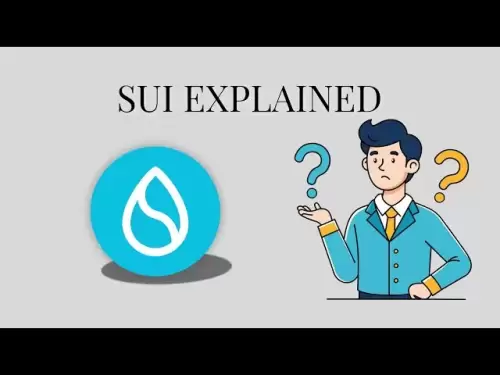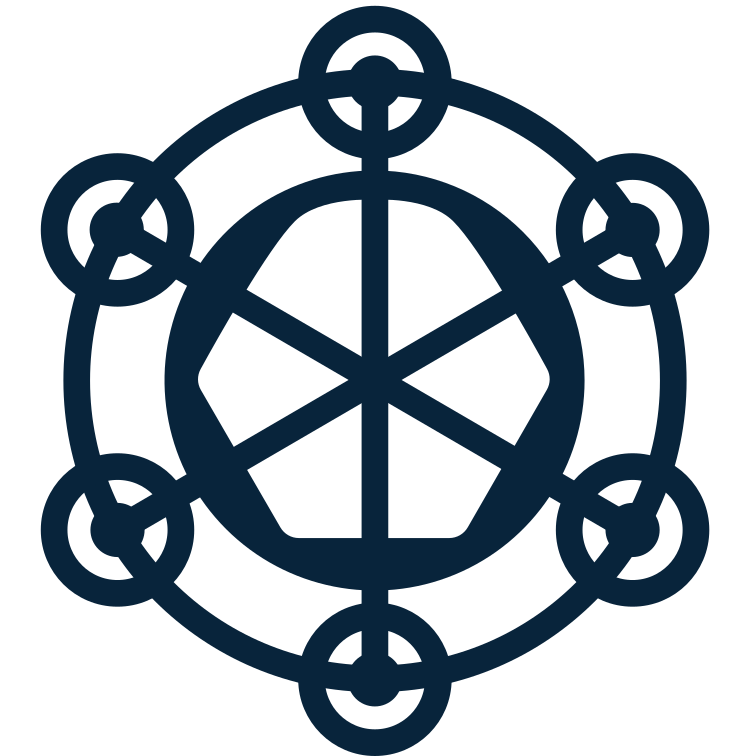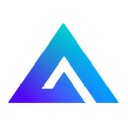-
 Bitcoin
Bitcoin $116900
0.00% -
 Ethereum
Ethereum $4280
5.48% -
 XRP
XRP $3.265
-1.45% -
 Tether USDt
Tether USDt $1.000
-0.01% -
 BNB
BNB $807.0
1.41% -
 Solana
Solana $183.1
2.93% -
 USDC
USDC $0.9999
0.00% -
 Dogecoin
Dogecoin $0.2440
6.50% -
 TRON
TRON $0.3357
-0.88% -
 Cardano
Cardano $0.8178
2.63% -
 Hyperliquid
Hyperliquid $44.13
7.45% -
 Chainlink
Chainlink $21.39
9.09% -
 Stellar
Stellar $0.4524
-0.84% -
 Sui
Sui $3.957
2.13% -
 Bitcoin Cash
Bitcoin Cash $572.7
-2.54% -
 Hedera
Hedera $0.2671
1.54% -
 Avalanche
Avalanche $24.77
4.17% -
 Ethena USDe
Ethena USDe $1.001
0.02% -
 Litecoin
Litecoin $122.3
-1.94% -
 Toncoin
Toncoin $3.432
2.26% -
 UNUS SED LEO
UNUS SED LEO $9.007
0.49% -
 Shiba Inu
Shiba Inu $0.00001396
5.26% -
 Uniswap
Uniswap $11.09
1.64% -
 Polkadot
Polkadot $4.155
4.57% -
 Dai
Dai $1.000
0.00% -
 Pepe
Pepe $0.00001253
5.11% -
 Cronos
Cronos $0.1588
2.67% -
 Bitget Token
Bitget Token $4.512
0.05% -
 Monero
Monero $275.0
0.64% -
 Ethena
Ethena $0.7527
15.10%
What is the difference between the MetaMask mobile app and the browser extension?
MetaMask mobile and browser versions share core features like wallet recovery and dApp connectivity, but differ in security, interface, and browsing integration.
Aug 10, 2025 at 03:56 am
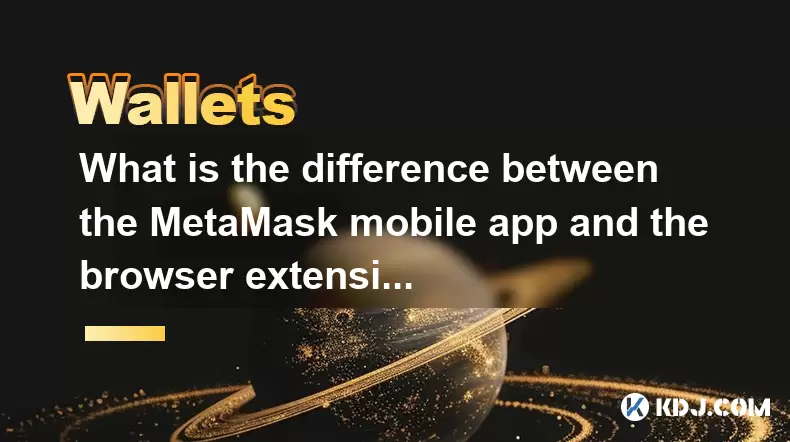
Core Architecture and Environment Differences
The MetaMask mobile app and the MetaMask browser extension operate in fundamentally different environments, which shapes their architecture and functionality. The browser extension runs within a web browser such as Chrome, Firefox, or Brave, integrating directly into the browser’s JavaScript context. This allows it to interact seamlessly with decentralized applications (dApps) by injecting a Web3 provider into the page. In contrast, the mobile app is a standalone application built for iOS and Android platforms, functioning as a full-featured Ethereum wallet with an embedded dApp browser. While both share the same underlying cryptographic engine and wallet recovery system (via a 12-word seed phrase), the mobile app encapsulates the browsing experience rather than relying on an external browser.
Security Model and Key Management
Both versions use industry-standard elliptic curve cryptography (secp256k1) and store private keys locally on the device. However, the security surface differs significantly due to the environment. The browser extension is subject to potential threats from malicious browser extensions, compromised websites, or phishing scripts that attempt to access the injected Web3 object. Users must ensure their browser environment is clean. The mobile app benefits from operating system-level sandboxing—iOS App Sandbox and Android’s permission model—which isolates the app from other applications. Additionally, the mobile version supports biometric authentication (Face ID, Touch ID, fingerprint) for transaction confirmation, whereas the browser extension relies on the device password or operating system-level authentication only if the browser supports it.
Wallet Connectivity and dApp Interaction
When interacting with dApps, the browser extension automatically detects Ethereum-enabled websites and injects
window.ethereum, enabling web3 connectivity. This process is transparent to the user once the extension is enabled. To connect a dApp:- Navigate to the dApp website
- Click “Connect Wallet”
- Select MetaMask from the options
- Confirm the connection in the extension popup
The mobile app, however, includes a built-in dApp browser. Instead of relying on an external browser, users open the app and use its internal browser to visit dApp URLs. When a dApp requests access:
- Open the MetaMask mobile app
- Tap the browser tab
- Enter the dApp URL
- Tap “Connect Wallet”
- Approve the connection request via biometric or passcode authentication
This integrated approach reduces dependency on third-party browsers but limits multi-tab browsing compared to desktop environments.
Network and Token Management
Both platforms support custom RPC configuration, allowing users to add networks like Binance Smart Chain, Polygon, Arbitrum, and Optimism. In the browser extension: - Click the network dropdown
- Select “Add Network”
- Enter the network name, RPC URL, chain ID, currency symbol, and block explorer URL
- Save the configuration
The mobile app follows a similar flow:
- Tap the network icon in the top-left
- Choose “Add Network”
- Input the required details manually or scan a QR code
- Confirm and save
Token management also aligns across platforms. ERC-20, ERC-721, and ERC-1155 tokens are auto-detected if they’ve been sent to the wallet. To manually add a token:
- Access the “Tokens” tab
- Tap “Import Tokens”
- Enter the contract address, token symbol, and decimals
- Confirm the import
This ensures consistency whether using mobile or desktop.
User Interface and Navigation Design
The browser extension features a popup interface that appears when the extension icon is clicked. It displays account balance, recent transactions, and quick access to settings. Due to space constraints, navigation is streamlined, with tabs for Assets, Activity, and Browser. The mobile app, benefiting from a larger screen, offers a full-screen interface with dedicated sections for Wallet, Browser, Swaps, and Settings. Swipe gestures, bottom navigation bars, and persistent tabs enhance usability. Transaction details are more expansive on mobile, showing gas fee breakdowns, nonce values, and contract interactions in a scrollable format. The extension, in contrast, condenses this information into collapsible panels.Cross-Device Synchronization and Backup
Neither the mobile app nor the browser extension uses cloud synchronization. Instead, both rely on the 12-word recovery phrase (seed phrase) for wallet restoration. To use the same wallet across devices: - Install MetaMask on the new device
- Choose “Import Wallet”
- Enter the 12-word phrase exactly as written
- Set a new password (mobile) or confirm browser integration
- Restore assets and transaction history
It is critical that the seed phrase is entered in the correct order and without typos. No data is transmitted to MetaMask servers during this process—the recovery is entirely client-side. Users must never share or store the phrase digitally. Both platforms warn against phishing attempts during import, displaying security tips before accepting the phrase.
Frequently Asked Questions
Can I use the same MetaMask account on both mobile and browser simultaneously?
Yes. By importing the same 12-word recovery phrase on both the mobile app and browser extension, you gain access to the same Ethereum address and assets. Transactions confirmed on one device appear instantly on the other because they reflect the same blockchain state. However, the devices do not sync transaction history or settings automatically—each maintains its own local cache.Does the MetaMask mobile app support hardware wallets?
Yes. The mobile app supports hardware wallet integration via WalletConnect. You can pair devices like Ledger or Trezor by:- Opening the MetaMask mobile app
- Navigating to Settings > Wallets > Connect Hardware Wallet
- Selecting the device type
- Following the on-screen instructions to establish a WalletConnect session
- Confirming transactions on the hardware device
Is gas fee customization available on both platforms?
Yes. Both the mobile app and browser extension allow manual adjustment of gas fees. In the transaction confirmation screen:- Tap “Edit” or “Advanced Options”
- Modify the maximum fee (gas price) and priority fee
- Adjust the gas limit if necessary
- Preview the total cost before confirmation
This ensures users can optimize fees based on network congestion.
Can I swap tokens directly within both versions?
Yes. MetaMask integrates decentralized exchange (DEX) aggregators like 0x API and Paraswap. To swap tokens:- Open the Swap feature in either app
- Select the source and destination tokens
- Enter the amount
- Review the estimated output and price impact
- Confirm the swap and approve the transaction
The process is identical across platforms, though the mobile interface includes swipe-to-refresh and larger touch targets for ease of use.
Disclaimer:info@kdj.com
The information provided is not trading advice. kdj.com does not assume any responsibility for any investments made based on the information provided in this article. Cryptocurrencies are highly volatile and it is highly recommended that you invest with caution after thorough research!
If you believe that the content used on this website infringes your copyright, please contact us immediately (info@kdj.com) and we will delete it promptly.
- Cold Wallet's Presale: A High ROI Haven in the Crypto Storm
- 2025-08-10 12:50:11
- Meme Coins in 2025: Analyst Accumulation and the Hunt for the Next Moonshot
- 2025-08-10 13:10:11
- Meme Coins in 2025: Early Access to the Moon with $MOBU
- 2025-08-10 12:30:11
- Bitcoin's Golden Cross: Rally Outlook and What's Next
- 2025-08-10 12:30:11
- XRP Price, Remittix, and Ripple Rivals: A Crypto Cocktail
- 2025-08-10 10:50:16
- Live Crypto Updates, August 10: ETH Soars, Trump's Crypto Play, and More!
- 2025-08-10 11:30:16
Related knowledge

How to manage your portfolio in Exodus wallet
Aug 08,2025 at 10:07pm
Understanding the Exodus Wallet InterfaceThe Exodus wallet is a non-custodial cryptocurrency wallet that supports a wide range of digital assets. When...

How to reset your MetaMask password
Aug 08,2025 at 01:28pm
Understanding the MetaMask Password Reset ProcessMany users confuse the MetaMask password with the seed phrase or private key, but they serve differen...

How to buy Dogecoin on MetaMask
Aug 08,2025 at 03:42am
Understanding Dogecoin and MetaMask CompatibilityDogecoin (DOGE) is a popular meme-based cryptocurrency that operates on its own blockchain, originall...

How to switch between networks in Trust Wallet
Aug 09,2025 at 11:07am
Understanding Network Switching in Trust WalletSwitching between networks in Trust Wallet allows users to manage assets across different blockchains, ...

How to receive HBAR in your Exodus wallet
Aug 08,2025 at 11:28pm
Understanding HBAR and the Hedera NetworkThe HBAR cryptocurrency is the native token of the Hedera Hashgraph network, a distributed ledger technology ...

How to receive HBAR in your Exodus wallet
Aug 09,2025 at 06:07am
Understanding HBAR and the Hedera NetworkHBAR is the native cryptocurrency of the Hedera Hashgraph network, a distributed ledger technology that uses ...

How to manage your portfolio in Exodus wallet
Aug 08,2025 at 10:07pm
Understanding the Exodus Wallet InterfaceThe Exodus wallet is a non-custodial cryptocurrency wallet that supports a wide range of digital assets. When...

How to reset your MetaMask password
Aug 08,2025 at 01:28pm
Understanding the MetaMask Password Reset ProcessMany users confuse the MetaMask password with the seed phrase or private key, but they serve differen...

How to buy Dogecoin on MetaMask
Aug 08,2025 at 03:42am
Understanding Dogecoin and MetaMask CompatibilityDogecoin (DOGE) is a popular meme-based cryptocurrency that operates on its own blockchain, originall...

How to switch between networks in Trust Wallet
Aug 09,2025 at 11:07am
Understanding Network Switching in Trust WalletSwitching between networks in Trust Wallet allows users to manage assets across different blockchains, ...

How to receive HBAR in your Exodus wallet
Aug 08,2025 at 11:28pm
Understanding HBAR and the Hedera NetworkThe HBAR cryptocurrency is the native token of the Hedera Hashgraph network, a distributed ledger technology ...

How to receive HBAR in your Exodus wallet
Aug 09,2025 at 06:07am
Understanding HBAR and the Hedera NetworkHBAR is the native cryptocurrency of the Hedera Hashgraph network, a distributed ledger technology that uses ...
See all articles