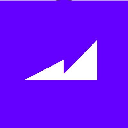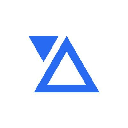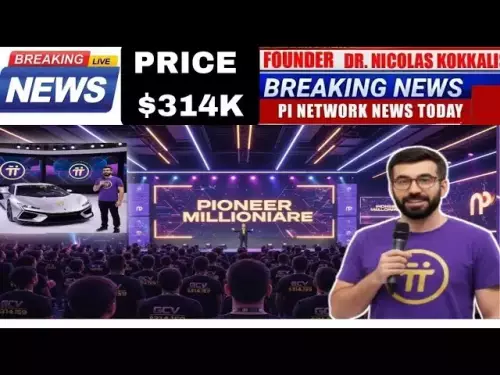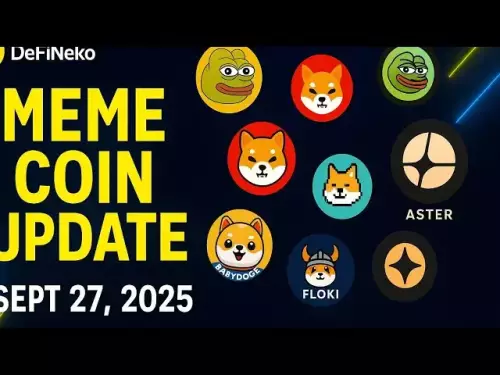-
 bitcoin
bitcoin $109523.663807 USD
-0.13% -
 ethereum
ethereum $4019.526508 USD
2.06% -
 tether
tether $1.000482 USD
0.00% -
 xrp
xrp $2.776815 USD
0.18% -
 bnb
bnb $958.942396 USD
0.12% -
 solana
solana $204.294698 USD
3.84% -
 usd-coin
usd-coin $0.999693 USD
0.00% -
 dogecoin
dogecoin $0.232115 USD
2.09% -
 tron
tron $0.338028 USD
0.84% -
 cardano
cardano $0.790920 USD
1.50% -
 hyperliquid
hyperliquid $44.871443 USD
5.60% -
 ethena-usde
ethena-usde $1.000322 USD
0.04% -
 chainlink
chainlink $21.034165 USD
2.60% -
 avalanche
avalanche $28.794831 USD
-0.54% -
 stellar
stellar $0.360466 USD
1.24%
how dex wallets are installed
To ensure compatibility, select a DEX wallet that supports the desired cryptocurrencies and DEX exchanges you plan to utilize.
Oct 15, 2024 at 02:12 am

Guide to Installing Dex Wallets
Dex Wallets are essential tools for managing cryptocurrency assets and participating in decentralized finance (DeFi) ecosystems. Here's a step-by-step guide to installing and setting up Dex Wallets.
Step 1: Choose a Compatible Wallet
Before installing a DEX wallet, you'll need to choose a reputable and compatible wallet that supports the cryptocurrencies and exchanges you intend to use. Some popular Dex Wallets include:
- MetaMask
- Coinbase Wallet
- Trust Wallet
- Binance Chain Wallet
- Exodus
Step 2: Install the Wallet Extension or App
Depending on your preference, you can install a DEX wallet as an extension on your web browser or as a mobile application.
- Extension:
- Visit the wallet's official website or extension store (e.g., Google Chrome Web Store).
- Click on "Install" or "Add to Chrome," and follow the on-screen instructions.
- Mobile App:
- Download the wallet application from the Apple App Store (iOS) or Google Play Store (Android).
- Install and launch the application.
Step 3: Create a New Wallet
Once the wallet is installed, you can create a new wallet or import an existing one using your recovery phrase.
- Create New Wallet:
- Click on the "Create Wallet" option.
- Set a strong password and write down or securely store your secret recovery phrase.
- Import Existing Wallet:
- Click on the "Import Wallet" option.
- Enter your recovery phrase from your existing wallet.
Step 4: Connect to DEX Exchange
After creating your wallet, you need to connect it to a DEX exchange to access trading functionality.
- Open the wallet extension or app.
- Navigate to the "Settings" or "Connect" section.
- Select the DEX exchange you want to connect to from the list.
Step 5: Manage Your Assets
Once your wallet is connected to the DEX exchange, you can deposit funds, trade cryptocurrencies, and participate in DeFi protocols.
- Deposit Funds:
- Select the "Deposit" option in your wallet.
- Provide the amount and cryptocurrency you want to deposit.
- Follow the on-screen instructions to complete the transaction.
- Trade Cryptocurrencies:
- Go to the "Trade" section in the DEX exchange.
- Select the trading pair you want to trade.
- Enter the amount and type of order you want to place (e.g., market, limit).
- Participate in DeFi:
- Use your wallet to connect to various DeFi protocols, such as decentralized lending platforms or yield farming.
- Explore the available options and participate in the DeFi ecosystem.
Disclaimer:info@kdj.com
The information provided is not trading advice. kdj.com does not assume any responsibility for any investments made based on the information provided in this article. Cryptocurrencies are highly volatile and it is highly recommended that you invest with caution after thorough research!
If you believe that the content used on this website infringes your copyright, please contact us immediately (info@kdj.com) and we will delete it promptly.
- Bitwise, Solana, and the ETF Filing Frenzy: What's the Deal?
- 2025-09-28 06:25:16
- Ruvi AI: Surpassing Tron's Demand, the Next 100x Token?
- 2025-09-28 06:25:16
- BSE, IPOs, and Crypto Funds: A New York Minute on India's Regulatory Tightrope
- 2025-09-28 06:30:01
- Ruvi AI: The Avalanche Ecosystem's Next Big Thing, Blazing Through Phase 3
- 2025-09-28 06:30:01
- Tron, Ruvi AI, and Institutional Backing: What's the Buzz?
- 2025-09-28 06:30:01
- Q-UP: Is Coin Flipping the Next eSports Sensation? A Look at Fairness in Gaming
- 2025-09-28 06:30:15
Related knowledge

How do I view smart contract interaction history in Coinbase Wallet?
Sep 24,2025 at 01:36am
Accessing Smart Contract Interaction History in Coinbase Wallet1. Open the Coinbase Wallet application on your mobile device and log in using your cre...

How do I use the token swap feature in Coinbase Wallet?
Sep 24,2025 at 05:00pm
Understanding Token Swaps in Coinbase Wallet1. The token swap feature in Coinbase Wallet enables users to exchange one cryptocurrency for another dire...

How do I participate in governance voting in Coinbase Wallet?
Sep 25,2025 at 01:55pm
Understanding Market Volatility in the Crypto Space1. Cryptocurrency markets are known for their extreme price fluctuations, often driven by sentiment...

How do I set up a custom RPC node in Coinbase Wallet?
Sep 24,2025 at 12:00pm
Understanding Custom RPC Nodes in Coinbase Wallet1. A custom RPC (Remote Procedure Call) node allows users to connect their Coinbase Wallet to a block...

How do I manage multiple assets in Coinbase Wallet?
Sep 23,2025 at 10:00am
Understanding Multi-Asset Support in Coinbase Wallet1. Coinbase Wallet allows users to store a wide variety of digital assets beyond just Bitcoin and ...

How do I connect Coinbase Wallet to a hardware wallet?
Sep 26,2025 at 02:54am
Connecting Coinbase Wallet to a Hardware Device1. Open the Coinbase Wallet app on your mobile device and ensure it is updated to the latest version. N...

How do I view smart contract interaction history in Coinbase Wallet?
Sep 24,2025 at 01:36am
Accessing Smart Contract Interaction History in Coinbase Wallet1. Open the Coinbase Wallet application on your mobile device and log in using your cre...

How do I use the token swap feature in Coinbase Wallet?
Sep 24,2025 at 05:00pm
Understanding Token Swaps in Coinbase Wallet1. The token swap feature in Coinbase Wallet enables users to exchange one cryptocurrency for another dire...

How do I participate in governance voting in Coinbase Wallet?
Sep 25,2025 at 01:55pm
Understanding Market Volatility in the Crypto Space1. Cryptocurrency markets are known for their extreme price fluctuations, often driven by sentiment...

How do I set up a custom RPC node in Coinbase Wallet?
Sep 24,2025 at 12:00pm
Understanding Custom RPC Nodes in Coinbase Wallet1. A custom RPC (Remote Procedure Call) node allows users to connect their Coinbase Wallet to a block...

How do I manage multiple assets in Coinbase Wallet?
Sep 23,2025 at 10:00am
Understanding Multi-Asset Support in Coinbase Wallet1. Coinbase Wallet allows users to store a wide variety of digital assets beyond just Bitcoin and ...

How do I connect Coinbase Wallet to a hardware wallet?
Sep 26,2025 at 02:54am
Connecting Coinbase Wallet to a Hardware Device1. Open the Coinbase Wallet app on your mobile device and ensure it is updated to the latest version. N...
See all articles