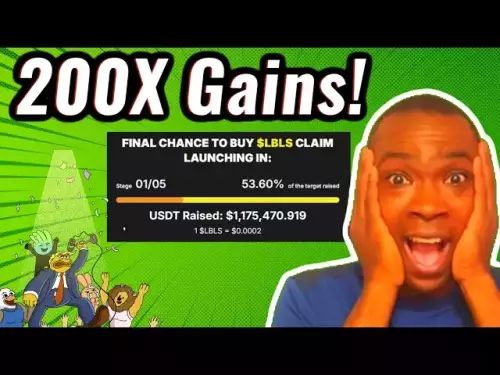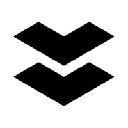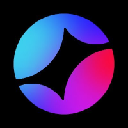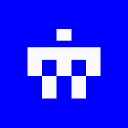-
 Bitcoin
Bitcoin $111100
0.49% -
 Ethereum
Ethereum $4304
0.21% -
 XRP
XRP $2.888
2.36% -
 Tether USDt
Tether USDt $0.9999
-0.03% -
 BNB
BNB $879.1
1.62% -
 Solana
Solana $207.9
2.67% -
 USDC
USDC $0.9998
-0.01% -
 Dogecoin
Dogecoin $0.2320
7.05% -
 TRON
TRON $0.3306
0.59% -
 Cardano
Cardano $0.8407
1.68% -
 Hyperliquid
Hyperliquid $48.50
3.55% -
 Chainlink
Chainlink $22.52
0.46% -
 Ethena USDe
Ethena USDe $1.001
-0.02% -
 Sui
Sui $3.395
0.74% -
 Bitcoin Cash
Bitcoin Cash $602.5
0.82% -
 Stellar
Stellar $0.3645
1.67% -
 Avalanche
Avalanche $24.82
0.93% -
 Hedera
Hedera $0.2211
0.99% -
 UNUS SED LEO
UNUS SED LEO $9.606
0.00% -
 Cronos
Cronos $0.2583
-2.44% -
 Litecoin
Litecoin $113.7
0.82% -
 Toncoin
Toncoin $3.094
0.39% -
 Shiba Inu
Shiba Inu $0.00001254
1.50% -
 Polkadot
Polkadot $4.040
4.96% -
 Uniswap
Uniswap $9.429
0.08% -
 Dai
Dai $0.9999
-0.01% -
 Ethena
Ethena $0.7629
3.04% -
 World Liberty Financial
World Liberty Financial $0.2111
-13.16% -
 Monero
Monero $269.9
0.50% -
 Aave
Aave $300.9
-0.41%
How to use the dApp browser in Coinbase Wallet?
Access the dApp browser in Coinbase Wallet to securely connect, transact, and explore decentralized apps across multiple blockchains.
Sep 08, 2025 at 06:01 am
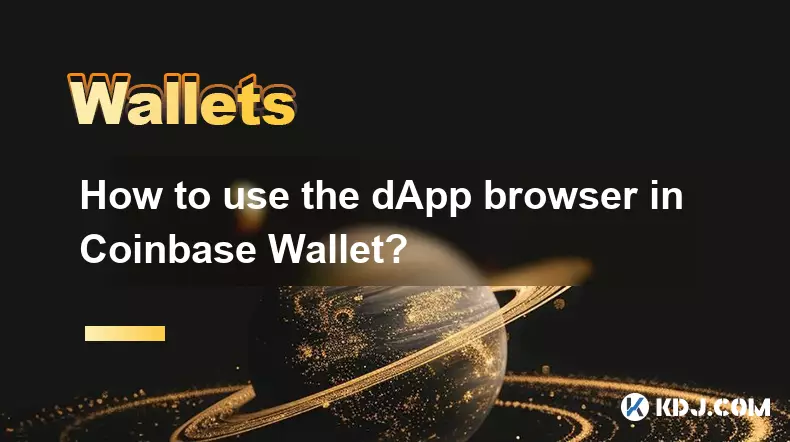
Accessing the dApp Browser in Coinbase Wallet
1. Open the Coinbase Wallet application on your mobile device after completing the initial setup and securing your recovery phrase. Ensure your wallet is funded with Ethereum or other compatible tokens if you plan to interact with fee-based decentralized applications.
2. Locate the browser icon, typically represented by a compass or globe symbol at the bottom navigation bar. Tap on it to launch the built-in dApp browser, which functions similarly to a standard web browser but is tailored for blockchain interactions.
3. The browser loads a homepage featuring curated dApps, trending protocols, and educational content. You can also type a URL directly into the address bar at the top to navigate to a specific decentralized application.
4. When visiting a dApp, the wallet automatically detects blockchain-related actions such as contract calls or token approvals. A secure prompt will appear within the wallet interface to confirm transactions or wallet connection requests.
5. The browser supports multiple networks including Ethereum, Polygon, Binance Smart Chain, and others. Switch between networks using the network selector in the top-right corner to access dApps deployed on different blockchains.
Connecting Your Wallet to dApps
1. Navigate to a decentralized exchange, NFT marketplace, or DeFi protocol using the dApp browser. Upon loading, many dApps will display a “Connect Wallet” button prominently on their interface.
2. Tap the button and select “Coinbase Wallet” from the wallet connection options. A secure pop-up will appear inside the Coinbase Wallet app requesting permission to link your wallet address to the site.
3. Review the domain and permissions requested. The wallet displays the exact URL and smart contracts involved to prevent phishing attacks. Confirm the connection only if the details match your expectations.
4. Once connected, your wallet address will appear on the dApp’s interface. You can now view balances, initiate swaps, stake tokens, or mint NFTs depending on the platform’s functionality.
5. Disconnecting is equally important for security. Use the wallet connection settings within the dApp or the active sessions tab in Coinbase Wallet to terminate access when finished.
Executing Transactions Securely
1. When a dApp requests a transaction—such as approving a token spend limit or confirming a trade—a detailed summary appears in the Coinbase Wallet interface. This includes gas fees, contract address, and transaction method.
2. Always verify the recipient address and function call before approving. Malicious dApps may attempt to trick users into signing harmful transactions disguised as routine actions.
3. Adjust gas fees if the network allows. Higher fees result in faster confirmation, especially during periods of congestion on Ethereum or other proof-of-work chains.
4. After approval, the transaction is broadcast to the network. Track its status through the transaction history tab in Coinbase Wallet, where you can view confirmations and block inclusion.
5. Never share your recovery phrase or approve transactions from unsolicited prompts. Coinbase Wallet will never ask for your private keys or recovery phrase during normal operation.
Frequently Asked Questions
Can I use Coinbase Wallet’s dApp browser on desktop?The dApp browser is currently available only on the mobile app for iOS and Android. Desktop users can connect Coinbase Wallet via WalletLink by scanning a QR code from the Coinbase Wallet mobile app when accessing dApps through a web browser.
Why does a dApp show zero balance even after connecting?This may occur if the dApp is configured for a different network than the one currently selected in your wallet. Switch to the correct network—such as Ethereum Mainnet or Polygon—within the wallet’s network settings to ensure accurate balance display.
Are all dApps in the browser vetted by Coinbase?While Coinbase curates featured dApps, the browser allows access to any website. Users are responsible for verifying the legitimacy of dApps. The wallet provides security warnings for known malicious sites but cannot guarantee the safety of every platform.
What happens if I lose internet connection during a transaction?Transactions already signed and broadcast will continue to propagate through the network. If the transaction was not sent, it will remain pending. Reconnect and retry the action, ensuring you do not duplicate approvals or transfers unintentionally.
Disclaimer:info@kdj.com
The information provided is not trading advice. kdj.com does not assume any responsibility for any investments made based on the information provided in this article. Cryptocurrencies are highly volatile and it is highly recommended that you invest with caution after thorough research!
If you believe that the content used on this website infringes your copyright, please contact us immediately (info@kdj.com) and we will delete it promptly.
- Aster's Token Unveiling: Decentralized Exchanges Hit New Heights
- 2025-09-08 13:05:16
- HBAR Short Squeeze: A $35 Million Liquidation Opportunity?
- 2025-09-08 12:25:12
- BCH Price: Bitcoin Cash Technical Momentum Eyes $650 Target
- 2025-09-08 12:45:12
- Worldcoin's Bullish Run: Rallying Towards New Heights?
- 2025-09-08 12:25:12
- Altcoin Surge Incoming? Strategic Accumulation and the Fed Rate Cut
- 2025-09-08 12:45:12
- Dyson's New PencilVac and AI Innovations: A Glimpse into the Future of Clean
- 2025-09-08 12:50:12
Related knowledge

How to find my Ethereum address in Exodus?
Sep 06,2025 at 06:18pm
Accessing Your Ethereum Address in Exodus Wallet1. Launch the Exodus wallet application on your desktop or mobile device. Ensure that you have success...
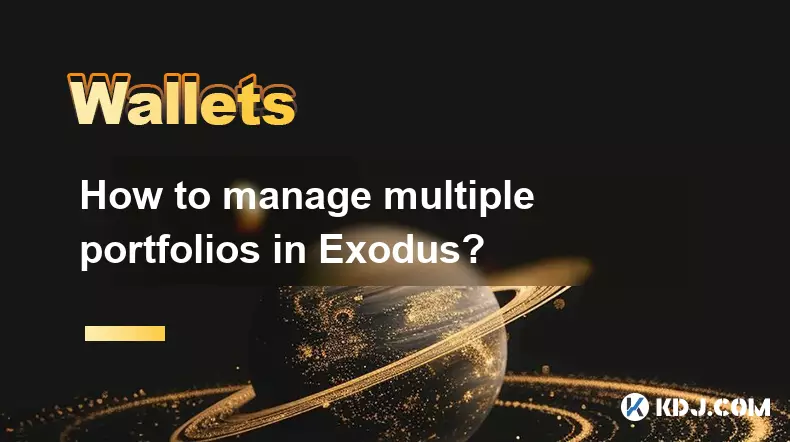
How to manage multiple portfolios in Exodus?
Sep 07,2025 at 04:00pm
Understanding Portfolio Management in ExodusExodus is a digital wallet that supports a wide range of cryptocurrencies, allowing users to store, exchan...

What is the difference between Exodus and Trust Wallet?
Sep 05,2025 at 05:36pm
Differences in Wallet Architecture and Design Philosophy1. Exodus operates as a multi-asset desktop and mobile wallet with an emphasis on user experie...
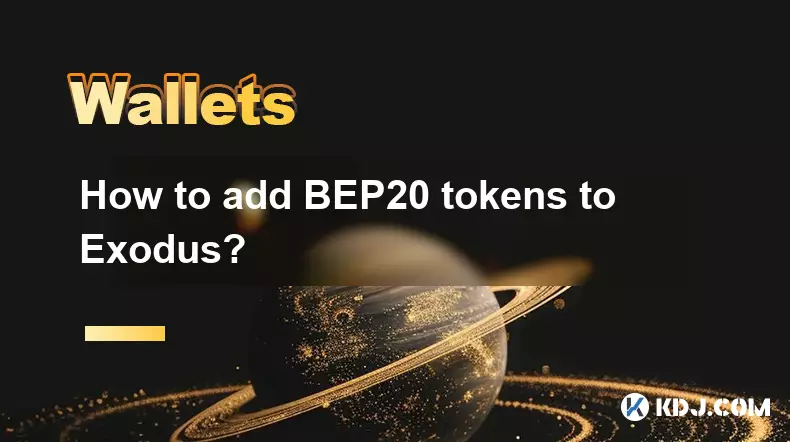
How to add BEP20 tokens to Exodus?
Sep 06,2025 at 09:36am
Understanding BEP20 Tokens and Exodus Wallet Compatibility1. BEP20 is a token standard used on the Binance Smart Chain, designed to support smart cont...

How to resolve a "Transaction not found" error in Exodus?
Sep 06,2025 at 08:36pm
Encountering a 'Transaction not found' error in Exodus can be frustrating, especially when expecting incoming funds or verifying a completed transfer....

How to backup my Exodus wallet?
Sep 06,2025 at 11:18pm
Understanding Exodus Wallet Backup Basics1. Exodus is a software wallet that stores private keys locally on your device. Unlike custodial wallets, use...

How to find my Ethereum address in Exodus?
Sep 06,2025 at 06:18pm
Accessing Your Ethereum Address in Exodus Wallet1. Launch the Exodus wallet application on your desktop or mobile device. Ensure that you have success...
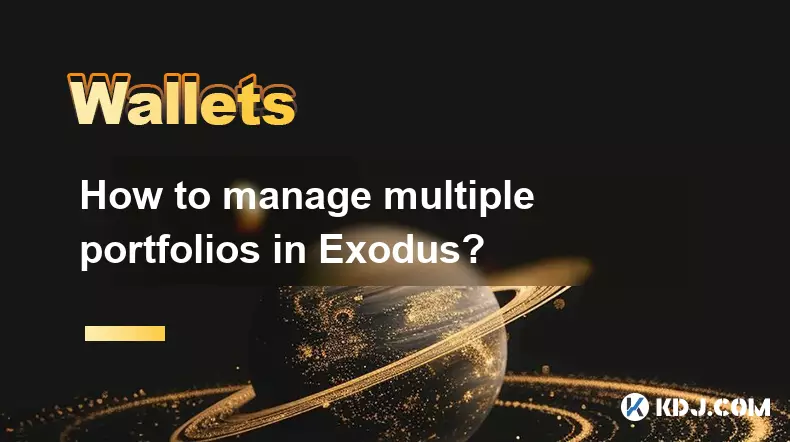
How to manage multiple portfolios in Exodus?
Sep 07,2025 at 04:00pm
Understanding Portfolio Management in ExodusExodus is a digital wallet that supports a wide range of cryptocurrencies, allowing users to store, exchan...

What is the difference between Exodus and Trust Wallet?
Sep 05,2025 at 05:36pm
Differences in Wallet Architecture and Design Philosophy1. Exodus operates as a multi-asset desktop and mobile wallet with an emphasis on user experie...
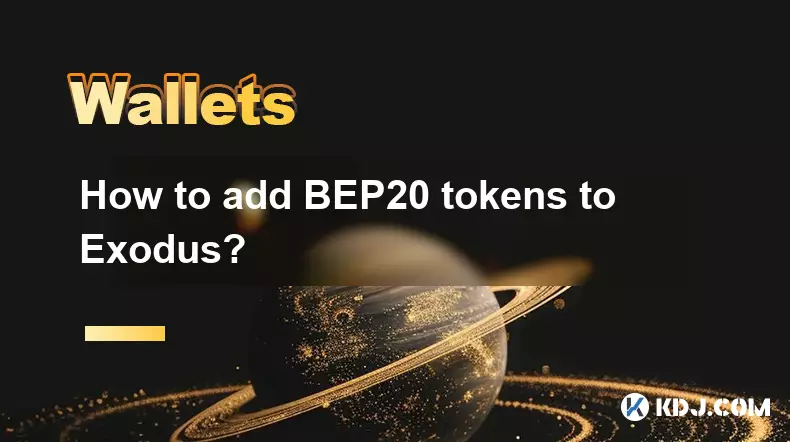
How to add BEP20 tokens to Exodus?
Sep 06,2025 at 09:36am
Understanding BEP20 Tokens and Exodus Wallet Compatibility1. BEP20 is a token standard used on the Binance Smart Chain, designed to support smart cont...

How to resolve a "Transaction not found" error in Exodus?
Sep 06,2025 at 08:36pm
Encountering a 'Transaction not found' error in Exodus can be frustrating, especially when expecting incoming funds or verifying a completed transfer....

How to backup my Exodus wallet?
Sep 06,2025 at 11:18pm
Understanding Exodus Wallet Backup Basics1. Exodus is a software wallet that stores private keys locally on your device. Unlike custodial wallets, use...
See all articles