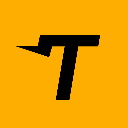-
 bitcoin
bitcoin $122288.232522 USD
0.16% -
 ethereum
ethereum $4480.662914 USD
-0.22% -
 xrp
xrp $2.962747 USD
-2.32% -
 tether
tether $1.000120 USD
-0.05% -
 bnb
bnb $1145.654223 USD
-2.07% -
 solana
solana $227.105217 USD
-1.67% -
 usd-coin
usd-coin $0.999548 USD
-0.02% -
 dogecoin
dogecoin $0.250875 USD
-2.04% -
 tron
tron $0.340654 USD
-0.49% -
 cardano
cardano $0.837968 USD
-2.52% -
 hyperliquid
hyperliquid $48.960449 USD
0.06% -
 chainlink
chainlink $22.049280 USD
-1.33% -
 ethena-usde
ethena-usde $1.000404 USD
0.02% -
 sui
sui $3.586212 USD
0.20% -
 avalanche
avalanche $29.894916 USD
-4.18%
How to create a Phantom wallet?
Phantom wallet setup is easy: download, create a new wallet with a strong password, secure your 12-word recovery phrase, and start managing Solana assets and NFTs.
Apr 25, 2025 at 11:21 pm

Creating a Phantom wallet is a straightforward process that allows you to securely store, send, and receive Solana-based cryptocurrencies and NFTs. Phantom is a popular non-custodial wallet designed specifically for the Solana blockchain, offering a user-friendly interface and robust security features. In this article, we'll guide you through the steps to create your own Phantom wallet, ensuring you have all the information you need to get started.
Downloading the Phantom Wallet
The first step in creating a Phantom wallet is to download the application. Phantom is available as a browser extension for Chrome, Brave, and Firefox, as well as a mobile app for iOS and Android devices.
- For desktop users:
- Open your preferred browser (Chrome, Brave, or Firefox).
- Navigate to the Phantom website at phantom.app.
- Click on the 'Download' button.
- Select your browser from the list of options.
- Click on 'Add to [Browser Name]' to install the extension.
- Once installed, click on the Phantom icon in your browser's toolbar to open the wallet.
- For mobile users:
- Open the App Store (for iOS) or Google Play Store (for Android).
- Search for 'Phantom Wallet'.
- Download and install the Phantom Wallet app.
- Open the app once it's installed on your device.
Creating a New Wallet
After downloading the Phantom wallet, you'll need to create a new wallet. This process involves generating a new set of cryptographic keys and a recovery phrase.
- On desktop:
- Click on the 'Create New Wallet' button.
- Set a strong password for your wallet. This password will be required to access your wallet each time you log in.
- Confirm your password and click 'Continue'.
- Phantom will generate a 12-word recovery phrase. This phrase is crucial for recovering your wallet if you lose access, so make sure to write it down and store it securely.
- Click on 'Continue' and then verify your recovery phrase by selecting the words in the correct order.
- Once verified, click 'Finish' to complete the wallet creation process.
- On mobile:
- Tap on the 'Create New Wallet' button.
- Set a strong password for your wallet and confirm it.
- Phantom will generate a 12-word recovery phrase. Write it down and store it securely.
- Verify the recovery phrase by tapping the words in the correct order.
- Tap 'Finish' to complete the wallet creation process.
Securing Your Phantom Wallet
Securing your Phantom wallet is crucial to protect your cryptocurrencies and NFTs. Here are some best practices to ensure your wallet remains safe:
- Never share your recovery phrase with anyone. This phrase is the key to your wallet and should be kept confidential.
- Enable two-factor authentication (2FA) if available. This adds an extra layer of security to your wallet.
- Regularly update the Phantom wallet to the latest version to benefit from the latest security enhancements.
- Use a strong and unique password for your wallet, and consider using a password manager to generate and store it securely.
- Be cautious of phishing attempts. Always access your wallet through the official Phantom website or app, and never enter your recovery phrase on any website or app that you don't trust.
Adding Funds to Your Phantom Wallet
Once your wallet is created and secured, you'll need to add funds to start using it. Phantom supports Solana (SOL) and various Solana-based tokens.
- To add SOL:
- Click on the 'Deposit' button in your Phantom wallet.
- You'll see your Solana address displayed. Copy this address.
- Use another wallet or exchange to send SOL to this address. Ensure you're sending to the correct network (Solana).
- To add other tokens:
- If you want to add other Solana-based tokens, you'll first need to have SOL in your wallet to cover transaction fees.
- Once you have SOL, you can use decentralized exchanges (DEXs) like Raydium or Orca to swap your SOL for other tokens.
- Alternatively, you can receive tokens directly from another wallet by sharing your token-specific address.
Sending and Receiving Cryptocurrencies
Phantom makes it easy to send and receive cryptocurrencies within the Solana ecosystem.
- To send cryptocurrencies:
- Click on the 'Send' button in your Phantom wallet.
- Enter the recipient's address or scan their QR code.
- Specify the amount you want to send and select the token.
- Review the transaction details and click 'Send'.
- Confirm the transaction with your password.
- To receive cryptocurrencies:
- Click on the 'Receive' button in your Phantom wallet.
- Select the token you want to receive.
- You'll see your address displayed. Share this address with the sender or use the QR code.
- Once the sender completes the transaction, the funds will appear in your wallet.
Managing NFTs in Phantom Wallet
Phantom also supports Solana-based NFTs, allowing you to store, send, and receive digital collectibles.
- To view your NFTs:
- Click on the 'Collectibles' tab in your Phantom wallet.
- You'll see a list of all the NFTs associated with your wallet.
- To send an NFT:
- Select the NFT you want to send from the 'Collectibles' tab.
- Click on 'Send'.
- Enter the recipient's address or scan their QR code.
- Review the transaction details and click 'Send'.
- Confirm the transaction with your password.
- To receive an NFT:
- Share your Solana address with the sender.
- Once the sender completes the transaction, the NFT will appear in your 'Collectibles' tab.
Frequently Asked Questions
Q: Can I use Phantom Wallet on multiple devices?A: Yes, you can use your Phantom wallet on multiple devices. Simply download the Phantom app or extension on each device and use your recovery phrase to restore your wallet. Ensure that you keep your recovery phrase secure and never enter it on any device you don't trust.
Q: What should I do if I lose my recovery phrase?A: If you lose your recovery phrase, you will not be able to recover your wallet or access your funds. It's crucial to store your recovery phrase in a safe and secure location, such as a physical safe or a secure digital storage solution. Never store it digitally without encryption.
Q: Is Phantom Wallet compatible with hardware wallets?A: Yes, Phantom Wallet supports integration with hardware wallets like Ledger and Solflare. To use a hardware wallet with Phantom, you'll need to connect your hardware device to your computer and follow the on-screen instructions in the Phantom wallet to link the two.
Q: Can I use Phantom Wallet to interact with decentralized applications (dApps)?A: Yes, Phantom Wallet allows you to interact with various Solana-based decentralized applications (dApps). You can connect your wallet to dApps directly from the Phantom interface, enabling you to participate in DeFi protocols, NFT marketplaces, and more.
Disclaimer:info@kdj.com
The information provided is not trading advice. kdj.com does not assume any responsibility for any investments made based on the information provided in this article. Cryptocurrencies are highly volatile and it is highly recommended that you invest with caution after thorough research!
If you believe that the content used on this website infringes your copyright, please contact us immediately (info@kdj.com) and we will delete it promptly.
- BlockDAG, DOGE, HYPE Sponsorship: Crypto Trends Shaping 2025
- 2025-10-01 00:25:13
- Deutsche Börse and Circle: A StableCoin Adoption Powerhouse in Europe
- 2025-10-01 00:25:13
- BlockDAG's Presale Buzz: Is It the Crypto to Watch in October 2025?
- 2025-10-01 00:30:13
- Bitcoin, Crypto, and IQ: When Genius Meets Digital Gold?
- 2025-10-01 00:30:13
- Stablecoins, American Innovation, and Wallet Tokens: The Next Frontier
- 2025-10-01 00:35:12
- NBU, Coins, and Crypto in Ukraine: A New Yorker's Take
- 2025-10-01 00:45:14
Related knowledge

How to find my BEP20 address on Trust Wallet?
Oct 04,2025 at 06:19pm
Understanding BEP20 and Trust Wallet Compatibility1. Trust Wallet is a widely used cryptocurrency wallet that supports multiple blockchain networks, i...

How to sync my Trust Wallet with the browser extension?
Oct 03,2025 at 06:19pm
Understanding Trust Wallet and Browser Extension IntegrationTrust Wallet is a popular non-custodial cryptocurrency wallet that supports a wide range o...

How to check if a token is supported by Trust Wallet?
Oct 04,2025 at 05:18am
Understanding Token Compatibility with Trust Wallet1. Trust Wallet supports a wide range of blockchain networks, including Ethereum, Binance Smart Cha...

How to get the Trust Wallet browser extension?
Oct 01,2025 at 12:37am
How to Access the Trust Wallet Browser Extension1. Visit the official Trust Wallet website through a secure internet connection. Navigate to the downl...

How to interact with a DApp using Trust Wallet?
Oct 02,2025 at 10:00pm
Connecting Trust Wallet to a DApp1. Open the Trust Wallet app on your mobile device and ensure your wallet is unlocked with access to your assets. Nav...

How to scan a QR code with Trust Wallet?
Oct 02,2025 at 03:37pm
Understanding QR Codes in Trust Wallet1. QR codes are widely used in cryptocurrency applications to simplify transaction processes. Trust Wallet lever...

How to find my BEP20 address on Trust Wallet?
Oct 04,2025 at 06:19pm
Understanding BEP20 and Trust Wallet Compatibility1. Trust Wallet is a widely used cryptocurrency wallet that supports multiple blockchain networks, i...

How to sync my Trust Wallet with the browser extension?
Oct 03,2025 at 06:19pm
Understanding Trust Wallet and Browser Extension IntegrationTrust Wallet is a popular non-custodial cryptocurrency wallet that supports a wide range o...

How to check if a token is supported by Trust Wallet?
Oct 04,2025 at 05:18am
Understanding Token Compatibility with Trust Wallet1. Trust Wallet supports a wide range of blockchain networks, including Ethereum, Binance Smart Cha...

How to get the Trust Wallet browser extension?
Oct 01,2025 at 12:37am
How to Access the Trust Wallet Browser Extension1. Visit the official Trust Wallet website through a secure internet connection. Navigate to the downl...

How to interact with a DApp using Trust Wallet?
Oct 02,2025 at 10:00pm
Connecting Trust Wallet to a DApp1. Open the Trust Wallet app on your mobile device and ensure your wallet is unlocked with access to your assets. Nav...

How to scan a QR code with Trust Wallet?
Oct 02,2025 at 03:37pm
Understanding QR Codes in Trust Wallet1. QR codes are widely used in cryptocurrency applications to simplify transaction processes. Trust Wallet lever...
See all articles