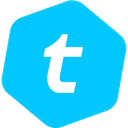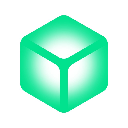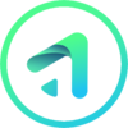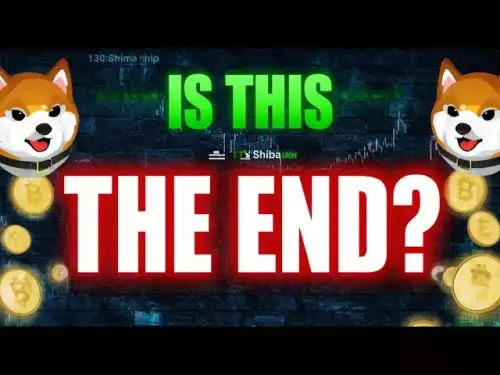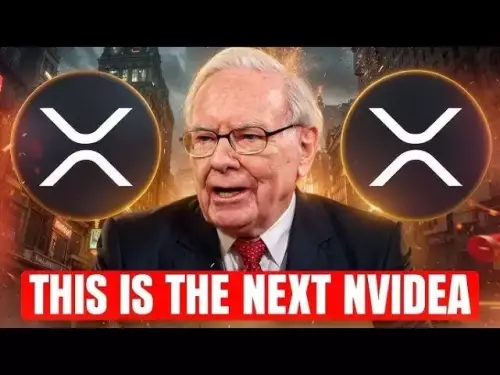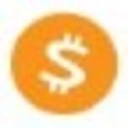-
 bitcoin
bitcoin $113137.862908 USD
0.65% -
 ethereum
ethereum $4107.436072 USD
-1.96% -
 xrp
xrp $2.908808 USD
2.59% -
 tether
tether $1.000294 USD
0.01% -
 bnb
bnb $1010.914842 USD
-1.12% -
 solana
solana $210.653310 USD
-2.16% -
 usd-coin
usd-coin $0.999776 USD
-0.01% -
 dogecoin
dogecoin $0.239360 USD
-0.04% -
 tron
tron $0.337849 USD
0.37% -
 cardano
cardano $0.807698 USD
-0.61% -
 hyperliquid
hyperliquid $45.387447 USD
0.61% -
 chainlink
chainlink $21.408287 USD
-0.92% -
 ethena-usde
ethena-usde $1.000509 USD
-0.04% -
 avalanche
avalanche $32.634682 USD
-4.77% -
 sui
sui $3.349772 USD
-0.19%
How do I create my first Bitcoin wallet on Trezor?
Set up your Trezor by connecting it to Trezor Suite, recording your 12/24-word seed securely, and setting a PIN to safely store Bitcoin.
Sep 24, 2025 at 12:54 am

Setting Up Your Trezor Device for Bitcoin Storage
1. Begin by purchasing a genuine Trezor hardware wallet directly from the official website to avoid counterfeit devices. Once received, connect the device to your computer using the provided USB cable. The setup process starts automatically when you navigate to the Trezor Suite dashboard.
2. Follow the on-screen prompts to initialize the device. You'll be asked to choose between creating a new wallet or restoring an existing one. For first-time users, selecting 'Create a new wallet' is necessary. This action generates a fresh set of private keys secured within the device.
3. During initialization, the device will display a randomly generated 12- or 24-word recovery seed. This seed is critical and must be written down exactly as shown, in the correct order, and stored securely offline. Never take a photo or save it digitally, as this exposes your funds to potential theft.
4. Confirm the seed words on the device by selecting them in sequence from a shuffled list. This step ensures that you've accurately recorded the backup. After confirmation, the device is ready for use with Bitcoin and other supported cryptocurrencies.
5. Set a strong PIN code using the on-screen keyboard. The input appears on the device itself, not your computer screen, preventing malware from capturing it. This PIN protects physical access to your wallet.
Installing and Using Trezor Suite
1. Download and install Trezor Suite from the official Trezor website. It's available as a desktop application for Windows, macOS, and Linux, or can be used via web browser at suite.trezor.io.
2. Open Trezor Suite and connect your initialized device. The software will recognize it and prompt you to unlock it using the PIN you set earlier.
3. Once unlocked, navigate to the Bitcoin section within the interface. Your public Bitcoin address will be displayed, allowing others to send BTC to your wallet. You can generate new addresses for improved privacy by clicking 'Receive' each time you expect a transaction.
4. To view your balance, simply wait for transactions to confirm on the blockchain. Trezor Suite pulls data from public ledgers, so no personal information is uploaded to any server.
5. The interface allows you to manage multiple accounts under the same wallet, enabling separation of funds without additional hardware.
Securing and Managing Your Bitcoin Transactions
1. When sending Bitcoin, enter the recipient’s address carefully. Use QR scanning when possible to minimize errors. Always double-check the full address on both the screen and the Trezor device before confirming.
2. Specify the amount to send and select the network fee level. Higher fees result in faster confirmation times during periods of congestion on the Bitcoin network.
3. Review all transaction details on your computer screen, then confirm them directly on the Trezor device’s display. This verification step ensures that malware cannot alter transaction details without your knowledge.
4. After approval on the device, the transaction is broadcasted through the Trezor Suite to the Bitcoin network. You can track its progress using the integrated block explorer.
5. Regularly check for firmware updates in Trezor Suite. Updating enhances security and adds support for new features, but only perform updates over secure connections and verified sources.
Frequently Asked Questions
What should I do if I lose my Trezor device?As long as you have your recovery seed, you can restore your Bitcoin wallet on another Trezor or compatible hardware wallet. Input the seed during setup on the new device, and your funds will reappear. Never share the seed with anyone.
Can I use my Trezor wallet with third-party applications?Yes, Trezor integrates with various third-party services like Electrum and MyEtherWallet through direct connection or bridge tools. Ensure these platforms are accessed securely and verify URLs to prevent phishing attacks.
Is it safe to reuse a Bitcoin address generated by Trezor?While technically possible, reusing addresses reduces financial privacy. Each time you receive funds, generate a new address from Trezor Suite to maintain anonymity and improve security hygiene.
What happens if I forget my PIN?After several incorrect attempts, the device will trigger a wipe procedure, erasing all data. You must restore access using your recovery seed on a new or reset device. There is no way to recover the PIN itself.
Disclaimer:info@kdj.com
The information provided is not trading advice. kdj.com does not assume any responsibility for any investments made based on the information provided in this article. Cryptocurrencies are highly volatile and it is highly recommended that you invest with caution after thorough research!
If you believe that the content used on this website infringes your copyright, please contact us immediately (info@kdj.com) and we will delete it promptly.
- Maxi Doge: The Meme Coin Primed to Explode in 2025?
- 2025-09-26 04:45:12
- Crypto Market Carnage: Altcoins Face a Massive Downturn – What's a New Yorker to Do?
- 2025-09-26 04:45:12
- Crypto Tokens, Investment, and Potential Gains: What's Hot Right Now?
- 2025-09-26 04:50:12
- MAGAX, Pengu, Little Pepe, LBRETT: Navigating the Meme Coin Frenzy
- 2025-09-26 04:50:12
- Shiba Inu's Price Puzzle: Can Burns & Outflows Spark a Recovery?
- 2025-09-26 04:55:12
- Bitcoin, Ethereum, and the $1 Billion Liquidation Bloodbath: What's Next?
- 2025-09-26 04:55:12
Related knowledge

How do I view smart contract interaction history in Coinbase Wallet?
Sep 24,2025 at 01:36am
Accessing Smart Contract Interaction History in Coinbase Wallet1. Open the Coinbase Wallet application on your mobile device and log in using your cre...

How do I use the token swap feature in Coinbase Wallet?
Sep 24,2025 at 05:00pm
Understanding Token Swaps in Coinbase Wallet1. The token swap feature in Coinbase Wallet enables users to exchange one cryptocurrency for another dire...

How do I participate in governance voting in Coinbase Wallet?
Sep 25,2025 at 01:55pm
Understanding Market Volatility in the Crypto Space1. Cryptocurrency markets are known for their extreme price fluctuations, often driven by sentiment...

How do I set up a custom RPC node in Coinbase Wallet?
Sep 24,2025 at 12:00pm
Understanding Custom RPC Nodes in Coinbase Wallet1. A custom RPC (Remote Procedure Call) node allows users to connect their Coinbase Wallet to a block...

How do I manage multiple assets in Coinbase Wallet?
Sep 23,2025 at 10:00am
Understanding Multi-Asset Support in Coinbase Wallet1. Coinbase Wallet allows users to store a wide variety of digital assets beyond just Bitcoin and ...

How do I connect Coinbase Wallet to a hardware wallet?
Sep 26,2025 at 02:54am
Connecting Coinbase Wallet to a Hardware Device1. Open the Coinbase Wallet app on your mobile device and ensure it is updated to the latest version. N...

How do I view smart contract interaction history in Coinbase Wallet?
Sep 24,2025 at 01:36am
Accessing Smart Contract Interaction History in Coinbase Wallet1. Open the Coinbase Wallet application on your mobile device and log in using your cre...

How do I use the token swap feature in Coinbase Wallet?
Sep 24,2025 at 05:00pm
Understanding Token Swaps in Coinbase Wallet1. The token swap feature in Coinbase Wallet enables users to exchange one cryptocurrency for another dire...

How do I participate in governance voting in Coinbase Wallet?
Sep 25,2025 at 01:55pm
Understanding Market Volatility in the Crypto Space1. Cryptocurrency markets are known for their extreme price fluctuations, often driven by sentiment...

How do I set up a custom RPC node in Coinbase Wallet?
Sep 24,2025 at 12:00pm
Understanding Custom RPC Nodes in Coinbase Wallet1. A custom RPC (Remote Procedure Call) node allows users to connect their Coinbase Wallet to a block...

How do I manage multiple assets in Coinbase Wallet?
Sep 23,2025 at 10:00am
Understanding Multi-Asset Support in Coinbase Wallet1. Coinbase Wallet allows users to store a wide variety of digital assets beyond just Bitcoin and ...

How do I connect Coinbase Wallet to a hardware wallet?
Sep 26,2025 at 02:54am
Connecting Coinbase Wallet to a Hardware Device1. Open the Coinbase Wallet app on your mobile device and ensure it is updated to the latest version. N...
See all articles