-
 Bitcoin
Bitcoin $117700
-1.00% -
 Ethereum
Ethereum $4458
-3.91% -
 XRP
XRP $3.119
0.14% -
 Tether USDt
Tether USDt $1.001
-0.02% -
 BNB
BNB $836.6
-1.56% -
 Solana
Solana $189.5
-3.90% -
 USDC
USDC $0.9998
-0.02% -
 Dogecoin
Dogecoin $0.2335
1.29% -
 Cardano
Cardano $0.9642
1.51% -
 TRON
TRON $0.3539
-1.19% -
 Hyperliquid
Hyperliquid $47.41
-1.84% -
 Chainlink
Chainlink $21.92
-3.28% -
 Stellar
Stellar $0.4286
-0.23% -
 Sui
Sui $3.724
-3.29% -
 Bitcoin Cash
Bitcoin Cash $594.8
-0.78% -
 Ethena USDe
Ethena USDe $1.001
0.04% -
 Hedera
Hedera $0.2501
-2.06% -
 Avalanche
Avalanche $23.96
-4.87% -
 Litecoin
Litecoin $119.0
-2.32% -
 Toncoin
Toncoin $3.473
0.82% -
 UNUS SED LEO
UNUS SED LEO $9.596
0.17% -
 Shiba Inu
Shiba Inu $0.00001301
-0.39% -
 Uniswap
Uniswap $11.03
-0.25% -
 Polkadot
Polkadot $3.935
-2.62% -
 Dai
Dai $1.000
0.01% -
 Bitget Token
Bitget Token $4.564
-1.76% -
 Cronos
Cronos $0.1512
-4.11% -
 Ethena
Ethena $0.7306
-1.09% -
 Pepe
Pepe $0.00001087
-2.68% -
 Aave
Aave $300.2
-4.00%
how to connect uniswap with metamask
Connecting Uniswap and MetaMask empowers DeFi enthusiasts to effortlessly manage their digital assets, trade cryptocurrencies, and participate in decentralized finance protocols.
Nov 16, 2024 at 09:18 pm
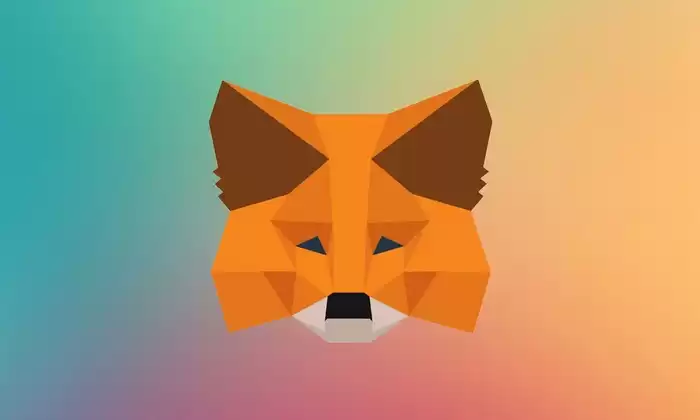
How to Connect Uniswap with MetaMask
Uniswap and MetaMask are two essential tools for navigating the decentralized finance (DeFi) landscape. By connecting the two platforms, you can seamlessly trade cryptocurrencies, interact with DeFi protocols, and manage your digital assets. Here's a comprehensive guide on how to connect Uniswap with MetaMask:
1. Install MetaMask
- Visit the MetaMask website and click "Download."
- Choose a compatible browser extension for your operating system (Chrome, Firefox, Brave, etc.).
- Install the MetaMask extension and follow the on-screen prompts.
- Create a strong password and backup your secret recovery phrase.
2. Create a Wallet
- Open MetaMask and click "Create a Wallet."
- Select "Create a new wallet" and set a strong password.
- Confirm your password and click "Create."
3. Import Wallet (Optional)
- If you have an existing MetaMask wallet, click "Import Wallet."
- Enter your secret recovery phrase and click "Import."
4. Add Network (Optional)
- If you are using a network other than Ethereum Mainnet, you will need to add it to MetaMask.
- Click on the "Networks" tab and select "Add Network."
- Enter the network details and click "Save."
5. Connect to Uniswap
- Visit the Uniswap website.
- Click on the "Connect Wallet" button in the top-right corner.
- Select "MetaMask" and follow the prompts.
- Approve the connection and authorize MetaMask to access your wallet.
6. Confirm and Explore
- You have now successfully connected Uniswap with MetaMask.
- A notification will appear in MetaMask confirming the connection.
- You can now access your MetaMask wallet from Uniswap and perform various operations, such as trading, swapping, and providing liquidity.
Disclaimer:info@kdj.com
The information provided is not trading advice. kdj.com does not assume any responsibility for any investments made based on the information provided in this article. Cryptocurrencies are highly volatile and it is highly recommended that you invest with caution after thorough research!
If you believe that the content used on this website infringes your copyright, please contact us immediately (info@kdj.com) and we will delete it promptly.
- Kazakhstan's Crypto Leap: Bitcoin ETF and Central Asia's Digital Finance Future
- 2025-08-13 12:45:19
- BlockDAG Presale Blazes Past $371M: Fundraising Frenzy Fuels Crypto Sensation
- 2025-08-13 13:05:21
- Meme Coins: Chasing the 2025 Surge – Which Will Moonshot?
- 2025-08-13 10:25:23
- Bitcoin's Wild Ride: Rally, Pullback, and What's Next
- 2025-08-13 10:25:23
- Bitcoin, Bitmax, and Institutional Demand: A New Era of Crypto Investment
- 2025-08-13 10:45:12
- Solana, ROAM, and Airdrops: What's the Buzz in 2025?
- 2025-08-13 11:35:13
Related knowledge

How to wrap Ethereum (wETH) in MetaMask
Aug 13,2025 at 11:36am
Understanding Wrapped Ethereum (wETH)Wrapped Ethereum (wETH) is a tokenized version of native Ethereum (ETH) that conforms to the ERC-20 standard, ena...

How to manage your portfolio in Exodus wallet
Aug 08,2025 at 10:07pm
Understanding the Exodus Wallet InterfaceThe Exodus wallet is a non-custodial cryptocurrency wallet that supports a wide range of digital assets. When...

How to manage your portfolio in Exodus wallet
Aug 13,2025 at 11:35am
Understanding the Exodus Wallet InterfaceThe Exodus wallet is a non-custodial cryptocurrency wallet that supports a wide range of digital assets. Upon...

How to reset your MetaMask password
Aug 08,2025 at 01:28pm
Understanding the MetaMask Password Reset ProcessMany users confuse the MetaMask password with the seed phrase or private key, but they serve differen...

How to use WalletConnect with Trust Wallet
Aug 13,2025 at 01:07am
What Is WalletConnect and Why It Matters for Trust Wallet UsersWalletConnect is an open-source protocol that enables secure communication between dece...

How to connect your wallet to a DeFi platform
Aug 13,2025 at 11:36am
Understanding Wallet Compatibility with DeFi PlatformsBefore connecting your wallet to any DeFi platform, it's essential to ensure your wallet is comp...

How to wrap Ethereum (wETH) in MetaMask
Aug 13,2025 at 11:36am
Understanding Wrapped Ethereum (wETH)Wrapped Ethereum (wETH) is a tokenized version of native Ethereum (ETH) that conforms to the ERC-20 standard, ena...

How to manage your portfolio in Exodus wallet
Aug 08,2025 at 10:07pm
Understanding the Exodus Wallet InterfaceThe Exodus wallet is a non-custodial cryptocurrency wallet that supports a wide range of digital assets. When...

How to manage your portfolio in Exodus wallet
Aug 13,2025 at 11:35am
Understanding the Exodus Wallet InterfaceThe Exodus wallet is a non-custodial cryptocurrency wallet that supports a wide range of digital assets. Upon...

How to reset your MetaMask password
Aug 08,2025 at 01:28pm
Understanding the MetaMask Password Reset ProcessMany users confuse the MetaMask password with the seed phrase or private key, but they serve differen...

How to use WalletConnect with Trust Wallet
Aug 13,2025 at 01:07am
What Is WalletConnect and Why It Matters for Trust Wallet UsersWalletConnect is an open-source protocol that enables secure communication between dece...

How to connect your wallet to a DeFi platform
Aug 13,2025 at 11:36am
Understanding Wallet Compatibility with DeFi PlatformsBefore connecting your wallet to any DeFi platform, it's essential to ensure your wallet is comp...
See all articles

























































































