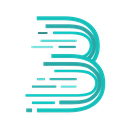-
 bitcoin
bitcoin $122090.672462 USD
1.59% -
 ethereum
ethereum $4493.758974 USD
0.56% -
 xrp
xrp $3.033145 USD
0.65% -
 tether
tether $1.000629 USD
0.00% -
 bnb
bnb $1169.854250 USD
7.07% -
 solana
solana $230.954786 USD
-0.19% -
 usd-coin
usd-coin $0.999785 USD
0.00% -
 dogecoin
dogecoin $0.256108 USD
-1.12% -
 tron
tron $0.342333 USD
-0.12% -
 cardano
cardano $0.859632 USD
-0.10% -
 hyperliquid
hyperliquid $48.932146 USD
-2.25% -
 chainlink
chainlink $22.345466 USD
-1.29% -
 ethena-usde
ethena-usde $1.000217 USD
-0.03% -
 avalanche
avalanche $31.203456 USD
1.93% -
 sui
sui $3.579145 USD
1.05%
How to connect my Trust Wallet to my computer?
Trust Wallet connects to computers via WalletConnect, allowing secure desktop access to dApps while keeping private keys on your phone.
Oct 03, 2025 at 05:18 pm
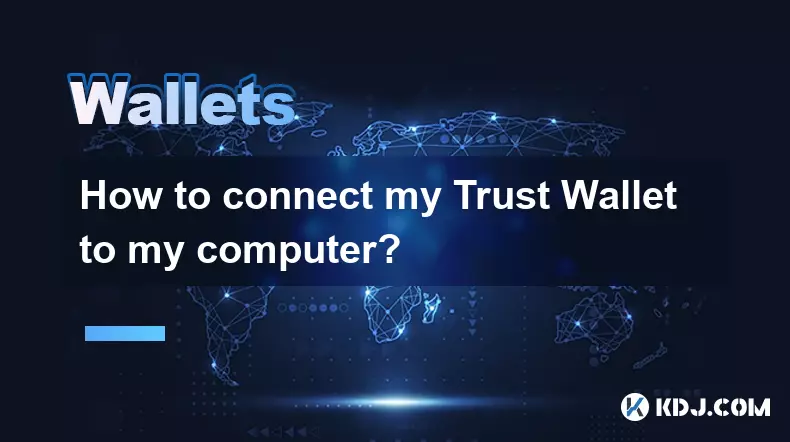
Understanding Trust Wallet and Its Connection to Computers
Trust Wallet is a mobile-based cryptocurrency wallet that allows users to store, manage, and interact with various digital assets. While the app itself operates exclusively on smartphones, many blockchain activities such as decentralized exchanges, NFT minting, and DeFi platforms are often accessed through desktop browsers. To bridge this gap, users need to connect their Trust Wallet to their computer using compatible tools.
1. Trust Wallet does not have a standalone desktop application. The primary interface remains on iOS and Android devices.
- The connection between Trust Wallet and a computer is achieved through Web3 browser integration.
- Users must install a compatible browser extension like MetaMask or use WalletConnect protocol.
- WalletConnect is the officially supported method for linking Trust Wallet to desktop dApps.
- Once connected, your Trust Wallet can sign transactions initiated from the computer while keeping private keys secure on your phone.
Using WalletConnect to Establish the Link
WalletConnect serves as an open-source protocol enabling secure communication between mobile wallets and web applications. It uses QR code scanning to initiate a session, ensuring no sensitive data is exposed during the process.
1. Open the website of the decentralized application (dApp) you want to access on your computer’s browser.
- Look for the “Connect Wallet” option and select “WalletConnect” from the list.
- A QR code will appear on the screen—open Trust Wallet on your mobile device.
- Tap the browser icon inside Trust Wallet (usually located at the bottom menu), which activates the built-in scanner.
- Scan the QR code displayed on your computer screen to establish the connection.
Interacting with dApps After Connection
Once the link is established, your Trust Wallet becomes an active signing tool for actions performed on the desktop version of the dApp. Every transaction requires confirmation directly from your mobile device.
1. When you attempt to swap tokens, stake funds, or mint an NFT on the dApp, a notification appears in Trust Wallet.
- Review all details including gas fees, recipient address, and token amounts before approving.
- Your private keys never leave your phone, maintaining full control over your assets.
- After approval, the transaction is broadcasted via the connected dApp interface on your computer.
- You can disconnect anytime by ending the session within the Trust Wallet browser tab or closing the dApp page.
Maintaining Security During Cross-Device Use
Connecting a mobile wallet to a computer introduces potential risks if proper precautions aren’t taken. Ensuring both devices are secure minimizes exposure to unauthorized access.
1. Only connect to reputable dApps with audited smart contracts and known domain addresses.
- Verify the URL of the website to avoid phishing sites mimicking legitimate platforms.
- Never share your recovery phrase or allow anyone to remotely access your device.
- Regularly update Trust Wallet to benefit from the latest security patches and feature improvements.
- Terminate active sessions when finished to prevent lingering connections on public or shared computers.
Frequently Asked Questions
Can I use Trust Wallet on my PC without a phone?No. Trust Wallet requires a mobile device to function. There is no native PC version, and any third-party software claiming otherwise may be fraudulent.
Is it safe to scan QR codes from unknown websites?Scanning QR codes from unverified sources can lead to loss of funds. Always confirm the legitimacy of the dApp before initiating a WalletConnect session.
What should I do if the QR code doesn’t scan properly?Ensure good lighting and camera focus. Restart the Trust Wallet browser feature or refresh the dApp page to generate a new QR code if needed.
Does connecting Trust Wallet to a computer give the site access to my funds?The connected site cannot withdraw funds without explicit approval. Each transaction must be manually signed on your mobile device.
Disclaimer:info@kdj.com
The information provided is not trading advice. kdj.com does not assume any responsibility for any investments made based on the information provided in this article. Cryptocurrencies are highly volatile and it is highly recommended that you invest with caution after thorough research!
If you believe that the content used on this website infringes your copyright, please contact us immediately (info@kdj.com) and we will delete it promptly.
- BlockDAG, DOGE, HYPE Sponsorship: Crypto Trends Shaping 2025
- 2025-10-01 00:25:13
- Deutsche Börse and Circle: A StableCoin Adoption Powerhouse in Europe
- 2025-10-01 00:25:13
- BlockDAG's Presale Buzz: Is It the Crypto to Watch in October 2025?
- 2025-10-01 00:30:13
- Bitcoin, Crypto, and IQ: When Genius Meets Digital Gold?
- 2025-10-01 00:30:13
- Stablecoins, American Innovation, and Wallet Tokens: The Next Frontier
- 2025-10-01 00:35:12
- NBU, Coins, and Crypto in Ukraine: A New Yorker's Take
- 2025-10-01 00:45:14
Related knowledge

How to find my BEP20 address on Trust Wallet?
Oct 04,2025 at 06:19pm
Understanding BEP20 and Trust Wallet Compatibility1. Trust Wallet is a widely used cryptocurrency wallet that supports multiple blockchain networks, i...

How to sync my Trust Wallet with the browser extension?
Oct 03,2025 at 06:19pm
Understanding Trust Wallet and Browser Extension IntegrationTrust Wallet is a popular non-custodial cryptocurrency wallet that supports a wide range o...

How to check if a token is supported by Trust Wallet?
Oct 04,2025 at 05:18am
Understanding Token Compatibility with Trust Wallet1. Trust Wallet supports a wide range of blockchain networks, including Ethereum, Binance Smart Cha...

How to get the Trust Wallet browser extension?
Oct 01,2025 at 12:37am
How to Access the Trust Wallet Browser Extension1. Visit the official Trust Wallet website through a secure internet connection. Navigate to the downl...

How to interact with a DApp using Trust Wallet?
Oct 02,2025 at 10:00pm
Connecting Trust Wallet to a DApp1. Open the Trust Wallet app on your mobile device and ensure your wallet is unlocked with access to your assets. Nav...

How to scan a QR code with Trust Wallet?
Oct 02,2025 at 03:37pm
Understanding QR Codes in Trust Wallet1. QR codes are widely used in cryptocurrency applications to simplify transaction processes. Trust Wallet lever...

How to find my BEP20 address on Trust Wallet?
Oct 04,2025 at 06:19pm
Understanding BEP20 and Trust Wallet Compatibility1. Trust Wallet is a widely used cryptocurrency wallet that supports multiple blockchain networks, i...

How to sync my Trust Wallet with the browser extension?
Oct 03,2025 at 06:19pm
Understanding Trust Wallet and Browser Extension IntegrationTrust Wallet is a popular non-custodial cryptocurrency wallet that supports a wide range o...

How to check if a token is supported by Trust Wallet?
Oct 04,2025 at 05:18am
Understanding Token Compatibility with Trust Wallet1. Trust Wallet supports a wide range of blockchain networks, including Ethereum, Binance Smart Cha...

How to get the Trust Wallet browser extension?
Oct 01,2025 at 12:37am
How to Access the Trust Wallet Browser Extension1. Visit the official Trust Wallet website through a secure internet connection. Navigate to the downl...

How to interact with a DApp using Trust Wallet?
Oct 02,2025 at 10:00pm
Connecting Trust Wallet to a DApp1. Open the Trust Wallet app on your mobile device and ensure your wallet is unlocked with access to your assets. Nav...

How to scan a QR code with Trust Wallet?
Oct 02,2025 at 03:37pm
Understanding QR Codes in Trust Wallet1. QR codes are widely used in cryptocurrency applications to simplify transaction processes. Trust Wallet lever...
See all articles