-
 bitcoin
bitcoin $122659.385674 USD
0.52% -
 ethereum
ethereum $4484.113342 USD
-0.09% -
 bnb
bnb $1304.229256 USD
-0.85% -
 tether
tether $1.000204 USD
-0.03% -
 xrp
xrp $2.860636 USD
-0.51% -
 solana
solana $227.288799 USD
2.36% -
 usd-coin
usd-coin $0.999805 USD
0.01% -
 dogecoin
dogecoin $0.252837 USD
1.18% -
 tron
tron $0.341149 USD
1.12% -
 cardano
cardano $0.830507 USD
0.33% -
 hyperliquid
hyperliquid $45.792319 USD
0.04% -
 chainlink
chainlink $22.422164 USD
1.55% -
 ethena-usde
ethena-usde $1.000283 USD
0.01% -
 sui
sui $3.511389 USD
0.83% -
 stellar
stellar $0.385276 USD
-0.44%
How to connect a Trezor wallet to MetaMask?
Connecting Trezor to MetaMask enhances security by signing transactions offline while enabling seamless access to dApps through MetaMask’s interface.
Oct 07, 2025 at 11:55 pm
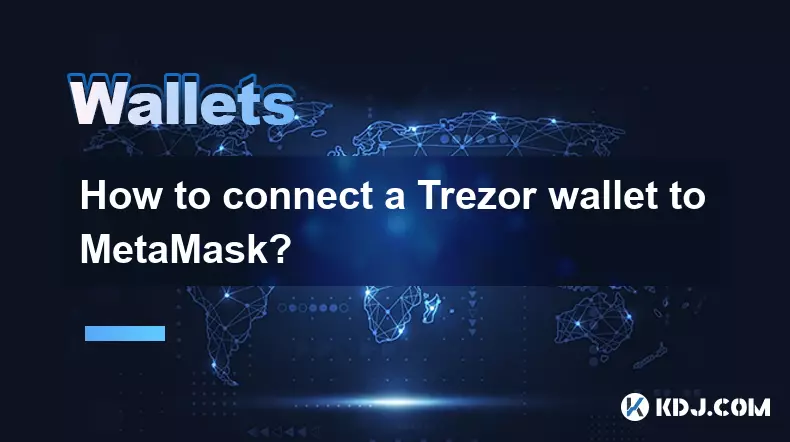
Understanding the Integration of Trezor with MetaMask
1. The process of connecting a Trezor wallet to MetaMask enables users to securely manage their cryptocurrencies through a hardware device while leveraging the interface of MetaMask for interacting with decentralized applications. This integration combines the security of cold storage with the convenience of a browser-based wallet.
2. Trezor, developed by SatoshiLabs, is a hardware wallet that stores private keys offline, protecting them from online threats. MetaMask, on the other hand, is a software wallet that runs as a browser extension or mobile app, primarily used to interact with Ethereum and EVM-compatible blockchains.
3. By linking Trezor to MetaMask, users do not expose their private keys to the internet. Instead, transaction signing occurs within the Trezor device, ensuring that funds remain secure even if the computer is compromised.
4. This setup supports multiple cryptocurrencies including BTC, ETH, and various ERC-20 tokens, depending on network configuration within MetaMask. Users must ensure their desired network is added correctly to access respective assets.
5. It's essential to download MetaMask from the official website or trusted app store and verify the authenticity of the Trezor Suite application to prevent phishing attacks during setup.
Step-by-Step Connection Process
1. Begin by plugging your Trezor device into your computer using the provided USB cable and unlock it by entering your PIN. Make sure your device firmware is up to date via the Trezor Suite dashboard.
2. Open the MetaMask browser extension and click on the account icon located in the top right corner. Select “Import Account” from the dropdown menu.
3. In the import window, choose the option labeled “Hardware Wallet.” A list of supported devices will appear; select “Trezor” from this list.
4. Follow the prompts to allow MetaMask to communicate with your Trezor device. You may need to confirm access on both the screen of your Trezor and through your browser’s permission dialog.
5. Once connected, MetaMask will display available accounts derived from your Trezor seed phrase. Choose the account you wish to use and complete the setup. Your balance should appear after syncing with the blockchain.
Security Best Practices After Connection
1. Always verify the address shown on your Trezor screen matches the one displayed in MetaMask before confirming any transaction. This prevents man-in-the-middle attacks and ensures funds are sent correctly.
2. Never enter your Trezor recovery phrase into any software, website, or application. The seed phrase should only be used during initial device setup or recovery on official Trezor devices.
3. Enable passphrase protection (if already using advanced mode) to add an extra layer of security. A single seed can generate different wallets based on the passphrase used, offering plausible deniability.
4. Regularly check for firmware updates for your Trezor device through Trezor Suite. Updated firmware patches vulnerabilities and improves compatibility with platforms like MetaMask.
5. Avoid using public or shared computers when accessing your wallet. Even with hardware integration, session hijacking or malware could compromise your active MetaMask session.
Troubleshooting Common Issues
1. If MetaMask fails to detect your Trezor, ensure you are using the latest version of Chrome, Brave, or another Chromium-based browser that supports WebUSB.
2. Restart both the Trezor device and the browser if connection errors persist. Sometimes cached data interferes with hardware recognition.
3. Check that no other applications such as Trezor Suite or Ledger Live are running simultaneously, as they may lock access to the USB device.
4. On some operating systems, especially Linux, additional udev rules might be required to grant proper permissions for USB communication with the Trezor.
5. If transactions are not broadcasting, confirm that the correct network (e.g., Ethereum Mainnet, BSC, Polygon) is selected in MetaMask and that gas fees are sufficient for current network conditions.
Frequently Asked Questions
Can I use multiple Trezor devices with one MetaMask account?Yes, each Trezor device has its own unique seed and can be imported separately into MetaMask. You can switch between them by importing different device accounts under the same MetaMask profile.
Does connecting Trezor to MetaMask expose my private keys?No. Private keys never leave the Trezor device. Transactions are signed internally and only the signed data is sent back to MetaMask for broadcast, keeping keys fully isolated from the internet.
What should I do if my Trezor isn’t recognized by MetaMask?Try using a different USB cable, port, or browser. Ensure WebUSB is enabled in your browser settings. Updating Trezor firmware and using supported browsers typically resolves detection issues.
Is it safe to use Trezor with MetaMask on a mobile device?Currently, direct USB connection between Trezor and mobile devices via MetaMask is not supported. However, you can use WalletConnect to link your Trezor via Trezor Suite mobile app for dApp interactions on Android or iOS.
Disclaimer:info@kdj.com
The information provided is not trading advice. kdj.com does not assume any responsibility for any investments made based on the information provided in this article. Cryptocurrencies are highly volatile and it is highly recommended that you invest with caution after thorough research!
If you believe that the content used on this website infringes your copyright, please contact us immediately (info@kdj.com) and we will delete it promptly.
- Fan Tokens, Serie A, and Collapses: A New Era or a False Start?
- 2025-10-09 22:25:15
- MoonBull Presale Heats Up Amid ASTER & WLFI Market Moves: The 100x Crypto Opportunity?
- 2025-10-09 22:45:16
- Unlocking the Secrets: Royal Mint Coins and the Stories They Tell
- 2025-10-09 22:45:16
- Pepe, Cryptocurrency, and Mining: Riding the Meme Wave to Passive Income
- 2025-10-09 23:05:15
- Strategy, Fixed Income, Changes: Navigating the Evolving Digital Asset Landscape
- 2025-10-09 22:50:12
- LEGO Batman 2026: A Legendary Batmobile Collection is Coming!
- 2025-10-09 22:25:15
Related knowledge

Is there a way to see my profit and loss in Exodus Wallet?
Oct 10,2025 at 12:19am
Understanding Profit and Loss Tracking in Exodus WalletExodus Wallet is known for its user-friendly interface and support for a wide range of cryptocu...
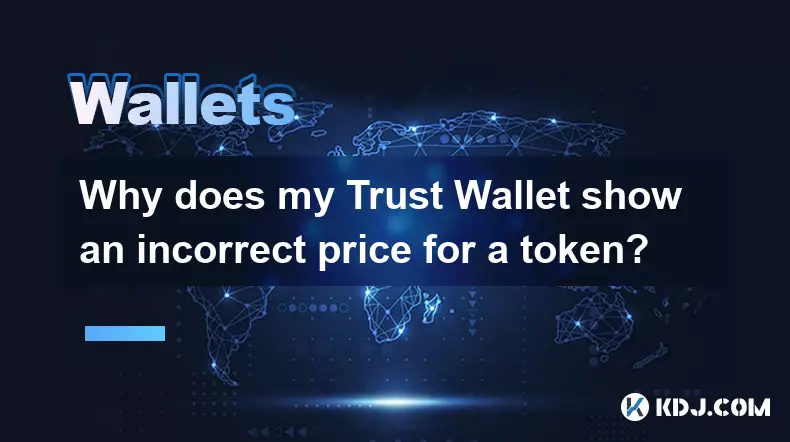
Why does my Trust Wallet show an incorrect price for a token?
Oct 09,2025 at 06:36pm
Understanding Price Discrepancies in Trust Wallet1. Trust Wallet relies on decentralized and centralized data sources to display token prices, primari...

How to find my BEP20 address on Trust Wallet?
Oct 04,2025 at 06:19pm
Understanding BEP20 and Trust Wallet Compatibility1. Trust Wallet is a widely used cryptocurrency wallet that supports multiple blockchain networks, i...

How to sync my Trust Wallet with the browser extension?
Oct 03,2025 at 06:19pm
Understanding Trust Wallet and Browser Extension IntegrationTrust Wallet is a popular non-custodial cryptocurrency wallet that supports a wide range o...

How to check if a token is supported by Trust Wallet?
Oct 04,2025 at 05:18am
Understanding Token Compatibility with Trust Wallet1. Trust Wallet supports a wide range of blockchain networks, including Ethereum, Binance Smart Cha...

How to get the Trust Wallet browser extension?
Oct 01,2025 at 12:37am
How to Access the Trust Wallet Browser Extension1. Visit the official Trust Wallet website through a secure internet connection. Navigate to the downl...

Is there a way to see my profit and loss in Exodus Wallet?
Oct 10,2025 at 12:19am
Understanding Profit and Loss Tracking in Exodus WalletExodus Wallet is known for its user-friendly interface and support for a wide range of cryptocu...
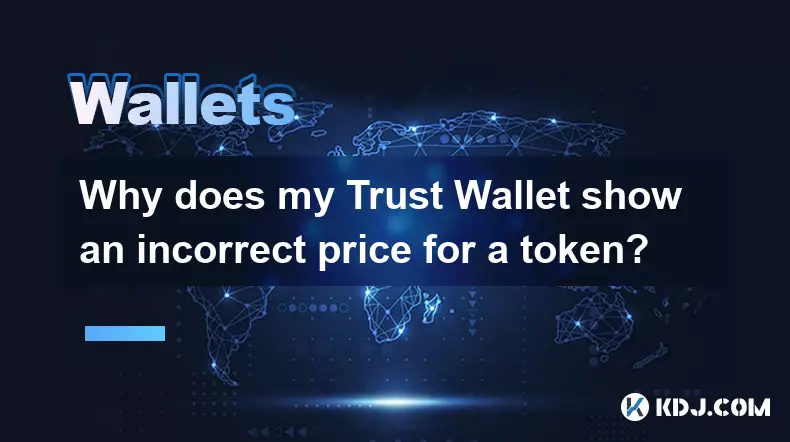
Why does my Trust Wallet show an incorrect price for a token?
Oct 09,2025 at 06:36pm
Understanding Price Discrepancies in Trust Wallet1. Trust Wallet relies on decentralized and centralized data sources to display token prices, primari...

How to find my BEP20 address on Trust Wallet?
Oct 04,2025 at 06:19pm
Understanding BEP20 and Trust Wallet Compatibility1. Trust Wallet is a widely used cryptocurrency wallet that supports multiple blockchain networks, i...

How to sync my Trust Wallet with the browser extension?
Oct 03,2025 at 06:19pm
Understanding Trust Wallet and Browser Extension IntegrationTrust Wallet is a popular non-custodial cryptocurrency wallet that supports a wide range o...

How to check if a token is supported by Trust Wallet?
Oct 04,2025 at 05:18am
Understanding Token Compatibility with Trust Wallet1. Trust Wallet supports a wide range of blockchain networks, including Ethereum, Binance Smart Cha...

How to get the Trust Wallet browser extension?
Oct 01,2025 at 12:37am
How to Access the Trust Wallet Browser Extension1. Visit the official Trust Wallet website through a secure internet connection. Navigate to the downl...
See all articles
















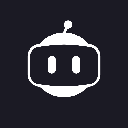

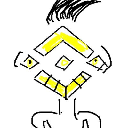







![🚨IS VECHAIN (VET) A DEAD COIN ?? PRICE ANALYSIS [GET READY NOW] 🚨IS VECHAIN (VET) A DEAD COIN ?? PRICE ANALYSIS [GET READY NOW]](/uploads/2025/10/09/cryptocurrencies-news/videos/vechain-vet-dead-coin-price-analysis-ready/68e7b200b067b_image_500_375.webp)















































