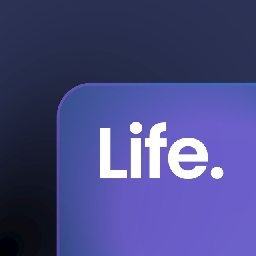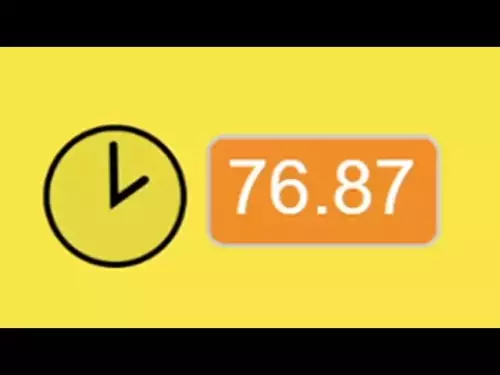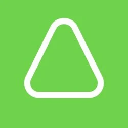-
 bitcoin
bitcoin $110415.485139 USD
-1.74% -
 ethereum
ethereum $3914.309383 USD
-1.58% -
 tether
tether $1.000075 USD
0.00% -
 bnb
bnb $1116.910315 USD
1.41% -
 xrp
xrp $2.562069 USD
-1.96% -
 solana
solana $193.888910 USD
-0.02% -
 usd-coin
usd-coin $0.999800 USD
-0.01% -
 dogecoin
dogecoin $0.192383 USD
-0.47% -
 tron
tron $0.296815 USD
0.66% -
 cardano
cardano $0.641286 USD
-0.18% -
 hyperliquid
hyperliquid $47.495653 USD
-0.35% -
 chainlink
chainlink $18.106533 USD
1.42% -
 bitcoin-cash
bitcoin-cash $561.296588 USD
0.00% -
 stellar
stellar $0.316591 USD
-0.21% -
 ethena-usde
ethena-usde $0.999227 USD
-0.01%
How to connect a Trezor hardware wallet to MetaMask?
Connect your Trezor to MetaMask for secure, offline transaction signing without exposing private keys, combining hardware-grade security with seamless dApp access.
Oct 22, 2025 at 11:55 pm

Understanding the Integration of Trezor with MetaMask
1. Hardware wallets like Trezor provide an added layer of security by storing private keys offline, making them less vulnerable to online threats. MetaMask, on the other hand, is a software wallet widely used for interacting with decentralized applications (dApps) on Ethereum and EVM-compatible blockchains. Connecting Trezor to MetaMask allows users to sign transactions securely using their hardware device while still enjoying the convenience of MetaMask’s interface.
2. The connection between Trezor and MetaMask does not involve importing the seed phrase or exposing private keys. Instead, it relies on WebUSB and browser-based communication protocols that enable MetaMask to request transaction signing directly from the connected Trezor device. This ensures that sensitive data remains protected within the hardware wallet.
3. Before initiating the setup, ensure your Trezor device is updated to the latest firmware version through the official Trezor Suite. An outdated firmware may cause compatibility issues during the connection process. Also, confirm that you are using a supported browser such as Chrome, Brave, or Edge, as Firefox currently has limited support for WebUSB features required for hardware wallet integration.
Step-by-Step Connection Process
1. Launch the MetaMask browser extension and navigate to the account menu. Select 'Import Account' and choose the option labeled 'Hardware Wallet.' This will prompt MetaMask to search for connected devices via USB.
2. Connect your Trezor device to your computer using a compatible USB cable. Unlock the device by entering your PIN. Once unlocked, allow MetaMask access when prompted on the Trezor screen. This authorization step confirms that the device trusts the requesting application.
3. After successful detection, MetaMask will display available accounts derived from your Trezor’s seed phrase. These accounts follow the BIP44 standard and are generated based on the Ethereum derivation path (m/44’/60’/0’/0). You can select one or more accounts to import into MetaMask.
4. Upon selection, the imported accounts will appear in your MetaMask interface. Their balances and transaction history will sync automatically if they hold assets or have prior activity on the blockchain. From this point forward, any transaction initiated through MetaMask will require physical confirmation on the Trezor device.
Security Considerations and Best Practices
1. Always verify the address on your Trezor screen before confirming any transaction. Malicious websites or compromised dApps might attempt to trick users into signing unintended transactions. Cross-checking addresses ensures authenticity and prevents unauthorized fund transfers.
2. Use a clean, malware-free computer when connecting your Trezor. Keyloggers or clipboard hijackers could alter destination addresses during copy-paste operations, leading to irreversible losses. Running regular system scans enhances overall security.
3. Never share your recovery seed or enter it on any website. The entire purpose of using a hardware wallet is undermined if the seed phrase is exposed. MetaMask never requires the seed phrase during the connection process—only physical confirmation on the device itself.
4. Enable passphrase protection (if already set up in Trezor Suite) to add an extra authentication layer. A passphrase acts as a 25th word, creating a hidden wallet that cannot be accessed without it, even if someone gains physical access to your device.
Troubleshooting Common Issues
1. If MetaMask fails to detect the Trezor device, try switching USB ports or cables. Some low-quality cables only support charging and do not transmit data. Ensure the cable supports full USB functionality.
2. Clear browser cache or try accessing MetaMask in an incognito window. Cached data or conflicting extensions might interfere with WebUSB permissions needed for device communication.
3. Check whether the correct app is open on the Trezor device. For Ethereum-based transactions, make sure no other cryptocurrency app (like Bitcoin or Litecoin) is active, as this can prevent proper handshake with MetaMask.
4. Reboot both the browser and the Trezor device. Restarting resets temporary glitches in either the software or hardware component, often resolving connectivity hiccups.
Frequently Asked Questions
Can I use Trezor with MetaMask Mobile? No, direct hardware wallet integration is not supported on MetaMask Mobile. The mobile app lacks WebUSB capabilities required to communicate with Trezor. Users must rely on desktop browsers for secure connections.
Does connecting Trezor to MetaMask expose my private keys? No, private keys remain stored within the Trezor device at all times. MetaMask communicates with Trezor to request transaction signatures but never accesses or stores the actual keys.
What happens if I lose my Trezor after linking it to MetaMask? As long as you have your recovery seed, you can restore access to your funds on another Trezor or compatible wallet. The accounts visible in MetaMask are derived from the seed, so re-importing them after restoration will recover your balance.
Can multiple people use the same Trezor with different MetaMask instances? Yes, the same Trezor can be connected to different computers and MetaMask installations. Each session requires explicit approval on the device, ensuring control remains with the physical holder of the hardware wallet.
Disclaimer:info@kdj.com
The information provided is not trading advice. kdj.com does not assume any responsibility for any investments made based on the information provided in this article. Cryptocurrencies are highly volatile and it is highly recommended that you invest with caution after thorough research!
If you believe that the content used on this website infringes your copyright, please contact us immediately (info@kdj.com) and we will delete it promptly.
- Essex Post Office, 5p Coins, and King Charles: A Royal Mint Revelation!
- 2025-10-23 10:30:16
- Waymo's Newark Airport AV Tests: Alphabet's AI Gamble Pays Off?
- 2025-10-23 10:30:16
- King Charles 5p Coins: A Royal Flush in Your Pocket?
- 2025-10-23 10:35:18
- Solana, Crypto Advisory, and Forward Industries: A New York Minute on the Future of Finance
- 2025-10-23 08:51:22
- MAGACOIN: Ethereum Whales Dive into the Hottest Presale of 2025
- 2025-10-23 08:51:22
- Kadena's End of the Road? KDA Token Plummets Amid Project Abandonment
- 2025-10-23 08:55:34
Related knowledge
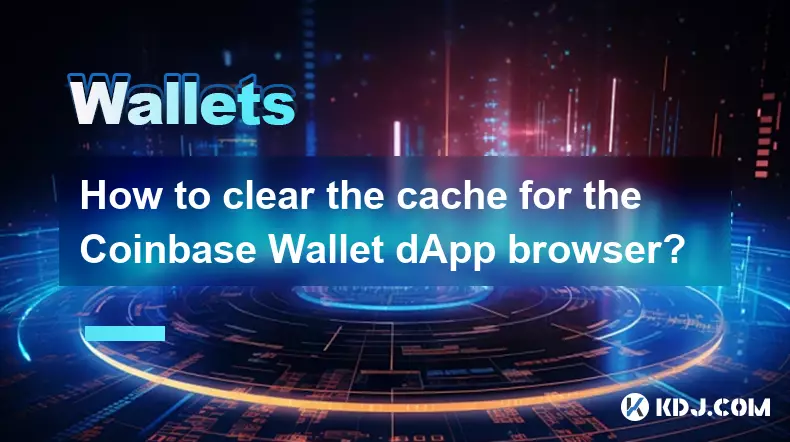
How to clear the cache for the Coinbase Wallet dApp browser?
Oct 27,2025 at 12:54pm
Understanding the Coinbase Wallet dApp Browser Cache1. The Coinbase Wallet mobile application includes a built-in dApp browser that allows users to in...

How to receive unsupported crypto in Coinbase Wallet?
Oct 25,2025 at 09:48am
Understanding Unsupported Cryptocurrencies in Coinbase Wallet1. Coinbase Wallet supports a wide range of cryptocurrencies, but not every token availab...

How to interact with smart contracts using Coinbase Wallet?
Oct 27,2025 at 12:00am
Connecting Coinbase Wallet to a dApp Interface1. Open the decentralized application (dApp) you want to interact with in your mobile browser or web bro...

How to solve connection issues with the Coinbase Wallet extension?
Oct 28,2025 at 12:02am
Troubleshooting Network and Browser Compatibility1. Ensure your browser is up to date. Older versions may lack support for modern Web3 protocols requi...

What are the security features of Coinbase Wallet?
Oct 31,2025 at 12:37am
Understanding Coinbase Wallet’s Core Security Framework1. Coinbase Wallet operates as a non-custodial wallet, meaning users maintain full control over...
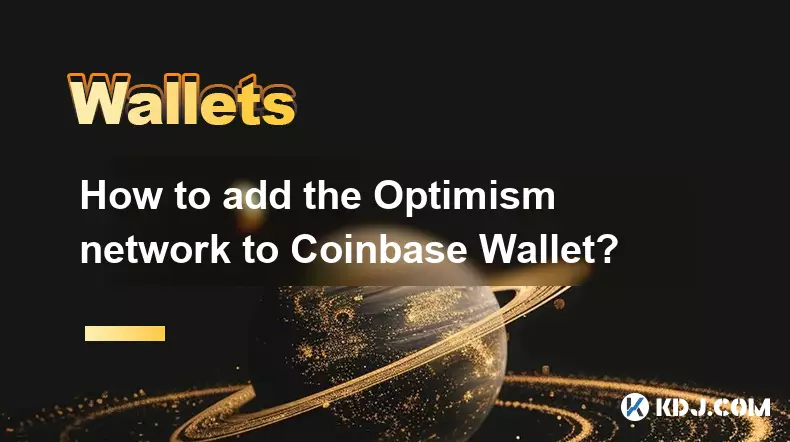
How to add the Optimism network to Coinbase Wallet?
Oct 30,2025 at 04:01am
Understanding the Optimism Network and Its Integration1. Optimism is a Layer 2 scaling solution built on Ethereum, designed to reduce transaction fees...
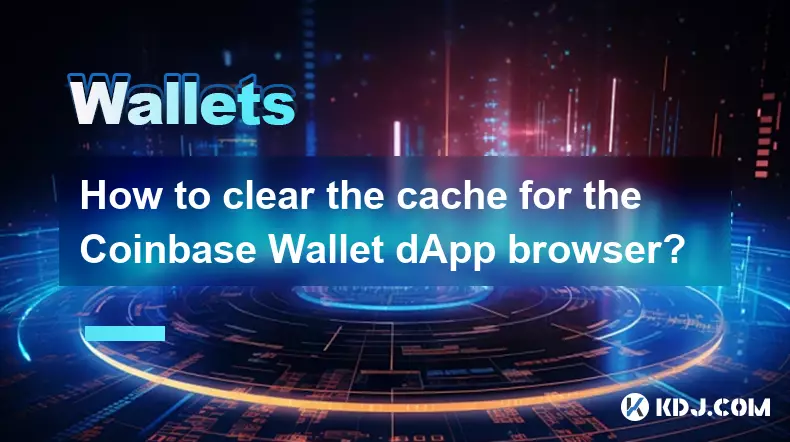
How to clear the cache for the Coinbase Wallet dApp browser?
Oct 27,2025 at 12:54pm
Understanding the Coinbase Wallet dApp Browser Cache1. The Coinbase Wallet mobile application includes a built-in dApp browser that allows users to in...

How to receive unsupported crypto in Coinbase Wallet?
Oct 25,2025 at 09:48am
Understanding Unsupported Cryptocurrencies in Coinbase Wallet1. Coinbase Wallet supports a wide range of cryptocurrencies, but not every token availab...

How to interact with smart contracts using Coinbase Wallet?
Oct 27,2025 at 12:00am
Connecting Coinbase Wallet to a dApp Interface1. Open the decentralized application (dApp) you want to interact with in your mobile browser or web bro...

How to solve connection issues with the Coinbase Wallet extension?
Oct 28,2025 at 12:02am
Troubleshooting Network and Browser Compatibility1. Ensure your browser is up to date. Older versions may lack support for modern Web3 protocols requi...

What are the security features of Coinbase Wallet?
Oct 31,2025 at 12:37am
Understanding Coinbase Wallet’s Core Security Framework1. Coinbase Wallet operates as a non-custodial wallet, meaning users maintain full control over...
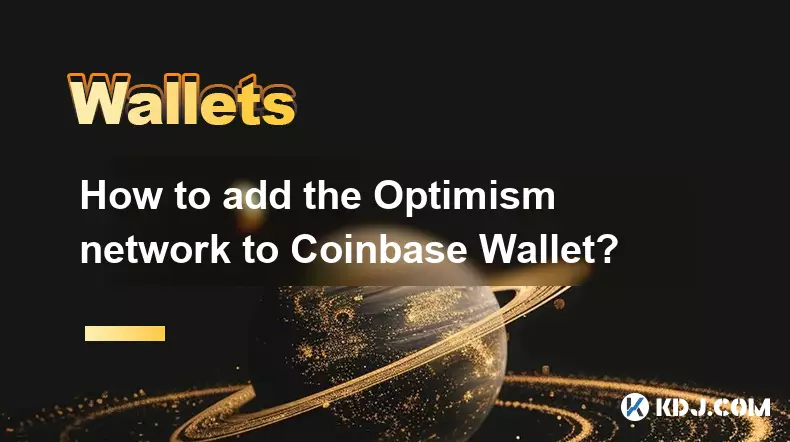
How to add the Optimism network to Coinbase Wallet?
Oct 30,2025 at 04:01am
Understanding the Optimism Network and Its Integration1. Optimism is a Layer 2 scaling solution built on Ethereum, designed to reduce transaction fees...
See all articles