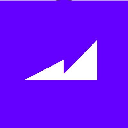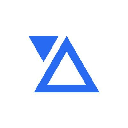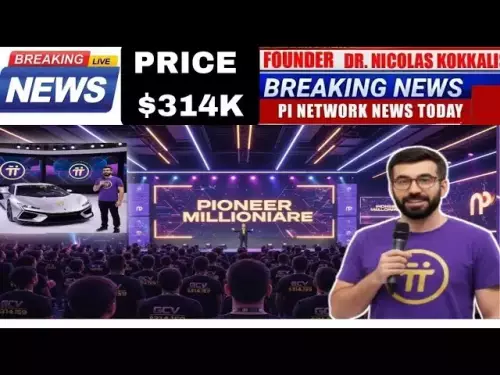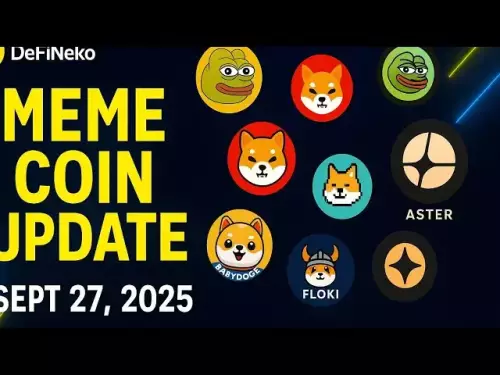-
 bitcoin
bitcoin $109523.663807 USD
-0.13% -
 ethereum
ethereum $4019.526508 USD
2.06% -
 tether
tether $1.000482 USD
0.00% -
 xrp
xrp $2.776815 USD
0.18% -
 bnb
bnb $958.942396 USD
0.12% -
 solana
solana $204.294698 USD
3.84% -
 usd-coin
usd-coin $0.999693 USD
0.00% -
 dogecoin
dogecoin $0.232115 USD
2.09% -
 tron
tron $0.338028 USD
0.84% -
 cardano
cardano $0.790920 USD
1.50% -
 hyperliquid
hyperliquid $44.871443 USD
5.60% -
 ethena-usde
ethena-usde $1.000322 USD
0.04% -
 chainlink
chainlink $21.034165 USD
2.60% -
 avalanche
avalanche $28.794831 USD
-0.54% -
 stellar
stellar $0.360466 USD
1.24%
How do I connect my Trezor to my computer?
Connect your Trezor to a trusted computer using a secure cable, open Trezor Suite in a supported browser, and confirm actions on the device screen for safe crypto management.
Sep 27, 2025 at 10:37 pm
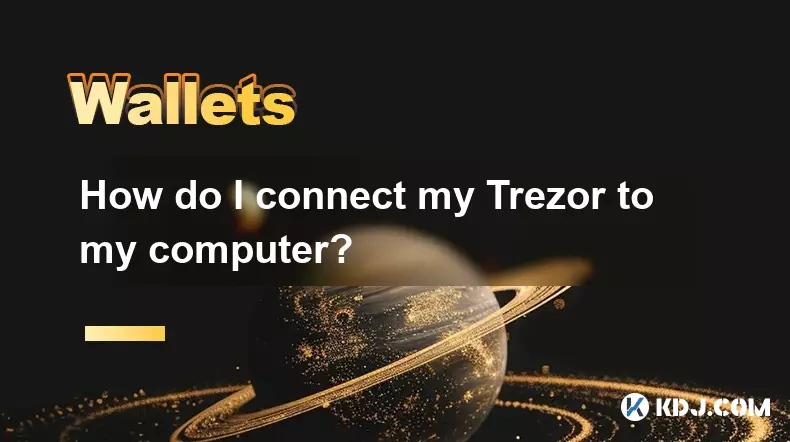
Connecting your Trezor wallet to your computer is a straightforward process, essential for managing cryptocurrencies securely. This guide outlines the necessary steps and considerations when establishing a connection between your Trezor device and your computing system.
Preparing Your Environment
1. Ensure that your computer runs a compatible operating system such as Windows, macOS, or Linux. Most modern versions support Trezor devices without requiring additional drivers.
2. Install the latest version of Google Chrome, Microsoft Edge, or another Chromium-based browser. These browsers support WebUSB, which enables direct communication with the Trezor hardware.
3. Navigate to the official Trezor website and download the Trezor Suite application. Avoid third-party sources to prevent malware risks.
4. Disable any ad blockers or browser extensions that might interfere with USB device detection during setup.
5. Use an undamaged USB cable—preferably the one provided with your Trezor—to minimize connectivity issues caused by faulty hardware.
Establishing the Physical Connection
1. Plug one end of the USB cable into your Trezor device and the other into a working USB port on your computer. If using a laptop, avoid hubs or extension docks for initial setup.
2. Power on your Trezor by pressing and holding the button on its side until the screen activates. The device will display a startup message indicating it is ready.
3. Wait for your computer to recognize the device. On some systems, a notification may appear confirming new hardware detection.
4. Open the Trezor Suite application or visit suite.trezor.io in your supported browser. The interface should detect the connected device automatically.
5. Follow the on-screen prompts to proceed with wallet access or initialization, depending on whether the device is new or previously set up.
Verifying Security and Access
1. Confirm that the name and model displayed in Trezor Suite match your physical device. Discrepancies could indicate phishing attempts or software spoofing.
2. Check the passphrase prompt if enabled. Entering a passphrase adds an extra layer of security and generates a unique wallet instance.
3. Review the recovery seed backup procedure if setting up the device for the first time. Store the 12- or 24-word phrase offline and away from digital exposure.
4. Approve actions directly on the Trezor screen. Every transaction or login must be confirmed using the physical buttons to prevent unauthorized operations.
5. Never enter your recovery seed into any computer or website. The seed grants full control over your funds and must remain confidential.
Frequently Asked Questions
What should I do if my computer does not detect the Trezor?Try switching USB ports, using a different cable, or restarting the Trezor Suite application. Ensure no conflicting software like outdated antivirus tools is blocking device access.
Can I use Trezor with mobile devices?Yes, select Android devices support Trezor via USB OTG adapters. Use the Trezor Wallet app or compatible third-party wallets integrated with Trezor Connect.
Is it safe to connect Trezor on public computers?No. Public machines may contain keyloggers or malicious software. Always use trusted personal devices when accessing your cryptocurrency holdings.
Does connecting Trezor require internet access?The device itself remains offline, but the host computer needs internet to interact with blockchain networks through Trezor Suite.
Disclaimer:info@kdj.com
The information provided is not trading advice. kdj.com does not assume any responsibility for any investments made based on the information provided in this article. Cryptocurrencies are highly volatile and it is highly recommended that you invest with caution after thorough research!
If you believe that the content used on this website infringes your copyright, please contact us immediately (info@kdj.com) and we will delete it promptly.
- Bitwise, Solana, and the ETF Filing Frenzy: What's the Deal?
- 2025-09-28 06:25:16
- Ruvi AI: Surpassing Tron's Demand, the Next 100x Token?
- 2025-09-28 06:25:16
- BSE, IPOs, and Crypto Funds: A New York Minute on India's Regulatory Tightrope
- 2025-09-28 06:30:01
- Ruvi AI: The Avalanche Ecosystem's Next Big Thing, Blazing Through Phase 3
- 2025-09-28 06:30:01
- Tron, Ruvi AI, and Institutional Backing: What's the Buzz?
- 2025-09-28 06:30:01
- Q-UP: Is Coin Flipping the Next eSports Sensation? A Look at Fairness in Gaming
- 2025-09-28 06:30:15
Related knowledge

How do I view smart contract interaction history in Coinbase Wallet?
Sep 24,2025 at 01:36am
Accessing Smart Contract Interaction History in Coinbase Wallet1. Open the Coinbase Wallet application on your mobile device and log in using your cre...

How do I use the token swap feature in Coinbase Wallet?
Sep 24,2025 at 05:00pm
Understanding Token Swaps in Coinbase Wallet1. The token swap feature in Coinbase Wallet enables users to exchange one cryptocurrency for another dire...

How do I participate in governance voting in Coinbase Wallet?
Sep 25,2025 at 01:55pm
Understanding Market Volatility in the Crypto Space1. Cryptocurrency markets are known for their extreme price fluctuations, often driven by sentiment...

How do I set up a custom RPC node in Coinbase Wallet?
Sep 24,2025 at 12:00pm
Understanding Custom RPC Nodes in Coinbase Wallet1. A custom RPC (Remote Procedure Call) node allows users to connect their Coinbase Wallet to a block...

How do I manage multiple assets in Coinbase Wallet?
Sep 23,2025 at 10:00am
Understanding Multi-Asset Support in Coinbase Wallet1. Coinbase Wallet allows users to store a wide variety of digital assets beyond just Bitcoin and ...

How do I connect Coinbase Wallet to a hardware wallet?
Sep 26,2025 at 02:54am
Connecting Coinbase Wallet to a Hardware Device1. Open the Coinbase Wallet app on your mobile device and ensure it is updated to the latest version. N...

How do I view smart contract interaction history in Coinbase Wallet?
Sep 24,2025 at 01:36am
Accessing Smart Contract Interaction History in Coinbase Wallet1. Open the Coinbase Wallet application on your mobile device and log in using your cre...

How do I use the token swap feature in Coinbase Wallet?
Sep 24,2025 at 05:00pm
Understanding Token Swaps in Coinbase Wallet1. The token swap feature in Coinbase Wallet enables users to exchange one cryptocurrency for another dire...

How do I participate in governance voting in Coinbase Wallet?
Sep 25,2025 at 01:55pm
Understanding Market Volatility in the Crypto Space1. Cryptocurrency markets are known for their extreme price fluctuations, often driven by sentiment...

How do I set up a custom RPC node in Coinbase Wallet?
Sep 24,2025 at 12:00pm
Understanding Custom RPC Nodes in Coinbase Wallet1. A custom RPC (Remote Procedure Call) node allows users to connect their Coinbase Wallet to a block...

How do I manage multiple assets in Coinbase Wallet?
Sep 23,2025 at 10:00am
Understanding Multi-Asset Support in Coinbase Wallet1. Coinbase Wallet allows users to store a wide variety of digital assets beyond just Bitcoin and ...

How do I connect Coinbase Wallet to a hardware wallet?
Sep 26,2025 at 02:54am
Connecting Coinbase Wallet to a Hardware Device1. Open the Coinbase Wallet app on your mobile device and ensure it is updated to the latest version. N...
See all articles