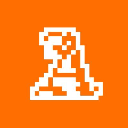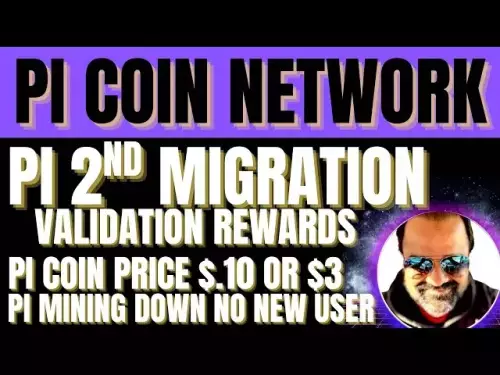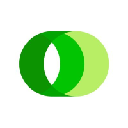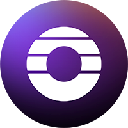-
 bitcoin
bitcoin $109523.663807 USD
-0.13% -
 ethereum
ethereum $4019.526508 USD
2.06% -
 tether
tether $1.000482 USD
0.00% -
 xrp
xrp $2.776815 USD
0.18% -
 bnb
bnb $958.942396 USD
0.12% -
 solana
solana $204.294698 USD
3.84% -
 usd-coin
usd-coin $0.999693 USD
0.00% -
 dogecoin
dogecoin $0.232115 USD
2.09% -
 tron
tron $0.338028 USD
0.84% -
 cardano
cardano $0.790920 USD
1.50% -
 hyperliquid
hyperliquid $44.871443 USD
5.60% -
 ethena-usde
ethena-usde $1.000322 USD
0.04% -
 chainlink
chainlink $21.034165 USD
2.60% -
 avalanche
avalanche $28.794831 USD
-0.54% -
 stellar
stellar $0.360466 USD
1.24%
How to connect Phantom wallet to Magic Eden?
Phantom Wallet is a popular non-custodial wallet for Solana, enabling secure storage and management of SOL tokens and NFTs.
Jul 04, 2025 at 10:16 am
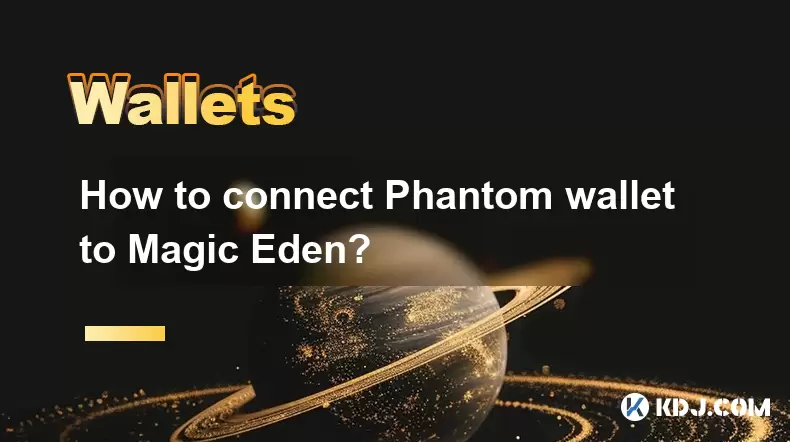
What is Phantom Wallet?
Phantom wallet is a non-custodial cryptocurrency wallet designed for the Solana blockchain. It allows users to store, send, and receive SOL tokens as well as manage NFTs (non-fungible tokens) on the Solana network. Its user-friendly interface and robust security features make it one of the most popular wallets among Solana-based platform users. Since Magic Eden operates primarily on the Solana blockchain, connecting your Phantom wallet becomes essential for interacting with the marketplace.
Phantom offers browser extensions for Chrome, Firefox, and Brave, making it easily accessible across different platforms. The wallet also supports hardware integration for added security. Before you can connect it to Magic Eden, you need to ensure that your Phantom wallet is properly set up and contains some SOL tokens to cover transaction fees.
Setting Up Your Phantom Wallet
Before attempting to connect Phantom to Magic Eden, make sure you have completed the following steps:
- Download and install the Phantom browser extension
- Create a new wallet or import an existing one using your seed phrase
- Add SOL tokens to your wallet to pay for gas fees when interacting with Magic Eden
Once these steps are completed, you're ready to proceed with linking your wallet to Magic Eden. It's important to note that Phantom does not support Ethereum-based assets, so only Solana-compatible tokens and NFTs will work within this ecosystem.
Accessing the Magic Eden Platform
Magic Eden is a leading NFT marketplace built on the Solana blockchain. To access its features, you'll need to visit the official website: https://www.magiceden.io. Once there, locate the 'Connect Wallet' button, typically found in the top-right corner of the homepage.
Clicking this button will open a pop-up window listing supported wallets, including Phantom. Select Phantom from the list, and a connection prompt will appear from the Phantom extension installed in your browser. Confirm the connection by clicking 'Connect.'
At this point, your Phantom wallet is linked to Magic Eden. You should see your wallet address displayed next to the 'Connected' status. This means you can now browse, buy, sell, and interact with NFTs directly through your Phantom wallet.
Interacting with Magic Eden Using Phantom Wallet
Once connected, you can begin exploring Magic Eden’s marketplace. If you wish to purchase an NFT, simply click on the item you’re interested in and select the 'Buy Now' option. A confirmation window will appear, prompting you to approve the transaction via Phantom.
When initiating any action—such as buying, selling, or listing an NFT—you’ll be required to sign the transaction using your Phantom wallet. This involves confirming the amount, reviewing the gas fee, and approving the interaction. Each transaction requires explicit approval from your wallet to ensure security.
To list an NFT for sale, navigate to your wallet section in Magic Eden, select the desired NFT, and choose 'List on Marketplace'. Set your price and confirm the listing through Phantom. The platform will deduct a small listing fee in SOL, which is standard for Solana-based transactions.
Disconnecting Phantom Wallet from Magic Eden
If you no longer wish to keep your Phantom wallet connected to Magic Eden, you can easily disconnect it. Look for the wallet icon or address display in the upper-right corner of the Magic Eden interface. Clicking on it will reveal a dropdown menu where you can select the 'Disconnect' option.
Upon disconnection, you’ll no longer be able to perform any wallet-related actions until you reconnect. However, all previous interactions such as purchases, listings, and sales remain recorded on the blockchain and can still be viewed under your account.
Always remember to disconnect your wallet after completing transactions, especially when using shared or public devices. This helps prevent unauthorized access to your funds or digital assets.
Frequently Asked Questions
Q: Can I use Phantom wallet with Magic Eden on mobile?Yes, you can use Phantom’s mobile app to connect to Magic Eden through a mobile browser. Ensure you have the latest version of the Phantom app and access Magic Eden via a compatible mobile browser like Chrome or Safari.
Q: Why doesn’t Magic Eden detect my Phantom wallet?Ensure that the Phantom extension is installed and unlocked in your browser. Try refreshing the Magic Eden page or switching to a supported browser like Chrome or Brave if issues persist.
Q: Do I need SOL in my Phantom wallet to connect it to Magic Eden?While you don’t need SOL to establish the connection, you will require SOL to perform any on-chain transactions such as buying, selling, or listing NFTs due to gas fees on the Solana network.
Q: Is it safe to connect Phantom wallet to Magic Eden?Yes, it is generally safe to connect Phantom to Magic Eden as long as you’re using the official Magic Eden website and have enabled additional security features like two-factor authentication on your Phantom wallet.
Disclaimer:info@kdj.com
The information provided is not trading advice. kdj.com does not assume any responsibility for any investments made based on the information provided in this article. Cryptocurrencies are highly volatile and it is highly recommended that you invest with caution after thorough research!
If you believe that the content used on this website infringes your copyright, please contact us immediately (info@kdj.com) and we will delete it promptly.
- XRP Tundra: Dual-Token Innovation in the XRP Ecosystem
- 2025-09-27 20:25:12
- MUTM: Is This Crypto the Smartest Buy Now?
- 2025-09-27 20:25:12
- Crypto Millionaires: Unlocking Financial Freedom with the Right Investments
- 2025-09-27 20:30:01
- ETH Price Check: Crypto Analysts Favor These Moves Now
- 2025-09-27 20:30:01
- BlockchainFX, Bitcoin Hyper, and Crypto Presales: Finding the Next Big Thing
- 2025-09-27 20:30:01
- Galaxy CEO, Bitcoin, and the Powell Replacement: A $200K Prediction?
- 2025-09-27 20:30:15
Related knowledge

How do I view smart contract interaction history in Coinbase Wallet?
Sep 24,2025 at 01:36am
Accessing Smart Contract Interaction History in Coinbase Wallet1. Open the Coinbase Wallet application on your mobile device and log in using your cre...

How do I use the token swap feature in Coinbase Wallet?
Sep 24,2025 at 05:00pm
Understanding Token Swaps in Coinbase Wallet1. The token swap feature in Coinbase Wallet enables users to exchange one cryptocurrency for another dire...

How do I participate in governance voting in Coinbase Wallet?
Sep 25,2025 at 01:55pm
Understanding Market Volatility in the Crypto Space1. Cryptocurrency markets are known for their extreme price fluctuations, often driven by sentiment...

How do I set up a custom RPC node in Coinbase Wallet?
Sep 24,2025 at 12:00pm
Understanding Custom RPC Nodes in Coinbase Wallet1. A custom RPC (Remote Procedure Call) node allows users to connect their Coinbase Wallet to a block...

How do I manage multiple assets in Coinbase Wallet?
Sep 23,2025 at 10:00am
Understanding Multi-Asset Support in Coinbase Wallet1. Coinbase Wallet allows users to store a wide variety of digital assets beyond just Bitcoin and ...

How do I connect Coinbase Wallet to a hardware wallet?
Sep 26,2025 at 02:54am
Connecting Coinbase Wallet to a Hardware Device1. Open the Coinbase Wallet app on your mobile device and ensure it is updated to the latest version. N...

How do I view smart contract interaction history in Coinbase Wallet?
Sep 24,2025 at 01:36am
Accessing Smart Contract Interaction History in Coinbase Wallet1. Open the Coinbase Wallet application on your mobile device and log in using your cre...

How do I use the token swap feature in Coinbase Wallet?
Sep 24,2025 at 05:00pm
Understanding Token Swaps in Coinbase Wallet1. The token swap feature in Coinbase Wallet enables users to exchange one cryptocurrency for another dire...

How do I participate in governance voting in Coinbase Wallet?
Sep 25,2025 at 01:55pm
Understanding Market Volatility in the Crypto Space1. Cryptocurrency markets are known for their extreme price fluctuations, often driven by sentiment...

How do I set up a custom RPC node in Coinbase Wallet?
Sep 24,2025 at 12:00pm
Understanding Custom RPC Nodes in Coinbase Wallet1. A custom RPC (Remote Procedure Call) node allows users to connect their Coinbase Wallet to a block...

How do I manage multiple assets in Coinbase Wallet?
Sep 23,2025 at 10:00am
Understanding Multi-Asset Support in Coinbase Wallet1. Coinbase Wallet allows users to store a wide variety of digital assets beyond just Bitcoin and ...

How do I connect Coinbase Wallet to a hardware wallet?
Sep 26,2025 at 02:54am
Connecting Coinbase Wallet to a Hardware Device1. Open the Coinbase Wallet app on your mobile device and ensure it is updated to the latest version. N...
See all articles