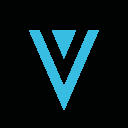-
 bitcoin
bitcoin $120167.907534 USD
1.27% -
 ethereum
ethereum $4468.611945 USD
2.53% -
 xrp
xrp $3.013607 USD
1.80% -
 tether
tether $1.000549 USD
-0.01% -
 bnb
bnb $1092.592149 USD
6.28% -
 solana
solana $231.391244 USD
4.59% -
 usd-coin
usd-coin $0.999699 USD
-0.04% -
 dogecoin
dogecoin $0.259020 USD
4.30% -
 tron
tron $0.342747 USD
0.34% -
 cardano
cardano $0.860977 USD
1.07% -
 hyperliquid
hyperliquid $50.155412 USD
5.34% -
 chainlink
chainlink $22.637678 USD
0.46% -
 ethena-usde
ethena-usde $1.000528 USD
-0.07% -
 avalanche
avalanche $30.613779 USD
-0.07% -
 stellar
stellar $0.403905 USD
0.94%
How do I connect Phantom to a hardware wallet?
Connect your Ledger or Trezor to Phantom by selecting the hardware wallet option, approving the connection on your device, and verifying addresses on both screens for security.
Sep 28, 2025 at 04:55 am
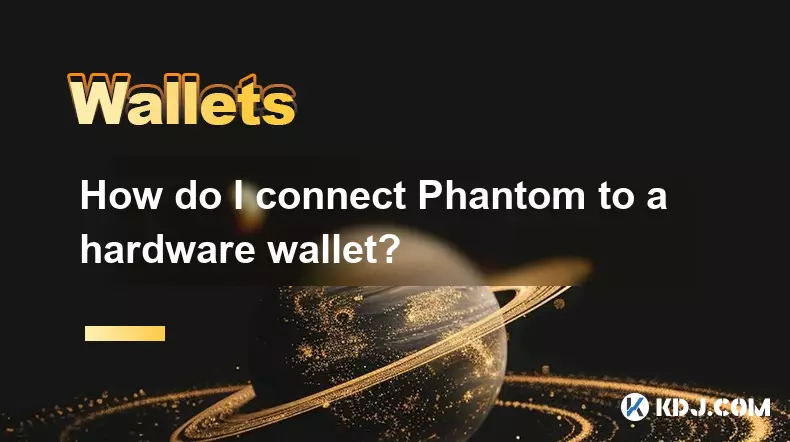
Connecting Phantom Wallet to a Hardware Device
1. Open the Phantom wallet application on your browser or mobile device. Ensure that you are using the official website or app to avoid phishing attempts. Navigate to the settings section and look for the option labeled 'Connect Hardware Wallet' or similar wording depending on updates.
2. Plug in your hardware wallet—such as Ledger or Trezor—into your computer using the provided USB cable. Make sure the device is unlocked and the correct application (e.g., Solana app for Ledger) is open on the hardware screen. Phantom only supports specific hardware models, so verify compatibility beforehand.
3. Within Phantom, select the hardware wallet model you are using from the dropdown menu. The interface will prompt you to confirm connection permissions directly on the hardware device. Approve the request using the physical buttons on your hardware wallet.
4. Once approved, Phantom will display the public address associated with your hardware wallet. You can now use this address to receive tokens or interact with decentralized applications on the Solana blockchain. Transactions must be signed manually through the hardware device for security.
Supported Hardware Models and Firmware Requirements
1. Ledger Nano S and Ledger Nano X are currently supported by Phantom when used with the Solana application installed. Ensure your Ledger firmware is updated to the latest version available through Ledger Live.
2. The Solana app must be manually installed via Ledger Manager within Ledger Live. After installation, open the app on your device before attempting to connect to Phantom. Outdated or missing apps will prevent successful pairing.
3. Trezor Model T is also compatible, though support may require additional steps such as enabling expert mode in Phantom settings. Trezor One does not currently support Solana integration due to technical limitations.
4. Always download firmware and software exclusively from official sources—ledger.com or trezor.io—to avoid counterfeit versions that could compromise private keys.
Security Best Practices During Setup
1. Never enter your seed phrase into any software or website, including Phantom. The connection relies solely on public key derivation and transaction signing through the hardware interface.
2. Always verify the receiving address on both Phantom and your hardware device’s screen before confirming transactions. Discrepancies may indicate malware interception.
3. Use a dedicated browser profile for cryptocurrency activities to minimize extension-based threats. Disable unnecessary plugins that could inject malicious scripts into wallet interfaces.
4. If prompted to install unknown drivers or software during setup, halt the process immediately. Legitimate hardware wallets do not require additional drivers beyond what the operating system provides.
Troubleshooting Common Connection Issues
1. If Phantom fails to detect your hardware wallet, restart both the browser extension and the hardware device. Close all other crypto wallets or dApp connections that might interfere with USB communication.
2. Reinstall the Solana app on your Ledger through Ledger Live if encountering signing errors. Corrupted app data can disrupt message verification protocols.
3. Try a different USB cable or port, especially if using a Ledger. Some cables only provide power without data transfer capability, which breaks the handshake process.
4. Clear Phantom's cache by removing and re-adding the extension, ensuring no stale session data interferes with hardware detection. Back up any non-hardware wallet accounts first.
Frequently Asked Questions
Can I manage multiple hardware wallets in one Phantom account?Yes, Phantom allows users to import multiple hardware-derived accounts under the same interface. Each must be connected individually, and switching between them is done through the account selector.
Why does my Ledger show a different address than expected?This typically occurs if a custom derivation path was used. Phantom follows standard BIP44 paths for Solana. Confirm that no alternate paths were set in advanced settings during initial import.
Is it safe to use Phantom with a hardware wallet on public Wi-Fi?While the hardware device itself remains secure, public networks increase risks of DNS spoofing or man-in-the-middle attacks on the browser layer. Use a trusted network or VPN when possible.
What happens if my hardware wallet disconnects mid-transaction?The transaction will fail to broadcast. No funds are lost, but gas fees may be forfeited depending on network rules. Reconnect the device and resend the signed transaction with updated blockhash.
Disclaimer:info@kdj.com
The information provided is not trading advice. kdj.com does not assume any responsibility for any investments made based on the information provided in this article. Cryptocurrencies are highly volatile and it is highly recommended that you invest with caution after thorough research!
If you believe that the content used on this website infringes your copyright, please contact us immediately (info@kdj.com) and we will delete it promptly.
- BlockDAG, DOGE, HYPE Sponsorship: Crypto Trends Shaping 2025
- 2025-10-01 00:25:13
- Deutsche Börse and Circle: A StableCoin Adoption Powerhouse in Europe
- 2025-10-01 00:25:13
- BlockDAG's Presale Buzz: Is It the Crypto to Watch in October 2025?
- 2025-10-01 00:30:13
- Bitcoin, Crypto, and IQ: When Genius Meets Digital Gold?
- 2025-10-01 00:30:13
- Stablecoins, American Innovation, and Wallet Tokens: The Next Frontier
- 2025-10-01 00:35:12
- NBU, Coins, and Crypto in Ukraine: A New Yorker's Take
- 2025-10-01 00:45:14
Related knowledge

How to get the Trust Wallet browser extension?
Oct 01,2025 at 12:37am
How to Access the Trust Wallet Browser Extension1. Visit the official Trust Wallet website through a secure internet connection. Navigate to the downl...

How to interact with a DApp using Trust Wallet?
Oct 02,2025 at 10:00pm
Connecting Trust Wallet to a DApp1. Open the Trust Wallet app on your mobile device and ensure your wallet is unlocked with access to your assets. Nav...

How to scan a QR code with Trust Wallet?
Oct 02,2025 at 03:37pm
Understanding QR Codes in Trust Wallet1. QR codes are widely used in cryptocurrency applications to simplify transaction processes. Trust Wallet lever...

Why is my staked balance not showing in Trust Wallet?
Oct 01,2025 at 12:54am
Understanding Decentralized Exchanges in the Crypto Ecosystem1. Decentralized exchanges (DEXs) operate without a central authority, allowing users to ...

How to revoke smart contract access in Trust Wallet?
Oct 01,2025 at 12:54pm
Understanding Smart Contract Access in Trust Wallet1. Smart contracts are self-executing agreements built on blockchain networks, commonly used in dec...

Why is the Trust Wallet DApp browser not working?
Oct 01,2025 at 05:36am
Common Causes of Trust Wallet DApp Browser Issues1. The DApp browser within Trust Wallet may fail to load due to connectivity problems. A weak or unst...

How to get the Trust Wallet browser extension?
Oct 01,2025 at 12:37am
How to Access the Trust Wallet Browser Extension1. Visit the official Trust Wallet website through a secure internet connection. Navigate to the downl...

How to interact with a DApp using Trust Wallet?
Oct 02,2025 at 10:00pm
Connecting Trust Wallet to a DApp1. Open the Trust Wallet app on your mobile device and ensure your wallet is unlocked with access to your assets. Nav...

How to scan a QR code with Trust Wallet?
Oct 02,2025 at 03:37pm
Understanding QR Codes in Trust Wallet1. QR codes are widely used in cryptocurrency applications to simplify transaction processes. Trust Wallet lever...

Why is my staked balance not showing in Trust Wallet?
Oct 01,2025 at 12:54am
Understanding Decentralized Exchanges in the Crypto Ecosystem1. Decentralized exchanges (DEXs) operate without a central authority, allowing users to ...

How to revoke smart contract access in Trust Wallet?
Oct 01,2025 at 12:54pm
Understanding Smart Contract Access in Trust Wallet1. Smart contracts are self-executing agreements built on blockchain networks, commonly used in dec...

Why is the Trust Wallet DApp browser not working?
Oct 01,2025 at 05:36am
Common Causes of Trust Wallet DApp Browser Issues1. The DApp browser within Trust Wallet may fail to load due to connectivity problems. A weak or unst...
See all articles