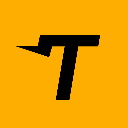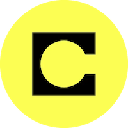-
 bitcoin
bitcoin $122288.232522 USD
0.16% -
 ethereum
ethereum $4480.662914 USD
-0.22% -
 xrp
xrp $2.962747 USD
-2.32% -
 tether
tether $1.000120 USD
-0.05% -
 bnb
bnb $1145.654223 USD
-2.07% -
 solana
solana $227.105217 USD
-1.67% -
 usd-coin
usd-coin $0.999548 USD
-0.02% -
 dogecoin
dogecoin $0.250875 USD
-2.04% -
 tron
tron $0.340654 USD
-0.49% -
 cardano
cardano $0.837968 USD
-2.52% -
 hyperliquid
hyperliquid $48.960449 USD
0.06% -
 chainlink
chainlink $22.049280 USD
-1.33% -
 ethena-usde
ethena-usde $1.000404 USD
0.02% -
 sui
sui $3.586212 USD
0.20% -
 avalanche
avalanche $29.894916 USD
-4.18%
How do I connect MetaMask with a hardware wallet?
MetaMask connects to hardware wallets like Ledger or Trezor, combining user-friendly dApp access with secure offline private key storage for safer Ethereum transactions.
Jun 12, 2025 at 07:42 pm

What is MetaMask and Why Use It with a Hardware Wallet?
MetaMask is one of the most popular cryptocurrency wallets used by Ethereum users. It allows users to interact with decentralized applications (dApps) directly from their browser or mobile device. While MetaMask is a software wallet, many users prefer to enhance security by connecting it to a hardware wallet, such as Ledger or Trezor.
Connecting MetaMask with a hardware wallet provides an added layer of protection for your private keys. Since hardware wallets store these keys offline, they are less vulnerable to online threats like phishing attacks or malware. This integration gives you the best of both worlds: the user-friendly interface of MetaMask and the enhanced security of a hardware wallet.
Preparing Your Hardware Wallet
Before you can connect your hardware wallet to MetaMask, ensure that you have everything set up correctly. First, make sure your hardware wallet is initialized and has a recovery phrase securely stored. Most hardware wallets come with a 12- or 24-word mnemonic phrase that acts as a backup in case your device is lost or damaged.
Next, install the official firmware and application for your hardware wallet. For example, if you're using a Ledger device, download and install the Ledger Live app from the official website. Similarly, Trezor users should use the Trezor Suite. These tools help manage your device and allow communication with external platforms like MetaMask.
Also, ensure that you have installed the Ethereum app on your hardware wallet. This step is crucial because MetaMask primarily interacts with Ethereum-based assets and dApps. You can usually find this option within the wallet's management software under the list of available cryptocurrencies.
Installing and Setting Up MetaMask
If you haven’t already, download and install the MetaMask browser extension or mobile app. The browser version is compatible with Chrome, Firefox, Brave, and Edge. Visit the official MetaMask website to avoid downloading counterfeit versions.
Once installed, create a new MetaMask wallet or import an existing one. During setup, you will be given another recovery phrase—this is for your MetaMask account, not your hardware wallet. Store it separately and securely. After completing the setup, launch MetaMask and navigate to the main interface.
It’s important to note that you won't be using MetaMask’s seed phrase for signing transactions when connected to a hardware wallet. Instead, all transaction confirmations will be handled through your hardware device, which significantly reduces the risk of exposing your private keys online.
Connecting Your Hardware Wallet to MetaMask
Now that both your hardware wallet and MetaMask are ready, it’s time to establish the connection. Begin by opening the MetaMask extension in your browser and clicking on the profile icon in the top-right corner. From the dropdown menu, select 'Connect Hardware Wallet.'
MetaMask currently supports Ledger and Trezor devices natively. Choose your hardware wallet brand from the list. Connect your device to your computer using the provided USB cable and unlock it using your PIN code.
Follow the on-screen instructions to authorize the connection. MetaMask will detect your device and prompt you to choose the Ethereum account you wish to import. If you're using a Ledger, open the Ethereum app on the device. For Trezor, simply follow the prompts on the screen.
After selecting your account, click 'Connect' and wait for the synchronization process to complete. Once done, your hardware wallet will appear in the MetaMask interface, and you’ll be able to use it just like any other wallet address.
Signing Transactions with Your Hardware Wallet via MetaMask
When interacting with a decentralized application or sending ETH/ERC-20 tokens, MetaMask will automatically prompt you to sign the transaction using your hardware wallet. Unlike a regular MetaMask account, where you enter a password, this time you must physically confirm the transaction on your hardware wallet’s screen.
Open the dApp or initiate a transfer within MetaMask. When prompted, review the details carefully. Your hardware wallet will display the same information—make sure it matches exactly before approving. Press the buttons on your device to confirm the transaction.
This dual-layer verification ensures that even if your computer is compromised, no unauthorized transactions can occur without physical access to your hardware wallet. Always remember to check the recipient address, amount, and gas fees before confirming any transaction.
Troubleshooting Common Connection Issues
Sometimes, users may encounter issues when trying to connect their hardware wallet to MetaMask. One common problem is MetaMask not detecting the hardware wallet. In such cases, try disconnecting and reconnecting the device. Also, ensure that the correct Ethereum app is open on the hardware wallet.
Another issue could be related to firmware updates. If your hardware wallet is running outdated software, MetaMask might not recognize it properly. Check for updates in the manufacturer’s companion app (e.g., Ledger Live or Trezor Suite) and install them if necessary.
Some users also face problems due to browser compatibility issues. If you’re having trouble connecting, try switching browsers or disabling ad blockers and extensions temporarily. Additionally, clearing your browser cache or using incognito mode can sometimes resolve detection problems.
Frequently Asked Questions
Q: Can I use multiple hardware wallets with one MetaMask account?Yes, you can connect more than one hardware wallet to MetaMask. Each hardware wallet will show up as a separate account within MetaMask, allowing you to switch between them easily.
Q: Do I need to keep my hardware wallet plugged in at all times after connecting it to MetaMask?No, you only need to connect your hardware wallet when signing transactions or importing accounts. Once connected and imported, MetaMask will remember the associated addresses, but you'll still need the physical device to approve actions.
Q: Is it safe to use MetaMask with a hardware wallet?Yes, it is generally safe. Using MetaMask with a hardware wallet adds a significant layer of security, as private keys never leave the hardware wallet. However, always ensure you're using genuine apps and websites to prevent phishing attempts.
Q: Can I send ERC-20 tokens using MetaMask connected to a hardware wallet?Absolutely. Once connected, you can send and receive any Ethereum-based tokens, including ERC-20, ERC-721 (NFTs), and ERC-1155, just as you would with a standard MetaMask wallet.
Disclaimer:info@kdj.com
The information provided is not trading advice. kdj.com does not assume any responsibility for any investments made based on the information provided in this article. Cryptocurrencies are highly volatile and it is highly recommended that you invest with caution after thorough research!
If you believe that the content used on this website infringes your copyright, please contact us immediately (info@kdj.com) and we will delete it promptly.
- BlockDAG, DOGE, HYPE Sponsorship: Crypto Trends Shaping 2025
- 2025-10-01 00:25:13
- Deutsche Börse and Circle: A StableCoin Adoption Powerhouse in Europe
- 2025-10-01 00:25:13
- BlockDAG's Presale Buzz: Is It the Crypto to Watch in October 2025?
- 2025-10-01 00:30:13
- Bitcoin, Crypto, and IQ: When Genius Meets Digital Gold?
- 2025-10-01 00:30:13
- Stablecoins, American Innovation, and Wallet Tokens: The Next Frontier
- 2025-10-01 00:35:12
- NBU, Coins, and Crypto in Ukraine: A New Yorker's Take
- 2025-10-01 00:45:14
Related knowledge

How to find my BEP20 address on Trust Wallet?
Oct 04,2025 at 06:19pm
Understanding BEP20 and Trust Wallet Compatibility1. Trust Wallet is a widely used cryptocurrency wallet that supports multiple blockchain networks, i...

How to sync my Trust Wallet with the browser extension?
Oct 03,2025 at 06:19pm
Understanding Trust Wallet and Browser Extension IntegrationTrust Wallet is a popular non-custodial cryptocurrency wallet that supports a wide range o...

How to check if a token is supported by Trust Wallet?
Oct 04,2025 at 05:18am
Understanding Token Compatibility with Trust Wallet1. Trust Wallet supports a wide range of blockchain networks, including Ethereum, Binance Smart Cha...

How to get the Trust Wallet browser extension?
Oct 01,2025 at 12:37am
How to Access the Trust Wallet Browser Extension1. Visit the official Trust Wallet website through a secure internet connection. Navigate to the downl...

How to interact with a DApp using Trust Wallet?
Oct 02,2025 at 10:00pm
Connecting Trust Wallet to a DApp1. Open the Trust Wallet app on your mobile device and ensure your wallet is unlocked with access to your assets. Nav...

How to scan a QR code with Trust Wallet?
Oct 02,2025 at 03:37pm
Understanding QR Codes in Trust Wallet1. QR codes are widely used in cryptocurrency applications to simplify transaction processes. Trust Wallet lever...

How to find my BEP20 address on Trust Wallet?
Oct 04,2025 at 06:19pm
Understanding BEP20 and Trust Wallet Compatibility1. Trust Wallet is a widely used cryptocurrency wallet that supports multiple blockchain networks, i...

How to sync my Trust Wallet with the browser extension?
Oct 03,2025 at 06:19pm
Understanding Trust Wallet and Browser Extension IntegrationTrust Wallet is a popular non-custodial cryptocurrency wallet that supports a wide range o...

How to check if a token is supported by Trust Wallet?
Oct 04,2025 at 05:18am
Understanding Token Compatibility with Trust Wallet1. Trust Wallet supports a wide range of blockchain networks, including Ethereum, Binance Smart Cha...

How to get the Trust Wallet browser extension?
Oct 01,2025 at 12:37am
How to Access the Trust Wallet Browser Extension1. Visit the official Trust Wallet website through a secure internet connection. Navigate to the downl...

How to interact with a DApp using Trust Wallet?
Oct 02,2025 at 10:00pm
Connecting Trust Wallet to a DApp1. Open the Trust Wallet app on your mobile device and ensure your wallet is unlocked with access to your assets. Nav...

How to scan a QR code with Trust Wallet?
Oct 02,2025 at 03:37pm
Understanding QR Codes in Trust Wallet1. QR codes are widely used in cryptocurrency applications to simplify transaction processes. Trust Wallet lever...
See all articles