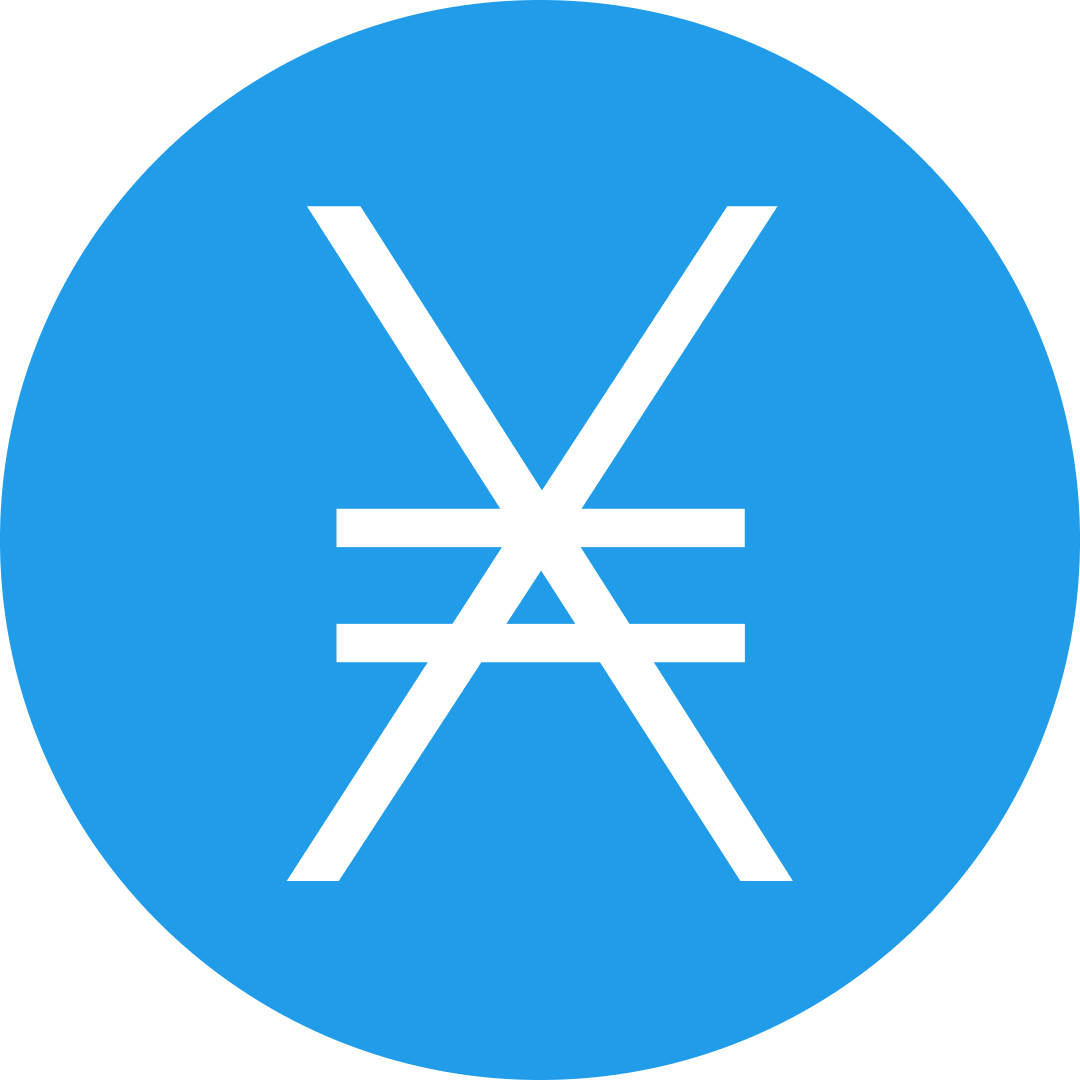-
 bitcoin
bitcoin $103128.103252 USD
-3.33% -
 ethereum
ethereum $3437.127692 USD
-4.86% -
 tether
tether $0.999700 USD
-0.02% -
 xrp
xrp $2.403993 USD
-5.73% -
 bnb
bnb $961.374676 USD
-4.11% -
 solana
solana $154.938665 USD
-8.18% -
 usd-coin
usd-coin $1.000113 USD
0.03% -
 tron
tron $0.298122 USD
0.30% -
 dogecoin
dogecoin $0.172428 USD
-5.76% -
 cardano
cardano $0.557625 USD
-7.13% -
 hyperliquid
hyperliquid $38.740701 USD
-6.51% -
 chainlink
chainlink $15.306051 USD
-7.51% -
 bitcoin-cash
bitcoin-cash $507.558648 USD
-3.26% -
 stellar
stellar $0.281899 USD
-6.74% -
 unus-sed-leo
unus-sed-leo $9.241811 USD
0.57%
How to connect Ledger Nano X to the Phantom wallet?
The Ledger Nano X works with Phantom Wallet only for Solana (SOL), not Ethereum—ensure the Solana app is installed and open on the device for secure connectivity.
Nov 05, 2025 at 11:01 am

Understanding Ledger Nano X and Phantom Wallet Compatibility
1. The Ledger Nano X is a hardware wallet designed to securely store cryptocurrencies by keeping private keys offline. It supports a wide range of blockchain assets, including Ethereum and its associated tokens. Phantom wallet, primarily built for the Solana ecosystem, does not natively support Ethereum-based assets or ERC-20 tokens.
2. Connecting Ledger Nano X directly to Phantom wallet for Ethereum use is not possible due to ecosystem incompatibility. Phantom functions as a Solana-focused wallet and lacks integration with Ethereum’s network standards required for Ledger’s Ethereum app.
3. Users often confuse multi-chain support with cross-network connectivity. While Ledger supports both Solana and Ethereum, each requires a different application setup and wallet interface. For Solana, Ledger can connect to Phantom, but only when Phantom recognizes Ledger’s Solana app.
4. To establish a secure link, users must ensure the correct app is open on the Ledger device. For Ethereum-based interactions, MetaMask or other Ethereum-compatible wallets are recommended instead of Phantom.
5. The confusion typically arises from Ledger’s broad compatibility list. Although Ledger lists Phantom among supported wallets, this applies exclusively to Solana (SOL) transactions, not Ethereum or EVM chains.
Step-by-Step Guide to Connect Ledger Nano X to Phantom for Solana
1. Install the Solana app on your Ledger Nano X using Ledger Live. Open Ledger Live, connect your device, navigate to the 'Manager' section, search for 'Solana,' and install the official app.
2. Once installed, open the Solana app directly on the Ledger device. Make sure the screen displays 'Application is ready' before proceeding.
3. On your computer, open the Phantom wallet extension in your browser. If you don’t have Phantom installed, download it from the official website and add it as a browser extension.
4. Click on the Phantom icon, select 'Connect Hardware Wallet,' then choose 'Ledger' from the list of available devices. Follow the prompts to authorize the connection.
5. Confirm the address shown on your Ledger device matches the one displayed in Phantom. This verification step ensures no tampering has occurred during the connection process.
Security Measures When Using Ledger with Phantom
1. Always verify the wallet address on the Ledger’s physical screen before confirming any transaction. This prevents man-in-the-middle attacks where malicious software might display a fake address.
2. Keep both Ledger firmware and the Solana app updated through Ledger Live. Updates often include critical security patches that protect against known vulnerabilities.
3. Use a trusted and secure computer when connecting hardware wallets. Public or shared machines may contain malware capable of intercepting sensitive data during the pairing process.
4. Never enter your recovery phrase on any device or website. The 24-word seed should remain offline and physically secured at all times.
5. Disable unnecessary apps on your Ledger to reduce attack surface. Only keep active the applications you regularly use to minimize exposure to potential exploits.
Troubleshooting Common Connection Issues
1. If Phantom fails to detect the Ledger, restart both the Ledger device and the browser. Close all unnecessary tabs and extensions that might interfere with USB communication.
2. Ensure the Solana app is actively running on the Ledger. The device must display 'Application is ready' — simply having the app installed is not sufficient.
3. Try a different USB cable or port. Some cables only provide power and do not support data transfer, which is essential for wallet communication.
4. Reinstall the Solana app via Ledger Live if the connection repeatedly fails. Corrupted installations can prevent proper handshake between the hardware wallet and Phantom.
5. Clear Phantom’s cache or reinstall the extension if persistent errors occur. Browser extensions can sometimes retain corrupted state data affecting functionality.
Frequently Asked Questions
Can I use Ledger Nano X with Phantom for Ethereum tokens?No. Phantom does not support Ethereum or ERC-20 tokens. For Ethereum-based assets, use wallets like MetaMask that are compatible with Ledger’s Ethereum app.
Why doesn’t Phantom recognize my Ledger even after installing the Solana app?Ensure the Solana app is open on the Ledger device. The app must be actively running, not just installed. Also, check that USB permissions are enabled in your browser settings.
Is it safe to connect my Ledger to Phantom on a public Wi-Fi network?While the connection itself is encrypted, public networks increase the risk of phishing or malware attacks. Always use a secure, private internet connection when handling cryptocurrency transactions.
What should I do if my funds don’t appear in Phantom after connecting Ledger?Verify that you’re viewing the correct network in Phantom (mainnet-beta vs. devnet). Also, confirm that the public address shown in Phantom matches the one confirmed on your Ledger device.
Disclaimer:info@kdj.com
The information provided is not trading advice. kdj.com does not assume any responsibility for any investments made based on the information provided in this article. Cryptocurrencies are highly volatile and it is highly recommended that you invest with caution after thorough research!
If you believe that the content used on this website infringes your copyright, please contact us immediately (info@kdj.com) and we will delete it promptly.
- DESK Token, Tokenized Real Estate, and Venture Hub: A New Era in Digital Assets
- 2025-11-12 16:55:02
- JPM Coin, Blockchain, and Public Tokens: The Future of Institutional Finance?
- 2025-11-12 17:10:00
- Ethereum's Whale Watch: Upgrade Incoming!
- 2025-11-12 17:10:00
- DOGE: Analyzing the Price and Potential – Will Dogecoin Reach $1?
- 2025-11-12 17:10:02
- JPMD, USD Token, and Base Network: JPMorgan's Blockchain Leap
- 2025-11-12 17:10:02
- Treasury Plays Evolve: Beyond MSTR with Blockchain Engineering
- 2025-11-12 17:20:01
Related knowledge

Why is MetaMask asking for a signature?
Nov 10,2025 at 06:19pm
Understanding Signature Requests in MetaMaskMetaMask frequently prompts users to sign messages or transactions as part of its standard operation. Thes...

How to use MetaMask Portfolio to track assets?
Nov 08,2025 at 05:40am
Getting Started with MetaMask Portfolio1. Download and install the MetaMask mobile app from the App Store or Google Play. Open the app and select 'Imp...

MetaMask not popping up: how to fix this issue?
Nov 10,2025 at 05:59am
Understanding the MetaMask Pop-Up Issue1. MetaMask is one of the most widely used cryptocurrency wallets, especially for interacting with decentralize...

How to send ETH from Binance to MetaMask?
Nov 10,2025 at 04:40am
Sending ETH from Binance to MetaMask: A Step-by-Step GuideTransferring Ethereum (ETH) from your Binance account to your MetaMask wallet is a common op...

How to check your NFT collection in MetaMask?
Nov 06,2025 at 08:20pm
Accessing Your NFTs in MetaMask Wallet1. Open the MetaMask browser extension or mobile app and ensure you are logged into your wallet account. Once in...

Why is the MetaMask swap feature failing?
Nov 06,2025 at 09:20pm
Understanding MetaMask Swap FailuresMetaMask, one of the most widely used cryptocurrency wallets, enables users to swap tokens directly within the int...

Why is MetaMask asking for a signature?
Nov 10,2025 at 06:19pm
Understanding Signature Requests in MetaMaskMetaMask frequently prompts users to sign messages or transactions as part of its standard operation. Thes...

How to use MetaMask Portfolio to track assets?
Nov 08,2025 at 05:40am
Getting Started with MetaMask Portfolio1. Download and install the MetaMask mobile app from the App Store or Google Play. Open the app and select 'Imp...

MetaMask not popping up: how to fix this issue?
Nov 10,2025 at 05:59am
Understanding the MetaMask Pop-Up Issue1. MetaMask is one of the most widely used cryptocurrency wallets, especially for interacting with decentralize...

How to send ETH from Binance to MetaMask?
Nov 10,2025 at 04:40am
Sending ETH from Binance to MetaMask: A Step-by-Step GuideTransferring Ethereum (ETH) from your Binance account to your MetaMask wallet is a common op...

How to check your NFT collection in MetaMask?
Nov 06,2025 at 08:20pm
Accessing Your NFTs in MetaMask Wallet1. Open the MetaMask browser extension or mobile app and ensure you are logged into your wallet account. Once in...

Why is the MetaMask swap feature failing?
Nov 06,2025 at 09:20pm
Understanding MetaMask Swap FailuresMetaMask, one of the most widely used cryptocurrency wallets, enables users to swap tokens directly within the int...
See all articles


















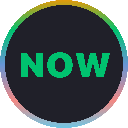







![[4K 60fps] no care by crashpancake2 (1 Coin) [4K 60fps] no care by crashpancake2 (1 Coin)](/uploads/2025/11/12/cryptocurrencies-news/videos/6913a8862890b_image_500_375.webp)