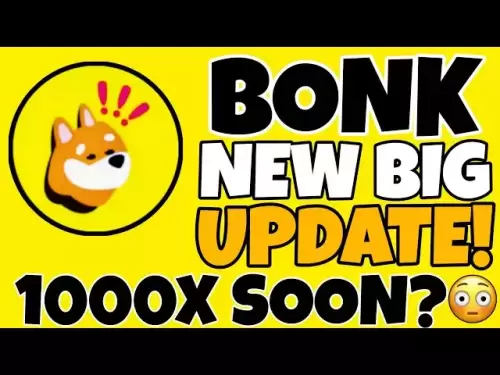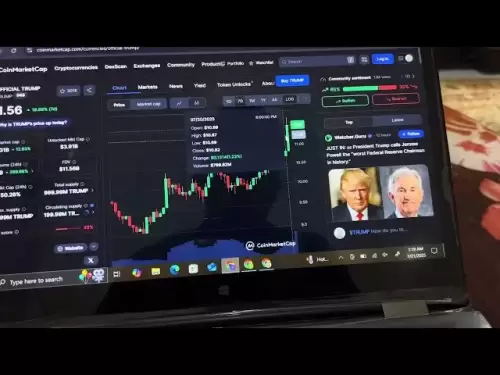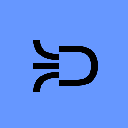-
 Bitcoin
Bitcoin $117400
0.05% -
 Ethereum
Ethereum $3767
0.13% -
 XRP
XRP $3.554
2.85% -
 Tether USDt
Tether USDt $1.000
0.01% -
 BNB
BNB $766.5
1.11% -
 Solana
Solana $196.6
8.51% -
 USDC
USDC $0.0000
0.01% -
 Dogecoin
Dogecoin $0.2716
-0.23% -
 Cardano
Cardano $0.8901
3.81% -
 TRON
TRON $0.3144
0.09% -
 Hyperliquid
Hyperliquid $44.52
-3.11% -
 Stellar
Stellar $0.4735
2.59% -
 Sui
Sui $3.978
2.18% -
 Chainlink
Chainlink $19.59
1.45% -
 Hedera
Hedera $0.2715
0.05% -
 Avalanche
Avalanche $25.48
1.87% -
 Bitcoin Cash
Bitcoin Cash $523.6
-4.49% -
 Shiba Inu
Shiba Inu $0.00001551
0.09% -
 Litecoin
Litecoin $115.9
-0.92% -
 UNUS SED LEO
UNUS SED LEO $8.992
0.06% -
 Toncoin
Toncoin $3.336
2.13% -
 Polkadot
Polkadot $4.510
0.70% -
 Uniswap
Uniswap $10.91
2.37% -
 Ethena USDe
Ethena USDe $1.001
0.02% -
 Pepe
Pepe $0.00001421
1.31% -
 Monero
Monero $320.2
-1.73% -
 Bitget Token
Bitget Token $4.950
0.14% -
 Dai
Dai $0.0000
-0.02% -
 Aave
Aave $323.3
0.00% -
 Bittensor
Bittensor $447.5
8.38%
How to connect Ledger Nano X to MetaMask?
Connect your Ledger Nano X to MetaMask for secure crypto management and seamless dApp interactions.
Jul 22, 2025 at 02:08 am

What is Ledger Nano X and Why Use It with MetaMask?
The Ledger Nano X is a hardware wallet developed by Ledger, designed to securely store cryptocurrencies offline. Unlike software wallets, hardware wallets like the Ledger Nano X provide an added layer of security by keeping private keys isolated from potentially compromised devices. MetaMask, on the other hand, is a popular browser extension and mobile wallet that allows users to interact with decentralized applications (dApps) on the Ethereum blockchain.
Connecting your Ledger Nano X to MetaMask enables you to securely manage your crypto assets while still being able to use dApps, NFT marketplaces, and DeFi platforms seamlessly. This integration combines the best of both worlds—security from a hardware wallet and flexibility from a browser-based wallet.
Step-by-Step Guide to Install and Set Up Ledger Live
Before connecting your Ledger Nano X to MetaMask, ensure that Ledger Live is properly installed and your device is set up. Start by downloading Ledger Live from the official website. Once downloaded, install it on your computer and launch the application.
Connect your Ledger Nano X using the USB cable and open the Ledger Live app. Follow the setup instructions to either restore a wallet or create a new one. During this process, you will be prompted to set a PIN code and record your recovery phrase. These steps are crucial for securing your funds and must not be skipped.
Next, install the Ethereum app on your Ledger Nano X through Ledger Live. Navigate to the "Manager" section, search for Ethereum, and click install. Wait for the installation to complete before proceeding to the next step.
How to Install and Configure MetaMask Browser Extension
To begin using MetaMask, visit the Chrome Web Store or Firefox Add-ons page and search for MetaMask. Click “Add to Chrome” or “Add to Firefox” to install the extension. Once installed, click on the MetaMask icon in your browser toolbar and select “Get Started.”
You will be given two options: “Import wallet” or “Create a wallet.” Since you're connecting a hardware wallet, choose “Import wallet.” You’ll then be asked to enter a password and accept the terms of service. On the next screen, you'll see a 12-word seed phrase. Even though you won't use this phrase (since you’re connecting a hardware wallet), write it down carefully as required.
After confirming the seed phrase, your MetaMask wallet will be created. However, we need to connect it to your Ledger Nano X instead of using the default software wallet.
Connecting Ledger Nano X to MetaMask via USB
Open the MetaMask extension and click on the profile icon at the top right corner. From the dropdown menu, select “Connect Hardware Wallet.” A pop-up window will appear listing supported hardware wallets. Choose Ledger from the list.
Ensure your Ledger Nano X is connected to your computer via USB and unlocked. Open the Ethereum app on your device by navigating through the dashboard and clicking on the Ethereum icon. Confirm that the app is open by checking the message displayed in MetaMask.
Now, MetaMask should detect your Ledger Nano X and prompt you to import accounts. Select the number of accounts you wish to import and click “Connect.” Your Ledger Nano X will display a confirmation message; press both buttons simultaneously to approve the connection.
Once connected, your Ledger Nano X accounts will appear in MetaMask, allowing you to send, receive, and interact with Ethereum-based tokens and dApps securely.
Using MetaMask with Ledger Nano X for Transactions
With your Ledger Nano X successfully connected to MetaMask, you can now perform transactions directly from the browser extension. To send ETH or ERC-20 tokens, click on the “Send” button within MetaMask, enter the recipient’s address, and specify the amount.
Before finalizing the transaction, your Ledger Nano X will prompt you to confirm the details. Use the device’s buttons to navigate and approve the transaction. Always double-check the recipient address and amount on the Ledger Nano X screen to prevent accidental transfers.
For interacting with dApps, simply navigate to the desired platform and connect your MetaMask wallet. When prompted to sign a transaction or approve a smart contract interaction, confirm the action using your Ledger Nano X. This ensures that no unauthorized transactions are executed without your physical approval.
Troubleshooting Common Connection Issues
If MetaMask fails to detect your Ledger Nano X, check if the device is properly connected via USB and that the Ethereum app is open. Sometimes, browsers may block USB access initially. In such cases, refresh the MetaMask extension and attempt the connection again.
Another common issue is outdated firmware or apps on your Ledger Nano X. Ensure that your device is running the latest version of the Ethereum app through Ledger Live. Also, make sure MetaMask is updated to the latest version available in your browser’s extension store.
If you encounter persistent issues, try using a different USB cable or port. Occasionally, faulty cables or ports can interfere with the connection between Ledger Nano X and your computer.
Frequently Asked Questions (FAQs)
Q: Can I connect multiple Ledger Nano X devices to MetaMask?
Yes, you can connect multiple Ledger Nano X devices to MetaMask by repeating the hardware wallet connection process for each device.
Q: Do I need to keep my Ledger Nano X plugged in after connecting it to MetaMask?
Yes, for every transaction or interaction requiring signature approval, your Ledger Nano X must be connected and unlocked.
Q: Is it safe to use MetaMask with Ledger Nano X?
Yes, combining MetaMask with Ledger Nano X enhances security since private keys remain stored offline on the hardware wallet.
Q: Can I use Ledger Nano X with MetaMask Mobile App?
Currently, MetaMask Mobile does not support direct hardware wallet connections. You must use the desktop browser extension for full functionality with Ledger Nano X.
Disclaimer:info@kdj.com
The information provided is not trading advice. kdj.com does not assume any responsibility for any investments made based on the information provided in this article. Cryptocurrencies are highly volatile and it is highly recommended that you invest with caution after thorough research!
If you believe that the content used on this website infringes your copyright, please contact us immediately (info@kdj.com) and we will delete it promptly.
- Bitcoin, Trump Media, and Acquisition: A New York Perspective
- 2025-07-22 06:30:12
- Venture Capital, Crypto Treasuries, and Ethena (ENA): A New York Perspective
- 2025-07-22 06:50:13
- Solana: Building a Decentralized Nasdaq with Block Assembly Marketplace?
- 2025-07-22 06:30:12
- Jito, BAM, and Solana MEV: A New Era for Blockspace?
- 2025-07-22 06:50:13
- Trump Media, Bitcoin, and Congress: A New Era of Crypto Politics?
- 2025-07-22 04:30:12
- Whales, Momentum, and SHIB: What's the Deal?
- 2025-07-22 05:10:13
Related knowledge

Can I use Coinbase Wallet without a Coinbase account?
Jul 18,2025 at 04:35am
What is Coinbase Wallet?Coinbase Wallet is a self-custodial wallet that allows users to store, send, and receive various cryptocurrencies directly on ...

Coinbase Wallet "uh oh something went wrong"
Jul 20,2025 at 10:00am
Understanding the Coinbase Wallet Error: 'Uh Oh, Something Went Wrong'If you're a Coinbase Wallet user, encountering the error message 'Uh Oh, Somethi...

How to add Optimism network to Coinbase Wallet
Jul 20,2025 at 05:21am
What is the Optimism Network?The Optimism network is a Layer 2 scaling solution built on top of the Ethereum blockchain. It aims to enhance transactio...

How to add Arbitrum to Coinbase Wallet
Jul 18,2025 at 03:00pm
Understanding Arbitrum and Its Integration with Coinbase WalletArbitrum is a layer-2 scaling solution developed by Offchain Labs to enhance the speed ...

Coinbase Wallet not showing my tokens
Jul 18,2025 at 09:49am
Understanding Coinbase Wallet Token Display IssuesIf you're experiencing issues where Coinbase Wallet not showing my tokens, it can be frustrating, es...

How to clear cache in Coinbase Wallet
Jul 21,2025 at 12:00am
Understanding Cache in Coinbase WalletThe cache in Coinbase Wallet refers to temporary data stored by the application to enhance performance and user ...

Can I use Coinbase Wallet without a Coinbase account?
Jul 18,2025 at 04:35am
What is Coinbase Wallet?Coinbase Wallet is a self-custodial wallet that allows users to store, send, and receive various cryptocurrencies directly on ...

Coinbase Wallet "uh oh something went wrong"
Jul 20,2025 at 10:00am
Understanding the Coinbase Wallet Error: 'Uh Oh, Something Went Wrong'If you're a Coinbase Wallet user, encountering the error message 'Uh Oh, Somethi...

How to add Optimism network to Coinbase Wallet
Jul 20,2025 at 05:21am
What is the Optimism Network?The Optimism network is a Layer 2 scaling solution built on top of the Ethereum blockchain. It aims to enhance transactio...

How to add Arbitrum to Coinbase Wallet
Jul 18,2025 at 03:00pm
Understanding Arbitrum and Its Integration with Coinbase WalletArbitrum is a layer-2 scaling solution developed by Offchain Labs to enhance the speed ...

Coinbase Wallet not showing my tokens
Jul 18,2025 at 09:49am
Understanding Coinbase Wallet Token Display IssuesIf you're experiencing issues where Coinbase Wallet not showing my tokens, it can be frustrating, es...

How to clear cache in Coinbase Wallet
Jul 21,2025 at 12:00am
Understanding Cache in Coinbase WalletThe cache in Coinbase Wallet refers to temporary data stored by the application to enhance performance and user ...
See all articles