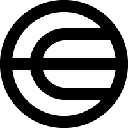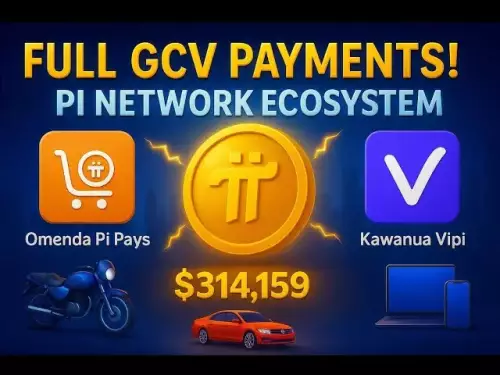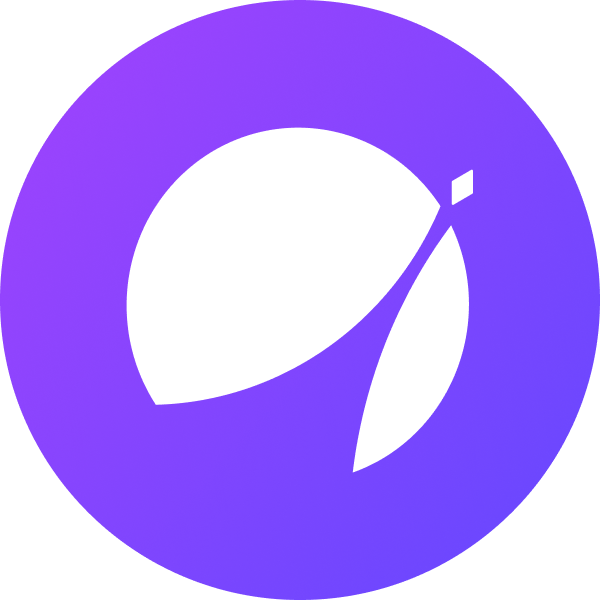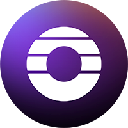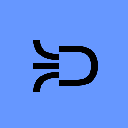-
 bitcoin
bitcoin $115761.354377 USD
-1.37% -
 ethereum
ethereum $4475.268687 USD
-2.95% -
 xrp
xrp $2.997758 USD
-2.97% -
 tether
tether $1.000517 USD
0.02% -
 bnb
bnb $986.306400 USD
-0.03% -
 solana
solana $239.777963 USD
-3.17% -
 usd-coin
usd-coin $0.999885 USD
0.01% -
 dogecoin
dogecoin $0.266431 USD
-5.31% -
 tron
tron $0.344054 USD
-2.27% -
 cardano
cardano $0.895891 USD
-3.84% -
 hyperliquid
hyperliquid $56.136248 USD
-3.59% -
 chainlink
chainlink $23.595739 USD
-4.88% -
 avalanche
avalanche $33.902799 USD
-4.84% -
 ethena-usde
ethena-usde $1.001134 USD
0.02% -
 sui
sui $3.673881 USD
-5.41%
How to connect a Ledger hardware wallet to Phantom
Set up your Ledger with Phantom by updating firmware, installing the Solana app, and securely connecting via a trusted browser, ensuring address verification on both devices.
Sep 16, 2025 at 12:36 am

Setting Up Your Ledger Device for Phantom Integration
1. Ensure your Ledger device is updated to the latest firmware version. Visit the Ledger Live application to check for available updates. An outdated device may fail to communicate properly with Phantom or other web3 interfaces.
2. Install the Solana app directly through Ledger Live. Open the app, connect your Ledger via USB, and navigate to the 'Manager' section. Search for 'Solana' and install the official app. This enables your Ledger to handle Solana-based transactions.
3. After installing the Solana app, open it on your Ledger device. The screen should display 'Solana is ready' or a similar confirmation. This indicates the app is active and prepared for wallet connections.
4. Navigate to the Phantom wallet website using a supported browser such as Chrome or Brave. Avoid using ad blockers or conflicting extensions that may interfere with wallet detection.
5. Launch Phantom and select the option to connect a hardware wallet. Choose Ledger from the list of available hardware devices. The browser will prompt for device authorization.
Establishing the Connection Between Ledger and Phantom
1. When prompted by Phantom, allow the connection request in your browser. A pop-up window will appear asking you to confirm access to your Ledger. Click 'Connect' to proceed.
2. Phantom will scan for available accounts on your Ledger. By default, it begins with derivation path m/44'/501'/0'. You can switch accounts using the 'Next' button if multiple Solana wallets exist on your device.
3. Verify the Solana public address shown in Phantom matches the one displayed on your Ledger screen. This step prevents phishing or address manipulation attacks.
4. Once the correct address appears on both devices, confirm the connection on Phantom. Your Ledger is now linked, and you can view your Solana balance and associated tokens.
5. Always disconnect properly after use by closing Phantom and ejecting the Ledger safely. Leaving the device connected increases exposure to potential unauthorized access.
Handling Common Connection Issues
1. If Phantom fails to detect your Ledger, restart both the Ledger device and the browser. Close all unnecessary tabs and disable browser extensions that might interfere with WebUSB protocols.
2. Ensure the Solana app is open on the Ledger during connection attempts. Phantom cannot communicate with the device if the Solana app is closed or if the device is on the home screen.
3. Try switching USB cables or ports. Some cables only support charging and do not transmit data, which breaks the connection handshake.
4. Clear Phantom’s site data in your browser settings. Corrupted cache or cookies can prevent proper device recognition. Revisit the Phantom site afterward to reinitiate the link.
5. Avoid using virtual machines or remote desktop tools, as they often block direct USB access required for hardware wallet communication.
Security Practices for Ledger-Phantom Usage
1. Never enter your Ledger recovery phrase into any software or website. Phantom and Ledger never require this information during connection.
2. Confirm the URL of the Phantom website is official (https://phantom.app). Imitation sites may mimic the interface to steal session data or trick users into connecting their wallets.
3. Check transaction details on your Ledger’s screen before approving. Malicious dApps might request approvals for unauthorized token transfers or excessive fees.
4. Use a dedicated browser profile for crypto activities. This minimizes exposure to tracking scripts and reduces the risk of cross-site interference.
5. Regularly audit connected dApps through Phantom’s settings. Revoke access from applications you no longer use to limit potential attack vectors.
Frequently Asked Questions
Can I use the same Ledger with multiple Phantom wallets?Yes, you can switch between accounts by changing the derivation index in Phantom during setup. Each account corresponds to a different path, allowing multiple wallets from the same seed.
Why does Phantom show a different balance than expected?The displayed balance depends on the network selected in Phantom (mainnet, testnet, etc.). Ensure both Ledger and Phantom are set to the same network. Also, verify token visibility settings in Phantom.
Is it safe to connect Ledger to Phantom on a public Wi-Fi network?The connection itself is encrypted, but public networks increase the risk of man-in-the-middle attacks. Use a trusted, private connection when authorizing transactions or accessing sensitive data.
What should I do if my Ledger freezes during connection?Hold the button on your Ledger to force a restart. Reopen the Solana app and retry the connection. If the issue persists, reinstall the Solana app via Ledger Live.
Disclaimer:info@kdj.com
The information provided is not trading advice. kdj.com does not assume any responsibility for any investments made based on the information provided in this article. Cryptocurrencies are highly volatile and it is highly recommended that you invest with caution after thorough research!
If you believe that the content used on this website infringes your copyright, please contact us immediately (info@kdj.com) and we will delete it promptly.
- Milk & Mocha: Are These Cuddly Bears the Meme Coin Leaders of 2025?
- 2025-09-21 07:05:14
- Pepe Coin, Price Prediction, and the Rise of Little Pepe: What's the Hype?
- 2025-09-21 07:05:14
- XRP Price Target: Analysts Predict Potential Surge to $9.90 and Beyond
- 2025-09-21 07:10:12
- SOL Whales vs. DeFi Hunters: Is a 60x Prediction Realistic?
- 2025-09-21 06:45:18
- Shiba Inu, Dogecoin, and the Coinbase ETF Buzz: What's the Deal?
- 2025-09-21 07:10:12
- MoonBull, ApeCoin, FLOKI: Decoding the Hottest Crypto Trends of 2025
- 2025-09-21 06:25:13
Related knowledge

How to check your crypto portfolio performance in Exodus?
Sep 14,2025 at 08:36am
Accessing Your Portfolio Overview in Exodus1. Launch the Exodus application on your desktop or mobile device and enter your password to unlock your wa...

How to sell crypto from your Exodus wallet?
Sep 13,2025 at 12:01pm
Selling Crypto from Your Exodus WalletExodus is a popular non-custodial wallet that supports a wide range of cryptocurrencies. While it doesn’t allow ...

Can I use a Ledger Nano X with the Exodus wallet?
Sep 16,2025 at 04:36am
No, you cannot use a Ledger Nano X directly with the Exodus wallet. While both are popular tools in the cryptocurrency space, they are not compatible ...

How to back up your Exodus wallet?
Sep 11,2025 at 04:19pm
Understanding Exodus Wallet Backup Basics1. Exodus is a software wallet that allows users to store, manage, and exchange various cryptocurrencies dire...

How to send Ethereum from your Exodus wallet?
Sep 16,2025 at 11:36am
Preparing Your Exodus Wallet for Ethereum Transfer1. Ensure your Exodus wallet is updated to the latest version available on the official website or a...
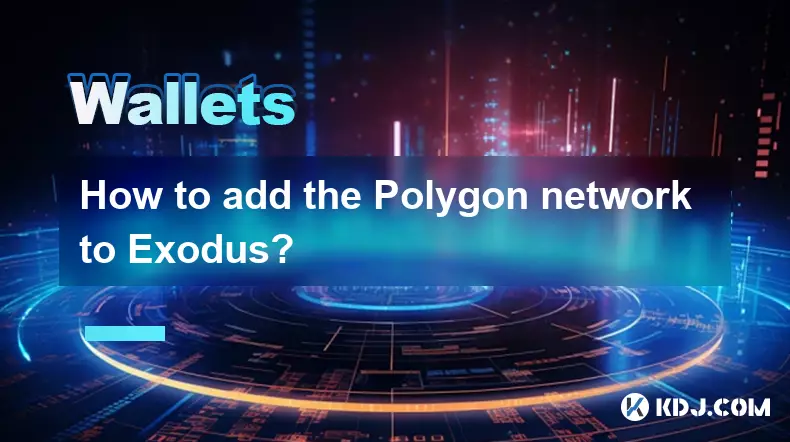
How to add the Polygon network to Exodus?
Sep 18,2025 at 08:36am
Understanding Polygon and Its Integration with Exodus1. Polygon is a Layer 2 scaling solution built on Ethereum, designed to enhance transaction speed...

How to check your crypto portfolio performance in Exodus?
Sep 14,2025 at 08:36am
Accessing Your Portfolio Overview in Exodus1. Launch the Exodus application on your desktop or mobile device and enter your password to unlock your wa...

How to sell crypto from your Exodus wallet?
Sep 13,2025 at 12:01pm
Selling Crypto from Your Exodus WalletExodus is a popular non-custodial wallet that supports a wide range of cryptocurrencies. While it doesn’t allow ...

Can I use a Ledger Nano X with the Exodus wallet?
Sep 16,2025 at 04:36am
No, you cannot use a Ledger Nano X directly with the Exodus wallet. While both are popular tools in the cryptocurrency space, they are not compatible ...

How to back up your Exodus wallet?
Sep 11,2025 at 04:19pm
Understanding Exodus Wallet Backup Basics1. Exodus is a software wallet that allows users to store, manage, and exchange various cryptocurrencies dire...

How to send Ethereum from your Exodus wallet?
Sep 16,2025 at 11:36am
Preparing Your Exodus Wallet for Ethereum Transfer1. Ensure your Exodus wallet is updated to the latest version available on the official website or a...
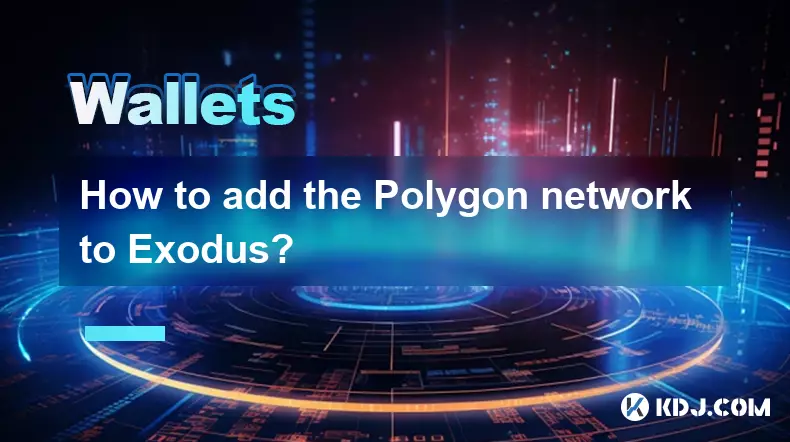
How to add the Polygon network to Exodus?
Sep 18,2025 at 08:36am
Understanding Polygon and Its Integration with Exodus1. Polygon is a Layer 2 scaling solution built on Ethereum, designed to enhance transaction speed...
See all articles