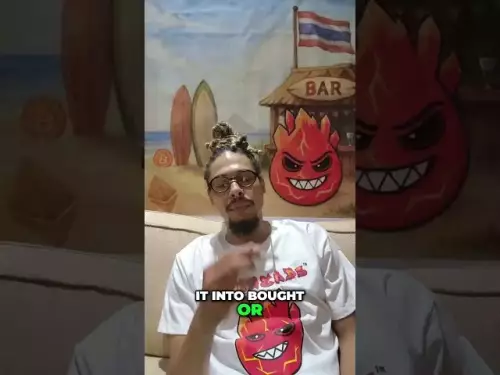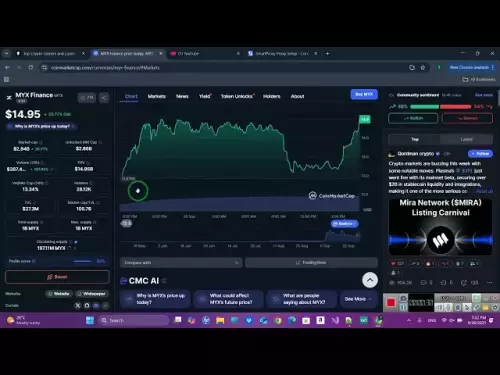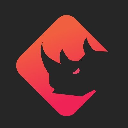-
 bitcoin
bitcoin $109547.008142 USD
0.04% -
 ethereum
ethereum $4011.838726 USD
-0.05% -
 tether
tether $1.000402 USD
-0.01% -
 xrp
xrp $2.798606 USD
0.88% -
 bnb
bnb $970.877944 USD
1.39% -
 solana
solana $202.237275 USD
-0.95% -
 usd-coin
usd-coin $0.999673 USD
0.00% -
 dogecoin
dogecoin $0.229294 USD
-1.15% -
 tron
tron $0.336370 USD
-0.45% -
 cardano
cardano $0.777260 USD
-1.66% -
 hyperliquid
hyperliquid $45.503019 USD
1.73% -
 ethena-usde
ethena-usde $1.000362 USD
0.01% -
 chainlink
chainlink $20.785303 USD
-1.10% -
 avalanche
avalanche $28.755822 USD
-0.11% -
 stellar
stellar $0.358303 USD
-0.48%
How to connect your Ledger hardware wallet to Coinbase Wallet?
Connect your Ledger to Coinbase Wallet for secure, on-the-go crypto management—private keys stay offline while you sign transactions via your hardware device.
Sep 28, 2025 at 10:36 am

Understanding the Basics of Ledger and Coinbase Wallet Integration
1. Ledger hardware wallets are designed to store private keys offline, providing enhanced security for cryptocurrency holdings. These devices support a wide range of digital assets, including those based on Ethereum, Bitcoin, and various ERC-20 tokens. Coinbase Wallet, on the other hand, is a non-custodial mobile wallet that allows users to store, send, and receive cryptocurrencies directly from their smartphones. It also supports decentralized applications (dApps) and interaction with blockchain networks beyond simple transactions.
2. Connecting a Ledger device to Coinbase Wallet enables users to manage their assets securely while leveraging the convenience of a mobile interface. This integration does not expose private keys to the mobile device. Instead, transaction signing occurs within the Ledger’s secure environment, ensuring that sensitive data remains protected.
3. Before initiating the connection, ensure that your Ledger device is updated to the latest firmware version. Also, install the Coinbase Wallet app from the official app store. The Ledger Live application must be used to install the necessary app corresponding to the blockchain you intend to use—such as Ethereum or Binance Smart Chain—on your Ledger device.
Step-by-Step Process to Link Ledger with Coinbase Wallet
1. Open the Coinbase Wallet app on your smartphone and create a new wallet if you haven’t already. During setup, securely store the recovery phrase in a physical location. This step is independent of the Ledger integration but is essential for accessing the Coinbase Wallet interface.
2. Within the Coinbase Wallet app, navigate to the settings menu and select “Use a Hardware Wallet.” Choose “Ledger” from the available options. The app will prompt you to connect your Ledger device via Bluetooth or USB, depending on the model and mobile device compatibility.
3. On your Ledger device, open the relevant blockchain app—such as Ethereum. Confirm that the correct network is selected and that the device is ready to communicate with external applications. Follow the on-screen instructions in the Coinbase Wallet app to establish the connection.
4. Once connected, the Coinbase Wallet interface will display the public address associated with your Ledger. You can now view balances, initiate transactions, and interact with dApps using your Ledger for signing. Each transaction must be manually approved on the Ledger device itself.
5. Test the connection by sending a small amount of cryptocurrency to the displayed address. After confirming receipt, attempt to send a small amount back. This verifies that both signing and broadcasting functions are working correctly.
Security Considerations When Using Ledger with Coinbase Wallet
1. Never enter your Ledger recovery phrase into any software application, including Coinbase Wallet. The security model relies on keeping this phrase entirely offline. The integration uses public key derivation, so no sensitive data is transferred.
2. Always verify transaction details on the Ledger device’s screen before approving. Malicious apps or phishing attempts may display incorrect amounts or recipient addresses on the mobile interface. The Ledger’s built-in display serves as the final checkpoint.
3. Disable Bluetooth on your Ledger when not in use, especially if using a Ledger Nano X. Unauthorized pairing attempts could compromise session integrity. Use USB connections where possible for added physical control.
4. Only download the Coinbase Wallet app from official sources. Third-party versions may include malware designed to intercept communication between the mobile device and the hardware wallet.
Troubleshooting Common Connection Issues
1. If the Coinbase Wallet app fails to detect the Ledger device, restart both the mobile device and the Ledger. Ensure the correct blockchain app is open on the Ledger and that Bluetooth permissions are enabled on the phone.
2. In cases where transactions are not being signed, check that the Ledger’s firmware and the blockchain app are up to date. Outdated software may cause compatibility issues with the latest version of the Coinbase Wallet app.
3. If the connection drops during a transaction, do not retry immediately. Clear the Bluetooth cache on your phone or reconnect using USB. Repeated failed attempts may trigger temporary lockouts or confusion in the wallet interface.
Frequently Asked Questions
Can I use multiple Ledger devices with one Coinbase Wallet account?Yes, you can switch between different Ledger devices by reconnecting each one through the hardware wallet settings. However, only one device can be actively linked at a time. The wallet displays the current connected device’s address.
Does Coinbase Wallet charge fees for transactions initiated through Ledger?No, Coinbase Wallet does not impose additional fees. Users pay standard network transaction fees (gas fees) based on the blockchain being used. These fees are determined by network congestion and are paid directly to miners or validators.
What happens if I lose my Ledger device after connecting it to Coinbase Wallet?Your funds remain secure as long as the recovery phrase is stored safely. You can restore access by connecting a new Ledger device with the same recovery phrase and re-establishing the link within the Coinbase Wallet app.
Is it possible to disconnect the Ledger from Coinbase Wallet remotely?There is no remote disconnect feature. To stop using the Ledger, simply remove it from the hardware wallet settings in the Coinbase Wallet app. Future transactions will require manual reconnection and approval.
Disclaimer:info@kdj.com
The information provided is not trading advice. kdj.com does not assume any responsibility for any investments made based on the information provided in this article. Cryptocurrencies are highly volatile and it is highly recommended that you invest with caution after thorough research!
If you believe that the content used on this website infringes your copyright, please contact us immediately (info@kdj.com) and we will delete it promptly.
- Cheap AI Coding Revolution: Gemini 2.5 and the 1 Million Token Dream
- 2025-09-28 20:25:16
- Tether, Circle, and Competition: A Stablecoin Showdown in 2025
- 2025-09-28 20:25:16
- Layer Brett vs. Cardano: A Price Prediction Face-Off for 2025
- 2025-09-28 20:30:03
- Crypto Presale Alert: Unveiling the 500x Potential New Coins of 2025
- 2025-09-28 20:30:03
- Bitcoin Volatility, Whales, and Market Stir: What's the Deal?
- 2025-09-28 20:30:03
- XRP, Ripple, Price Prediction: Decoding the Crypto Crystal Ball
- 2025-09-28 21:05:12
Related knowledge

How do I view smart contract interaction history in Coinbase Wallet?
Sep 24,2025 at 01:36am
Accessing Smart Contract Interaction History in Coinbase Wallet1. Open the Coinbase Wallet application on your mobile device and log in using your cre...

How do I use the token swap feature in Coinbase Wallet?
Sep 24,2025 at 05:00pm
Understanding Token Swaps in Coinbase Wallet1. The token swap feature in Coinbase Wallet enables users to exchange one cryptocurrency for another dire...

How do I participate in governance voting in Coinbase Wallet?
Sep 25,2025 at 01:55pm
Understanding Market Volatility in the Crypto Space1. Cryptocurrency markets are known for their extreme price fluctuations, often driven by sentiment...

How do I set up a custom RPC node in Coinbase Wallet?
Sep 24,2025 at 12:00pm
Understanding Custom RPC Nodes in Coinbase Wallet1. A custom RPC (Remote Procedure Call) node allows users to connect their Coinbase Wallet to a block...

How do I manage multiple assets in Coinbase Wallet?
Sep 23,2025 at 10:00am
Understanding Multi-Asset Support in Coinbase Wallet1. Coinbase Wallet allows users to store a wide variety of digital assets beyond just Bitcoin and ...

How do I connect Coinbase Wallet to a hardware wallet?
Sep 26,2025 at 02:54am
Connecting Coinbase Wallet to a Hardware Device1. Open the Coinbase Wallet app on your mobile device and ensure it is updated to the latest version. N...

How do I view smart contract interaction history in Coinbase Wallet?
Sep 24,2025 at 01:36am
Accessing Smart Contract Interaction History in Coinbase Wallet1. Open the Coinbase Wallet application on your mobile device and log in using your cre...

How do I use the token swap feature in Coinbase Wallet?
Sep 24,2025 at 05:00pm
Understanding Token Swaps in Coinbase Wallet1. The token swap feature in Coinbase Wallet enables users to exchange one cryptocurrency for another dire...

How do I participate in governance voting in Coinbase Wallet?
Sep 25,2025 at 01:55pm
Understanding Market Volatility in the Crypto Space1. Cryptocurrency markets are known for their extreme price fluctuations, often driven by sentiment...

How do I set up a custom RPC node in Coinbase Wallet?
Sep 24,2025 at 12:00pm
Understanding Custom RPC Nodes in Coinbase Wallet1. A custom RPC (Remote Procedure Call) node allows users to connect their Coinbase Wallet to a block...

How do I manage multiple assets in Coinbase Wallet?
Sep 23,2025 at 10:00am
Understanding Multi-Asset Support in Coinbase Wallet1. Coinbase Wallet allows users to store a wide variety of digital assets beyond just Bitcoin and ...

How do I connect Coinbase Wallet to a hardware wallet?
Sep 26,2025 at 02:54am
Connecting Coinbase Wallet to a Hardware Device1. Open the Coinbase Wallet app on your mobile device and ensure it is updated to the latest version. N...
See all articles