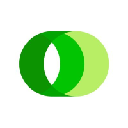-
 bitcoin
bitcoin $120167.907534 USD
1.27% -
 ethereum
ethereum $4468.611945 USD
2.53% -
 xrp
xrp $3.013607 USD
1.80% -
 tether
tether $1.000549 USD
-0.01% -
 bnb
bnb $1092.592149 USD
6.28% -
 solana
solana $231.391244 USD
4.59% -
 usd-coin
usd-coin $0.999699 USD
-0.04% -
 dogecoin
dogecoin $0.259020 USD
4.30% -
 tron
tron $0.342747 USD
0.34% -
 cardano
cardano $0.860977 USD
1.07% -
 hyperliquid
hyperliquid $50.155412 USD
5.34% -
 chainlink
chainlink $22.637678 USD
0.46% -
 ethena-usde
ethena-usde $1.000528 USD
-0.07% -
 avalanche
avalanche $30.613779 USD
-0.07% -
 stellar
stellar $0.403905 USD
0.94%
How to connect Ledger to Exodus?
Ledger and Exodus integrate securely, allowing users to manage crypto assets with Exodus’s interface while private keys stay protected on the Ledger device.
Sep 10, 2025 at 02:01 pm
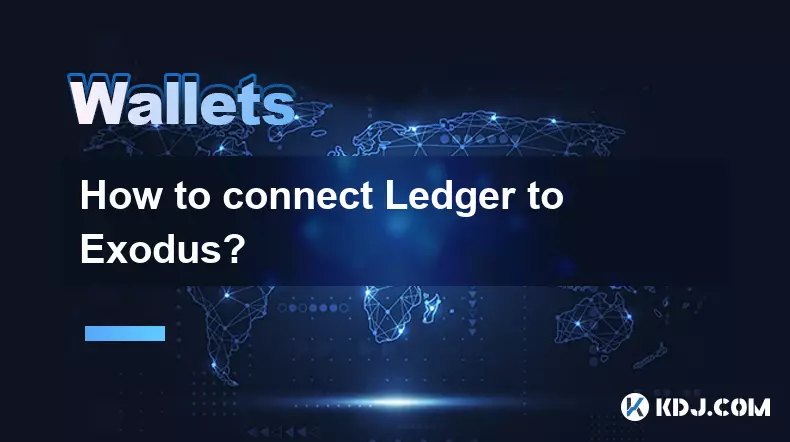
Understanding Ledger and Exodus Integration
1. Ledger is a hardware wallet that stores cryptocurrencies offline, offering enhanced security for digital assets. It supports a wide range of tokens and integrates with various software wallets, including Exodus. Exodus is a desktop and mobile wallet known for its user-friendly interface and support for multiple cryptocurrencies. Connecting the two allows users to manage their assets securely while benefiting from Exodus’s intuitive design.
2. The integration works through the use of public keys. When Ledger is connected to Exodus, the software wallet accesses the public key from the hardware device to display balances and generate receiving addresses. Private keys remain safely stored within the Ledger, never exposed to the host computer or Exodus application.
3. This setup ensures that transaction signing occurs within the Ledger’s secure environment. Every time a transfer is initiated in Exodus, the request is sent to the Ledger device, where the user must manually confirm the details on the hardware screen before the transaction is signed and broadcasted to the blockchain.
4. Compatibility depends on the specific cryptocurrency and the apps installed on the Ledger. For example, Bitcoin, Ethereum, and many ERC-20 tokens are supported when the corresponding Ledger Live apps are installed. Users must ensure that the correct app is open on the Ledger device during the connection process.
Step-by-Step Connection Process
1. Install the latest version of Exodus on your computer. Ensure the operating system is up to date and compatible with the current Exodus release. Visit the official Exodus website to download the installer and avoid phishing sites.
2. Connect your Ledger device to the computer using the provided USB cable. Unlock the device by entering your PIN and open the Ledger Live application to verify that the device is recognized and functioning correctly.
3. In Ledger Live, install the necessary cryptocurrency apps you plan to use with Exodus. For instance, install the Bitcoin and Ethereum apps if you intend to manage those assets. Keep the Ledger connected and the relevant app open during the next steps.
4. Launch Exodus and select the option to restore or import a wallet. Choose the “Ledger” option when prompted. Exodus will search for the connected Ledger device and request access to the public keys.
5. Confirm the connection on your Ledger’s screen when prompted. This verification step prevents unauthorized access. Once approved, Exodus will begin syncing blockchain data and displaying your account balances.
Troubleshooting Common Issues
1. If Exodus does not detect the Ledger, ensure that the Ledger Live app is closed. Running both applications simultaneously can cause communication conflicts. Also, verify that the correct cryptocurrency app is open on the Ledger device.
2. USB connection problems may occur due to faulty cables or ports. Try a different USB cable or port on your computer. Some users report success using a USB 2.0 port instead of USB 3.0.
3. Always update both Ledger firmware and Exodus to the latest versions. Outdated software can lead to compatibility issues and failed connections. Check the Ledger Manager in Ledger Live for firmware updates and visit the Exodus website for wallet updates.
4. Browser extensions or security software might interfere with device recognition. Temporarily disable antivirus programs or browser-based crypto extensions like MetaMask to test if they are blocking the connection.
5. Resetting the Exodus wallet cache can resolve persistent detection issues. Navigate to the Exodus settings, locate the troubleshooting section, and clear the local data. Afterward, restart the application and attempt the connection again.
Frequently Asked Questions
Why does Exodus ask me to confirm on my Ledger every time I send funds?This is a security feature. Transaction details must be verified and signed on the Ledger device itself to prevent malware from altering the destination address or amount. The physical confirmation ensures that only authorized transactions are executed.
Can I use the same Ledger with multiple software wallets like Exodus and MetaMask?Yes, the same Ledger can be used across different compatible wallets. However, only one application should access the device at a time. Switching between wallets requires closing the current one and properly reconnecting the Ledger to the new application.
What happens if I lose my Ledger after connecting it to Exodus?Your funds remain secure as long as you have your recovery phrase. Exodus does not store private keys. You can restore access to your funds by connecting a new Ledger device using the original 24-word backup phrase and reinstalling the necessary apps.
Does connecting Ledger to Exodus expose my private keys?No. Private keys never leave the Ledger device. Exodus only receives public information such as addresses and balances. All transaction signing occurs within the secure element of the Ledger, ensuring private keys remain protected.
Disclaimer:info@kdj.com
The information provided is not trading advice. kdj.com does not assume any responsibility for any investments made based on the information provided in this article. Cryptocurrencies are highly volatile and it is highly recommended that you invest with caution after thorough research!
If you believe that the content used on this website infringes your copyright, please contact us immediately (info@kdj.com) and we will delete it promptly.
- BlockDAG, DOGE, HYPE Sponsorship: Crypto Trends Shaping 2025
- 2025-10-01 00:25:13
- Deutsche Börse and Circle: A StableCoin Adoption Powerhouse in Europe
- 2025-10-01 00:25:13
- BlockDAG's Presale Buzz: Is It the Crypto to Watch in October 2025?
- 2025-10-01 00:30:13
- Bitcoin, Crypto, and IQ: When Genius Meets Digital Gold?
- 2025-10-01 00:30:13
- Stablecoins, American Innovation, and Wallet Tokens: The Next Frontier
- 2025-10-01 00:35:12
- NBU, Coins, and Crypto in Ukraine: A New Yorker's Take
- 2025-10-01 00:45:14
Related knowledge

How to get the Trust Wallet browser extension?
Oct 01,2025 at 12:37am
How to Access the Trust Wallet Browser Extension1. Visit the official Trust Wallet website through a secure internet connection. Navigate to the downl...

How to interact with a DApp using Trust Wallet?
Oct 02,2025 at 10:00pm
Connecting Trust Wallet to a DApp1. Open the Trust Wallet app on your mobile device and ensure your wallet is unlocked with access to your assets. Nav...

How to scan a QR code with Trust Wallet?
Oct 02,2025 at 03:37pm
Understanding QR Codes in Trust Wallet1. QR codes are widely used in cryptocurrency applications to simplify transaction processes. Trust Wallet lever...

Why is my staked balance not showing in Trust Wallet?
Oct 01,2025 at 12:54am
Understanding Decentralized Exchanges in the Crypto Ecosystem1. Decentralized exchanges (DEXs) operate without a central authority, allowing users to ...

How to revoke smart contract access in Trust Wallet?
Oct 01,2025 at 12:54pm
Understanding Smart Contract Access in Trust Wallet1. Smart contracts are self-executing agreements built on blockchain networks, commonly used in dec...

Why is the Trust Wallet DApp browser not working?
Oct 01,2025 at 05:36am
Common Causes of Trust Wallet DApp Browser Issues1. The DApp browser within Trust Wallet may fail to load due to connectivity problems. A weak or unst...

How to get the Trust Wallet browser extension?
Oct 01,2025 at 12:37am
How to Access the Trust Wallet Browser Extension1. Visit the official Trust Wallet website through a secure internet connection. Navigate to the downl...

How to interact with a DApp using Trust Wallet?
Oct 02,2025 at 10:00pm
Connecting Trust Wallet to a DApp1. Open the Trust Wallet app on your mobile device and ensure your wallet is unlocked with access to your assets. Nav...

How to scan a QR code with Trust Wallet?
Oct 02,2025 at 03:37pm
Understanding QR Codes in Trust Wallet1. QR codes are widely used in cryptocurrency applications to simplify transaction processes. Trust Wallet lever...

Why is my staked balance not showing in Trust Wallet?
Oct 01,2025 at 12:54am
Understanding Decentralized Exchanges in the Crypto Ecosystem1. Decentralized exchanges (DEXs) operate without a central authority, allowing users to ...

How to revoke smart contract access in Trust Wallet?
Oct 01,2025 at 12:54pm
Understanding Smart Contract Access in Trust Wallet1. Smart contracts are self-executing agreements built on blockchain networks, commonly used in dec...

Why is the Trust Wallet DApp browser not working?
Oct 01,2025 at 05:36am
Common Causes of Trust Wallet DApp Browser Issues1. The DApp browser within Trust Wallet may fail to load due to connectivity problems. A weak or unst...
See all articles