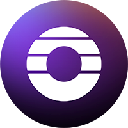-
 bitcoin
bitcoin $112195.049338 USD
2.42% -
 ethereum
ethereum $4124.915858 USD
2.81% -
 tether
tether $1.000570 USD
0.02% -
 xrp
xrp $2.861568 USD
2.25% -
 bnb
bnb $1000.346670 USD
3.04% -
 solana
solana $209.070819 USD
3.38% -
 usd-coin
usd-coin $0.999870 USD
0.02% -
 dogecoin
dogecoin $0.235379 USD
2.65% -
 tron
tron $0.335681 USD
-0.20% -
 cardano
cardano $0.803501 USD
3.38% -
 hyperliquid
hyperliquid $47.120881 USD
3.56% -
 chainlink
chainlink $21.501300 USD
3.44% -
 ethena-usde
ethena-usde $1.000571 USD
0.02% -
 avalanche
avalanche $29.793378 USD
3.62% -
 stellar
stellar $0.366964 USD
2.42%
How do I connect my Ledger device to Ledger Live?
Ensure your Ledger device is supported and updated, use the official Ledger Live app, connect via original USB cable, and always verify actions on the device screen for security.
Sep 30, 2025 at 02:54 am

Understanding Ledger Device and Ledger Live Compatibility
1. Ensure that your Ledger device model is supported by the current version of Ledger Live. Models such as Ledger Nano S, Ledger Nano X, and Ledger Stax are compatible with the application. Older firmware versions may require an update before connection can be established.
2. Download the latest version of Ledger Live from the official Ledger website. Third-party sources may provide outdated or compromised versions that could risk your wallet’s security. Always verify the URL to avoid phishing attempts.
3. Install the application on your desktop computer. Ledger Live supports Windows, macOS, and Linux operating systems. Mobile versions are available for iOS and Android but offer limited functionality compared to the desktop application.
4. Enable the correct settings on your Ledger device. Navigate through the device menu to allow USB communications and ensure no other applications are interfering with the connection process.
Establishing a Secure Physical Connection
1. Use the original USB cable provided with your Ledger device. Low-quality or third-party cables may fail to establish a stable data connection, leading to timeouts or detection issues.
2. Connect the Ledger device directly to a USB port on your computer. Avoid using USB hubs or extension cables, as these can disrupt power delivery and signal stability required for secure communication.
3. Power on your Ledger device by pressing both buttons simultaneously. Once the device displays the home screen, open Ledger Live on your computer to initiate the pairing process.
4. Unlock your device by entering your PIN code. Ledger Live will recognize the device once it is unlocked and properly connected via USB.
Never enter your recovery phrase into any software or website, including Ledger Live. The device itself should always be the only place where this information is entered.Configuring Ledger Live for First-Time Use
1. Launch Ledger Live and follow the onboarding prompts. If you already have a device, select “I already have a Ledger” during setup. This prevents unnecessary creation of new wallets.
2. Allow Ledger Live to detect your connected device. The interface will display your device name and firmware version if the connection is successful.
3. Install necessary cryptocurrency apps directly through Ledger Live. For example, to manage Bitcoin, install the Bitcoin app from the Manager section. Each blockchain asset requires its own dedicated app on the device.
4. Confirm all installations on the Ledger device screen using the physical buttons. This ensures that no unauthorized apps are installed without your explicit approval.
Always verify transaction details and app installations directly on the Ledger device’s display, not on the computer screen, to prevent man-in-the-middle attacks.Troubleshooting Common Connection Issues
1. If Ledger Live does not detect your device, restart both the application and the hardware wallet. Reconnect the USB cable after restarting to refresh the connection handshake.
2. Update the firmware of your Ledger device through Ledger Live. Outdated firmware can cause compatibility problems with newer versions of the software.
3. Check antivirus or firewall settings on your computer. Some security software blocks Ledger Live from accessing USB devices, requiring manual permission adjustments.
4. Try a different USB port or computer if issues persist. Faulty ports or drivers may prevent proper enumeration of the device during connection.
Frequently Asked Questions
What should I do if my computer doesn’t recognize my Ledger device?Ensure the device is powered on and unlocked. Try a different USB cable or port. Install the latest Ledger Live version and confirm that no conflicting software is running.
Can I use Ledger Live on multiple computers with the same device?Yes, you can access your accounts from any computer by connecting your Ledger device. Your private keys remain secure on the hardware wallet, so logging in across devices is safe as long as the machine is trusted.
Why does Ledger Live ask me to reinstall apps even though they’re already on my device?This typically occurs after a firmware update or when switching networks. Reinstalling ensures app compatibility and security. Always approve app installations on the device screen.
Is it safe to connect my Ledger to public computers?It is strongly advised against. Public machines may contain malware designed to intercept data. Always use personal, secure devices when managing your cryptocurrency assets.
Disclaimer:info@kdj.com
The information provided is not trading advice. kdj.com does not assume any responsibility for any investments made based on the information provided in this article. Cryptocurrencies are highly volatile and it is highly recommended that you invest with caution after thorough research!
If you believe that the content used on this website infringes your copyright, please contact us immediately (info@kdj.com) and we will delete it promptly.
- SWIFT, Consensys, and Blockchain Settlement: A New Era for Global Finance?
- 2025-09-30 06:25:13
- Andre Cronje's Flying Tulip Takes Flight with $200M Round: A New Era for DeFi?
- 2025-09-30 06:45:14
- SEC, CFTC, and Crypto Rumors: Harmonization Efforts and ETF Developments
- 2025-09-30 06:45:14
- Gold Dollar Coin, Mystery, Upright 5: Unearthing Hidden History and Whale-Sized Speculation
- 2025-09-30 06:25:13
- Meme Coins, Smart Money, 2025 Riches: Navigating the Hype
- 2025-09-30 06:30:01
- Racist Meme Coins, PumpFun, and the Ecosystem: A Toxic Trend?
- 2025-09-30 06:50:01
Related knowledge

How do I view smart contract interaction history in Coinbase Wallet?
Sep 24,2025 at 01:36am
Accessing Smart Contract Interaction History in Coinbase Wallet1. Open the Coinbase Wallet application on your mobile device and log in using your cre...

How do I use the token swap feature in Coinbase Wallet?
Sep 24,2025 at 05:00pm
Understanding Token Swaps in Coinbase Wallet1. The token swap feature in Coinbase Wallet enables users to exchange one cryptocurrency for another dire...

How do I participate in governance voting in Coinbase Wallet?
Sep 25,2025 at 01:55pm
Understanding Market Volatility in the Crypto Space1. Cryptocurrency markets are known for their extreme price fluctuations, often driven by sentiment...

How do I set up a custom RPC node in Coinbase Wallet?
Sep 24,2025 at 12:00pm
Understanding Custom RPC Nodes in Coinbase Wallet1. A custom RPC (Remote Procedure Call) node allows users to connect their Coinbase Wallet to a block...

How do I manage multiple assets in Coinbase Wallet?
Sep 23,2025 at 10:00am
Understanding Multi-Asset Support in Coinbase Wallet1. Coinbase Wallet allows users to store a wide variety of digital assets beyond just Bitcoin and ...

How do I connect Coinbase Wallet to a hardware wallet?
Sep 26,2025 at 02:54am
Connecting Coinbase Wallet to a Hardware Device1. Open the Coinbase Wallet app on your mobile device and ensure it is updated to the latest version. N...

How do I view smart contract interaction history in Coinbase Wallet?
Sep 24,2025 at 01:36am
Accessing Smart Contract Interaction History in Coinbase Wallet1. Open the Coinbase Wallet application on your mobile device and log in using your cre...

How do I use the token swap feature in Coinbase Wallet?
Sep 24,2025 at 05:00pm
Understanding Token Swaps in Coinbase Wallet1. The token swap feature in Coinbase Wallet enables users to exchange one cryptocurrency for another dire...

How do I participate in governance voting in Coinbase Wallet?
Sep 25,2025 at 01:55pm
Understanding Market Volatility in the Crypto Space1. Cryptocurrency markets are known for their extreme price fluctuations, often driven by sentiment...

How do I set up a custom RPC node in Coinbase Wallet?
Sep 24,2025 at 12:00pm
Understanding Custom RPC Nodes in Coinbase Wallet1. A custom RPC (Remote Procedure Call) node allows users to connect their Coinbase Wallet to a block...

How do I manage multiple assets in Coinbase Wallet?
Sep 23,2025 at 10:00am
Understanding Multi-Asset Support in Coinbase Wallet1. Coinbase Wallet allows users to store a wide variety of digital assets beyond just Bitcoin and ...

How do I connect Coinbase Wallet to a hardware wallet?
Sep 26,2025 at 02:54am
Connecting Coinbase Wallet to a Hardware Device1. Open the Coinbase Wallet app on your mobile device and ensure it is updated to the latest version. N...
See all articles

















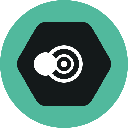








![[Pycoin] PI Coin -Shocking Listance of Pycoin?! 'Rebellion' This time ... Pay attention to #paikoin [Pycoin] PI Coin -Shocking Listance of Pycoin?! 'Rebellion' This time ... Pay attention to #paikoin](/uploads/2025/09/29/cryptocurrencies-news/videos/pycoin-pi-coin-shocking-listance-pycoin-rebellion-time-pay-attention-paikoin/68da82f23cec1_image_500_375.webp)