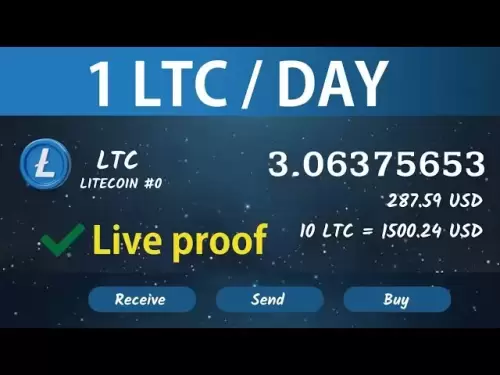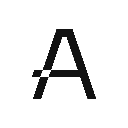-
 Bitcoin
Bitcoin $118900
0.42% -
 Ethereum
Ethereum $3710
-2.88% -
 XRP
XRP $3.513
-2.96% -
 Tether USDt
Tether USDt $1.000
-0.01% -
 Solana
Solana $203.0
3.65% -
 BNB
BNB $765.5
-1.29% -
 USDC
USDC $0.9998
0.00% -
 Dogecoin
Dogecoin $0.2671
-4.18% -
 Cardano
Cardano $0.8817
-3.63% -
 TRON
TRON $0.3139
-0.64% -
 Hyperliquid
Hyperliquid $44.34
-5.45% -
 Stellar
Stellar $0.4637
-4.08% -
 Sui
Sui $3.908
-2.59% -
 Chainlink
Chainlink $19.34
-2.62% -
 Hedera
Hedera $0.2712
-3.77% -
 Avalanche
Avalanche $24.97
-4.13% -
 Bitcoin Cash
Bitcoin Cash $519.8
-1.48% -
 Shiba Inu
Shiba Inu $0.00001518
-3.74% -
 Litecoin
Litecoin $115.6
-2.21% -
 Toncoin
Toncoin $3.460
3.68% -
 UNUS SED LEO
UNUS SED LEO $8.977
-0.07% -
 Polkadot
Polkadot $4.460
-2.96% -
 Uniswap
Uniswap $10.53
-5.43% -
 Ethena USDe
Ethena USDe $1.001
0.01% -
 Monero
Monero $323.6
-0.36% -
 Pepe
Pepe $0.00001379
-2.60% -
 Bitget Token
Bitget Token $4.772
-3.90% -
 Dai
Dai $0.9999
0.00% -
 Aave
Aave $307.5
-6.66% -
 Bittensor
Bittensor $441.8
0.84%
How to connect Exodus to PancakeSwap
Connect your Exodus wallet to PancakeSwap via WalletConnect to trade tokens on Binance Smart Chain securely.
Jul 22, 2025 at 12:56 pm
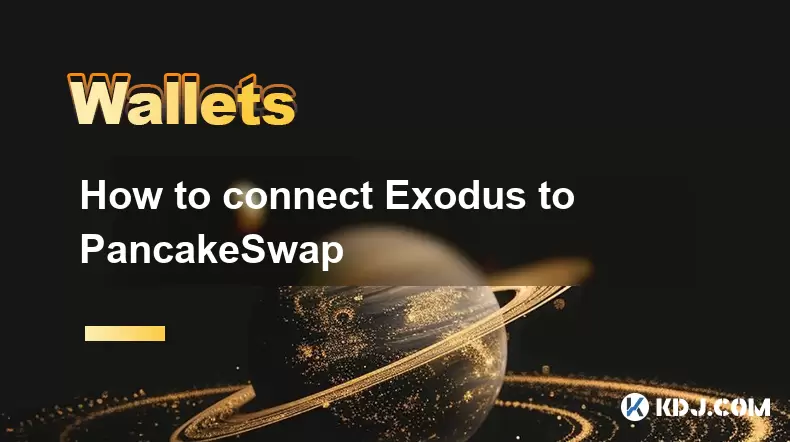
Understanding the Basics of Exodus and PancakeSwap
Connecting Exodus to PancakeSwap allows users to interact with the decentralized exchange (DEX) on the Binance Smart Chain (BSC) using their Exodus wallet. Exodus is a popular non-custodial wallet that supports a wide variety of cryptocurrencies, including Binance Coin (BNB) and BEP-20 tokens. PancakeSwap, on the other hand, is a decentralized automated market maker (AMM) built on the BSC network. To interact with PancakeSwap, users must connect a compatible wallet like MetaMask or, in this case, Exodus.
Before proceeding, ensure that you have installed the latest version of Exodus on your desktop or mobile device. Also, make sure you have some BNB in your wallet to pay for transaction fees on the BSC network.
Setting Up Binance Smart Chain in Exodus
Before connecting to PancakeSwap, you must configure your Exodus wallet to interact with the Binance Smart Chain. Exodus does not enable BSC by default, so you'll need to activate it manually.
- Open the Exodus app and navigate to the Assets section.
- Look for Binance Coin (BNB) or Binance Smart Chain (BSC).
- Click on the BSC wallet and toggle on the Enable Binance Smart Chain option.
- Wait for the wallet to sync with the BSC network.
Once enabled, your Exodus wallet will now support BEP-20 tokens, which are required for interacting with PancakeSwap.
Preparing the PancakeSwap Website for Wallet Connection
With your Exodus wallet now configured for Binance Smart Chain, the next step involves visiting the PancakeSwap website and preparing it for wallet connection.
- Open your browser and go to the official PancakeSwap website at https://pancakeswap.finance.
- Click on the Connect Wallet button located in the top-right corner of the homepage.
- A pop-up window will appear with a list of wallet options.
At this stage, Exodus is not directly listed as an option, but you can still connect using the WalletConnect protocol, which is supported by Exodus.
Connecting Exodus via WalletConnect
To connect Exodus to PancakeSwap, you'll need to use WalletConnect, a bridge that allows mobile wallets to interact with decentralized applications (dApps) on desktop browsers.
- On the Connect Wallet pop-up, select the WalletConnect option.
- A QR code will appear on your screen.
- Open the Exodus app on your mobile device.
- Tap the Scan QR Code icon located in the top-right corner of the wallet interface.
- Use your phone’s camera to scan the QR code displayed on your browser.
After scanning, a prompt will appear in Exodus asking if you want to connect to PancakeSwap. Confirm the connection, and your wallet will be successfully linked to the dApp.
Interacting with PancakeSwap Using Exodus
Once your Exodus wallet is connected to PancakeSwap, you can begin interacting with the platform. You can swap tokens, provide liquidity, or participate in yield farming, depending on your preferences.
- To swap tokens, click on the Trade menu and select Swap.
- Choose the tokens you want to trade from and to.
- Enter the amount and confirm the transaction in your Exodus wallet.
Each transaction will require gas fees paid in BNB, so ensure you have enough in your wallet. When prompted, review the transaction details and approve it using Exodus.
Disconnecting or Reconnecting Your Wallet
If you need to disconnect your Exodus wallet from PancakeSwap, simply click the Connected button in the top-right corner of the website and select Disconnect. This action will not affect your funds or wallet security.
To reconnect later, repeat the WalletConnect steps outlined earlier. Your transaction history and balances will remain intact as long as you're using the same wallet address.
Frequently Asked Questions
Q: Can I use Exodus on desktop to connect to PancakeSwap?
A: Currently, the Exodus desktop app does not support direct integration with WalletConnect, so you must use the mobile version of Exodus to connect to PancakeSwap.
Q: Why can't I see the Binance Smart Chain option in Exodus?
A: Ensure you're using the latest version of Exodus. If the option is still not visible, try restarting the app or reinstalling it from the official website.
Q: What should I do if the QR code scan fails?
A: Check your internet connection and ensure your Exodus app is updated. If issues persist, refresh the PancakeSwap page and try generating a new QR code.
Q: Is it safe to connect Exodus to PancakeSwap?
A: Yes, as long as you're using the official PancakeSwap website and the genuine Exodus app, connecting via WalletConnect is secure. Always double-check URLs and never share your wallet seed phrase.
Disclaimer:info@kdj.com
The information provided is not trading advice. kdj.com does not assume any responsibility for any investments made based on the information provided in this article. Cryptocurrencies are highly volatile and it is highly recommended that you invest with caution after thorough research!
If you believe that the content used on this website infringes your copyright, please contact us immediately (info@kdj.com) and we will delete it promptly.
- SEC, Bitcoin, and Crypto: Navigating the Wild West of Digital Finance
- 2025-07-23 04:30:12
- Solana NFTs Surge: Riding the Wave of Market Volume and NFT Hype
- 2025-07-23 04:30:12
- Wall Street Pepe (WEPE) and the Solana Meme Coin Mania: A New Era?
- 2025-07-23 03:30:13
- Rare Coin Frenzy: Bidding Wars and the Pocket Change Revolution
- 2025-07-23 02:50:13
- Tokens with Growth Potential & Low Risk: Navigating the Crypto Landscape
- 2025-07-23 03:50:12
- Pepe Dollar, Solaxy, and Meme Utility: A New Yorker's Take on Crypto's Cutting Edge
- 2025-07-23 02:50:13
Related knowledge

Can I use Coinbase Wallet without a Coinbase account?
Jul 18,2025 at 04:35am
What is Coinbase Wallet?Coinbase Wallet is a self-custodial wallet that allows users to store, send, and receive various cryptocurrencies directly on ...

Coinbase Wallet "uh oh something went wrong"
Jul 20,2025 at 10:00am
Understanding the Coinbase Wallet Error: 'Uh Oh, Something Went Wrong'If you're a Coinbase Wallet user, encountering the error message 'Uh Oh, Somethi...

How to add Optimism network to Coinbase Wallet
Jul 20,2025 at 05:21am
What is the Optimism Network?The Optimism network is a Layer 2 scaling solution built on top of the Ethereum blockchain. It aims to enhance transactio...

How to add Arbitrum to Coinbase Wallet
Jul 18,2025 at 03:00pm
Understanding Arbitrum and Its Integration with Coinbase WalletArbitrum is a layer-2 scaling solution developed by Offchain Labs to enhance the speed ...

Coinbase Wallet not showing my tokens
Jul 18,2025 at 09:49am
Understanding Coinbase Wallet Token Display IssuesIf you're experiencing issues where Coinbase Wallet not showing my tokens, it can be frustrating, es...

How to clear cache in Coinbase Wallet
Jul 21,2025 at 12:00am
Understanding Cache in Coinbase WalletThe cache in Coinbase Wallet refers to temporary data stored by the application to enhance performance and user ...

Can I use Coinbase Wallet without a Coinbase account?
Jul 18,2025 at 04:35am
What is Coinbase Wallet?Coinbase Wallet is a self-custodial wallet that allows users to store, send, and receive various cryptocurrencies directly on ...

Coinbase Wallet "uh oh something went wrong"
Jul 20,2025 at 10:00am
Understanding the Coinbase Wallet Error: 'Uh Oh, Something Went Wrong'If you're a Coinbase Wallet user, encountering the error message 'Uh Oh, Somethi...

How to add Optimism network to Coinbase Wallet
Jul 20,2025 at 05:21am
What is the Optimism Network?The Optimism network is a Layer 2 scaling solution built on top of the Ethereum blockchain. It aims to enhance transactio...

How to add Arbitrum to Coinbase Wallet
Jul 18,2025 at 03:00pm
Understanding Arbitrum and Its Integration with Coinbase WalletArbitrum is a layer-2 scaling solution developed by Offchain Labs to enhance the speed ...

Coinbase Wallet not showing my tokens
Jul 18,2025 at 09:49am
Understanding Coinbase Wallet Token Display IssuesIf you're experiencing issues where Coinbase Wallet not showing my tokens, it can be frustrating, es...

How to clear cache in Coinbase Wallet
Jul 21,2025 at 12:00am
Understanding Cache in Coinbase WalletThe cache in Coinbase Wallet refers to temporary data stored by the application to enhance performance and user ...
See all articles