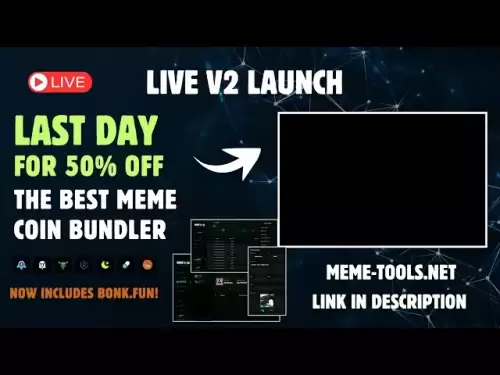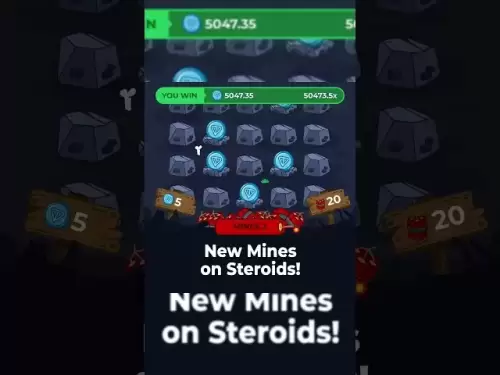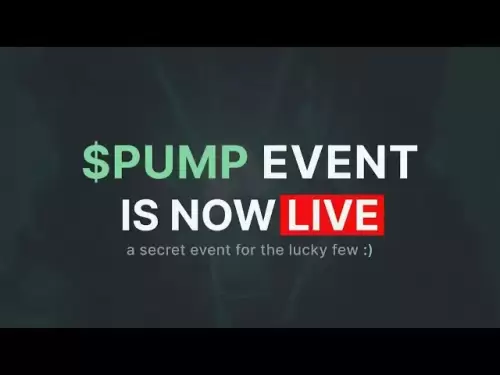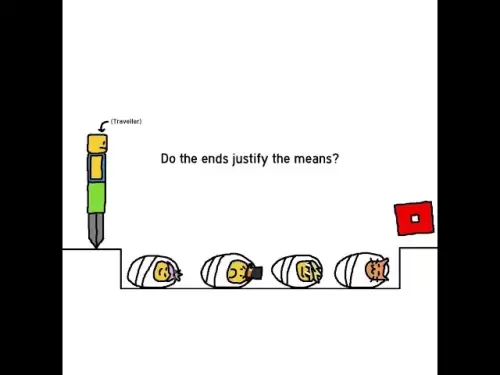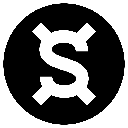-
 Bitcoin
Bitcoin $120400
1.77% -
 Ethereum
Ethereum $3615
7.90% -
 XRP
XRP $3.580
17.84% -
 Tether USDt
Tether USDt $1.001
0.06% -
 BNB
BNB $729.4
1.25% -
 Solana
Solana $179.9
5.04% -
 USDC
USDC $0.0000
0.01% -
 Dogecoin
Dogecoin $0.2311
8.22% -
 TRON
TRON $0.3226
4.04% -
 Cardano
Cardano $0.8490
12.85% -
 Hyperliquid
Hyperliquid $46.45
0.72% -
 Stellar
Stellar $0.4913
8.54% -
 Sui
Sui $4.027
2.00% -
 Chainlink
Chainlink $18.51
11.67% -
 Hedera
Hedera $0.2818
21.51% -
 Avalanche
Avalanche $24.03
7.40% -
 Bitcoin Cash
Bitcoin Cash $508.5
2.90% -
 Shiba Inu
Shiba Inu $0.00001496
3.24% -
 UNUS SED LEO
UNUS SED LEO $8.961
1.83% -
 Toncoin
Toncoin $3.264
3.13% -
 Litecoin
Litecoin $104.6
8.15% -
 Polkadot
Polkadot $4.389
6.11% -
 Uniswap
Uniswap $9.924
10.63% -
 Monero
Monero $337.9
0.49% -
 Pepe
Pepe $0.00001376
2.79% -
 Bitget Token
Bitget Token $4.830
2.46% -
 Ethena USDe
Ethena USDe $1.001
0.05% -
 Dai
Dai $1.000
0.02% -
 Aave
Aave $325.2
1.66% -
 Bittensor
Bittensor $423.7
-0.85%
How to connect Coinbase Wallet to OpenSea
Coinbase Wallet connects to OpenSea for seamless NFT trading, requiring ETH for gas fees and using the app’s built-in browser.
Jul 18, 2025 at 07:42 am
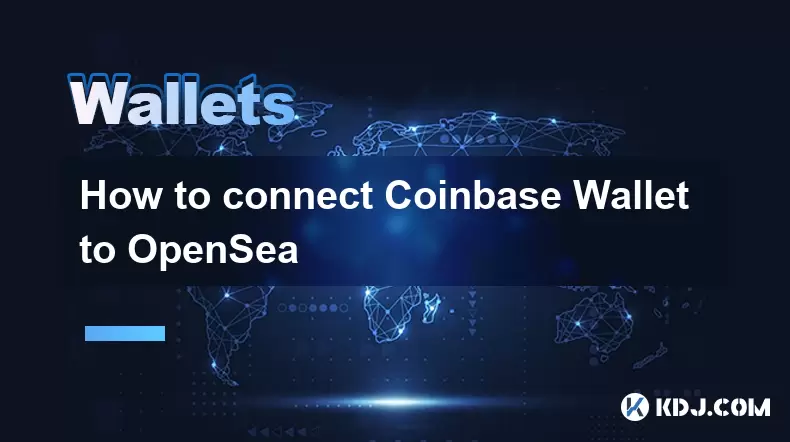
Understanding Coinbase Wallet and OpenSea Integration
Coinbase Wallet is a self-custodial wallet that allows users to store, manage, and interact with various cryptocurrencies and decentralized applications (dApps). OpenSea, on the other hand, is the largest non-fungible token (NFT) marketplace where users can buy, sell, and trade digital collectibles. Connecting Coinbase Wallet to OpenSea enables seamless NFT transactions and management.
Before proceeding with the connection, ensure you have a verified Coinbase account and have downloaded the Coinbase Wallet app. You must also have some Ethereum (ETH) in your wallet to cover gas fees when interacting with OpenSea.
Step-by-Step Guide to Connect Coinbase Wallet to OpenSea
To successfully connect your Coinbase Wallet to OpenSea, follow these steps:
- Open the Coinbase Wallet app on your mobile device.
- Tap on the Browser tab at the bottom of the screen.
- In the search bar, type opensea.io and press Go.
- Once the OpenSea homepage loads, tap on the Profile icon (top right corner).
- Select "Connect Wallet" from the dropdown menu.
- From the list of wallet options, choose "Coinbase Wallet".
- A prompt will appear asking for permission to connect your wallet.
- Confirm the connection by tapping "Connect" on the Coinbase Wallet app.
After completing these steps, your Coinbase Wallet will be linked to your OpenSea account, allowing you to browse, buy, and sell NFTs directly from your wallet.
Verifying the Connection on OpenSea
Once you've connected your wallet, it's essential to verify the connection to ensure everything is working correctly.
- Navigate to your OpenSea profile.
- Click on "My Profile" or "Account Settings".
- Look for the connected wallet address under the wallet section.
- Confirm that the address matches the one in your Coinbase Wallet.
If the addresses match, your wallet is successfully connected. If not, disconnect and reconnect following the earlier steps.
Transferring ETH and NFTs Between Coinbase Wallet and OpenSea
Before engaging in any NFT transactions on OpenSea, ensure your Coinbase Wallet has sufficient Ethereum (ETH) to cover gas fees. Gas fees are required for blockchain transactions and can fluctuate based on network congestion.
To transfer ETH from your Coinbase account to your Coinbase Wallet:
- Open the Coinbase app.
- Tap on the Wallet section.
- Select "Send" or "Transfer".
- Choose "Coinbase Wallet" as the destination.
- Enter the amount of ETH you want to transfer.
- Confirm the transaction using your Coinbase Wallet.
Once the ETH is in your Coinbase Wallet, you can use it to purchase NFTs on OpenSea or pay for listing and minting fees.
Managing NFTs and Disconnecting Your Wallet
After connecting your Coinbase Wallet to OpenSea, you can manage your NFTs directly from the platform.
- To view your NFTs, go to your OpenSea profile.
- All NFTs associated with your Coinbase Wallet address will appear in your collection.
- You can list NFTs for sale, make offers, or accept bids using your connected wallet.
If you wish to disconnect your wallet from OpenSea:
- Go to your OpenSea profile.
- Click on "Disconnect Wallet".
- Confirm the action in your Coinbase Wallet app.
Keep in mind that disconnecting your wallet will not delete your NFTs or listings but will prevent further transactions until you reconnect.
Frequently Asked Questions
Q: Can I connect multiple Coinbase Wallets to OpenSea?
A: OpenSea allows you to connect multiple wallets, including multiple Coinbase Wallets, but you can only interact with one wallet at a time. To switch between wallets, disconnect the current one and connect the new one.
Q: Why is Coinbase Wallet not showing up on OpenSea?
A: Ensure you're using the Coinbase Wallet browser and not the main Coinbase app. Also, check if you're on the correct network (Ethereum Mainnet) within your wallet settings.
Q: Can I use Coinbase Wallet on desktop to connect to OpenSea?
A: Yes, you can use Coinbase Wallet extension on desktop browsers like Chrome. Install the Coinbase Wallet browser extension, log in, and follow the same steps as on mobile to connect to OpenSea.
Q: Is it safe to connect Coinbase Wallet to OpenSea?
A: Yes, it’s safe as long as you use the official Coinbase Wallet app or extension and ensure you're on the legitimate OpenSea website. Never share your wallet recovery phrase or approve unauthorized transactions.
Disclaimer:info@kdj.com
The information provided is not trading advice. kdj.com does not assume any responsibility for any investments made based on the information provided in this article. Cryptocurrencies are highly volatile and it is highly recommended that you invest with caution after thorough research!
If you believe that the content used on this website infringes your copyright, please contact us immediately (info@kdj.com) and we will delete it promptly.
- Bitcoin, MSTR & Saylor's Strategy: A Winning Trifecta?
- 2025-07-18 08:30:13
- Bitcoin Mortgages Down Under: A New Wave in Australian Homeownership?
- 2025-07-18 08:50:12
- Cryptocurrencies, Bitcoin, and the Next Wave: What's Coming?
- 2025-07-18 08:50:12
- Maharashtra Government Nurses Launch Indefinite Strike: A Healthcare Crisis?
- 2025-07-18 04:30:13
- Hilbert Group, Syntetika, and Tokenization: Bridging DeFi and Institutional Finance
- 2025-07-18 05:30:12
- Crypto Regulation in the US House: Decoding the CLARITY Act and What It Means for You
- 2025-07-18 04:30:13
Related knowledge

Can I use Coinbase Wallet without a Coinbase account?
Jul 18,2025 at 04:35am
What is Coinbase Wallet?Coinbase Wallet is a self-custodial wallet that allows users to store, send, and receive various cryptocurrencies directly on ...

Coinbase Wallet not showing my tokens
Jul 18,2025 at 09:49am
Understanding Coinbase Wallet Token Display IssuesIf you're experiencing issues where Coinbase Wallet not showing my tokens, it can be frustrating, es...

Does Coinbase Wallet have a desktop app?
Jul 18,2025 at 12:08am
Understanding Coinbase Wallet and Its Core FeaturesCoinbase Wallet is a non-custodial cryptocurrency wallet developed by Coinbase, one of the leading ...

Coinbase Wallet not syncing
Jul 18,2025 at 07:49am
Understanding Coinbase Wallet Syncing IssuesWhen users encounter problems with Coinbase Wallet not syncing, it typically means that the wallet is unab...

How to revoke permissions on Coinbase Wallet
Jul 18,2025 at 02:00am
What Does It Mean to Revoke Permissions on Coinbase Wallet?In the context of Coinbase Wallet, revoking permissions refers to removing access that dece...

How to find my seed phrase on Coinbase Wallet
Jul 18,2025 at 01:50am
What is a Seed Phrase in Cryptocurrency?A seed phrase, also known as a recovery phrase, is a list of words (usually 12 or 24 words) that serves as a b...

Can I use Coinbase Wallet without a Coinbase account?
Jul 18,2025 at 04:35am
What is Coinbase Wallet?Coinbase Wallet is a self-custodial wallet that allows users to store, send, and receive various cryptocurrencies directly on ...

Coinbase Wallet not showing my tokens
Jul 18,2025 at 09:49am
Understanding Coinbase Wallet Token Display IssuesIf you're experiencing issues where Coinbase Wallet not showing my tokens, it can be frustrating, es...

Does Coinbase Wallet have a desktop app?
Jul 18,2025 at 12:08am
Understanding Coinbase Wallet and Its Core FeaturesCoinbase Wallet is a non-custodial cryptocurrency wallet developed by Coinbase, one of the leading ...

Coinbase Wallet not syncing
Jul 18,2025 at 07:49am
Understanding Coinbase Wallet Syncing IssuesWhen users encounter problems with Coinbase Wallet not syncing, it typically means that the wallet is unab...

How to revoke permissions on Coinbase Wallet
Jul 18,2025 at 02:00am
What Does It Mean to Revoke Permissions on Coinbase Wallet?In the context of Coinbase Wallet, revoking permissions refers to removing access that dece...

How to find my seed phrase on Coinbase Wallet
Jul 18,2025 at 01:50am
What is a Seed Phrase in Cryptocurrency?A seed phrase, also known as a recovery phrase, is a list of words (usually 12 or 24 words) that serves as a b...
See all articles