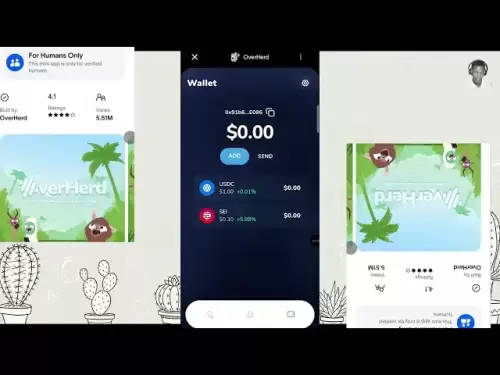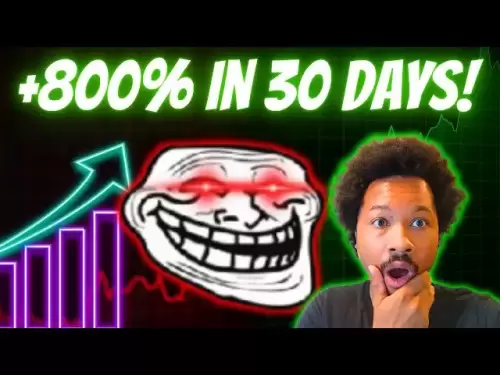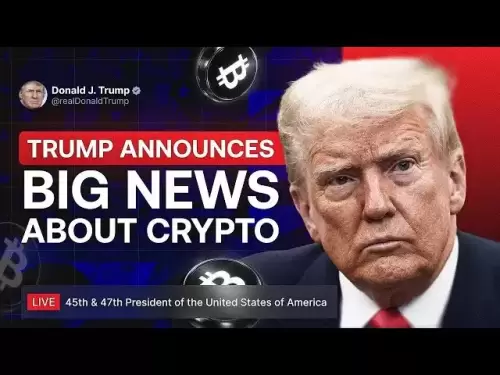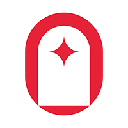-
 Bitcoin
Bitcoin $113600
-0.65% -
 Ethereum
Ethereum $3582
-2.02% -
 XRP
XRP $2.919
-4.02% -
 Tether USDt
Tether USDt $0.9999
-0.01% -
 BNB
BNB $749.8
-1.55% -
 Solana
Solana $162.1
-3.54% -
 USDC
USDC $0.9998
-0.01% -
 TRON
TRON $0.3318
-0.59% -
 Dogecoin
Dogecoin $0.1967
-4.77% -
 Cardano
Cardano $0.7148
-4.36% -
 Hyperliquid
Hyperliquid $37.30
-3.29% -
 Stellar
Stellar $0.3883
-4.29% -
 Sui
Sui $3.357
-4.00% -
 Bitcoin Cash
Bitcoin Cash $556.3
-1.84% -
 Chainlink
Chainlink $16.11
-4.08% -
 Hedera
Hedera $0.2344
-4.30% -
 Ethena USDe
Ethena USDe $1.001
0.00% -
 Avalanche
Avalanche $21.68
-4.66% -
 Litecoin
Litecoin $118.0
-3.37% -
 UNUS SED LEO
UNUS SED LEO $9.000
0.53% -
 Toncoin
Toncoin $3.161
-6.14% -
 Shiba Inu
Shiba Inu $0.00001193
-3.33% -
 Uniswap
Uniswap $9.434
-3.85% -
 Polkadot
Polkadot $3.577
-2.49% -
 Dai
Dai $0.9999
0.00% -
 Monero
Monero $288.7
-3.86% -
 Bitget Token
Bitget Token $4.209
-3.61% -
 Cronos
Cronos $0.1368
-1.06% -
 Pepe
Pepe $0.00001003
-4.60% -
 Aave
Aave $252.2
-3.73%
How to connect Coinbase Wallet to dapps?
Connect your Coinbase Wallet to dApps securely via WalletConnect, approve transactions on your mobile device, and ensure network compatibility for seamless interaction.
Aug 05, 2025 at 06:14 pm
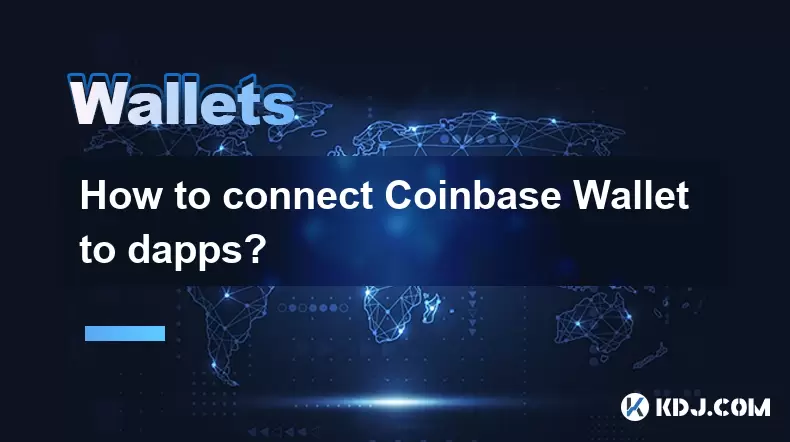
Understanding Coinbase Wallet and dApp Integration
Connecting Coinbase Wallet to decentralized applications (dApps) allows users to interact with blockchain-based services such as decentralized exchanges, NFT marketplaces, and lending platforms. Unlike Coinbase.com, which is a custodial exchange, Coinbase Wallet is a non-custodial wallet that gives users full control over their private keys. This makes it compatible with Ethereum and other EVM-compatible blockchains where dApps operate. The connection process relies on WalletConnect, a secure open-source protocol that enables communication between wallets and dApps without exposing sensitive data.
To begin, ensure you have the Coinbase Wallet mobile app installed from the official App Store or Google Play. The browser extension version of Coinbase Wallet also supports dApp connections and can be used in conjunction with Chrome, Brave, or other Chromium-based browsers. When connecting, the dApp never accesses your private keys. Instead, it requests permission to read your wallet address and initiate transactions that you must manually approve.
Setting Up Coinbase Wallet for dApp Access
Before connecting to any dApp, you must properly configure your Coinbase Wallet. Open the app and either create a new wallet or restore an existing one using your 12-word recovery phrase. It is crucial to store this phrase securely, as it grants full access to your funds. Once the wallet is set up, navigate to the dApps browser tab located at the bottom of the app interface.
Inside the dApps browser, you’ll find a search bar where you can type the URL of the dApp you wish to connect to. Examples include Uniswap, OpenSea, or Aave. Tap on the site to load it. The first time you visit a dApp, the app will prompt you to connect your wallet. Tap Connect Wallet and select Coinbase Wallet from the list of available options. If you're using the browser extension, click the extension icon and choose Connect a Wallet when prompted by the dApp website.
Using WalletConnect to Establish a Secure Connection
The most reliable method to connect Coinbase Wallet to a dApp is through WalletConnect. This protocol generates a unique QR code that links your mobile wallet to the dApp running in your browser. To use it, open the dApp in your desktop browser. Look for the Connect Wallet button, usually located in the top-right corner of the page.
When you click it, a popup will appear with multiple wallet options. Select WalletConnect. A QR code will be displayed on your screen. Now, open the Coinbase Wallet app on your phone and tap the Scan icon in the top-right corner. Point your camera at the QR code to scan it. Once scanned, the app will ask for confirmation to connect to the dApp. Tap Connect to proceed.
After successful pairing, your wallet address will appear in the dApp interface. You can now interact with the platform—view balances, swap tokens, or mint NFTs—with all transaction requests routed to your mobile device for approval.
Approving Transactions and Managing Permissions
Once connected, any action requiring blockchain interaction—such as signing a transaction or approving a token spend—will prompt a notification in the Coinbase Wallet app. These prompts appear in real time and require explicit user consent. For example, if you attempt to swap tokens on SushiSwap, the dApp will request permission to spend your ERC-20 tokens.
To approve a token spend:
- Confirm the token contract address matches the legitimate token
- Review the spending limit being requested
- Tap Approve in the Coinbase Wallet app if everything is correct
For direct transactions like sending ETH or claiming rewards:
- Verify the network fee (gas) and transaction details
- Ensure the recipient address is accurate
- Tap Sign to complete the action
Never approve transactions from unknown or suspicious dApps. Scammers may create fake interfaces that mimic legitimate platforms to trick users into signing malicious contracts.
Switching Networks and Ensuring Compatibility
Many dApps operate on networks other than Ethereum, such as Polygon, Arbitrum, or Base. Coinbase Wallet supports multiple EVM-compatible chains, but you must ensure the correct network is selected. To switch networks:
- Open the Settings menu in the Coinbase Wallet app
- Tap Networks
- Select Add Network or choose from the preloaded list
- Enter the required RPC details if adding a custom chain
When using the dApp browser within Coinbase Wallet, the app automatically detects the network the dApp operates on and prompts you to switch if necessary. If using the browser extension, ensure your wallet is set to the same network as the dApp. Mismatched networks will prevent interaction and may result in failed transactions.
Troubleshooting Common Connection Issues
If the Coinbase Wallet fails to connect to a dApp, several factors could be at play. First, ensure you are using the official Coinbase Wallet app or browser extension—not the Coinbase exchange platform. The two are separate products, and the exchange does not support direct dApp connections.
Other common issues include:
- QR code not scanning: Ensure good lighting and that no other app is using the camera
- Connection timeout: Restart the dApp and re-scan the WalletConnect QR code
- Network mismatch: Confirm both the dApp and wallet are on the same blockchain
- Outdated app version: Update Coinbase Wallet via the App Store or Google Play
Clearing the browser cache or reinstalling the extension may resolve persistent connectivity problems.
Frequently Asked Questions
Can I connect Coinbase Wallet to MetaMask-compatible dApps?
Yes. Most dApps that support MetaMask also support Coinbase Wallet because both use the Ethereum provider API. When prompted to connect a wallet, selecting Coinbase Wallet via WalletConnect establishes the same level of compatibility.
Is it safe to connect my wallet to any dApp?
No. Only connect to verified dApps with audited smart contracts. Malicious sites can request permissions to drain your funds if you approve harmful transactions. Always double-check URLs and avoid clicking links from untrusted sources.
Why doesn’t my balance show up in the dApp after connecting?
This may happen if the dApp doesn’t support the token or network you’re using. Confirm the dApp operates on the same network where your assets are stored. You may need to manually add token contracts if they’re not displayed automatically.
Can I disconnect my wallet from a dApp remotely?
Yes. In the Coinbase Wallet app, go to Settings > Connected dApps. You’ll see a list of active connections. Tap any entry and select Disconnect to revoke access immediately.
Disclaimer:info@kdj.com
The information provided is not trading advice. kdj.com does not assume any responsibility for any investments made based on the information provided in this article. Cryptocurrencies are highly volatile and it is highly recommended that you invest with caution after thorough research!
If you believe that the content used on this website infringes your copyright, please contact us immediately (info@kdj.com) and we will delete it promptly.
- DeriW Mainnet: Zero Gas Fees Revolutionize On-Chain Derivatives Trading
- 2025-08-06 10:30:11
- IOTA, Cloud Mining, and Eco-Friendly Crypto: A New York Investor's Take
- 2025-08-06 10:30:11
- Kaspa (KAS) Price Prediction: August 6 - Will It Break Free?
- 2025-08-06 10:50:12
- Meme Coin Mania: Arctic Pablo's Token Burn Ignites Presale Frenzy
- 2025-08-06 10:50:12
- Pi Network, Holders, and Market Turbulence: Navigating the Crypto Storm
- 2025-08-06 10:55:12
- XRP, DOGE, and the Altcoin Darling Dilemma: Where's the Alpha?
- 2025-08-06 08:30:11
Related knowledge

How to add TRC20 token to Trust Wallet?
Aug 04,2025 at 11:35am
Understanding TRC20 and Trust Wallet CompatibilityTrust Wallet is a widely used cryptocurrency wallet that supports multiple blockchain networks, incl...

How to securely store my Trust Wallet recovery phrase?
Aug 06,2025 at 07:14am
Understanding the Importance of Your Trust Wallet Recovery PhraseYour Trust Wallet recovery phrase, also known as a seed phrase or mnemonic phrase, is...

Why am I receiving random tokens in my Trust Wallet (dusting attack)?
Aug 06,2025 at 10:57am
What Is a Dusting Attack in the Cryptocurrency Space?A dusting attack occurs when malicious actors send minuscule amounts of cryptocurrency—often frac...

What is a watch-only wallet in Trust Wallet?
Aug 02,2025 at 03:36am
Understanding the Concept of a Watch-Only WalletA watch-only wallet in Trust Wallet allows users to monitor a cryptocurrency address without having ac...

Why can't I connect my Trust Wallet to a DApp?
Aug 04,2025 at 12:00pm
Understanding DApp Connectivity and Trust WalletConnecting your Trust Wallet to a decentralized application (DApp) is a common process in the cryptocu...

How to fix a stuck pending transaction in Trust Wallet?
Aug 03,2025 at 06:14am
Understanding Why Transactions Get Stuck in Trust WalletWhen using Trust Wallet, users may occasionally encounter a pending transaction that appears t...

How to add TRC20 token to Trust Wallet?
Aug 04,2025 at 11:35am
Understanding TRC20 and Trust Wallet CompatibilityTrust Wallet is a widely used cryptocurrency wallet that supports multiple blockchain networks, incl...

How to securely store my Trust Wallet recovery phrase?
Aug 06,2025 at 07:14am
Understanding the Importance of Your Trust Wallet Recovery PhraseYour Trust Wallet recovery phrase, also known as a seed phrase or mnemonic phrase, is...

Why am I receiving random tokens in my Trust Wallet (dusting attack)?
Aug 06,2025 at 10:57am
What Is a Dusting Attack in the Cryptocurrency Space?A dusting attack occurs when malicious actors send minuscule amounts of cryptocurrency—often frac...

What is a watch-only wallet in Trust Wallet?
Aug 02,2025 at 03:36am
Understanding the Concept of a Watch-Only WalletA watch-only wallet in Trust Wallet allows users to monitor a cryptocurrency address without having ac...

Why can't I connect my Trust Wallet to a DApp?
Aug 04,2025 at 12:00pm
Understanding DApp Connectivity and Trust WalletConnecting your Trust Wallet to a decentralized application (DApp) is a common process in the cryptocu...

How to fix a stuck pending transaction in Trust Wallet?
Aug 03,2025 at 06:14am
Understanding Why Transactions Get Stuck in Trust WalletWhen using Trust Wallet, users may occasionally encounter a pending transaction that appears t...
See all articles