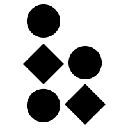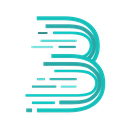-
 bitcoin
bitcoin $122090.672462 USD
1.59% -
 ethereum
ethereum $4493.758974 USD
0.56% -
 xrp
xrp $3.033145 USD
0.65% -
 tether
tether $1.000629 USD
0.00% -
 bnb
bnb $1169.854250 USD
7.07% -
 solana
solana $230.954786 USD
-0.19% -
 usd-coin
usd-coin $0.999785 USD
0.00% -
 dogecoin
dogecoin $0.256108 USD
-1.12% -
 tron
tron $0.342333 USD
-0.12% -
 cardano
cardano $0.859632 USD
-0.10% -
 hyperliquid
hyperliquid $48.932146 USD
-2.25% -
 chainlink
chainlink $22.345466 USD
-1.29% -
 ethena-usde
ethena-usde $1.000217 USD
-0.03% -
 avalanche
avalanche $31.203456 USD
1.93% -
 sui
sui $3.579145 USD
1.05%
how to use coinbase wallet extension
With the Coinbase Wallet browser extension, you can conveniently access your crypto assets, send and receive cryptocurrencies, buy and sell crypto, view transaction history, manage your assets, and customize your settings, all within your browser.
Nov 09, 2024 at 02:08 am

- Install the Coinbase Wallet Extension
- Visit the Coinbase Wallet website and click "Install Coinbase Wallet".
- Choose your browser (Chrome, Firefox, Brave, or Edge).
- Follow the on-screen instructions to add the extension to your browser.
- Create a New Wallet (Optional)
- If you don't have a Coinbase account, click "Create a new wallet" to create one.
- Follow the prompts to complete the account creation process.
- Connect an Existing Wallet
- If you already have a Coinbase wallet, click "Connect an existing wallet".
- Enter your recovery phrase or private key to connect your wallet.
- Access the Wallet Extension
- Click on the Coinbase Wallet extension icon in your browser's toolbar.
- Enter your password to unlock the wallet.
- Send and Receive Crypto
- Click "Send" or "Receive" from the extension toolbar.
- Enter the recipient's address or QR code and the amount of crypto you want to send.
- Review the transaction details and click "Confirm" to send.
- To receive crypto, simply provide your wallet address or QR code to the sender.
- Buy and Sell Crypto
- Click "Buy" or "Sell" from the extension toolbar.
- Select the cryptocurrency you want to buy or sell.
- Enter the amount you want to buy or sell and click "Continue".
- Review the transaction details and click "Confirm" to execute the trade.
- View Transaction History
- Click the "History" tab from the extension toolbar.
- You can filter transactions by type (Send, Receive, Buy, Sell), token, or date range.
- Manage Assets
- Click the "Assets" tab from the extension toolbar.
- This will show a list of all the cryptocurrencies you hold in your wallet.
- You can also click on a specific asset to view its balance, transaction history, and market data.
- Settings
- Click the "Settings" icon from the extension toolbar.
- Here you can manage your security settings, notifications, and advanced options.
- Keep your recovery phrase or private key safe and secure.
- Enable two-factor authentication for added security.
- Regularly update the extension to ensure you have the latest security patches.
- Only use the extension on trusted devices.
- If you encounter any issues, contact Coinbase support for assistance.
Disclaimer:info@kdj.com
The information provided is not trading advice. kdj.com does not assume any responsibility for any investments made based on the information provided in this article. Cryptocurrencies are highly volatile and it is highly recommended that you invest with caution after thorough research!
If you believe that the content used on this website infringes your copyright, please contact us immediately (info@kdj.com) and we will delete it promptly.
- BlockDAG, DOGE, HYPE Sponsorship: Crypto Trends Shaping 2025
- 2025-10-01 00:25:13
- Deutsche Börse and Circle: A StableCoin Adoption Powerhouse in Europe
- 2025-10-01 00:25:13
- BlockDAG's Presale Buzz: Is It the Crypto to Watch in October 2025?
- 2025-10-01 00:30:13
- Bitcoin, Crypto, and IQ: When Genius Meets Digital Gold?
- 2025-10-01 00:30:13
- Stablecoins, American Innovation, and Wallet Tokens: The Next Frontier
- 2025-10-01 00:35:12
- NBU, Coins, and Crypto in Ukraine: A New Yorker's Take
- 2025-10-01 00:45:14
Related knowledge

How to find my BEP20 address on Trust Wallet?
Oct 04,2025 at 06:19pm
Understanding BEP20 and Trust Wallet Compatibility1. Trust Wallet is a widely used cryptocurrency wallet that supports multiple blockchain networks, i...

How to sync my Trust Wallet with the browser extension?
Oct 03,2025 at 06:19pm
Understanding Trust Wallet and Browser Extension IntegrationTrust Wallet is a popular non-custodial cryptocurrency wallet that supports a wide range o...

How to check if a token is supported by Trust Wallet?
Oct 04,2025 at 05:18am
Understanding Token Compatibility with Trust Wallet1. Trust Wallet supports a wide range of blockchain networks, including Ethereum, Binance Smart Cha...

How to get the Trust Wallet browser extension?
Oct 01,2025 at 12:37am
How to Access the Trust Wallet Browser Extension1. Visit the official Trust Wallet website through a secure internet connection. Navigate to the downl...

How to interact with a DApp using Trust Wallet?
Oct 02,2025 at 10:00pm
Connecting Trust Wallet to a DApp1. Open the Trust Wallet app on your mobile device and ensure your wallet is unlocked with access to your assets. Nav...

How to scan a QR code with Trust Wallet?
Oct 02,2025 at 03:37pm
Understanding QR Codes in Trust Wallet1. QR codes are widely used in cryptocurrency applications to simplify transaction processes. Trust Wallet lever...

How to find my BEP20 address on Trust Wallet?
Oct 04,2025 at 06:19pm
Understanding BEP20 and Trust Wallet Compatibility1. Trust Wallet is a widely used cryptocurrency wallet that supports multiple blockchain networks, i...

How to sync my Trust Wallet with the browser extension?
Oct 03,2025 at 06:19pm
Understanding Trust Wallet and Browser Extension IntegrationTrust Wallet is a popular non-custodial cryptocurrency wallet that supports a wide range o...

How to check if a token is supported by Trust Wallet?
Oct 04,2025 at 05:18am
Understanding Token Compatibility with Trust Wallet1. Trust Wallet supports a wide range of blockchain networks, including Ethereum, Binance Smart Cha...

How to get the Trust Wallet browser extension?
Oct 01,2025 at 12:37am
How to Access the Trust Wallet Browser Extension1. Visit the official Trust Wallet website through a secure internet connection. Navigate to the downl...

How to interact with a DApp using Trust Wallet?
Oct 02,2025 at 10:00pm
Connecting Trust Wallet to a DApp1. Open the Trust Wallet app on your mobile device and ensure your wallet is unlocked with access to your assets. Nav...

How to scan a QR code with Trust Wallet?
Oct 02,2025 at 03:37pm
Understanding QR Codes in Trust Wallet1. QR codes are widely used in cryptocurrency applications to simplify transaction processes. Trust Wallet lever...
See all articles