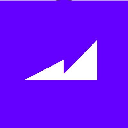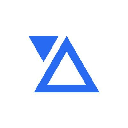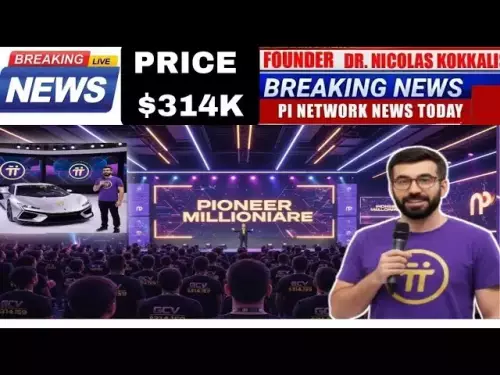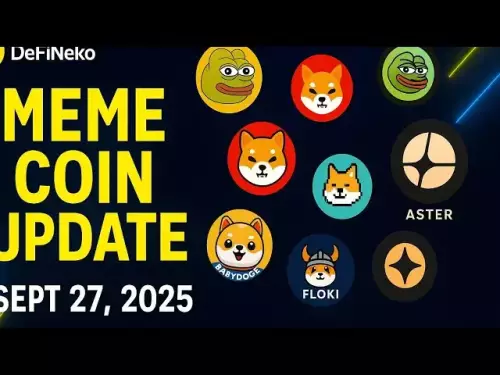-
 bitcoin
bitcoin $109523.663807 USD
-0.13% -
 ethereum
ethereum $4019.526508 USD
2.06% -
 tether
tether $1.000482 USD
0.00% -
 xrp
xrp $2.776815 USD
0.18% -
 bnb
bnb $958.942396 USD
0.12% -
 solana
solana $204.294698 USD
3.84% -
 usd-coin
usd-coin $0.999693 USD
0.00% -
 dogecoin
dogecoin $0.232115 USD
2.09% -
 tron
tron $0.338028 USD
0.84% -
 cardano
cardano $0.790920 USD
1.50% -
 hyperliquid
hyperliquid $44.871443 USD
5.60% -
 ethena-usde
ethena-usde $1.000322 USD
0.04% -
 chainlink
chainlink $21.034165 USD
2.60% -
 avalanche
avalanche $28.794831 USD
-0.54% -
 stellar
stellar $0.360466 USD
1.24%
How to use Coinbase Wallet on a desktop browser?
Access Coinbase Wallet via browser at wallet.coinbase.com—securely import or create a wallet, manage assets, and connect to dApps with full control over your private keys.
Sep 12, 2025 at 06:54 am
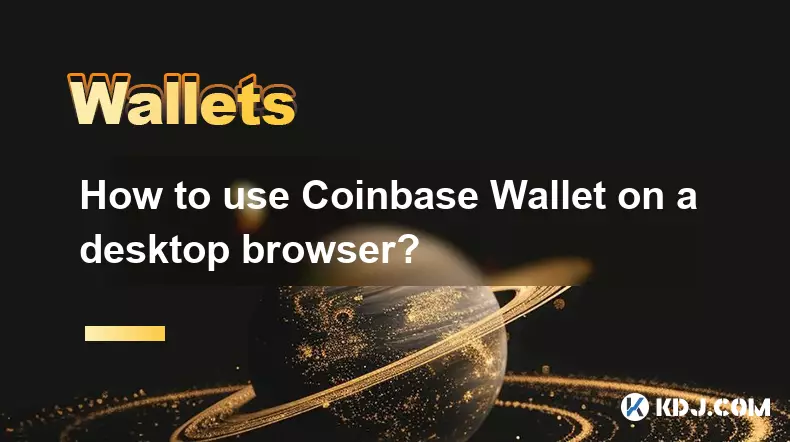
Accessing Coinbase Wallet Through Desktop Browser
1. Navigate to the official Coinbase Wallet website using a supported desktop browser such as Chrome, Firefox, or Brave. Avoid third-party links to prevent phishing risks. Ensure your internet connection is secure before proceeding.
2. Choose the option to access your existing wallet or create a new one. If creating a new wallet, you will be prompted to securely back up your recovery phrase. Store this phrase offline and never share it with anyone.
3. For existing users, select the “Import wallet” option and enter your recovery phrase. Confirm the details and set a strong password for local encryption. This password does not recover your wallet—only the recovery phrase does.
4. After importing or creating the wallet, you gain access to your dashboard. Here, you can view your asset balances, transaction history, and connected dApps. The interface mirrors mobile functionality with added screen space for easier navigation.
5. To interact with decentralized applications, click the “Connect” button when visiting a dApp site. The wallet will prompt approval for connection, allowing secure signing of transactions without exposing private keys.
Managing Assets and Transactions
1. Within the wallet dashboard, locate the “Assets” tab to view all supported cryptocurrencies and tokens. You can filter by network, such as Ethereum, Polygon, or Base, to organize holdings.
2. To send funds, click the “Send” button, enter the recipient’s address, choose the token, and specify the amount. Always double-check addresses, as blockchain transactions are irreversible.
3. When receiving assets, select the “Receive” option to generate a QR code and wallet address. Share this only with trusted parties. Each network has a unique address format—ensure compatibility before depositing.
4. Transaction fees are displayed before confirmation. You can adjust gas fees on networks like Ethereum to prioritize speed or cost-efficiency. Monitor network congestion through the wallet’s built-in fee estimator.
5. Transaction history is listed chronologically. Click on any entry to view detailed information, including block confirmation status, gas used, and explorer link for external verification.
Integrating with Web3 and dApps
1. When visiting a decentralized exchange or NFT marketplace, the wallet automatically detects connection requests. A pop-up appears, showing the dApp’s requested permissions, such as reading your balance or signing messages.
2. Always verify the legitimacy of the dApp before connecting. Malicious sites may mimic popular platforms to steal credentials. Check URLs, look for audit badges, and consult community forums when uncertain.
3. After approving the connection, you can interact with smart contracts—swap tokens, stake assets, or mint NFTs. Each action requires explicit approval within the wallet interface.
4. Signing messages or transactions triggers a secure prompt. Review all parameters, including spending limits and contract interactions. Never approve transactions with unknown data payloads.
5. Disconnect from dApps after use through the wallet’s connected sites manager. This reduces exposure to potential session hijacking or unauthorized access.
Frequently Asked Questions
Can I use Coinbase Wallet on desktop without installing an extension?Yes, you can access Coinbase Wallet directly through the browser at wallet.coinbase.com. No extension is required, though some users prefer the browser extension for quicker access.
Is my private key stored on Coinbase’s servers when using the desktop version?No. Coinbase Wallet is a non-custodial wallet. Your private keys remain on your device and are encrypted locally. Coinbase does not have access to them.
What should I do if I lose access to my recovery phrase?If you lose your recovery phrase, you will permanently lose access to your wallet and funds. There is no recovery mechanism. Always store the phrase securely using physical backups.
Can I connect hardware wallets to Coinbase Wallet on desktop?Yes, Ledger and Trezor devices can be connected via USB to sign transactions securely. The desktop wallet interface supports hardware wallet integration for added security.
Disclaimer:info@kdj.com
The information provided is not trading advice. kdj.com does not assume any responsibility for any investments made based on the information provided in this article. Cryptocurrencies are highly volatile and it is highly recommended that you invest with caution after thorough research!
If you believe that the content used on this website infringes your copyright, please contact us immediately (info@kdj.com) and we will delete it promptly.
- Bitwise, Solana, and the ETF Filing Frenzy: What's the Deal?
- 2025-09-28 06:25:16
- Ruvi AI: Surpassing Tron's Demand, the Next 100x Token?
- 2025-09-28 06:25:16
- BSE, IPOs, and Crypto Funds: A New York Minute on India's Regulatory Tightrope
- 2025-09-28 06:30:01
- Ruvi AI: The Avalanche Ecosystem's Next Big Thing, Blazing Through Phase 3
- 2025-09-28 06:30:01
- Tron, Ruvi AI, and Institutional Backing: What's the Buzz?
- 2025-09-28 06:30:01
- Q-UP: Is Coin Flipping the Next eSports Sensation? A Look at Fairness in Gaming
- 2025-09-28 06:30:15
Related knowledge

How do I view smart contract interaction history in Coinbase Wallet?
Sep 24,2025 at 01:36am
Accessing Smart Contract Interaction History in Coinbase Wallet1. Open the Coinbase Wallet application on your mobile device and log in using your cre...

How do I use the token swap feature in Coinbase Wallet?
Sep 24,2025 at 05:00pm
Understanding Token Swaps in Coinbase Wallet1. The token swap feature in Coinbase Wallet enables users to exchange one cryptocurrency for another dire...

How do I participate in governance voting in Coinbase Wallet?
Sep 25,2025 at 01:55pm
Understanding Market Volatility in the Crypto Space1. Cryptocurrency markets are known for their extreme price fluctuations, often driven by sentiment...

How do I set up a custom RPC node in Coinbase Wallet?
Sep 24,2025 at 12:00pm
Understanding Custom RPC Nodes in Coinbase Wallet1. A custom RPC (Remote Procedure Call) node allows users to connect their Coinbase Wallet to a block...

How do I manage multiple assets in Coinbase Wallet?
Sep 23,2025 at 10:00am
Understanding Multi-Asset Support in Coinbase Wallet1. Coinbase Wallet allows users to store a wide variety of digital assets beyond just Bitcoin and ...

How do I connect Coinbase Wallet to a hardware wallet?
Sep 26,2025 at 02:54am
Connecting Coinbase Wallet to a Hardware Device1. Open the Coinbase Wallet app on your mobile device and ensure it is updated to the latest version. N...

How do I view smart contract interaction history in Coinbase Wallet?
Sep 24,2025 at 01:36am
Accessing Smart Contract Interaction History in Coinbase Wallet1. Open the Coinbase Wallet application on your mobile device and log in using your cre...

How do I use the token swap feature in Coinbase Wallet?
Sep 24,2025 at 05:00pm
Understanding Token Swaps in Coinbase Wallet1. The token swap feature in Coinbase Wallet enables users to exchange one cryptocurrency for another dire...

How do I participate in governance voting in Coinbase Wallet?
Sep 25,2025 at 01:55pm
Understanding Market Volatility in the Crypto Space1. Cryptocurrency markets are known for their extreme price fluctuations, often driven by sentiment...

How do I set up a custom RPC node in Coinbase Wallet?
Sep 24,2025 at 12:00pm
Understanding Custom RPC Nodes in Coinbase Wallet1. A custom RPC (Remote Procedure Call) node allows users to connect their Coinbase Wallet to a block...

How do I manage multiple assets in Coinbase Wallet?
Sep 23,2025 at 10:00am
Understanding Multi-Asset Support in Coinbase Wallet1. Coinbase Wallet allows users to store a wide variety of digital assets beyond just Bitcoin and ...

How do I connect Coinbase Wallet to a hardware wallet?
Sep 26,2025 at 02:54am
Connecting Coinbase Wallet to a Hardware Device1. Open the Coinbase Wallet app on your mobile device and ensure it is updated to the latest version. N...
See all articles