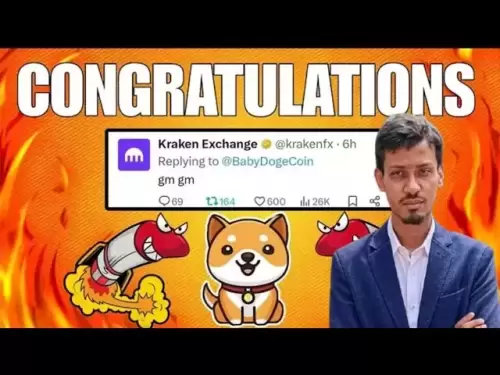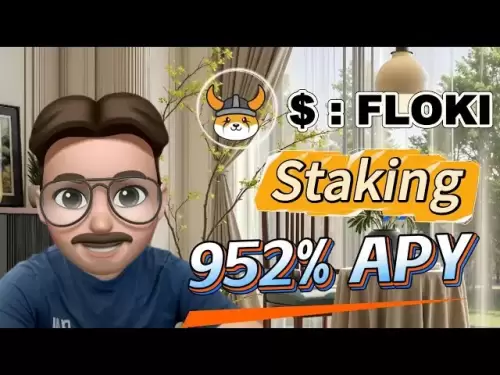-
 Bitcoin
Bitcoin $114500
-0.31% -
 Ethereum
Ethereum $3648
1.11% -
 XRP
XRP $3.033
-0.27% -
 Tether USDt
Tether USDt $0.9999
-0.01% -
 BNB
BNB $758.5
-0.32% -
 Solana
Solana $167.5
1.48% -
 USDC
USDC $0.9998
-0.02% -
 TRON
TRON $0.3331
0.74% -
 Dogecoin
Dogecoin $0.2039
0.25% -
 Cardano
Cardano $0.7419
-0.46% -
 Hyperliquid
Hyperliquid $39.21
2.66% -
 Stellar
Stellar $0.4049
-1.95% -
 Sui
Sui $3.483
-0.56% -
 Bitcoin Cash
Bitcoin Cash $570.8
2.89% -
 Chainlink
Chainlink $16.67
-0.57% -
 Hedera
Hedera $0.2470
-1.57% -
 Ethena USDe
Ethena USDe $1.001
0.00% -
 Avalanche
Avalanche $22.36
1.52% -
 Litecoin
Litecoin $123.4
4.35% -
 UNUS SED LEO
UNUS SED LEO $8.989
0.09% -
 Toncoin
Toncoin $3.324
-2.40% -
 Shiba Inu
Shiba Inu $0.00001219
-1.30% -
 Uniswap
Uniswap $9.811
2.54% -
 Polkadot
Polkadot $3.662
-0.07% -
 Monero
Monero $295.5
-3.85% -
 Dai
Dai $1.000
0.01% -
 Bitget Token
Bitget Token $4.345
0.24% -
 Cronos
Cronos $0.1380
0.95% -
 Pepe
Pepe $0.00001044
-1.14% -
 Ethena
Ethena $0.5981
-4.24%
Why is my Coinbase Wallet not connecting?
If your Coinbase Wallet isn't connecting, check internet stability, update the app, clear cache, ensure correct network settings, or reinstall the app using your recovery phrase.
Aug 05, 2025 at 09:01 pm

Understanding Common Connection Issues with Coinbase Wallet
When users report that their Coinbase Wallet is not connecting, it's often due to a combination of network, application, or device-specific problems. The Coinbase Wallet app functions as a non-custodial cryptocurrency wallet, allowing users to store, send, receive, and interact with decentralized applications (dApps). However, connectivity issues can prevent access to blockchain networks or hinder integration with external platforms like decentralized exchanges (DEXs) or NFT marketplaces. A failure to connect may manifest as a blank screen, unresponsive dApp interface, or persistent "connecting" status. Identifying the root cause is essential, and the most frequent culprits include poor internet connectivity, outdated app versions, or browser extension conflicts.
Verifying Internet and Network Stability
A stable internet connection is fundamental for the Coinbase Wallet to sync with blockchain networks. If the app fails to load balances or dApp interfaces, begin by checking your network status.
- Ensure your Wi-Fi or mobile data is active and functioning properly.
- Test connectivity by opening a browser and loading a website like etherscan.io.
- Restart your router or switch between Wi-Fi and data to rule out network congestion.
- Disable any VPN or ad-blocking software temporarily, as these can interfere with blockchain node connections.
If you're using the Coinbase Wallet browser extension, confirm that your browser isn't blocking Web3 requests. Some privacy-focused browsers like Brave require manual permission to connect to Ethereum-enabled sites. Navigate to the site settings and enable "Allow Ethereum access" under the Coinbase Wallet extension.
Updating the Coinbase Wallet Application
Running an outdated version of the Coinbase Wallet app can lead to compatibility issues with smart contracts or updated dApp interfaces. Developers frequently release patches to fix bugs and improve security.
- Open your device’s app store (Google Play or Apple App Store).
- Search for "Coinbase Wallet".
- If an update is available, tap "Update" and wait for installation to complete.
- For the browser extension, visit the Chrome Web Store or Firefox Add-ons and check for updates under "Manage Extensions".
After updating, restart the app and attempt to reconnect to the dApp or service. Failure to update may result in the app being unable to interpret new token standards or contract calls, leading to a failed connection.
Clearing Cache and Reauthorizing dApp Connections
Over time, cached data in the Coinbase Wallet app can become corrupted, especially after interacting with multiple dApps. This may cause the wallet to freeze or fail during connection attempts.
- On Android: Go to Settings > Apps > Coinbase Wallet > Storage > Clear Cache.
- On iOS: Uninstall and reinstall the app, as iOS does not allow direct cache clearing.
- For the browser extension: Remove the extension, restart the browser, then reinstall from the official store.
After clearing the cache, reopen the wallet and reconnect to the dApp. You may need to re-scan the QR code or re-select "Connect Wallet" on the dApp’s website. When prompted, approve the connection request from within the Coinbase Wallet interface. Do not skip the "Sign" or "Approve" step, as this finalizes the session handshake.
Checking Wallet Address and Network Compatibility
A common but overlooked issue is network mismatch. The Coinbase Wallet supports multiple blockchains, including Ethereum, Polygon, BNB Chain, and others. If the dApp operates on Polygon but your wallet is set to Ethereum, the connection will fail.
- Open the Coinbase Wallet app.
- Tap the network selector (usually located at the top of the home screen).
- Choose the correct network that matches the dApp’s requirements.
Additionally, verify that your wallet address is correctly displayed in the dApp interface after connection. If the address shows as "0x000..." or remains blank, the dApp did not properly retrieve your public key. Disconnect and reconnect, ensuring you grant permission when the wallet prompts "Allow this site to access your wallet?".
Reinstalling the Wallet and Restoring Access
If all previous steps fail, a full reinstall may resolve deep-seated configuration errors. Important: Never skip backing up your recovery phrase.
- Write down your 12-word recovery phrase if you haven’t already.
- Uninstall the Coinbase Wallet app from your device.
- Reboot your phone.
- Reinstall the app from the official app store.
- Select "Restore Wallet" during setup.
- Enter your recovery phrase exactly as written, in the correct order.
Once restored, your balances and transaction history will reappear. Attempt to connect to the dApp again. If using the browser extension, ensure it’s linked to the same wallet by scanning the QR code from the app’s "Connect to a site" option.
Frequently Asked Questions
Why does Coinbase Wallet show "Connected" but the dApp still doesn’t recognize my wallet?
This typically occurs when the dApp fails to fetch your wallet address due to a timeout or script error. Refresh the dApp page, ensure you’re on the correct network, and confirm that the wallet granted access. Some dApps require a manual "Refresh Balances" action after connection.
Can I use Coinbase Wallet with multiple devices at the same time?
Yes, you can install and restore the wallet on multiple devices using the same recovery phrase. However, only one device should initiate transactions at a time to avoid confusion. All devices will reflect the same balance and transaction history since they access the same blockchain address.
What should I do if the Coinbase Wallet app crashes when I try to connect?
Force close the app, clear its cache, and restart your device. If crashes persist, uninstall and reinstall the app. Ensure your device meets the minimum OS requirements—iOS 12+ or Android 8.0+. Outdated operating systems may not support the latest Web3 libraries.
Does Coinbase Wallet require a Coinbase.com account to function?
No. The Coinbase Wallet is independent of the Coinbase exchange (Coinbase.com). You can use it without linking or having an account on the exchange. It functions as a standalone Web3 wallet for interacting with decentralized applications and storing crypto assets.
Disclaimer:info@kdj.com
The information provided is not trading advice. kdj.com does not assume any responsibility for any investments made based on the information provided in this article. Cryptocurrencies are highly volatile and it is highly recommended that you invest with caution after thorough research!
If you believe that the content used on this website infringes your copyright, please contact us immediately (info@kdj.com) and we will delete it promptly.
- Metamask, Altcoins, and the Move: Is Cold Wallet the Future?
- 2025-08-06 04:30:12
- BlockDAG, BNB, and SEI: What's Hot and What's Not in the Crypto World
- 2025-08-06 04:50:13
- Coinbase (COIN) Stock Trading Lower: Navigating the Crypto Equity Reset
- 2025-08-06 04:35:13
- Meme Coins Skyrocket: Is Dogecoin About to Be Dethroned?
- 2025-08-06 03:50:13
- Tether's On-Chain Surge: USDT Dominates and Drives Blockchain Fees
- 2025-08-06 02:50:13
- Bitcoin, Treasury, Country: Bolivia Follows El Salvador's Lead, While TON Strategy Co. Makes Waves
- 2025-08-06 03:50:13
Related knowledge

How to add TRC20 token to Trust Wallet?
Aug 04,2025 at 11:35am
Understanding TRC20 and Trust Wallet CompatibilityTrust Wallet is a widely used cryptocurrency wallet that supports multiple blockchain networks, incl...

What is a watch-only wallet in Trust Wallet?
Aug 02,2025 at 03:36am
Understanding the Concept of a Watch-Only WalletA watch-only wallet in Trust Wallet allows users to monitor a cryptocurrency address without having ac...

Why can't I connect my Trust Wallet to a DApp?
Aug 04,2025 at 12:00pm
Understanding DApp Connectivity and Trust WalletConnecting your Trust Wallet to a decentralized application (DApp) is a common process in the cryptocu...

How to fix a stuck pending transaction in Trust Wallet?
Aug 03,2025 at 06:14am
Understanding Why Transactions Get Stuck in Trust WalletWhen using Trust Wallet, users may occasionally encounter a pending transaction that appears t...

What is a multi-coin wallet in Trust Wallet?
Aug 03,2025 at 04:43am
Understanding Multi-Coin Wallets in Trust WalletA multi-coin wallet in Trust Wallet refers to a digital wallet that supports multiple cryptocurrencies...

How to switch between networks in Trust Wallet?
Aug 02,2025 at 12:36pm
Understanding Network Switching in Trust WalletSwitching between networks in Trust Wallet allows users to manage assets across different blockchains s...

How to add TRC20 token to Trust Wallet?
Aug 04,2025 at 11:35am
Understanding TRC20 and Trust Wallet CompatibilityTrust Wallet is a widely used cryptocurrency wallet that supports multiple blockchain networks, incl...

What is a watch-only wallet in Trust Wallet?
Aug 02,2025 at 03:36am
Understanding the Concept of a Watch-Only WalletA watch-only wallet in Trust Wallet allows users to monitor a cryptocurrency address without having ac...

Why can't I connect my Trust Wallet to a DApp?
Aug 04,2025 at 12:00pm
Understanding DApp Connectivity and Trust WalletConnecting your Trust Wallet to a decentralized application (DApp) is a common process in the cryptocu...

How to fix a stuck pending transaction in Trust Wallet?
Aug 03,2025 at 06:14am
Understanding Why Transactions Get Stuck in Trust WalletWhen using Trust Wallet, users may occasionally encounter a pending transaction that appears t...

What is a multi-coin wallet in Trust Wallet?
Aug 03,2025 at 04:43am
Understanding Multi-Coin Wallets in Trust WalletA multi-coin wallet in Trust Wallet refers to a digital wallet that supports multiple cryptocurrencies...

How to switch between networks in Trust Wallet?
Aug 02,2025 at 12:36pm
Understanding Network Switching in Trust WalletSwitching between networks in Trust Wallet allows users to manage assets across different blockchains s...
See all articles