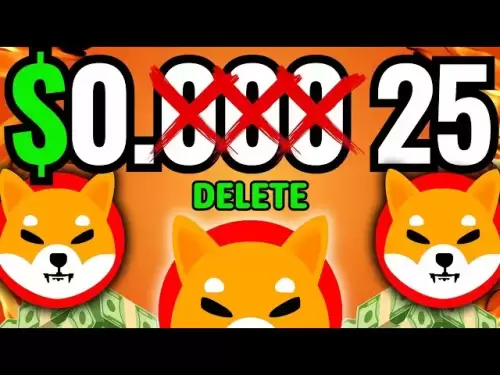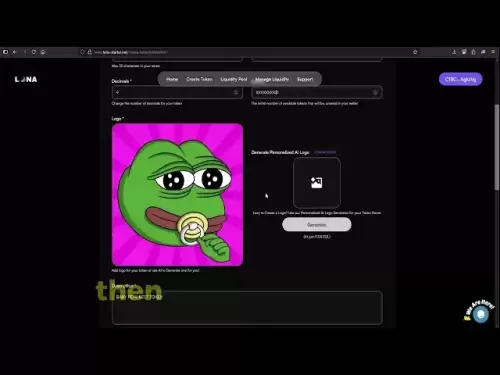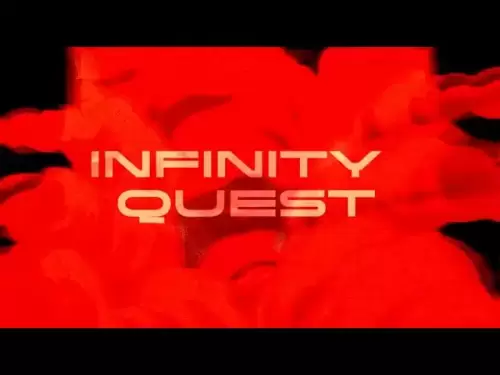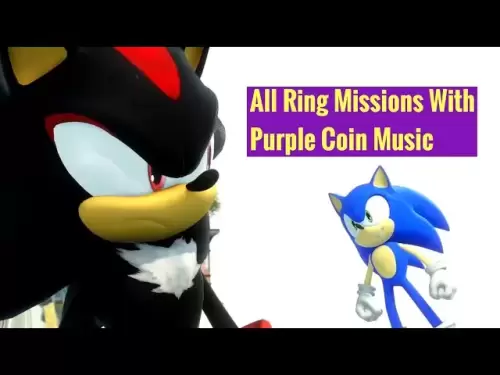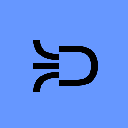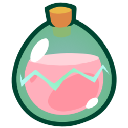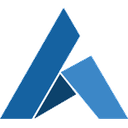-
 Bitcoin
Bitcoin $118900
1.66% -
 Ethereum
Ethereum $3735
1.35% -
 XRP
XRP $3.506
0.71% -
 Tether USDt
Tether USDt $1.000
-0.01% -
 BNB
BNB $799.4
5.78% -
 Solana
Solana $202.0
1.87% -
 USDC
USDC $0.9999
0.00% -
 Dogecoin
Dogecoin $0.2661
1.89% -
 Cardano
Cardano $0.8877
1.59% -
 TRON
TRON $0.3173
2.45% -
 Hyperliquid
Hyperliquid $45.00
2.59% -
 Stellar
Stellar $0.4723
3.40% -
 Sui
Sui $3.970
1.32% -
 Chainlink
Chainlink $19.67
1.94% -
 Hedera
Hedera $0.2710
1.99% -
 Avalanche
Avalanche $25.74
-0.01% -
 Bitcoin Cash
Bitcoin Cash $528.1
1.98% -
 Litecoin
Litecoin $120.1
3.57% -
 Shiba Inu
Shiba Inu $0.00001525
1.26% -
 UNUS SED LEO
UNUS SED LEO $8.989
-0.01% -
 Toncoin
Toncoin $3.304
1.74% -
 Polkadot
Polkadot $4.531
3.38% -
 Uniswap
Uniswap $10.74
2.51% -
 Ethena USDe
Ethena USDe $1.001
0.00% -
 Monero
Monero $325.5
2.44% -
 Pepe
Pepe $0.00001413
1.31% -
 Bitget Token
Bitget Token $4.860
0.85% -
 Dai
Dai $0.9999
0.01% -
 Aave
Aave $307.3
-2.07% -
 Bittensor
Bittensor $448.8
2.91%
Coinbase Wallet not connecting to dApps
Coinbase Wallet allows users to connect to dApps like Ethereum and Polygon, but issues may arise due to browser compatibility, network settings, or outdated versions.
Jul 23, 2025 at 07:08 am
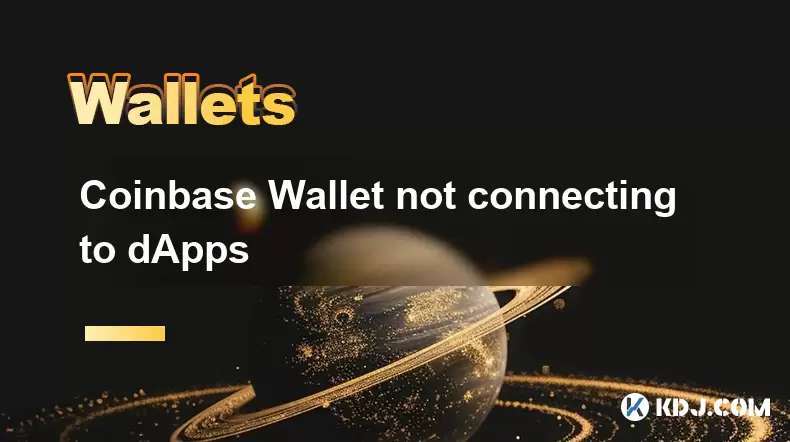
Understanding Coinbase Wallet and dApp Integration
Coinbase Wallet is a non-custodial wallet that allows users to store, send, and receive various cryptocurrencies. Unlike the Coinbase Exchange, the wallet gives users full control over their private keys. Many users choose Coinbase Wallet for interacting with decentralized applications (dApps) on blockchains like Ethereum, Polygon, and others.
However, a common issue users face is that Coinbase Wallet not connecting to dApps. This can happen due to multiple reasons, including browser compatibility, incorrect network settings, or issues within the dApp itself.
Common Causes of Connection Failures
There are several potential reasons why Coinbase Wallet not connecting to dApps. Identifying the root cause is crucial for troubleshooting.
Browser Compatibility Issues
Some browsers do not support Web3 injections or may have outdated extensions. Using a browser like Google Chrome or Firefox with the Coinbase Wallet extension installed is essential.Incorrect Network Selection
If the network selected in Coinbase Wallet does not match the dApp's supported network, connection issues will occur. For example, if the dApp is built on Polygon but the wallet is set to Ethereum Mainnet, they won’t communicate.Outdated Wallet Version
Using an older version of the Coinbase Wallet extension or mobile app may cause compatibility problems with newer dApps.Pop-up Blockers or Ad-Blockers
These tools can prevent the dApp from opening the wallet connection modal. Disabling them temporarily can help resolve this.
Step-by-Step Guide to Connect Coinbase Wallet to dApps
To ensure a successful connection, follow these steps carefully.
Install the Coinbase Wallet Extension
Go to the Chrome Web Store or Firefox Add-ons and search for Coinbase Wallet. Install the official extension.Create or Import a Wallet
If you’re new, create a new wallet and securely store your recovery phrase. If you already have a wallet, import it using the recovery phrase.Switch to the Correct Network
In the Coinbase Wallet extension, click the network name at the top (e.g., Ethereum Mainnet) and switch to the network supported by the dApp you’re using (e.g., Polygon Mainnet).Visit the dApp Website
Open the dApp in the same browser where Coinbase Wallet is installed. Navigate to the Connect Wallet button.Select Coinbase Wallet
From the list of available wallets, choose Coinbase Wallet. A pop-up should appear asking for permission to connect.Approve the Connection
Click Connect in the Coinbase Wallet pop-up. The dApp should now display your connected wallet address.
Troubleshooting Coinbase Wallet Connection Issues
If you're still facing issues where Coinbase Wallet not connecting to dApps, consider the following troubleshooting steps.
Clear Browser Cache and Cookies
Cached data can sometimes interfere with Web3 connections. Clearing your browser’s cache and cookies may resolve the issue.Try a Different Browser
If the issue persists in Chrome, try using Firefox or Brave, which also support Web3 integrations.Disable Extensions
Temporarily disable all browser extensions, especially ad-blockers and privacy tools, as they can interfere with wallet connections.Check dApp Compatibility
Not all dApps support Coinbase Wallet. Visit the dApp’s official documentation or support page to confirm compatibility.Reinstall Coinbase Wallet Extension
Uninstall and then reinstall the Coinbase Wallet extension to ensure it’s functioning properly.Use the Mobile App with dApp Browser
If the desktop extension doesn’t work, open the Coinbase Wallet mobile app, navigate to the dApp browser, and access the dApp directly from there.
Advanced Fixes for Persistent Connection Problems
For more complex issues where Coinbase Wallet not connecting to dApps, consider these advanced solutions.
Check for WalletKit Errors
Coinbase Wallet uses WalletKit to manage connections. If there’s a WalletKit error in the console, it may indicate a deeper integration issue.Inspect Browser Console Logs
Open Developer Tools (F12) in your browser and check the Console tab for any errors when attempting to connect. These logs can provide clues about what’s going wrong.Update Your Operating System
An outdated OS can lead to compatibility issues with modern Web3 tools. Ensure your OS is up to date.Contact dApp Support
If all else fails, reach out to the dApp’s support team. Provide them with details about your browser, wallet version, and the steps you’ve taken.Use Alternative Wallets for Testing
To determine if the problem is specific to Coinbase Wallet, try connecting with MetaMask or Trust Wallet. If those work, the issue is likely with Coinbase Wallet.
Frequently Asked Questions
Q: Can I use Coinbase Wallet on mobile to connect to dApps?
Yes, the Coinbase Wallet mobile app includes a built-in dApp browser. Open the app, tap the browser icon, and navigate to the dApp site directly from within the wallet.
Q: Why does Coinbase Wallet ask for permission every time I connect to a dApp?
This is a security feature. Each dApp requires explicit permission to access your wallet. You must approve the connection each time you visit a new dApp or clear site data.
Q: Is Coinbase Wallet the same as MetaMask?
No, while both are non-custodial wallets, they are developed by different companies. Coinbase Wallet is developed by Coinbase and has a dApp browser, while MetaMask is a standalone browser extension wallet.
Q: Can I use Coinbase Wallet without the mobile app?
Yes, you can use the Coinbase Wallet browser extension independently of the mobile app. However, the mobile app offers additional features like a dApp browser and QR code scanning.
Disclaimer:info@kdj.com
The information provided is not trading advice. kdj.com does not assume any responsibility for any investments made based on the information provided in this article. Cryptocurrencies are highly volatile and it is highly recommended that you invest with caution after thorough research!
If you believe that the content used on this website infringes your copyright, please contact us immediately (info@kdj.com) and we will delete it promptly.
- ONDO ETF Incoming? 21Shares and the Coinbase Custody Connection
- 2025-07-23 14:30:12
- Check Your Change! UK Coins Worth £40,000 Could Be Hiding in Plain Sight
- 2025-07-23 14:50:12
- PNC Bank & Coinbase: A New York Minute on Crypto Services Partnership
- 2025-07-23 14:50:12
- Crypto, India, and the COINS Act: A New Dawn for Digital Assets?
- 2025-07-23 14:55:12
- IREN's Bitcoin Mining Prowess Meets AI: An SOTP Valuation Deep Dive
- 2025-07-23 12:30:12
- Arca, PENDLE, and Kraken: Navigating DeFi's Institutional Currents
- 2025-07-23 11:10:11
Related knowledge

Can I use Coinbase Wallet without a Coinbase account?
Jul 18,2025 at 04:35am
What is Coinbase Wallet?Coinbase Wallet is a self-custodial wallet that allows users to store, send, and receive various cryptocurrencies directly on ...

Coinbase Wallet "uh oh something went wrong"
Jul 20,2025 at 10:00am
Understanding the Coinbase Wallet Error: 'Uh Oh, Something Went Wrong'If you're a Coinbase Wallet user, encountering the error message 'Uh Oh, Somethi...

How to add Optimism network to Coinbase Wallet
Jul 20,2025 at 05:21am
What is the Optimism Network?The Optimism network is a Layer 2 scaling solution built on top of the Ethereum blockchain. It aims to enhance transactio...

How to add Arbitrum to Coinbase Wallet
Jul 18,2025 at 03:00pm
Understanding Arbitrum and Its Integration with Coinbase WalletArbitrum is a layer-2 scaling solution developed by Offchain Labs to enhance the speed ...

Coinbase Wallet not showing my tokens
Jul 18,2025 at 09:49am
Understanding Coinbase Wallet Token Display IssuesIf you're experiencing issues where Coinbase Wallet not showing my tokens, it can be frustrating, es...

How to clear cache in Coinbase Wallet
Jul 21,2025 at 12:00am
Understanding Cache in Coinbase WalletThe cache in Coinbase Wallet refers to temporary data stored by the application to enhance performance and user ...

Can I use Coinbase Wallet without a Coinbase account?
Jul 18,2025 at 04:35am
What is Coinbase Wallet?Coinbase Wallet is a self-custodial wallet that allows users to store, send, and receive various cryptocurrencies directly on ...

Coinbase Wallet "uh oh something went wrong"
Jul 20,2025 at 10:00am
Understanding the Coinbase Wallet Error: 'Uh Oh, Something Went Wrong'If you're a Coinbase Wallet user, encountering the error message 'Uh Oh, Somethi...

How to add Optimism network to Coinbase Wallet
Jul 20,2025 at 05:21am
What is the Optimism Network?The Optimism network is a Layer 2 scaling solution built on top of the Ethereum blockchain. It aims to enhance transactio...

How to add Arbitrum to Coinbase Wallet
Jul 18,2025 at 03:00pm
Understanding Arbitrum and Its Integration with Coinbase WalletArbitrum is a layer-2 scaling solution developed by Offchain Labs to enhance the speed ...

Coinbase Wallet not showing my tokens
Jul 18,2025 at 09:49am
Understanding Coinbase Wallet Token Display IssuesIf you're experiencing issues where Coinbase Wallet not showing my tokens, it can be frustrating, es...

How to clear cache in Coinbase Wallet
Jul 21,2025 at 12:00am
Understanding Cache in Coinbase WalletThe cache in Coinbase Wallet refers to temporary data stored by the application to enhance performance and user ...
See all articles