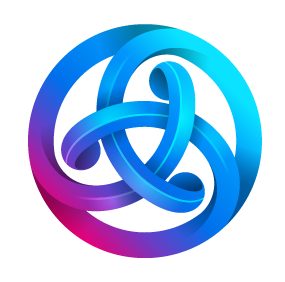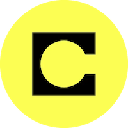-
 bitcoin
bitcoin $123963.239194 USD
1.37% -
 ethereum
ethereum $4529.082464 USD
1.07% -
 xrp
xrp $2.983640 USD
0.71% -
 tether
tether $1.000287 USD
0.02% -
 bnb
bnb $1179.874393 USD
2.99% -
 solana
solana $230.633678 USD
1.55% -
 usd-coin
usd-coin $0.999835 USD
0.03% -
 dogecoin
dogecoin $0.254240 USD
1.34% -
 tron
tron $0.341176 USD
0.15% -
 cardano
cardano $0.842285 USD
0.52% -
 hyperliquid
hyperliquid $48.537896 USD
-0.86% -
 chainlink
chainlink $21.863092 USD
-0.84% -
 ethena-usde
ethena-usde $0.999743 USD
-0.07% -
 sui
sui $3.579561 USD
-0.18% -
 stellar
stellar $0.403418 USD
2.67%
How to use the Coinbase Wallet browser extension?
The Coinbase Wallet browser extension is a self-custodial wallet that lets users securely store crypto and interact with dApps on multiple blockchains directly from their browser.
Aug 13, 2025 at 12:42 am
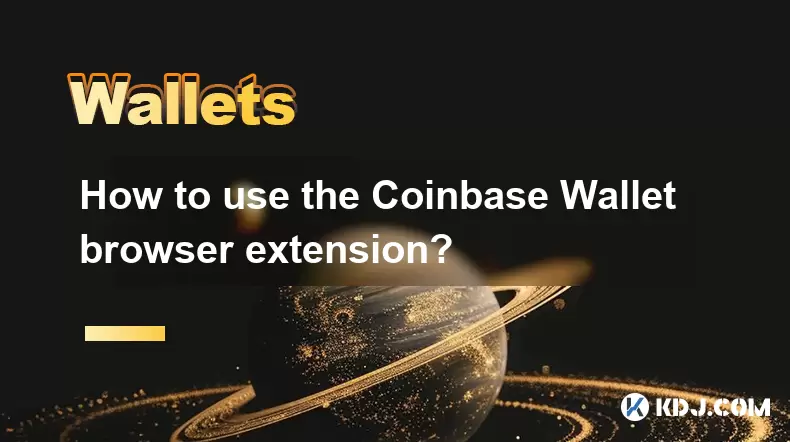
What Is the Coinbase Wallet Browser Extension?
The Coinbase Wallet browser extension is a self-custodial cryptocurrency wallet that allows users to securely store, manage, and interact with decentralized applications (dApps) directly from their web browser. Unlike the main Coinbase.com platform, which is a custodial exchange, the Coinbase Wallet extension gives users full control over their private keys. This means that you are responsible for securing your recovery phrase, as Coinbase cannot recover your funds if access is lost. The extension supports Ethereum and Ethereum-compatible blockchains, enabling users to engage with decentralized finance (DeFi) platforms, NFT marketplaces, and blockchain games.
The extension is available for popular browsers such as Google Chrome, Brave, and Firefox. Once installed, it functions as a digital vault for your crypto assets and serves as a gateway to the decentralized web. It integrates seamlessly with dApps through WalletConnect and supports multiple networks including Ethereum, Polygon, Binance Smart Chain, Avalanche, and more. This interoperability makes it a versatile tool for users navigating the Web3 ecosystem.
How to Install the Coinbase Wallet Extension
To begin using the Coinbase Wallet browser extension, you must first install it from your browser’s official extension store. Open your preferred browser and navigate to its extensions marketplace—Chrome Web Store for Chrome users or Firefox Add-ons for Firefox. Search for “Coinbase Wallet” and ensure you select the official version published by Coinbase. Verify the developer name and the number of users to avoid counterfeit extensions.
- Click “Add to Chrome” or “Add to Firefox”
- Confirm the installation when prompted by the browser
- Wait for the extension icon to appear in the browser toolbar
- Click the wallet icon to launch the setup process
During installation, the browser may display permissions the extension requires, such as reading and changing data on websites. These permissions are necessary for the wallet to interact with dApps. Do not proceed if the extension requests unusual or excessive permissions.
Setting Up Your Coinbase Wallet Extension
After installation, the next step is to create a new wallet or import an existing one. For new users, selecting “Create a new wallet” begins the setup. You will be prompted to create a strong password that protects access to the extension on your device. This password does not recover the wallet—only the recovery phrase does.
The most critical part of setup is the 12-word recovery phrase. The extension will display a sequence of 12 random words. You must write them down exactly as shown, in the correct order, and store them in a secure, offline location. Never save this phrase digitally or share it with anyone.
- Click “Continue” after confirming you’ve saved the phrase
- Re-enter the words in order to verify backup
- Complete the setup and access your wallet dashboard
If you already have a wallet, choose “Import existing wallet” and enter your 12-word recovery phrase. Ensure you are on a trusted device and network when importing, as exposing your recovery phrase can lead to irreversible fund loss.
Connecting to dApps and Web3 Platforms
Once your wallet is set up, you can begin interacting with decentralized applications. Navigate to a supported dApp such as Uniswap, OpenSea, or Aave. Look for a “Connect Wallet” button on the website. When clicked, a pop-up will appear listing available wallet options. Select “Coinbase Wallet” from the list.
The extension will prompt you to approve the connection. Review the dApp’s requested permissions, which may include viewing your public address and initiating transactions. Confirm the connection to proceed. After connecting, your wallet balance and supported assets will typically appear within the dApp interface.
To switch networks, click the network indicator (e.g., Ethereum) in the extension and choose another blockchain like Polygon or BNB Chain. Ensure the dApp supports the selected network before proceeding. Some dApps automatically detect your network, while others require manual switching.
Sending and Receiving Cryptocurrency
To send cryptocurrency, open the Coinbase Wallet extension and click “Send”. Enter the recipient’s wallet address carefully—transactions on blockchain are irreversible. Select the asset you wish to send, such as ETH or a token like USDC. Enter the amount and review the estimated network fee.
- Confirm the recipient address is correct
- Adjust gas fees if the option is available
- Approve the transaction in the extension popup
For receiving funds, click “Receive” in the extension. A modal will display your public wallet address and a QR code. Share this address with the sender. Any user sending funds to this address will have their transaction recorded on the blockchain and reflected in your wallet once confirmed.
Ensure you are receiving the correct token type on the appropriate network. Sending ERC-20 tokens to an address on BSC, for example, may result in permanent loss if not handled through a bridge or correct network selection.
Managing Tokens and Custom Networks
The Coinbase Wallet extension allows users to add custom tokens not automatically displayed. If you hold a token that isn’t showing, click “Add Token” and select “Custom Token”. Enter the contract address, token symbol, and decimals. This information can usually be found on the token’s official website or blockchain explorer like Etherscan.
You can also add custom networks (RPC settings) for blockchains not preloaded. Go to Settings > Networks > Add Network. Input the network name, RPC URL, chain ID, currency symbol, and block explorer URL. This is useful for connecting to emerging Layer 2 solutions or sidechains.
- Always verify network details from official sources
- Incorrect RPC settings may expose you to phishing
- Test with a small transaction before full use
Frequently Asked Questions
Is the Coinbase Wallet extension the same as my Coinbase.com account?No. The Coinbase Wallet extension is a separate, self-custodial wallet. It is not linked to your Coinbase.com exchange account by default. You can manually transfer funds between them, but they operate independently.
Can I use the Coinbase Wallet extension on mobile?Yes. The extension syncs with the Coinbase Wallet mobile app via QR code. Open the mobile app, go to Settings, and select “Connect to a Browser.” Scan the QR code shown in the desktop extension to pair devices.
What should I do if I lose my recovery phrase?If you lose your recovery phrase and did not import the wallet into another device, your funds cannot be recovered. Coinbase does not store your private keys. Always keep multiple secure backups of your recovery phrase.
Why is a dApp not detecting my Coinbase Wallet?Ensure the dApp supports the Coinbase Wallet extension and that you are on a compatible browser. Clear your browser cache, restart the browser, and try reconnecting. Disable other wallet extensions that might conflict.
Disclaimer:info@kdj.com
The information provided is not trading advice. kdj.com does not assume any responsibility for any investments made based on the information provided in this article. Cryptocurrencies are highly volatile and it is highly recommended that you invest with caution after thorough research!
If you believe that the content used on this website infringes your copyright, please contact us immediately (info@kdj.com) and we will delete it promptly.
- BlockDAG, DOGE, HYPE Sponsorship: Crypto Trends Shaping 2025
- 2025-10-01 00:25:13
- Deutsche Börse and Circle: A StableCoin Adoption Powerhouse in Europe
- 2025-10-01 00:25:13
- BlockDAG's Presale Buzz: Is It the Crypto to Watch in October 2025?
- 2025-10-01 00:30:13
- Bitcoin, Crypto, and IQ: When Genius Meets Digital Gold?
- 2025-10-01 00:30:13
- Stablecoins, American Innovation, and Wallet Tokens: The Next Frontier
- 2025-10-01 00:35:12
- NBU, Coins, and Crypto in Ukraine: A New Yorker's Take
- 2025-10-01 00:45:14
Related knowledge

How to find my BEP20 address on Trust Wallet?
Oct 04,2025 at 06:19pm
Understanding BEP20 and Trust Wallet Compatibility1. Trust Wallet is a widely used cryptocurrency wallet that supports multiple blockchain networks, i...

How to sync my Trust Wallet with the browser extension?
Oct 03,2025 at 06:19pm
Understanding Trust Wallet and Browser Extension IntegrationTrust Wallet is a popular non-custodial cryptocurrency wallet that supports a wide range o...

How to check if a token is supported by Trust Wallet?
Oct 04,2025 at 05:18am
Understanding Token Compatibility with Trust Wallet1. Trust Wallet supports a wide range of blockchain networks, including Ethereum, Binance Smart Cha...

How to get the Trust Wallet browser extension?
Oct 01,2025 at 12:37am
How to Access the Trust Wallet Browser Extension1. Visit the official Trust Wallet website through a secure internet connection. Navigate to the downl...

How to interact with a DApp using Trust Wallet?
Oct 02,2025 at 10:00pm
Connecting Trust Wallet to a DApp1. Open the Trust Wallet app on your mobile device and ensure your wallet is unlocked with access to your assets. Nav...

How to scan a QR code with Trust Wallet?
Oct 02,2025 at 03:37pm
Understanding QR Codes in Trust Wallet1. QR codes are widely used in cryptocurrency applications to simplify transaction processes. Trust Wallet lever...

How to find my BEP20 address on Trust Wallet?
Oct 04,2025 at 06:19pm
Understanding BEP20 and Trust Wallet Compatibility1. Trust Wallet is a widely used cryptocurrency wallet that supports multiple blockchain networks, i...

How to sync my Trust Wallet with the browser extension?
Oct 03,2025 at 06:19pm
Understanding Trust Wallet and Browser Extension IntegrationTrust Wallet is a popular non-custodial cryptocurrency wallet that supports a wide range o...

How to check if a token is supported by Trust Wallet?
Oct 04,2025 at 05:18am
Understanding Token Compatibility with Trust Wallet1. Trust Wallet supports a wide range of blockchain networks, including Ethereum, Binance Smart Cha...

How to get the Trust Wallet browser extension?
Oct 01,2025 at 12:37am
How to Access the Trust Wallet Browser Extension1. Visit the official Trust Wallet website through a secure internet connection. Navigate to the downl...

How to interact with a DApp using Trust Wallet?
Oct 02,2025 at 10:00pm
Connecting Trust Wallet to a DApp1. Open the Trust Wallet app on your mobile device and ensure your wallet is unlocked with access to your assets. Nav...

How to scan a QR code with Trust Wallet?
Oct 02,2025 at 03:37pm
Understanding QR Codes in Trust Wallet1. QR codes are widely used in cryptocurrency applications to simplify transaction processes. Trust Wallet lever...
See all articles