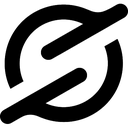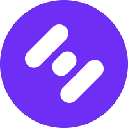-
 bitcoin
bitcoin $116081.691955 USD
0.27% -
 ethereum
ethereum $4718.826985 USD
4.26% -
 xrp
xrp $3.117247 USD
1.97% -
 tether
tether $1.000569 USD
0.05% -
 solana
solana $243.054176 USD
4.43% -
 bnb
bnb $928.830975 USD
2.58% -
 usd-coin
usd-coin $0.999771 USD
0.06% -
 dogecoin
dogecoin $0.279957 USD
6.58% -
 cardano
cardano $0.934111 USD
3.21% -
 tron
tron $0.352358 USD
0.96% -
 hyperliquid
hyperliquid $55.389469 USD
-2.38% -
 chainlink
chainlink $25.141431 USD
2.36% -
 sui
sui $3.750736 USD
1.93% -
 ethena-usde
ethena-usde $1.001249 USD
0.04% -
 stellar
stellar $0.406611 USD
2.17%
How to check your transaction history in Phantom
Access your Phantom wallet to view transaction history, check activity details like TXID and timestamps, and verify on-chain actions across devices securely.
Sep 12, 2025 at 12:01 pm

Accessing Your Phantom Wallet Dashboard
1. Launch the Phantom wallet extension from your browser’s toolbar or open the mobile application. Ensure you are logged in with the correct account linked to your Solana address. The dashboard provides an overview of your assets, recent activity, and access points to deeper functionalities.
2. Once inside, locate the “Activity” tab typically positioned at the bottom of the mobile app or along the top navigation bar in the desktop extension. This section aggregates all on-chain interactions tied to your public key, including token transfers, NFT transactions, staking actions, and smart contract interactions.
3. Your wallet address is displayed at the top of the screen. Confirm it matches the one you use for receiving funds. Transactions are automatically pulled from the Solana blockchain via public RPC endpoints, requiring no manual syncing.
Reviewing Individual Transaction Details
1. Within the Activity feed, each entry represents a confirmed transaction. Click or tap on any entry to expand its details. You’ll see metadata such as timestamp, transaction type (e.g., “Send,” “Receive,” “Swap”), involved parties, and network fees.
2. A unique transaction ID (TXID) is listed. This alphanumeric string serves as a permanent reference on the Solana blockchain. Copying this ID allows you to verify the transaction independently on blockchain explorers like Solana Explorer or Solscan.
3. For token transfers, the breakdown includes the token symbol, amount, and decimals. If the transaction involves a swap via a decentralized exchange, additional data such as input/output tokens, exchange rate, and slippage tolerance may appear.
4. NFT-related actions display the collection name, token ID, and thumbnail if supported by the app. Minting, listing, or sale events are labeled accordingly, enabling users to track digital asset movements precisely.
Synchronizing Across Devices and Security Verification
1. Phantom uses seed phrase-based recovery, meaning your transaction history isn’t stored locally but reconstructed from the blockchain upon login. As long as you access the same wallet using your recovery phrase, the activity log remains consistent across devices.
2. No transaction data is stored on Phantom’s servers; all history is fetched in real time from decentralized nodes. This ensures privacy and reduces reliance on centralized databases.
3. To verify authenticity, cross-check a few transactions on Solana’s official explorer. Paste the TXID into the search bar. The details should match exactly, including signatures, compute units consumed, and status (success/failure).
4. Failed transactions appear in red and include error codes. Common causes include insufficient SOL for fees, expired transaction blocks, or program execution errors during DeFi interactions.
Frequently Asked Questions
How do I export my transaction history from Phantom?Phantom does not offer a direct export feature within the app. However, you can manually record transaction IDs and use blockchain analysis tools like Solscan to generate CSV reports by pasting your wallet address.
Why are some transactions missing in my history?Delays in indexing can occur due to network congestion. Refresh the Activity tab or restart the app. If transactions remain absent, confirm the correct wallet is active and check Solana explorers directly using your public key.
Can I see pending transactions in Phantom?Pending transactions are not displayed until confirmed on-chain. If you initiated a transfer and it’s not showing, verify that it was broadcast successfully. Use the Solana CLI or explorer to search by TXID and monitor its status.
Does Phantom show transaction history for tokens not listed in my wallet?Yes. Even if a token isn’t visible in your asset list, its transfer history appears in the Activity tab. Hidden tokens still generate on-chain events. You can unhide them via token settings or view the full record through external explorers.
Disclaimer:info@kdj.com
The information provided is not trading advice. kdj.com does not assume any responsibility for any investments made based on the information provided in this article. Cryptocurrencies are highly volatile and it is highly recommended that you invest with caution after thorough research!
If you believe that the content used on this website infringes your copyright, please contact us immediately (info@kdj.com) and we will delete it promptly.
- Meme Coins: Final Hours for Exponential Returns with Arctic Pablo Coin?
- 2025-09-13 14:05:17
- Dogecoin Howls at the Moon: ETF Debut Sparks Price Jump… or Does It?
- 2025-09-13 12:25:15
- Navigating Crypto Income Streams: Cloud Mining, Altcoins, and the 2025 Landscape
- 2025-09-13 10:25:15
- Arctic Pablo, PancakeSwap, Ethereum & Stellar: The Crypto Cocktail You Need to Know
- 2025-09-13 10:25:15
- APC Presale Finale, Polkadot 2.0, and Litecoin ETF: Crypto's September Showdown
- 2025-09-13 10:30:01
- Meme Coins, Dogecoin, and Trending X: What's the Hype?
- 2025-09-13 12:25:15
Related knowledge

How to sell crypto from your Exodus wallet?
Sep 13,2025 at 12:01pm
Selling Crypto from Your Exodus WalletExodus is a popular non-custodial wallet that supports a wide range of cryptocurrencies. While it doesn’t allow ...

How to back up your Exodus wallet?
Sep 11,2025 at 04:19pm
Understanding Exodus Wallet Backup Basics1. Exodus is a software wallet that allows users to store, manage, and exchange various cryptocurrencies dire...

How to transfer funds from Binance to your Exodus wallet?
Sep 10,2025 at 10:19pm
Connecting Your Binance Account to Exodus Wallet1. Log in to your Binance account and navigate to the 'Wallet' section under the 'Funds' tab. Select '...

What cryptocurrencies does the Exodus wallet support?
Sep 11,2025 at 03:36pm
Overview of the Exodus WalletExodus is a user-friendly cryptocurrency wallet that supports a wide range of digital assets. Designed for both beginners...

How to export your Exodus transaction history for taxes?
Sep 12,2025 at 04:36pm
Exporting Transaction History from Exodus for Tax Reporting1. Open the Exodus wallet application on your desktop and ensure all transactions are synce...

How to sync your Exodus wallet between desktop and mobile?
Sep 12,2025 at 09:19pm
Setting Up Your Exodus Wallet on Multiple Devices1. Begin by downloading the Exodus wallet application on both your desktop and mobile device. The des...

How to sell crypto from your Exodus wallet?
Sep 13,2025 at 12:01pm
Selling Crypto from Your Exodus WalletExodus is a popular non-custodial wallet that supports a wide range of cryptocurrencies. While it doesn’t allow ...

How to back up your Exodus wallet?
Sep 11,2025 at 04:19pm
Understanding Exodus Wallet Backup Basics1. Exodus is a software wallet that allows users to store, manage, and exchange various cryptocurrencies dire...

How to transfer funds from Binance to your Exodus wallet?
Sep 10,2025 at 10:19pm
Connecting Your Binance Account to Exodus Wallet1. Log in to your Binance account and navigate to the 'Wallet' section under the 'Funds' tab. Select '...

What cryptocurrencies does the Exodus wallet support?
Sep 11,2025 at 03:36pm
Overview of the Exodus WalletExodus is a user-friendly cryptocurrency wallet that supports a wide range of digital assets. Designed for both beginners...

How to export your Exodus transaction history for taxes?
Sep 12,2025 at 04:36pm
Exporting Transaction History from Exodus for Tax Reporting1. Open the Exodus wallet application on your desktop and ensure all transactions are synce...

How to sync your Exodus wallet between desktop and mobile?
Sep 12,2025 at 09:19pm
Setting Up Your Exodus Wallet on Multiple Devices1. Begin by downloading the Exodus wallet application on both your desktop and mobile device. The des...
See all articles