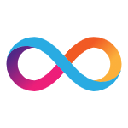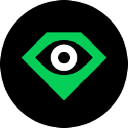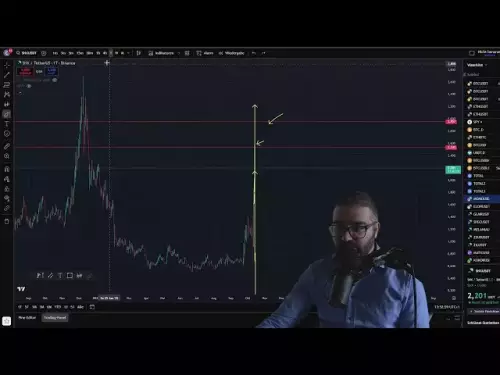-
 bitcoin
bitcoin $115692.075601 USD
5.13% -
 ethereum
ethereum $4162.931611 USD
11.68% -
 bnb
bnb $1310.063287 USD
17.56% -
 tether
tether $1.000983 USD
0.00% -
 xrp
xrp $2.534505 USD
8.16% -
 solana
solana $198.235737 USD
13.49% -
 usd-coin
usd-coin $1.000236 USD
0.02% -
 dogecoin
dogecoin $0.207352 USD
12.89% -
 tron
tron $0.323043 USD
3.62% -
 cardano
cardano $0.701559 USD
11.88% -
 hyperliquid
hyperliquid $39.924597 USD
8.30% -
 chainlink
chainlink $18.934457 USD
11.56% -
 ethena-usde
ethena-usde $1.000552 USD
0.02% -
 stellar
stellar $0.340575 USD
7.05% -
 bitcoin-cash
bitcoin-cash $545.011757 USD
8.86%
How do I check my transaction history on MetaMask?
MetaMask’s transaction history lets you track sends, receives, swaps, and contract interactions across multiple blockchains—accessible via the Activity tab and verifiable on explorers like Etherscan.
Aug 02, 2025 at 08:50 am
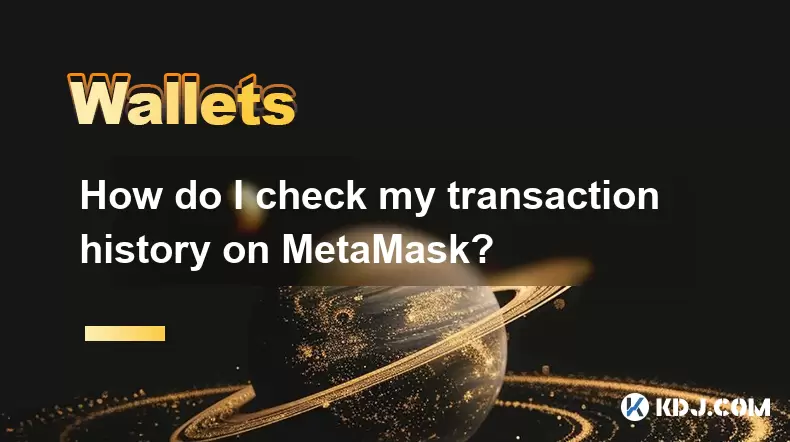
Understanding MetaMask Transaction History
MetaMask is a widely used cryptocurrency wallet that allows users to manage digital assets, interact with decentralized applications (dApps), and execute blockchain transactions. Every time you send or receive tokens, approve a smart contract, or swap assets through a decentralized exchange, a transaction is recorded on the blockchain. These actions are stored in your transaction history, which is accessible directly through the MetaMask interface. This history is crucial for tracking your financial activity, verifying completed operations, and troubleshooting failed transactions.
Accessing Your MetaMask Wallet Interface
To begin checking your transaction history, you must first open the MetaMask extension or mobile app. If you're using the browser extension:
- Click on the MetaMask fox icon in your browser’s toolbar
- Enter your password to unlock the wallet
- Ensure you're on the correct network (e.g., Ethereum Mainnet, Binance Smart Chain, etc.) as transactions are network-specific
If you're using the MetaMask mobile app:
- Open the application
- Authenticate using your passcode, biometrics, or recovery phrase
- Confirm the active network displayed at the top of the screen
Once logged in, you'll land on the main wallet dashboard, where your account balance and token list are visible. This is the starting point for accessing transaction records.
Navigating to the Activity Tab
On the MetaMask interface, locate the Activity tab. This tab is typically found beneath your token balances and is labeled clearly as 'Activity' or represented by a clock or list icon, depending on the version. Clicking or tapping this section reveals a chronological list of all recorded transactions associated with your wallet address on the currently selected network.Each entry in the activity list includes:
- The type of transaction (Sent, Received, Swap, Contract Interaction)
- The date and time of the transaction
- The amount involved (in ETH or other tokens)
- The transaction status (Confirmed, Failed, Pending)
- A link to view details on a blockchain explorer
This section is automatically populated by querying blockchain data via MetaMask’s backend services, so no manual syncing is required.
Reviewing Individual Transaction Details
To view detailed information about a specific transaction: - Tap or click on any entry in the Activity list
A new screen will display expanded details including:
- Transaction hash (TxID) – a unique identifier for the transaction
- From and To addresses
- Gas fee paid in ETH
- Nonce value
- Block number in which the transaction was included
You can copy the transaction hash by clicking the adjacent copy icon. This hash can be used to look up the transaction on external blockchain explorers like Etherscan or BscScan. Doing so allows you to verify the transaction independently, inspect smart contract interactions, and confirm finality on the blockchain.
Checking Transactions on Multiple Networks
MetaMask supports multiple blockchain networks, and transaction history is segregated by network. If you’ve conducted transactions on networks like Polygon, Arbitrum, or Optimism, you must switch to that specific network to view its associated history.To switch networks:
- Click the network dropdown at the top of the MetaMask interface
- Select the desired network (e.g., Polygon Mainnet)
- Navigate to the Activity tab again
Only transactions from the currently selected network will appear. Transactions from other chains will not show up unless you manually switch to them. This ensures clarity and prevents confusion when managing cross-chain activity.
Using Blockchain Explorers for Advanced Verification
While MetaMask provides a user-friendly view of your transaction history, blockchain explorers offer deeper insights. To use one:
- Copy the transaction hash from the transaction details in MetaMask
- Open a browser and navigate to Etherscan.io (for Ethereum) or the relevant explorer for your network
- Paste the hash into the search bar and press Enter
On the explorer page, you’ll see:
- Confirmations count
- Detailed gas usage and pricing
- Internal transactions (if any)
- Token transfer details
- Status of smart contract execution
This method is especially useful when a transaction appears stuck or when you need to provide proof of payment.
Handling Pending and Failed Transactions
Sometimes, transactions may remain in a Pending state due to low gas fees or network congestion. In such cases: - Open the pending transaction in the Activity tab
- Click Speed Up to increase the gas fee and prioritize confirmation
- Alternatively, click Cancel to replace it with a zero-value transaction at a higher gas fee
If a transaction shows as Failed, it means the execution was rejected by the network. Common causes include insufficient gas, slippage errors during swaps, or smart contract reverts. The transaction hash is still recorded, and you can inspect the reason for failure on a blockchain explorer under the 'Error' or 'Logs' section.
Frequently Asked Questions
Why can’t I see a recent transaction in my MetaMask history? Ensure you’re on the correct network where the transaction occurred. Transactions on networks like BSC or Polygon won’t appear when Ethereum Mainnet is selected. Also, refresh the page or restart the extension if the interface hasn’t updated.Can I export my MetaMask transaction history?MetaMask does not offer a built-in export feature. However, you can manually record transaction hashes and use tools like Etherscan’s CSV export function by looking up your wallet address and exporting its transaction list.
Do received tokens always appear in the Activity tab?Yes, but only if the token is recognized by MetaMask. Unknown tokens may not display immediately. You may need to manually add the token contract address under the Assets tab to see transfers involving it.
Is my transaction history stored on the blockchain?All transactions are permanently recorded on the blockchain. MetaMask retrieves this public data to display in your wallet. No transaction history is stored privately by MetaMask beyond caching for performance.
Disclaimer:info@kdj.com
The information provided is not trading advice. kdj.com does not assume any responsibility for any investments made based on the information provided in this article. Cryptocurrencies are highly volatile and it is highly recommended that you invest with caution after thorough research!
If you believe that the content used on this website infringes your copyright, please contact us immediately (info@kdj.com) and we will delete it promptly.
- XRP Price Prediction: Weekend Rollercoaster or Rally?
- 2025-10-12 08:45:16
- Bittensor (TAO): Super Bullish Signals Point to Potential 2x Rally
- 2025-10-11 10:25:12
- Silver Price Correction: Navigating the Dip & Identifying Key SEO Keywords
- 2025-10-11 10:25:12
- Decoding Crypto Trends: Bittensor's Bull Run, Cardano's Dip, and LivLive's Presale Buzz in 'Uptober 2025'
- 2025-10-12 08:45:16
- MoonBull: The Crypto Meme Coin Promising 1000x Gains?
- 2025-10-11 10:30:01
- Crypto Payroll Revolution: Stablecoins, Altcoins, and the Future of Salary Payments
- 2025-10-11 10:30:01
Related knowledge

What is the "Magic" password recovery for Exodus Wallet?
Oct 13,2025 at 05:36pm
Magic Password Recovery in Exodus WalletExodus Wallet does not have a feature known as 'Magic' password recovery. The term might be misleading or misi...

How to add Monero (XMR) to my Exodus Wallet?
Oct 10,2025 at 07:55am
Adding Monero (XMR) to Your Exodus WalletExodus Wallet supports Monero, one of the most privacy-focused cryptocurrencies available. Adding XMR to your...

How to change the theme or skin of my Exodus Wallet?
Oct 13,2025 at 05:18pm
Understanding Exodus Wallet CustomizationExodus Wallet is known for its user-friendly interface and vibrant design elements. One of the appealing feat...
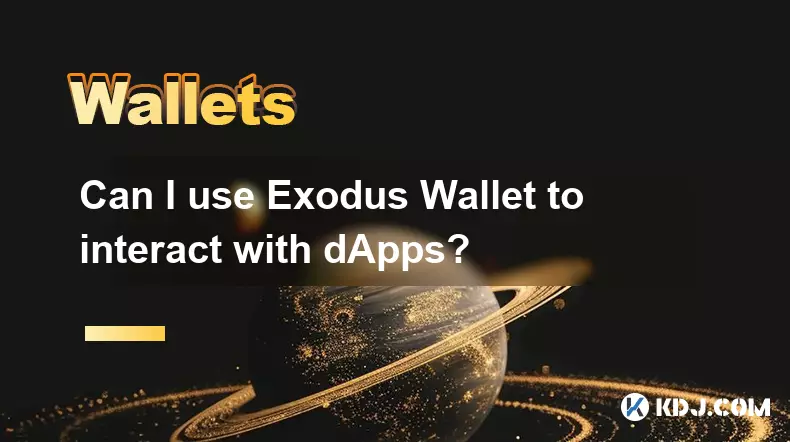
Can I use Exodus Wallet to interact with dApps?
Oct 10,2025 at 01:18pm
Exodus Wallet and dApp Integration1. Exodus Wallet has evolved into a multi-chain cryptocurrency wallet that supports a growing number of blockchains,...

How to find my Dogecoin (Doge) address in Exodus Wallet?
Oct 10,2025 at 09:01am
Finding Your Dogecoin Address in Exodus WalletExodus Wallet is a popular choice for storing various cryptocurrencies, including Dogecoin (DOGE). It of...
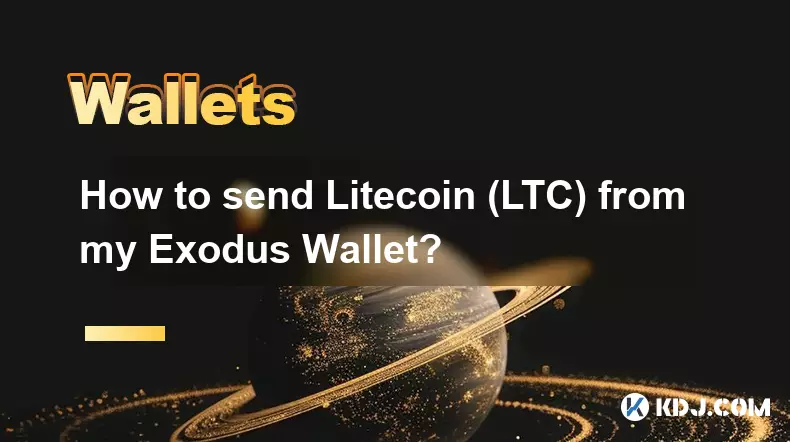
How to send Litecoin (LTC) from my Exodus Wallet?
Oct 13,2025 at 01:54am
Sending Litecoin from Exodus Wallet: A Step-by-Step Guide1. Open the Exodus Wallet application on your desktop or mobile device and unlock your wallet...

What is the "Magic" password recovery for Exodus Wallet?
Oct 13,2025 at 05:36pm
Magic Password Recovery in Exodus WalletExodus Wallet does not have a feature known as 'Magic' password recovery. The term might be misleading or misi...

How to add Monero (XMR) to my Exodus Wallet?
Oct 10,2025 at 07:55am
Adding Monero (XMR) to Your Exodus WalletExodus Wallet supports Monero, one of the most privacy-focused cryptocurrencies available. Adding XMR to your...

How to change the theme or skin of my Exodus Wallet?
Oct 13,2025 at 05:18pm
Understanding Exodus Wallet CustomizationExodus Wallet is known for its user-friendly interface and vibrant design elements. One of the appealing feat...
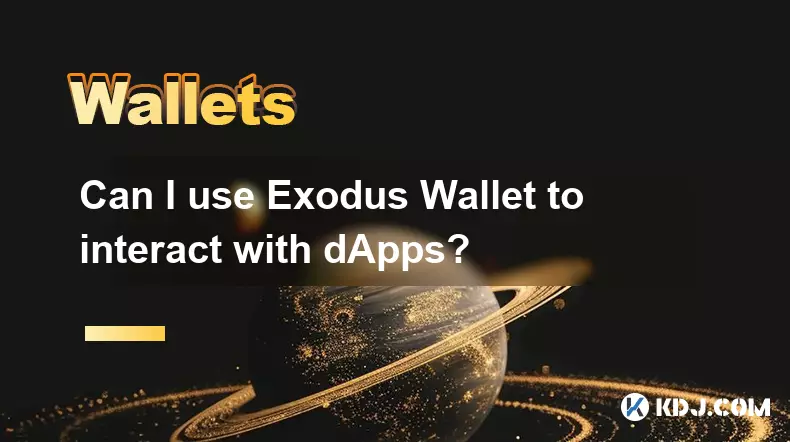
Can I use Exodus Wallet to interact with dApps?
Oct 10,2025 at 01:18pm
Exodus Wallet and dApp Integration1. Exodus Wallet has evolved into a multi-chain cryptocurrency wallet that supports a growing number of blockchains,...

How to find my Dogecoin (Doge) address in Exodus Wallet?
Oct 10,2025 at 09:01am
Finding Your Dogecoin Address in Exodus WalletExodus Wallet is a popular choice for storing various cryptocurrencies, including Dogecoin (DOGE). It of...
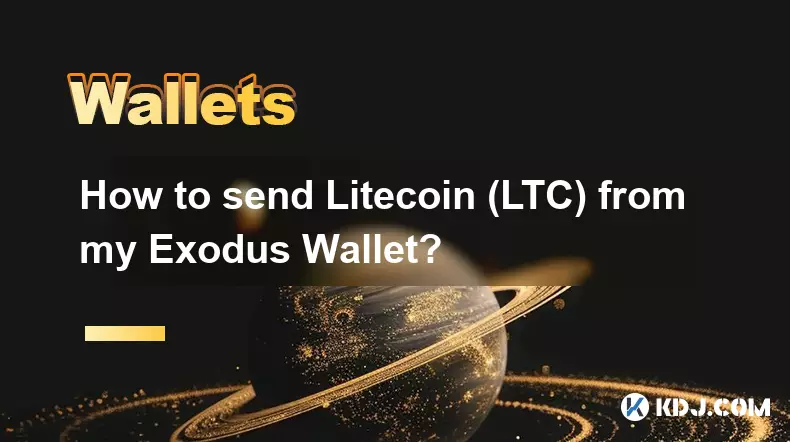
How to send Litecoin (LTC) from my Exodus Wallet?
Oct 13,2025 at 01:54am
Sending Litecoin from Exodus Wallet: A Step-by-Step Guide1. Open the Exodus Wallet application on your desktop or mobile device and unlock your wallet...
See all articles