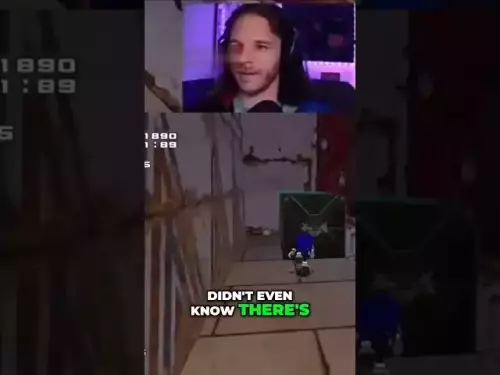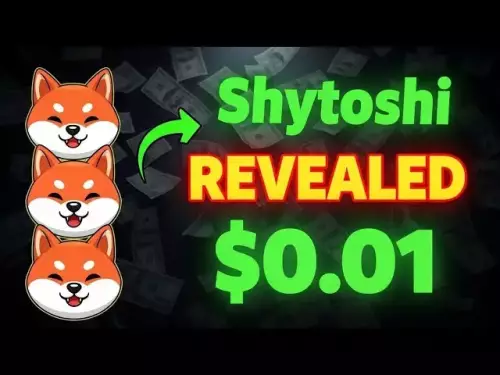-
 Bitcoin
Bitcoin $112400
0.86% -
 Ethereum
Ethereum $4509
-0.37% -
 XRP
XRP $2.968
-0.52% -
 Tether USDt
Tether USDt $0.9999
-0.02% -
 BNB
BNB $876.4
2.10% -
 Solana
Solana $214.3
4.69% -
 USDC
USDC $0.9998
-0.01% -
 Dogecoin
Dogecoin $0.2241
1.86% -
 TRON
TRON $0.3447
-0.45% -
 Cardano
Cardano $0.8586
0.25% -
 Chainlink
Chainlink $25.26
5.76% -
 Hyperliquid
Hyperliquid $45.95
-3.38% -
 Ethena USDe
Ethena USDe $1.001
-0.01% -
 Sui
Sui $3.491
0.92% -
 Stellar
Stellar $0.3830
0.57% -
 Cronos
Cronos $0.3333
27.15% -
 Bitcoin Cash
Bitcoin Cash $557.0
0.74% -
 Avalanche
Avalanche $24.75
0.77% -
 Hedera
Hedera $0.2406
0.46% -
 UNUS SED LEO
UNUS SED LEO $9.561
-0.08% -
 Litecoin
Litecoin $113.8
0.74% -
 Toncoin
Toncoin $3.187
1.26% -
 Shiba Inu
Shiba Inu $0.00001264
0.86% -
 Polkadot
Polkadot $3.995
3.37% -
 Uniswap
Uniswap $10.04
1.61% -
 Dai
Dai $0.9999
-0.01% -
 Bitget Token
Bitget Token $4.603
-0.87% -
 Monero
Monero $269.4
-1.07% -
 Aave
Aave $317.5
-1.55% -
 Ethena
Ethena $0.6731
10.25%
How to check the status of a transaction in MetaMask?
A gray clock in MetaMask means your transaction is pending—broadcast but not yet confirmed; you can speed it up or cancel it if stuck.
Aug 29, 2025 at 01:56 pm

Understanding Transaction Status in MetaMask
1. Open the MetaMask wallet application on your browser or mobile device. Navigate to the main interface where your transaction history is displayed. Each transaction appears as a card with details including the amount, recipient address, and network used.
2. Click on the specific transaction you want to check. This opens a detailed view showing the current status, which can be labeled as 'Pending,' 'Confirmed,' or 'Failed.' A pending transaction means it has been broadcast to the network but not yet included in a block.
3. If the status is 'Confirmed,' a green checkmark appears. This indicates the transaction has been successfully written to the blockchain. You can verify this by checking the block number and timestamp associated with the transaction.
4. In cases where the transaction is stuck or shows as 'Failed,' additional actions may be required. Failed transactions often result from insufficient gas fees or network congestion. MetaMask usually provides a reason for failure beneath the status indicator.
5. For deeper verification, use the 'View on Etherscan' option. This redirects to a block explorer where you can see real-time updates, miner confirmations, and detailed gas usage. This external validation ensures transparency and accuracy in tracking.
How to Speed Up a Pending Transaction
1. Locate the pending transaction in your MetaMask activity list. Click on it to open the details panel. If the transaction has been pending for an extended period, MetaMask may automatically suggest speeding it up.
2. Select the 'Speed Up' option. This allows you to resubmit the same transaction with a higher gas fee, incentivizing miners to prioritize it. The original transaction is effectively replaced by the new one with increased fees.
3. Adjust the gas settings manually if needed. MetaMask provides slider options for 'Low,' 'Medium,' and 'High' priority. Choosing a higher setting increases the likelihood of faster confirmation during peak network usage.
4. Confirm the replacement transaction using your wallet password or biometric authentication. Once submitted, the new transaction will appear in the queue, and the previous one will drop off the network once the new one is confirmed.
5. Monitor the new transaction using the same status-checking methods. The block explorer link will update to reflect the new transaction hash, allowing continuous tracking until final confirmation.
Dealing with Failed Transactions
1. Identify the cause of failure by reviewing the error message in MetaMask. Common reasons include low gas limits, network timeouts, or smart contract reverts. The error code or message provides clues about what went wrong.
2. If the transaction failed due to gas issues, consider adjusting the gas limit before retrying. Some decentralized applications require higher gas limits for complex interactions, such as interacting with DeFi protocols.
3. Clear any stuck transactions by using the 'Cancel' function in MetaMask. This works similarly to the speed-up feature but sends a zero-value transaction with a high gas fee to overwrite the failed one.
4. After cancellation, wait for the network to confirm the cancellation transaction. Only then should you attempt the original transaction again with corrected parameters.
5. Always double-check recipient addresses and token approvals before resubmitting. Failed transactions do not always revert token allowances, which could lead to unintended spending if not managed carefully.
Frequently Asked Questions
What does a gray clock icon mean in MetaMask? The gray clock indicates a pending transaction. It means the transaction has been sent to the network but is waiting to be confirmed by miners. This can take seconds or hours depending on network congestion and gas fees.
Can I recover funds from a failed transaction? Yes. Failed transactions do not transfer funds. The amount remains in your wallet, though the gas fee is still deducted because miners processed the attempt. No further action is needed to recover the main funds.
Why does my transaction show as 'Confirmed' but the tokens haven't arrived? This can happen if the receiving contract requires additional steps or if the token balance update is delayed in the interface. Refresh the page or add the token manually using its contract address to see the correct balance.
Is it safe to use the 'Speed Up' feature frequently? While safe, frequent use increases overall transaction costs. Each speed-up attempt consumes gas. Use it judiciously, especially during high volatility when multiple transactions might be queued.
Disclaimer:info@kdj.com
The information provided is not trading advice. kdj.com does not assume any responsibility for any investments made based on the information provided in this article. Cryptocurrencies are highly volatile and it is highly recommended that you invest with caution after thorough research!
If you believe that the content used on this website infringes your copyright, please contact us immediately (info@kdj.com) and we will delete it promptly.
- Bitcoin Price Prediction: Institutional Wave Meets Reality Check, Says Research Firm
- 2025-08-29 15:30:16
- US ETFs, Bitcoin, and Spot Trading: A New Era?
- 2025-08-29 15:05:13
- Ethereum, X Layer, and OKX's Big Bet: What's the Buzz?
- 2025-08-29 15:30:16
- BullZilla, Dogecoin Pepe & the Meme Coin Mania: What's the Next Big Thing?
- 2025-08-29 16:05:14
- Ethereum: Wall Street's Token of Choice?
- 2025-08-29 12:45:13
- Cryptos with Massive Upside: Top Buys to Watch Now
- 2025-08-29 13:05:15
Related knowledge

How to use Trust Wallet's built-in DEX?
Aug 29,2025 at 07:28am
Understanding Trust Wallet’s Built-in DEX1. Trust Wallet integrates a decentralized exchange (DEX) directly within its mobile application, allowing us...

How to avoid slippage when swapping on Trust Wallet?
Aug 29,2025 at 03:01am
Understanding Slippage in Decentralized Exchanges1. Slippage occurs when the price of a cryptocurrency changes between the time a transaction is initi...

How to interact with smart contracts on Trust Wallet?
Aug 29,2025 at 01:28am
Understanding Smart Contracts and Trust Wallet Compatibility1. Smart contracts are self-executing agreements with the terms directly written into code...

How to change the currency displayed in Trust Wallet?
Aug 29,2025 at 02:42am
Understanding Currency Display in Trust Wallet1. Trust Wallet allows users to manage multiple cryptocurrencies and tokens within a single interface. T...

How to set a custom nonce in Trust Wallet?
Aug 29,2025 at 03:29am
Understanding Nonce in Ethereum Transactions1. The nonce is a critical component in Ethereum-based transactions, representing a sequential counter tha...
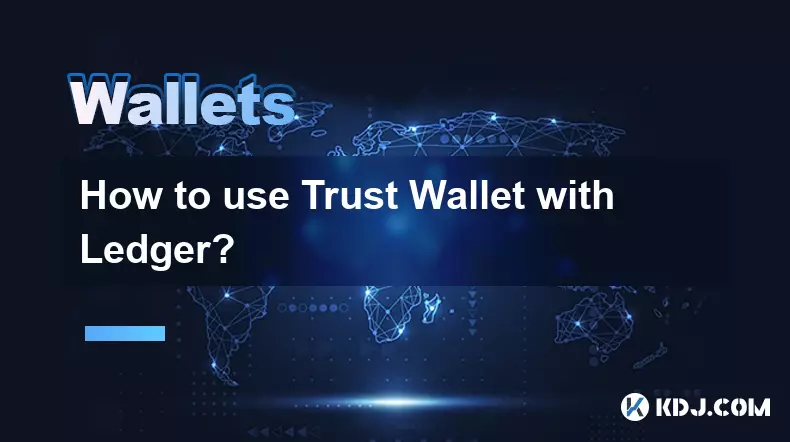
How to use Trust Wallet with Ledger?
Aug 29,2025 at 06:42am
Connecting Trust Wallet with Ledger: A Secure Approach1. Trust Wallet and Ledger integration allows users to manage their cryptocurrency assets with e...

How to use Trust Wallet's built-in DEX?
Aug 29,2025 at 07:28am
Understanding Trust Wallet’s Built-in DEX1. Trust Wallet integrates a decentralized exchange (DEX) directly within its mobile application, allowing us...

How to avoid slippage when swapping on Trust Wallet?
Aug 29,2025 at 03:01am
Understanding Slippage in Decentralized Exchanges1. Slippage occurs when the price of a cryptocurrency changes between the time a transaction is initi...

How to interact with smart contracts on Trust Wallet?
Aug 29,2025 at 01:28am
Understanding Smart Contracts and Trust Wallet Compatibility1. Smart contracts are self-executing agreements with the terms directly written into code...

How to change the currency displayed in Trust Wallet?
Aug 29,2025 at 02:42am
Understanding Currency Display in Trust Wallet1. Trust Wallet allows users to manage multiple cryptocurrencies and tokens within a single interface. T...

How to set a custom nonce in Trust Wallet?
Aug 29,2025 at 03:29am
Understanding Nonce in Ethereum Transactions1. The nonce is a critical component in Ethereum-based transactions, representing a sequential counter tha...
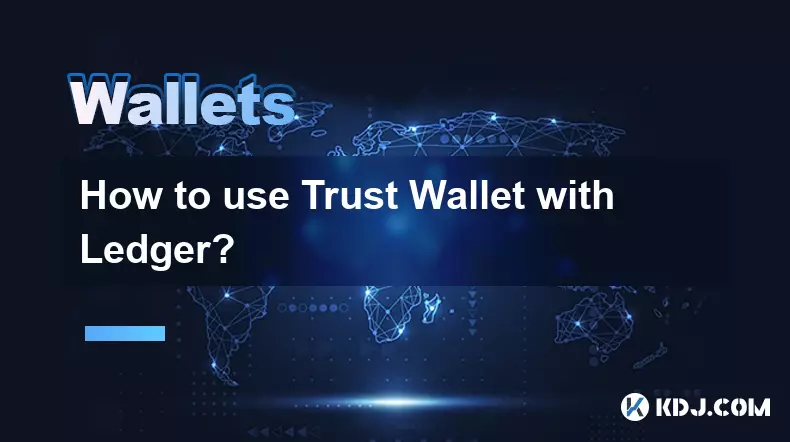
How to use Trust Wallet with Ledger?
Aug 29,2025 at 06:42am
Connecting Trust Wallet with Ledger: A Secure Approach1. Trust Wallet and Ledger integration allows users to manage their cryptocurrency assets with e...
See all articles