-
 Bitcoin
Bitcoin $117500
2.15% -
 Ethereum
Ethereum $3911
6.19% -
 XRP
XRP $3.316
10.79% -
 Tether USDt
Tether USDt $1.000
0.01% -
 BNB
BNB $787.2
2.24% -
 Solana
Solana $175.2
4.15% -
 USDC
USDC $0.9999
0.00% -
 Dogecoin
Dogecoin $0.2225
8.40% -
 TRON
TRON $0.3383
0.28% -
 Cardano
Cardano $0.7868
6.02% -
 Stellar
Stellar $0.4382
9.34% -
 Hyperliquid
Hyperliquid $40.92
7.56% -
 Sui
Sui $3.764
7.63% -
 Chainlink
Chainlink $18.48
10.66% -
 Bitcoin Cash
Bitcoin Cash $582.1
1.88% -
 Hedera
Hedera $0.2601
6.30% -
 Avalanche
Avalanche $23.33
4.94% -
 Ethena USDe
Ethena USDe $1.001
0.02% -
 Litecoin
Litecoin $122.3
2.04% -
 UNUS SED LEO
UNUS SED LEO $8.969
-0.27% -
 Toncoin
Toncoin $3.339
0.86% -
 Shiba Inu
Shiba Inu $0.00001287
4.30% -
 Uniswap
Uniswap $10.43
7.38% -
 Polkadot
Polkadot $3.861
5.08% -
 Dai
Dai $1.000
0.02% -
 Bitget Token
Bitget Token $4.513
3.41% -
 Monero
Monero $267.7
-6.18% -
 Cronos
Cronos $0.1499
4.14% -
 Pepe
Pepe $0.00001110
5.15% -
 Aave
Aave $284.9
8.28%
how to check metamask version
To check the MetaMask version on the desktop browser extension, click the MetaMask icon, select "About MetaMask," and the version information will be displayed in a new window.
Nov 02, 2024 at 08:53 am
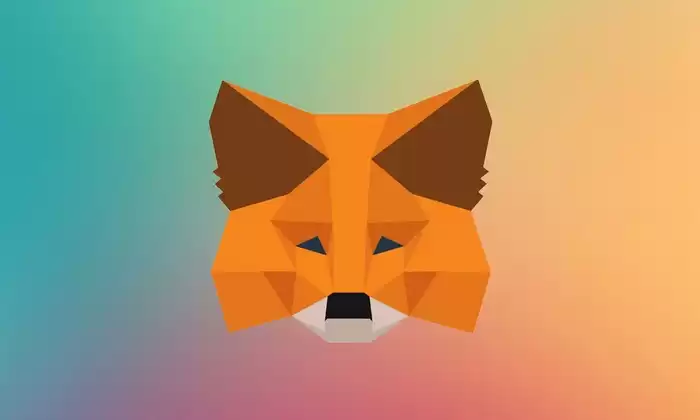
How to Check MetaMask Version
MetaMask is a popular cryptocurrency wallet that allows users to store, send, and receive digital assets. It's available as a browser extension and a mobile app. Keeping your MetaMask up-to-date is important for security and functionality. Here are the steps on how to check the MetaMask version:
Desktop (Browser Extension)
- Open MetaMask: Click on the MetaMask icon in your browser's extension bar.
- Click on the MetaMask logo: It's located in the top-left corner of the MetaMask pop-up window.
- Select "About MetaMask": A new window will open showing the MetaMask version information.
Mobile App (iOS/Android)
- Open the MetaMask app: Tap on the MetaMask icon on your mobile device.
- Tap on the profile icon: It's located in the top-right corner of the main screen.
- Scroll down to "About": You'll see the MetaMask version number listed here.
MetaMaskConnect API Check
Another method to retrieve the MetaMask version is using the MetaMaskConnect API:
- Connect to MetaMask: Open your MetaMask wallet and connect to the website or application you want to use.
- Open the Browser Console: Press
Ctrl + Shift + J(Windows) orCommand + Option + J(Mac). Paste the code: Copy and paste the following code into the browser console and press enter:
console.log('metamaskVersion', ethereum.providers.getDefaultProvider()._metamask?.version);- Check the console output: You should see a log message displaying the MetaMask version number.
Disclaimer:info@kdj.com
The information provided is not trading advice. kdj.com does not assume any responsibility for any investments made based on the information provided in this article. Cryptocurrencies are highly volatile and it is highly recommended that you invest with caution after thorough research!
If you believe that the content used on this website infringes your copyright, please contact us immediately (info@kdj.com) and we will delete it promptly.
- Bitcoin, Meme ICOs, and FOMO: Catching the Next Crypto Wave
- 2025-08-08 18:30:34
- OM, Investment, and Growth: Decoding the Latest Trends in Digital Assets
- 2025-08-08 18:30:34
- SNEK, Cardano, and the Contributor's Conundrum: A Meme Coin's Fight for Recognition
- 2025-08-08 16:30:12
- Toshi Crypto's Wild Ride: Rally, Demand Slump, and What's Next
- 2025-08-08 16:30:12
- Ethereum, Staking Yields, and DeFi Exposure: A New Era for Investors?
- 2025-08-08 15:10:12
- Unilabs Pumps MIA, Binance Coin Bouncing Back, and Ethereum's Bearish Blues
- 2025-08-08 15:10:12
Related knowledge

How to reset your MetaMask password
Aug 08,2025 at 01:28pm
Understanding the MetaMask Password Reset ProcessMany users confuse the MetaMask password with the seed phrase or private key, but they serve differen...

How to buy Dogecoin on MetaMask
Aug 08,2025 at 03:42am
Understanding Dogecoin and MetaMask CompatibilityDogecoin (DOGE) is a popular meme-based cryptocurrency that operates on its own blockchain, originall...

How to create a new crypto wallet
Aug 07,2025 at 09:22pm
Understanding the Basics of a Cryptocurrency WalletA cryptocurrency wallet is a digital tool that allows users to store, send, and receive digital ass...

How to add Fantom network to MetaMask
Aug 07,2025 at 08:21am
Understanding the Fantom Network and MetaMask IntegrationThe Fantom network is a high-performance, scalable, and secure blockchain platform designed f...

How to update the firmware on your Trezor wallet
Aug 07,2025 at 05:00pm
Understanding the Role of Staking in Cryptocurrency EcosystemsStaking has become a fundamental component of many blockchain networks that operate unde...

How to export your transaction history from Coinbase Wallet
Aug 07,2025 at 06:50am
Understanding Coinbase Wallet and Transaction HistoryCoinbase Wallet is a self-custodial cryptocurrency wallet that allows users to store, manage, and...

How to reset your MetaMask password
Aug 08,2025 at 01:28pm
Understanding the MetaMask Password Reset ProcessMany users confuse the MetaMask password with the seed phrase or private key, but they serve differen...

How to buy Dogecoin on MetaMask
Aug 08,2025 at 03:42am
Understanding Dogecoin and MetaMask CompatibilityDogecoin (DOGE) is a popular meme-based cryptocurrency that operates on its own blockchain, originall...

How to create a new crypto wallet
Aug 07,2025 at 09:22pm
Understanding the Basics of a Cryptocurrency WalletA cryptocurrency wallet is a digital tool that allows users to store, send, and receive digital ass...

How to add Fantom network to MetaMask
Aug 07,2025 at 08:21am
Understanding the Fantom Network and MetaMask IntegrationThe Fantom network is a high-performance, scalable, and secure blockchain platform designed f...

How to update the firmware on your Trezor wallet
Aug 07,2025 at 05:00pm
Understanding the Role of Staking in Cryptocurrency EcosystemsStaking has become a fundamental component of many blockchain networks that operate unde...

How to export your transaction history from Coinbase Wallet
Aug 07,2025 at 06:50am
Understanding Coinbase Wallet and Transaction HistoryCoinbase Wallet is a self-custodial cryptocurrency wallet that allows users to store, manage, and...
See all articles

























































































