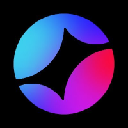-
 bitcoin
bitcoin $114320.977035 USD
-0.40% -
 ethereum
ethereum $4152.439985 USD
-1.75% -
 tether
tether $1.000111 USD
-0.04% -
 xrp
xrp $2.843037 USD
-1.63% -
 bnb
bnb $1013.349380 USD
-1.62% -
 solana
solana $208.362767 USD
-2.10% -
 usd-coin
usd-coin $0.999783 USD
0.00% -
 dogecoin
dogecoin $0.232559 USD
-1.00% -
 tron
tron $0.333491 USD
-1.09% -
 cardano
cardano $0.806310 USD
0.19% -
 hyperliquid
hyperliquid $45.023720 USD
-1.59% -
 ethena-usde
ethena-usde $1.000819 USD
-0.06% -
 chainlink
chainlink $21.241249 USD
-2.11% -
 avalanche
avalanche $30.035416 USD
-0.66% -
 stellar
stellar $0.364984 USD
-2.05%
How do I check the integrity of my Trezor device?
Always verify your Trezor’s tamper-evident seal and firmware signature to ensure device integrity and protect your crypto assets from theft.
Sep 30, 2025 at 06:00 pm

Understanding Trezor Device Integrity
1. Verifying the integrity of your Trezor device is essential to ensure that it has not been tampered with during shipping or manufacturing. A compromised hardware wallet can lead to irreversible loss of cryptocurrency assets. The process involves checking both the physical package and the software authenticity before initializing the device.
2. Always purchase Trezor devices directly from the official manufacturer’s website or authorized resellers. Third-party sellers on marketplaces may offer counterfeit or pre-configured units designed to steal private keys. Buying from trusted sources reduces the risk of receiving a compromised device.
3. Upon receiving the package, inspect the tamper-evident seal. Any signs of breakage, resealing, or unusual packaging should raise immediate suspicion. A broken seal could indicate that the device was accessed before reaching you. If in doubt, contact Trezor support for guidance before proceeding.
Verifying Firmware Authenticity
1. After confirming the physical integrity, connect the Trezor to a secure computer using the provided USB cable. Use a clean, malware-free system to avoid potential keylogging or phishing attacks during setup.
2. Open the official Trezor Suite application from the verified website (suite.trezor.io). Avoid downloading software from third-party links or ads that mimic the official site. Using counterfeit software can result in seed phrase theft even with a genuine device.
3. During the initial setup, Trezor allows users to verify the firmware's digital signature. This cryptographic check ensures that the firmware running on the device was officially released by SatoshiLabs and hasn’t been altered.
4. Follow the on-screen instructions to download the latest firmware file directly from Trezor’s GitHub repository. The application will prompt you to confirm the signature matches the expected hash values published on their official channels.
Checking the Recovery Seed Process
1. When setting up the device, always generate a new recovery seed directly on the Trezor itself. Never input an existing seed unless you are restoring a previous wallet, and never allow the device to be initialized via external software.
2. The seed generation must occur offline and within the device’s secure environment. Any seed created outside the Trezor or displayed on a computer screen poses a severe security risk.
3. Write down the recovery seed exactly as shown on the device’s screen—word for word and in the correct order. Do not store it digitally or take screenshots. Confirm the backup by manually typing each word back into the device during the verification step.
4. Once confirmed, securely store the written seed in a fireproof and waterproof location. Consider using metal backups for long-term durability against environmental damage.
Frequently Asked Questions
Can I verify my Trezor model T the same way as the model One?Yes, both models support firmware verification through Trezor Suite. The process is nearly identical, though the user interface may differ slightly due to screen resolution and navigation methods.
What should I do if the firmware signature does not match?Stop the setup immediately. Disconnect the device and download the firmware file again from the official GitHub page. Compare the hash manually. If mismatches persist, contact Trezor support—your device may have unauthorized modifications.
Is it safe to initialize my Trezor on a mobile device?Trezor supports initialization via Android using the Trezor Wallet app. Ensure the app is downloaded from the Google Play Store and the phone is free of malware. iOS devices do not currently support direct initialization due to system restrictions.
Does Trezor provide a checksum check for the recovery seed?No, BIP39 seeds used by Trezor do not include a built-in checksum that users can validate manually. However, the final word of a 24-word seed is derived from the entropy and acts as part of the validation. During the confirmation step, entering all words correctly proves their accuracy.
Disclaimer:info@kdj.com
The information provided is not trading advice. kdj.com does not assume any responsibility for any investments made based on the information provided in this article. Cryptocurrencies are highly volatile and it is highly recommended that you invest with caution after thorough research!
If you believe that the content used on this website infringes your copyright, please contact us immediately (info@kdj.com) and we will delete it promptly.
- BlockDAG, DOGE, HYPE Sponsorship: Crypto Trends Shaping 2025
- 2025-10-01 00:25:13
- Deutsche Börse and Circle: A StableCoin Adoption Powerhouse in Europe
- 2025-10-01 00:25:13
- BlockDAG's Presale Buzz: Is It the Crypto to Watch in October 2025?
- 2025-10-01 00:30:13
- Bitcoin, Crypto, and IQ: When Genius Meets Digital Gold?
- 2025-10-01 00:30:13
- Stablecoins, American Innovation, and Wallet Tokens: The Next Frontier
- 2025-10-01 00:35:12
- NBU, Coins, and Crypto in Ukraine: A New Yorker's Take
- 2025-10-01 00:45:14
Related knowledge

How to get the Trust Wallet browser extension?
Oct 01,2025 at 12:37am
How to Access the Trust Wallet Browser Extension1. Visit the official Trust Wallet website through a secure internet connection. Navigate to the downl...

Why is my staked balance not showing in Trust Wallet?
Oct 01,2025 at 12:54am
Understanding Decentralized Exchanges in the Crypto Ecosystem1. Decentralized exchanges (DEXs) operate without a central authority, allowing users to ...

How to revoke smart contract access in Trust Wallet?
Oct 01,2025 at 12:54pm
Understanding Smart Contract Access in Trust Wallet1. Smart contracts are self-executing agreements built on blockchain networks, commonly used in dec...

Why is the Trust Wallet DApp browser not working?
Oct 01,2025 at 05:36am
Common Causes of Trust Wallet DApp Browser Issues1. The DApp browser within Trust Wallet may fail to load due to connectivity problems. A weak or unst...

Why is my crypto not appearing in Trust Wallet after a transfer?
Oct 01,2025 at 04:36am
Common Reasons Your Crypto Doesn’t Appear in Trust Wallet1. The transaction is still pending on the blockchain. Blockchain confirmations can take time...

How to import a wallet into Trust Wallet using a private key?
Oct 01,2025 at 09:54am
Understanding Wallet Import via Private Key in Trust Wallet1. Trust Wallet allows users to import existing cryptocurrency wallets using a private key,...

How to get the Trust Wallet browser extension?
Oct 01,2025 at 12:37am
How to Access the Trust Wallet Browser Extension1. Visit the official Trust Wallet website through a secure internet connection. Navigate to the downl...

Why is my staked balance not showing in Trust Wallet?
Oct 01,2025 at 12:54am
Understanding Decentralized Exchanges in the Crypto Ecosystem1. Decentralized exchanges (DEXs) operate without a central authority, allowing users to ...

How to revoke smart contract access in Trust Wallet?
Oct 01,2025 at 12:54pm
Understanding Smart Contract Access in Trust Wallet1. Smart contracts are self-executing agreements built on blockchain networks, commonly used in dec...

Why is the Trust Wallet DApp browser not working?
Oct 01,2025 at 05:36am
Common Causes of Trust Wallet DApp Browser Issues1. The DApp browser within Trust Wallet may fail to load due to connectivity problems. A weak or unst...

Why is my crypto not appearing in Trust Wallet after a transfer?
Oct 01,2025 at 04:36am
Common Reasons Your Crypto Doesn’t Appear in Trust Wallet1. The transaction is still pending on the blockchain. Blockchain confirmations can take time...

How to import a wallet into Trust Wallet using a private key?
Oct 01,2025 at 09:54am
Understanding Wallet Import via Private Key in Trust Wallet1. Trust Wallet allows users to import existing cryptocurrency wallets using a private key,...
See all articles