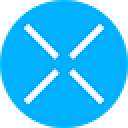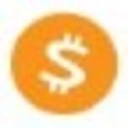-
 bitcoin
bitcoin $109667.069529 USD
-3.03% -
 ethereum
ethereum $3936.685804 USD
-4.07% -
 tether
tether $1.000493 USD
0.01% -
 xrp
xrp $2.771823 USD
-4.74% -
 bnb
bnb $957.805027 USD
-5.34% -
 solana
solana $196.735100 USD
-6.68% -
 usd-coin
usd-coin $0.999727 USD
-0.01% -
 dogecoin
dogecoin $0.227355 USD
-5.12% -
 tron
tron $0.335205 USD
-0.81% -
 cardano
cardano $0.779256 USD
-3.59% -
 ethena-usde
ethena-usde $0.999900 USD
-0.06% -
 hyperliquid
hyperliquid $42.492095 USD
-6.61% -
 chainlink
chainlink $20.501853 USD
-4.34% -
 avalanche
avalanche $28.952606 USD
-11.21% -
 stellar
stellar $0.356038 USD
-3.93%
How to check your Bitstamp account balance
Log in securely to your Bitstamp account, enable 2FA, and view real-time balances, transaction history, and wallet details on the dashboard.
Sep 16, 2025 at 06:18 am
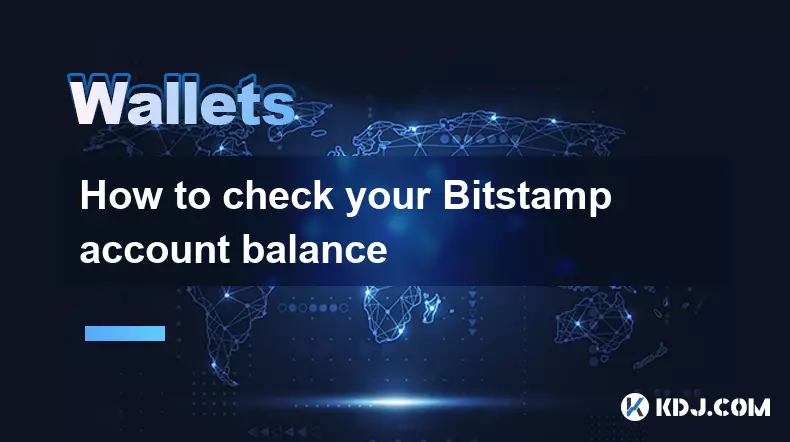
Accessing Your Bitstamp Account Dashboard
1. Navigate to the official Bitstamp website using a secure and updated browser. Ensure the URL is correct to avoid phishing sites that mimic the platform.
2. Log in using your registered email address and password. Two-factor authentication (2FA) is required for security, so have your authenticator app or SMS ready.
3. Once authenticated, you will be redirected to the main dashboard, where your account summary is prominently displayed.
4. The dashboard includes real-time data such as total balance, individual cryptocurrency holdings, and recent transaction history.
5. If you have multiple sub-accounts or wallets enabled, use the account selector to switch between them and view their respective balances.
Understanding the Balance Overview Section
1. The balance overview is typically located at the top of the dashboard and shows your total portfolio value in fiat currency, usually USD or EUR.
2. Below the total value, you will see a breakdown of each cryptocurrency balance, including BTC, ETH, and other supported assets.
3. Each asset row displays the available balance, reserved amount (for open orders), and the equivalent fiat value based on current market rates.
4. Available balance refers to funds that can be withdrawn or traded immediately, while reserved funds are locked in active orders.
5. Hovering over or clicking on a specific asset may reveal additional details such as average acquisition price or 24-hour performance.
Navigating the Wallets and Transactions Tab
1. Click on the “Wallets” section in the main menu to access a detailed view of all your digital asset holdings.
2. Each wallet corresponds to a specific cryptocurrency and shows incoming and outgoing transaction history.
3. Use the search or filter options to locate a particular asset if you hold a large number of different tokens.
4. Pending deposits or withdrawals are marked clearly, allowing you to track the status of recent movements.
5. Export options are available for transaction records, which can be useful for tax reporting or personal accounting.
Using the Mobile App to Monitor Balances
1. Download the official Bitstamp mobile application from the Apple App Store or Google Play Store.
2. Log in using the same credentials as your web account, ensuring 2FA is enabled for mobile access.
3. The home screen of the app displays a simplified version of your balance summary, optimized for smaller screens.
4. Swipe or tap through different tabs to view individual wallet balances, trading activity, or deposit/withdrawal history.
5. Push notifications can be configured to alert you when your balance changes significantly or when transactions are confirmed.
Frequently Asked Questions
How often is the Bitstamp account balance updated? The balance updates in real time whenever a trade is executed, a withdrawal is processed, or a deposit is confirmed on the blockchain. Market price fluctuations also cause the fiat equivalent to change continuously.
Can I view my balance in a currency other than USD? Yes, Bitstamp allows users to select their preferred fiat currency for balance display, including EUR, GBP, and others. This setting can be adjusted in the account preferences section.
Why does my available balance differ from my total balance? The difference occurs when you have open buy or sell orders on the exchange. The portion tied to these orders is marked as reserved and is not available for withdrawal or additional trading until the order is filled or canceled.
What should I do if my balance appears incorrect? First, verify that all recent transactions are accounted for in the transaction history. If discrepancies persist, contact Bitstamp support with specific details, including timestamps and transaction IDs, for investigation.
Disclaimer:info@kdj.com
The information provided is not trading advice. kdj.com does not assume any responsibility for any investments made based on the information provided in this article. Cryptocurrencies are highly volatile and it is highly recommended that you invest with caution after thorough research!
If you believe that the content used on this website infringes your copyright, please contact us immediately (info@kdj.com) and we will delete it promptly.
- Bitwise, Hyperliquid ETF, and Perp DEXs: A New Era in Crypto Trading?
- 2025-09-26 12:25:15
- Ozak AI Price Prediction: Analyst Bull Case for $5 by 2026?
- 2025-09-26 12:25:15
- Bitcoin Price Wobbles: Support Failure and Trader Sentiment in the Mix
- 2025-09-26 12:45:16
- Dogecoin, Memecoins, and the Bull Cycle: Are We Still Barking Up the Right Tree?
- 2025-09-26 12:45:16
- Plasma Ignites DeFi: A New Dawn for Stablecoins and TVL?
- 2025-09-26 12:50:01
- Crypto Tax, Senate Showdown, and Trump Relief: What's the Deal?
- 2025-09-26 12:30:01
Related knowledge

How do I view smart contract interaction history in Coinbase Wallet?
Sep 24,2025 at 01:36am
Accessing Smart Contract Interaction History in Coinbase Wallet1. Open the Coinbase Wallet application on your mobile device and log in using your cre...

How do I use the token swap feature in Coinbase Wallet?
Sep 24,2025 at 05:00pm
Understanding Token Swaps in Coinbase Wallet1. The token swap feature in Coinbase Wallet enables users to exchange one cryptocurrency for another dire...

How do I participate in governance voting in Coinbase Wallet?
Sep 25,2025 at 01:55pm
Understanding Market Volatility in the Crypto Space1. Cryptocurrency markets are known for their extreme price fluctuations, often driven by sentiment...

How do I set up a custom RPC node in Coinbase Wallet?
Sep 24,2025 at 12:00pm
Understanding Custom RPC Nodes in Coinbase Wallet1. A custom RPC (Remote Procedure Call) node allows users to connect their Coinbase Wallet to a block...

How do I manage multiple assets in Coinbase Wallet?
Sep 23,2025 at 10:00am
Understanding Multi-Asset Support in Coinbase Wallet1. Coinbase Wallet allows users to store a wide variety of digital assets beyond just Bitcoin and ...

How do I connect Coinbase Wallet to a hardware wallet?
Sep 26,2025 at 02:54am
Connecting Coinbase Wallet to a Hardware Device1. Open the Coinbase Wallet app on your mobile device and ensure it is updated to the latest version. N...

How do I view smart contract interaction history in Coinbase Wallet?
Sep 24,2025 at 01:36am
Accessing Smart Contract Interaction History in Coinbase Wallet1. Open the Coinbase Wallet application on your mobile device and log in using your cre...

How do I use the token swap feature in Coinbase Wallet?
Sep 24,2025 at 05:00pm
Understanding Token Swaps in Coinbase Wallet1. The token swap feature in Coinbase Wallet enables users to exchange one cryptocurrency for another dire...

How do I participate in governance voting in Coinbase Wallet?
Sep 25,2025 at 01:55pm
Understanding Market Volatility in the Crypto Space1. Cryptocurrency markets are known for their extreme price fluctuations, often driven by sentiment...

How do I set up a custom RPC node in Coinbase Wallet?
Sep 24,2025 at 12:00pm
Understanding Custom RPC Nodes in Coinbase Wallet1. A custom RPC (Remote Procedure Call) node allows users to connect their Coinbase Wallet to a block...

How do I manage multiple assets in Coinbase Wallet?
Sep 23,2025 at 10:00am
Understanding Multi-Asset Support in Coinbase Wallet1. Coinbase Wallet allows users to store a wide variety of digital assets beyond just Bitcoin and ...

How do I connect Coinbase Wallet to a hardware wallet?
Sep 26,2025 at 02:54am
Connecting Coinbase Wallet to a Hardware Device1. Open the Coinbase Wallet app on your mobile device and ensure it is updated to the latest version. N...
See all articles