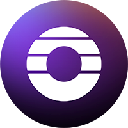-
 bitcoin
bitcoin $112195.049338 USD
2.42% -
 ethereum
ethereum $4124.915858 USD
2.81% -
 tether
tether $1.000570 USD
0.02% -
 xrp
xrp $2.861568 USD
2.25% -
 bnb
bnb $1000.346670 USD
3.04% -
 solana
solana $209.070819 USD
3.38% -
 usd-coin
usd-coin $0.999870 USD
0.02% -
 dogecoin
dogecoin $0.235379 USD
2.65% -
 tron
tron $0.335681 USD
-0.20% -
 cardano
cardano $0.803501 USD
3.38% -
 hyperliquid
hyperliquid $47.120881 USD
3.56% -
 chainlink
chainlink $21.501300 USD
3.44% -
 ethena-usde
ethena-usde $1.000571 USD
0.02% -
 avalanche
avalanche $29.793378 USD
3.62% -
 stellar
stellar $0.366964 USD
2.42%
How can I check the battery status of my Ledger device (Nano X)?
The Ledger Nano X displays real-time battery percentage on startup and a persistent icon during use, with warnings below 10% and charging animations when connected.
Sep 28, 2025 at 06:36 am

Battery Status Indicators on Ledger Nano X
1. When you power on your Ledger Nano X, the device automatically displays the current battery percentage on the screen. This appears during the startup sequence before the main menu loads. The number shown reflects the remaining charge and updates in real time as the device operates.
2. While navigating through apps or confirming transactions, a small battery icon remains visible in the top-right corner of the display. This icon changes appearance based on charge level—full, medium, low, or critical—to give continuous feedback without requiring a system check.
3. If the battery drops below 10%, the device will prompt a warning message upon startup. This alert reminds users to recharge the device soon to avoid unexpected shutdowns during transaction signing or firmware updates.
4. Connecting the Ledger Nano X to a USB power source triggers an immediate refresh of the battery status. The screen will show a charging animation along with the updated percentage, allowing users to verify that charging has begun correctly.
5. There is no dedicated menu within the Ledger Live application to monitor battery levels remotely. The physical device itself serves as the primary interface for all hardware-related diagnostics, including power status.
Charging Behavior and Performance
1. The Ledger Nano X uses a built-in lithium-polymer battery that typically lasts several hours under active use and up to weeks in standby mode. Usage patterns such as frequent Bluetooth pairing, app switching, or transaction validation impact discharge rates significantly.
2. Charging occurs via the included magnetic cable connected to a certified USB power adapter. Avoid using public charging stations or untrusted ports, as these may pose security risks even though they do not access stored private keys.
3. A full charge usually takes around 1.5 to 2 hours. Once fully charged, the battery icon displays 100% and the charging animation stops. It is safe to leave the device connected after reaching full capacity due to integrated overcharge protection.
4. Inconsistent charging behavior—such as failure to power on despite being plugged in—may indicate firmware issues or hardware damage. Users should ensure their device runs the latest firmware version available through Ledger Live.
5. Frequent deep discharges (letting the battery drain completely) can degrade long-term battery health. To maintain optimal performance, recharging when the level reaches 15–20% is advisable.
Firmware and Device Management
1. Firmware updates occasionally include improvements related to power management. These updates are delivered through the Ledger Live desktop or mobile application and must be approved directly on the device’s screen.
2. Before initiating any firmware update, Ledger requires at least 50% battery to prevent interruptions. If the charge is insufficient, the update process will not begin, and the user must connect the charger first.
3. During firmware installation, the device cannot be used for other tasks. The screen displays progress bars and instructions, while the battery continues to deplete slowly. Keeping it plugged in throughout this process is strongly recommended.
4. Users can verify firmware version by navigating to Settings > Device > Version. Matching this information with the official Ledger website ensures authenticity and guards against counterfeit devices.
5. Resetting the device due to forgotten PIN or troubleshooting purposes does not affect battery calibration. However, after reset, initial setup steps may consume more power due to Bluetooth configuration and app installations.
Frequently Asked Questions
Can I use my Ledger Nano X while it's charging?Yes, the device functions normally when connected to a power source. Transactions, app access, and navigation remain fully operational during charging.
Why doesn't the battery percentage appear immediately after plugging in?If the battery is completely drained, the device may take up to 30 seconds to power on and display the charge level. Patience is required; continued connection to power will eventually trigger startup.
Does Bluetooth usage significantly reduce battery life?Yes, maintaining a Bluetooth connection with a smartphone or tablet consumes additional power. Disabling Bluetooth when not needed extends usage time between charges.
Is it safe to store the Ledger Nano X for months without charging?Long-term storage with a depleted battery can lead to irreversible damage. Storing the device with at least 50% charge and powering it on every few months helps preserve battery integrity.
Disclaimer:info@kdj.com
The information provided is not trading advice. kdj.com does not assume any responsibility for any investments made based on the information provided in this article. Cryptocurrencies are highly volatile and it is highly recommended that you invest with caution after thorough research!
If you believe that the content used on this website infringes your copyright, please contact us immediately (info@kdj.com) and we will delete it promptly.
- Solana at $197: Hunting for High-ROI Tokens in the Crypto Jungle
- 2025-09-30 03:05:17
- Mike Novogratz's XRP U-Turn: From Underestimated to Undeniable
- 2025-09-30 03:05:17
- SANDchain, Token Launchpads, and the Sandbox: Riding the Web3 Wave
- 2025-09-30 03:18:35
- Axl Rose's Graphic Novel: Can He Save Humanity From Paradise City?
- 2025-09-30 02:45:11
- Predictive Oncology's Bold Leap: AI, Digital Assets, and a Treasury Strategy Revolution
- 2025-09-30 03:18:35
- Axl Rose's 'Appetite for Destruction' Gets a Graphic Novel Makeover!
- 2025-09-30 02:45:11
Related knowledge

How do I view smart contract interaction history in Coinbase Wallet?
Sep 24,2025 at 01:36am
Accessing Smart Contract Interaction History in Coinbase Wallet1. Open the Coinbase Wallet application on your mobile device and log in using your cre...

How do I use the token swap feature in Coinbase Wallet?
Sep 24,2025 at 05:00pm
Understanding Token Swaps in Coinbase Wallet1. The token swap feature in Coinbase Wallet enables users to exchange one cryptocurrency for another dire...

How do I participate in governance voting in Coinbase Wallet?
Sep 25,2025 at 01:55pm
Understanding Market Volatility in the Crypto Space1. Cryptocurrency markets are known for their extreme price fluctuations, often driven by sentiment...

How do I set up a custom RPC node in Coinbase Wallet?
Sep 24,2025 at 12:00pm
Understanding Custom RPC Nodes in Coinbase Wallet1. A custom RPC (Remote Procedure Call) node allows users to connect their Coinbase Wallet to a block...

How do I manage multiple assets in Coinbase Wallet?
Sep 23,2025 at 10:00am
Understanding Multi-Asset Support in Coinbase Wallet1. Coinbase Wallet allows users to store a wide variety of digital assets beyond just Bitcoin and ...

How do I connect Coinbase Wallet to a hardware wallet?
Sep 26,2025 at 02:54am
Connecting Coinbase Wallet to a Hardware Device1. Open the Coinbase Wallet app on your mobile device and ensure it is updated to the latest version. N...

How do I view smart contract interaction history in Coinbase Wallet?
Sep 24,2025 at 01:36am
Accessing Smart Contract Interaction History in Coinbase Wallet1. Open the Coinbase Wallet application on your mobile device and log in using your cre...

How do I use the token swap feature in Coinbase Wallet?
Sep 24,2025 at 05:00pm
Understanding Token Swaps in Coinbase Wallet1. The token swap feature in Coinbase Wallet enables users to exchange one cryptocurrency for another dire...

How do I participate in governance voting in Coinbase Wallet?
Sep 25,2025 at 01:55pm
Understanding Market Volatility in the Crypto Space1. Cryptocurrency markets are known for their extreme price fluctuations, often driven by sentiment...

How do I set up a custom RPC node in Coinbase Wallet?
Sep 24,2025 at 12:00pm
Understanding Custom RPC Nodes in Coinbase Wallet1. A custom RPC (Remote Procedure Call) node allows users to connect their Coinbase Wallet to a block...

How do I manage multiple assets in Coinbase Wallet?
Sep 23,2025 at 10:00am
Understanding Multi-Asset Support in Coinbase Wallet1. Coinbase Wallet allows users to store a wide variety of digital assets beyond just Bitcoin and ...

How do I connect Coinbase Wallet to a hardware wallet?
Sep 26,2025 at 02:54am
Connecting Coinbase Wallet to a Hardware Device1. Open the Coinbase Wallet app on your mobile device and ensure it is updated to the latest version. N...
See all articles
















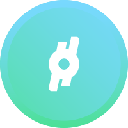
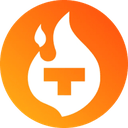


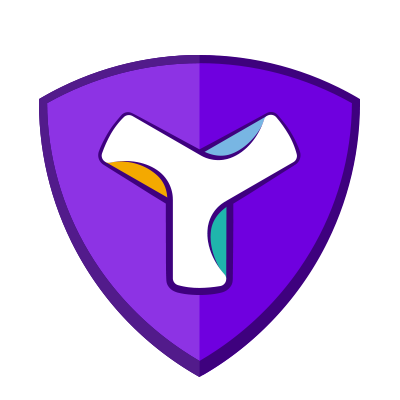





![[Pycoin] PI Coin -Shocking Listance of Pycoin?! 'Rebellion' This time ... Pay attention to #paikoin [Pycoin] PI Coin -Shocking Listance of Pycoin?! 'Rebellion' This time ... Pay attention to #paikoin](/uploads/2025/09/29/cryptocurrencies-news/videos/pycoin-pi-coin-shocking-listance-pycoin-rebellion-time-pay-attention-paikoin/68da82f23cec1_image_500_375.webp)