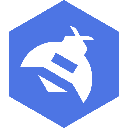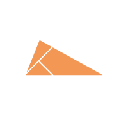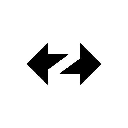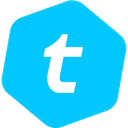-
 bitcoin
bitcoin $99177.955738 USD
-7.32% -
 ethereum
ethereum $3187.183061 USD
-12.38% -
 tether
tether $0.999809 USD
0.00% -
 xrp
xrp $2.117933 USD
-9.42% -
 bnb
bnb $906.710033 USD
-9.17% -
 solana
solana $149.367737 USD
-10.74% -
 usd-coin
usd-coin $0.999816 USD
0.01% -
 tron
tron $0.281498 USD
-0.38% -
 dogecoin
dogecoin $0.156292 USD
-8.00% -
 cardano
cardano $0.500744 USD
-10.19% -
 hyperliquid
hyperliquid $38.087358 USD
-4.58% -
 chainlink
chainlink $14.097831 USD
-8.54% -
 bitcoin-cash
bitcoin-cash $463.329916 USD
-9.22% -
 ethena-usde
ethena-usde $0.999078 USD
-0.01% -
 unus-sed-leo
unus-sed-leo $9.475862 USD
-0.79%
How to clear the cache for the Coinbase Wallet app?
Clearing the cache in the Coinbase Wallet app removes temporary data to fix performance issues but doesn’t affect your funds, private keys, or wallet recovery.
Aug 03, 2025 at 08:07 am
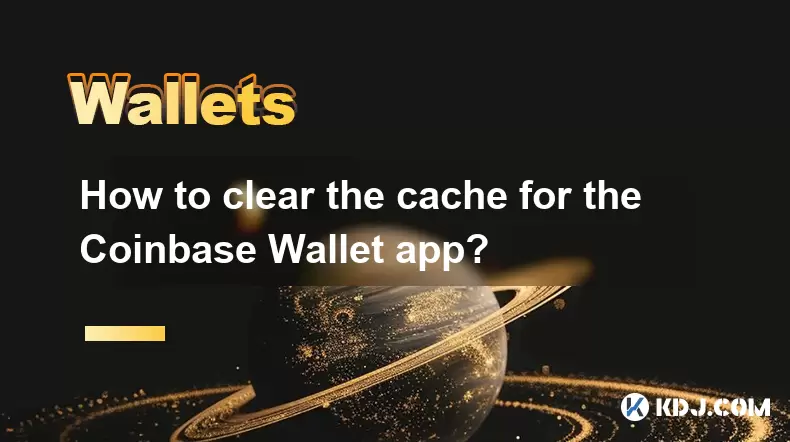
Understanding Cache in the Coinbase Wallet App
The cache in the Coinbase Wallet app refers to temporary data stored by the application to enhance performance and speed up access to frequently used features. This data includes transaction history previews, token metadata, DApp browsing sessions, and interface elements. Over time, accumulated cache can lead to app slowdowns, display errors, or syncing issues. Clearing the cache helps reset the app’s temporary files without affecting your private keys, wallet address, or funds. It is a safe troubleshooting step that does not compromise security.
Why Clear the Cache in Coinbase Wallet?
Users may experience issues such as slow loading times, incorrect token balances, or DApp connectivity problems. These are often caused by corrupted or outdated cached data. Clearing the cache resolves such issues by forcing the app to retrieve fresh data from the blockchain or servers. Importantly, clearing the cache does not delete your wallet or require you to re-enter your recovery phrase. Your assets remain secure on the blockchain, and the app will re-sync your balance after the cache is cleared.
How to Clear Cache on Android Devices
To clear the cache for the Coinbase Wallet app on an Android device, follow these steps:
- Open the Settings app on your Android phone.
- Navigate to Apps or Applications, depending on your device model.
- Locate and tap on Coinbase Wallet from the list of installed apps.
- Tap on Storage & cache.
- Select Clear Cache.
- Confirm the action if prompted.
After completing these steps, reopen the Coinbase Wallet app. The app will initialize with a clean cache, and it may take slightly longer to load as it fetches updated data. Ensure you are connected to a stable internet connection during this process.
How to Clear Cache on iOS Devices
Unlike Android, iOS does not allow users to clear the cache of individual apps directly through system settings. Instead, the entire app must be deleted and reinstalled to remove cached data. To clear the cache on iOS:
- Press and hold the Coinbase Wallet app icon on your home screen.
- Tap Remove App or Delete App.
- Confirm deletion when prompted. This removes the app and all associated data, including cache.
- Go to the App Store and search for Coinbase Wallet.
- Reinstall the app from the official store.
- Open the app and select I already have a wallet.
- Restore access using your recovery phrase or biometric authentication if previously set up.
Ensure you have your 12-word recovery phrase ready before proceeding. The wallet will re-sync your assets once logged back in.
What Happens After Clearing the Cache?
After clearing the cache, the Coinbase Wallet app behaves as if it's being opened for the first time in a session. It will need to re-download token information, refresh NFT metadata, and resync recent transactions. During this time, you might notice:
- A temporary delay in seeing updated token balances.
- Missing NFT thumbnails, which will reappear once reloaded.
- Slower navigation until the new cache is built.
None of these indicate data loss. Your wallet address, transaction history, and assets are intact because they are stored on the blockchain, not locally in the cache. The app communicates with decentralized nodes to retrieve your wallet state upon reopening.
Precautions Before Clearing Cache
Before clearing the cache, especially on iOS where app deletion is required, take the following precautions:
- Verify that you have access to your recovery phrase. Without it, you cannot restore your wallet.
- Ensure your device is charged or connected to power to avoid interruptions during reinstallation.
- Use a secure Wi-Fi network to download the app and restore your wallet, avoiding public networks.
- Disable any screen recording or screenshot tools that might capture your recovery phrase during restoration.
These steps protect your funds and ensure a smooth recovery process. Never share your recovery phrase with anyone, and never enter it on websites or third-party apps.
Frequently Asked Questions
Does clearing the cache affect my connected DApps or browser history in Coinbase Wallet?Yes, clearing the cache removes stored DApp session data and browsing history within the built-in browser. You may need to reconnect your wallet to DApps using WalletConnect or in-app approvals after the cache is cleared.
Will I lose my NFTs or tokens after clearing the cache?No, your NFTs and tokens are stored on the blockchain, not in the app’s cache. After clearing, the app will resync and display all assets linked to your wallet address. Temporary delays in NFT image loading are normal.
Can I clear only part of the cache instead of all of it?No, the app does not offer a selective cache-clearing feature. On Android, clearing cache removes all temporary files. On iOS, full app deletion is required to achieve the same result.
Is it safe to clear the cache frequently?Yes, clearing the cache is safe and does not impact wallet security or asset storage. It is a routine maintenance step. However, excessive clearing may lead to repeated data reloading, consuming more data and time.
Disclaimer:info@kdj.com
The information provided is not trading advice. kdj.com does not assume any responsibility for any investments made based on the information provided in this article. Cryptocurrencies are highly volatile and it is highly recommended that you invest with caution after thorough research!
If you believe that the content used on this website infringes your copyright, please contact us immediately (info@kdj.com) and we will delete it promptly.
- Altcoins, Revenue, and Market Drops: Navigating the Crypto Seas
- 2025-11-06 05:15:01
- Crypto Presales: Navigating Market Bleeding and Finding the Best Investments
- 2025-11-06 04:35:01
- Metaplanet's Bold Bitcoin Bet: Corporate Credit and the Future of Treasury Strategies
- 2025-11-06 04:50:02
- Litecoin, Price Predictions, and the Bitcoin Peak: What's a New Yorker to Do?
- 2025-11-06 05:40:01
- From Coin Flips to Customer Interactions: The Unpredictable World of Games and Retail
- 2025-11-06 04:55:01
- Coins, Crypto Presales, and a Buzzing Mosquito: What's Hot in 2025
- 2025-11-06 05:10:01
Related knowledge

What are the best security practices for Coinbase Wallet?
Nov 06,2025 at 05:59am
Protecting Your Private Keys1. Never share your private key or recovery phrase with anyone. These credentials grant full access to your wallet and can...

How to send crypto with a username in Coinbase Wallet?
Nov 06,2025 at 02:54am
Sending Crypto Using a Username in Coinbase Wallet1. Open the Coinbase Wallet app on your mobile device and ensure you are logged into your account. N...
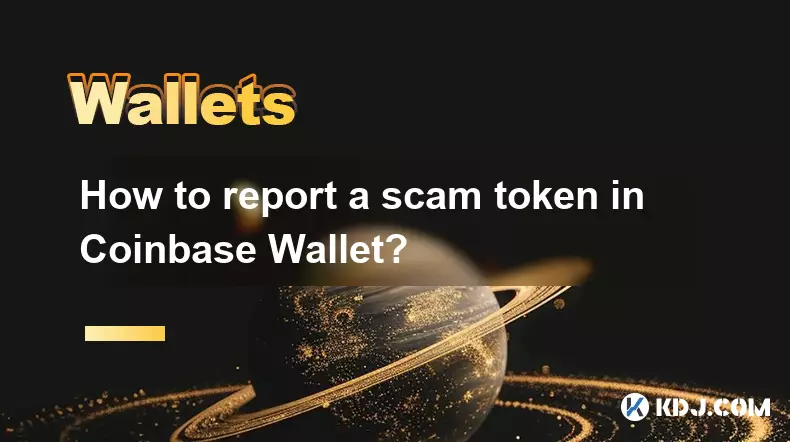
How to report a scam token in Coinbase Wallet?
Nov 06,2025 at 02:04am
Understanding Scam Tokens in Coinbase Wallet1. Scam tokens are fraudulent digital assets designed to deceive users into believing they hold value or o...
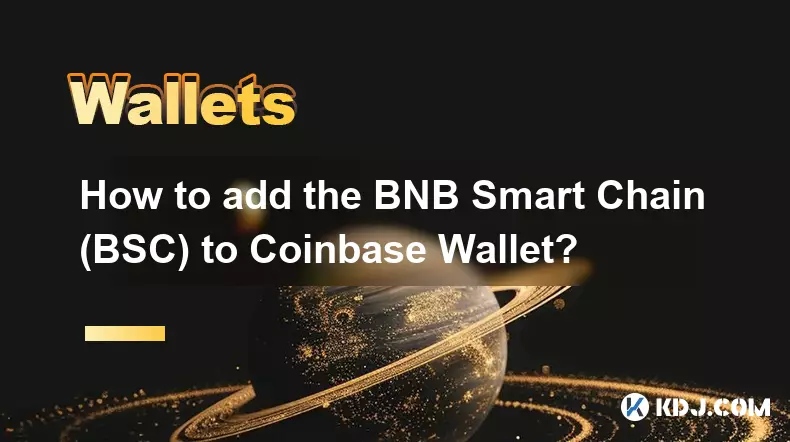
How to add the BNB Smart Chain (BSC) to Coinbase Wallet?
Nov 06,2025 at 01:34am
Understanding BNB Smart Chain and Coinbase Wallet Integration1. The BNB Smart Chain (BSC) is a blockchain platform developed by Binance that enables d...

Why does my Coinbase Wallet say "Cannot estimate gas"?
Nov 06,2025 at 01:49am
Understanding the 'Cannot Estimate Gas' Error in Coinbase Wallet1. The 'Cannot estimate gas' message appears when the wallet fails to calculate the re...

How to export your private keys from Coinbase Wallet?
Nov 06,2025 at 03:30am
Understanding Private Keys in Coinbase Wallet1. A private key is a cryptographic code that allows access to cryptocurrency stored on a blockchain. It ...

What are the best security practices for Coinbase Wallet?
Nov 06,2025 at 05:59am
Protecting Your Private Keys1. Never share your private key or recovery phrase with anyone. These credentials grant full access to your wallet and can...

How to send crypto with a username in Coinbase Wallet?
Nov 06,2025 at 02:54am
Sending Crypto Using a Username in Coinbase Wallet1. Open the Coinbase Wallet app on your mobile device and ensure you are logged into your account. N...
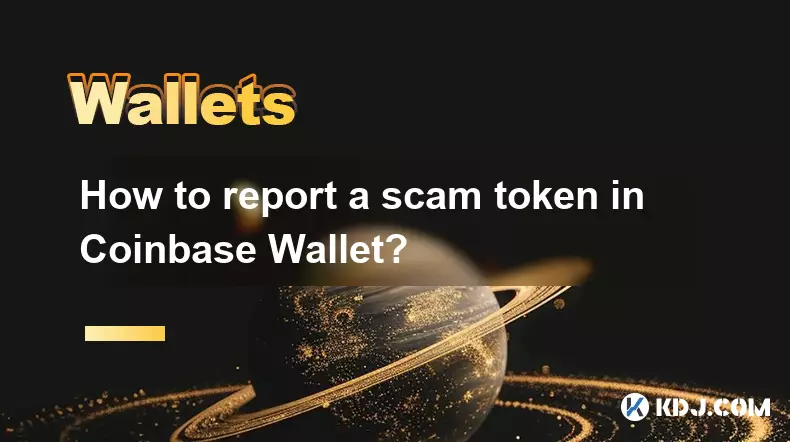
How to report a scam token in Coinbase Wallet?
Nov 06,2025 at 02:04am
Understanding Scam Tokens in Coinbase Wallet1. Scam tokens are fraudulent digital assets designed to deceive users into believing they hold value or o...
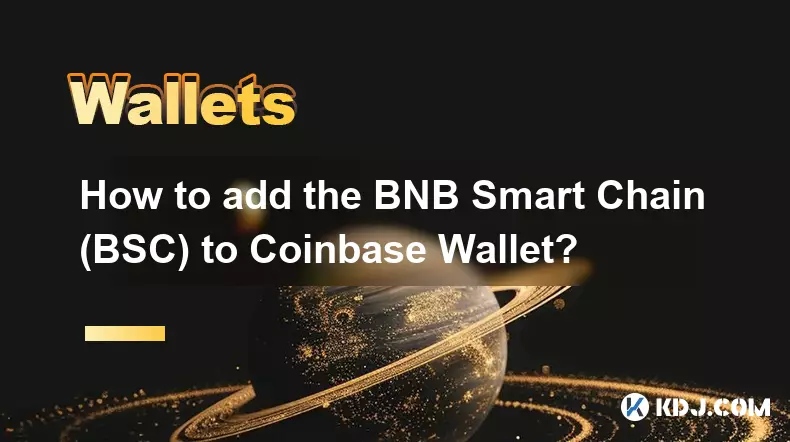
How to add the BNB Smart Chain (BSC) to Coinbase Wallet?
Nov 06,2025 at 01:34am
Understanding BNB Smart Chain and Coinbase Wallet Integration1. The BNB Smart Chain (BSC) is a blockchain platform developed by Binance that enables d...

Why does my Coinbase Wallet say "Cannot estimate gas"?
Nov 06,2025 at 01:49am
Understanding the 'Cannot Estimate Gas' Error in Coinbase Wallet1. The 'Cannot estimate gas' message appears when the wallet fails to calculate the re...

How to export your private keys from Coinbase Wallet?
Nov 06,2025 at 03:30am
Understanding Private Keys in Coinbase Wallet1. A private key is a cryptographic code that allows access to cryptocurrency stored on a blockchain. It ...
See all articles