-
 Bitcoin
Bitcoin $115200
0.74% -
 Ethereum
Ethereum $3730
6.71% -
 XRP
XRP $3.075
4.85% -
 Tether USDt
Tether USDt $1.000
0.01% -
 BNB
BNB $766.1
1.85% -
 Solana
Solana $168.7
4.22% -
 USDC
USDC $0.9999
0.00% -
 Dogecoin
Dogecoin $0.2097
5.42% -
 TRON
TRON $0.3327
1.72% -
 Cardano
Cardano $0.7547
4.04% -
 Stellar
Stellar $0.4156
4.83% -
 Hyperliquid
Hyperliquid $38.77
1.37% -
 Sui
Sui $3.589
4.15% -
 Chainlink
Chainlink $17.09
4.86% -
 Bitcoin Cash
Bitcoin Cash $574.6
5.82% -
 Hedera
Hedera $0.2523
1.95% -
 Avalanche
Avalanche $23.01
7.68% -
 Ethena USDe
Ethena USDe $1.001
-0.02% -
 Litecoin
Litecoin $120.4
9.83% -
 Toncoin
Toncoin $3.426
-4.06% -
 UNUS SED LEO
UNUS SED LEO $8.918
-0.53% -
 Shiba Inu
Shiba Inu $0.00001250
2.49% -
 Uniswap
Uniswap $9.956
8.52% -
 Polkadot
Polkadot $3.724
3.26% -
 Monero
Monero $304.7
0.19% -
 Dai
Dai $0.9999
-0.01% -
 Bitget Token
Bitget Token $4.394
1.48% -
 Cronos
Cronos $0.1400
6.96% -
 Pepe
Pepe $0.00001076
2.83% -
 Aave
Aave $268.4
3.45%
can i buy crypto with trust wallet
To set up your Trust Wallet, download the app from the App Store or Google Play, create a new wallet or import an existing one, and set a strong password.
Nov 11, 2024 at 05:34 pm
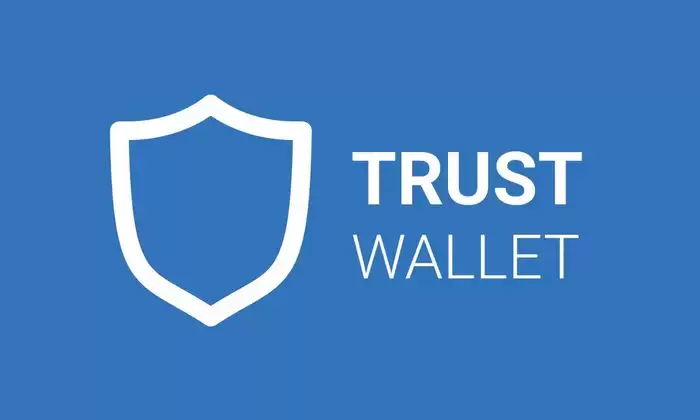
How to Buy Crypto with Trust Wallet
Step 1: Set Up Your Trust Wallet
Trust Wallet is a non-custodial cryptocurrency wallet that allows you to securely store, send, and receive a wide range of digital assets. To set up your Trust Wallet, follow these steps:
- Download and install the Trust Wallet app from the App Store or Google Play.
- Create a new wallet or import an existing wallet using your recovery phrase.
- Set a strong password for added security.
- Write down and securely store your recovery phrase, as this is the only way to recover your wallet if it is lost or stolen.
Step 2: Add Smart Chain Network to Trust Wallet
To add Smart Chain network to Trust Wallet, follow these steps:
- Open the Trust Wallet app and go to "Settings."
- Scroll down and select "Networks."
- Tap on the "Add Network" button.
Enter the following details:
- Network Name: Smart Chain
- RPC URL: https://bsc-dataseed1.binance.org/
- Chain ID: 56
- Symbol: BNB
- Tap on the "Save" button.
Step 3: Fund Your Wallet
To fund your Trust Wallet, you can either buy crypto directly through the app or transfer funds from another wallet.
a) Buying Crypto Directly:
- Open the Trust Wallet app and go to the "Buy" tab.
- Select the cryptocurrency you want to buy.
- Enter the amount of crypto you want to buy.
- Choose your preferred payment method (e.g., credit/debit card, Apple Pay).
- Follow the on-screen instructions to complete the purchase.
b) Transferring Funds from Another Wallet:
- Open the Trust Wallet app and go to the "Receive" tab.
- Copy the wallet address for the cryptocurrency you want to receive.
- Open the wallet that holds the crypto you want to transfer.
- Go to the "Send" tab and enter the Trust Wallet address as the recipient.
- Enter the amount of crypto you want to transfer.
- Follow the on-screen instructions to complete the transfer.
Step 4: Buy Crypto on PancakeSwap
PancakeSwap is a decentralized exchange (DEX) that allows you to trade cryptocurrencies directly from your Trust Wallet. To buy crypto on PancakeSwap, follow these steps:
- Open the Trust Wallet app and go to the "DApps" tab.
- Search for "PancakeSwap" and open the app.
- Connect your Trust Wallet to PancakeSwap.
- Select the crypto you want to buy.
- Enter the amount of crypto you want to buy.
- Tap on the "Swap" button.
- Confirm the transaction and pay the transaction fees.
Step 5: Store Your Crypto Safely
Once you have bought your crypto, it is important to store it safely. Here are some tips:
- Keep your recovery phrase secret and secure.
- Enable two-factor authentication on your exchange accounts.
- Use a hardware wallet for additional security.
- Consider using a multi-signature wallet for transactions requiring multiple approvals.
- Only access your crypto wallets on trusted devices.
Disclaimer:info@kdj.com
The information provided is not trading advice. kdj.com does not assume any responsibility for any investments made based on the information provided in this article. Cryptocurrencies are highly volatile and it is highly recommended that you invest with caution after thorough research!
If you believe that the content used on this website infringes your copyright, please contact us immediately (info@kdj.com) and we will delete it promptly.
- Cryptocurrency, Altcoins, and Profit Potential: Navigating the Wild West
- 2025-08-04 14:50:11
- Blue Gold & Crypto: Investing Disruption in Precious Metals
- 2025-08-04 14:30:11
- Japan, Metaplanet, and Bitcoin Acquisition: A New Era of Corporate Treasury?
- 2025-08-04 14:30:11
- Coinbase's Buy Rating & Bitcoin's Bold Future: A Canaccord Genuity Perspective
- 2025-08-04 14:50:11
- Coinbase's Buy Rating Maintained by Rosenblatt Securities: A Deep Dive
- 2025-08-04 14:55:11
- Cryptos, Strategic Choices, High Returns: Navigating the Meme Coin Mania
- 2025-08-04 14:55:11
Related knowledge

How to add TRC20 token to Trust Wallet?
Aug 04,2025 at 11:35am
Understanding TRC20 and Trust Wallet CompatibilityTrust Wallet is a widely used cryptocurrency wallet that supports multiple blockchain networks, incl...

What is a watch-only wallet in Trust Wallet?
Aug 02,2025 at 03:36am
Understanding the Concept of a Watch-Only WalletA watch-only wallet in Trust Wallet allows users to monitor a cryptocurrency address without having ac...

Why can't I connect my Trust Wallet to a DApp?
Aug 04,2025 at 12:00pm
Understanding DApp Connectivity and Trust WalletConnecting your Trust Wallet to a decentralized application (DApp) is a common process in the cryptocu...

How to fix a stuck pending transaction in Trust Wallet?
Aug 03,2025 at 06:14am
Understanding Why Transactions Get Stuck in Trust WalletWhen using Trust Wallet, users may occasionally encounter a pending transaction that appears t...

What is a multi-coin wallet in Trust Wallet?
Aug 03,2025 at 04:43am
Understanding Multi-Coin Wallets in Trust WalletA multi-coin wallet in Trust Wallet refers to a digital wallet that supports multiple cryptocurrencies...

How to switch between networks in Trust Wallet?
Aug 02,2025 at 12:36pm
Understanding Network Switching in Trust WalletSwitching between networks in Trust Wallet allows users to manage assets across different blockchains s...

How to add TRC20 token to Trust Wallet?
Aug 04,2025 at 11:35am
Understanding TRC20 and Trust Wallet CompatibilityTrust Wallet is a widely used cryptocurrency wallet that supports multiple blockchain networks, incl...

What is a watch-only wallet in Trust Wallet?
Aug 02,2025 at 03:36am
Understanding the Concept of a Watch-Only WalletA watch-only wallet in Trust Wallet allows users to monitor a cryptocurrency address without having ac...

Why can't I connect my Trust Wallet to a DApp?
Aug 04,2025 at 12:00pm
Understanding DApp Connectivity and Trust WalletConnecting your Trust Wallet to a decentralized application (DApp) is a common process in the cryptocu...

How to fix a stuck pending transaction in Trust Wallet?
Aug 03,2025 at 06:14am
Understanding Why Transactions Get Stuck in Trust WalletWhen using Trust Wallet, users may occasionally encounter a pending transaction that appears t...

What is a multi-coin wallet in Trust Wallet?
Aug 03,2025 at 04:43am
Understanding Multi-Coin Wallets in Trust WalletA multi-coin wallet in Trust Wallet refers to a digital wallet that supports multiple cryptocurrencies...

How to switch between networks in Trust Wallet?
Aug 02,2025 at 12:36pm
Understanding Network Switching in Trust WalletSwitching between networks in Trust Wallet allows users to manage assets across different blockchains s...
See all articles

























































































